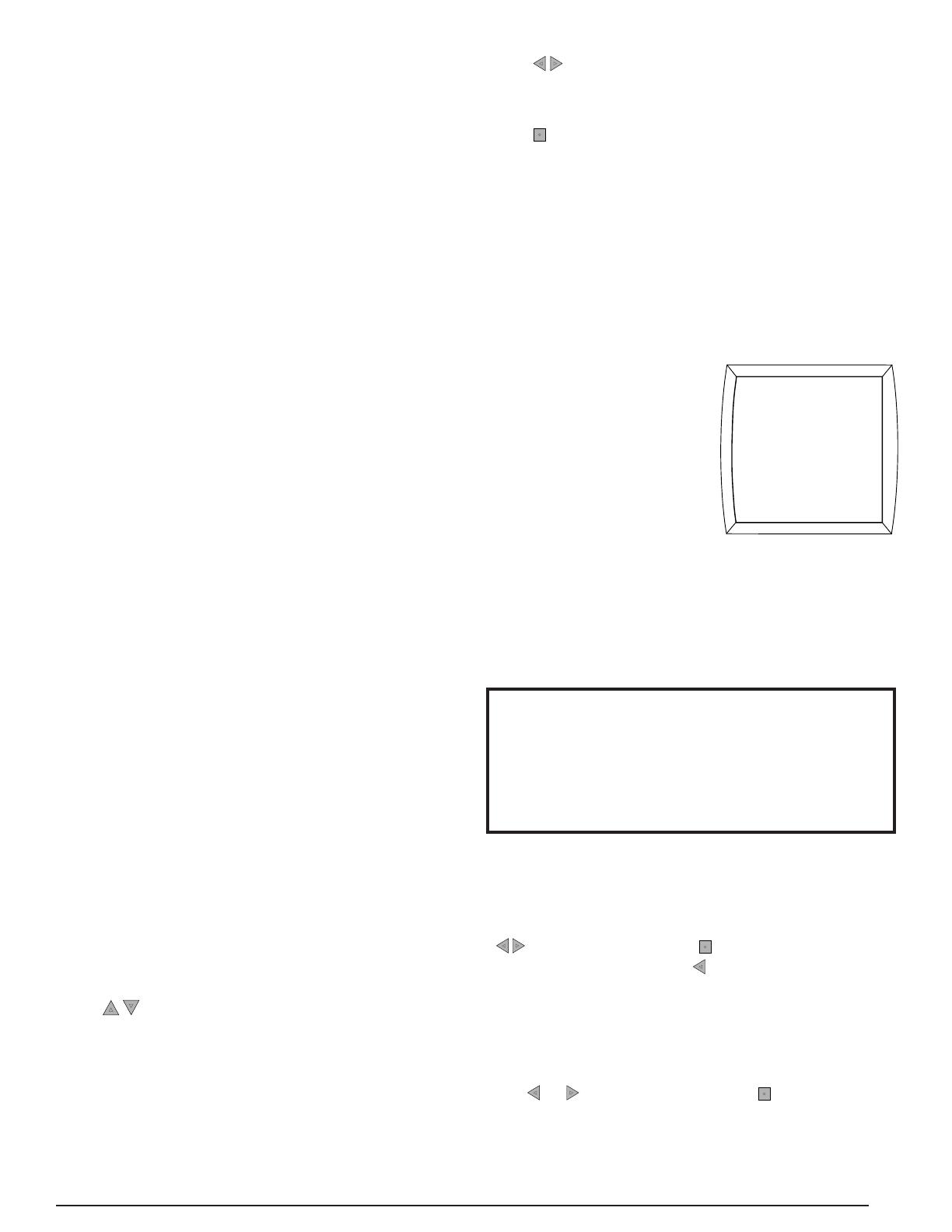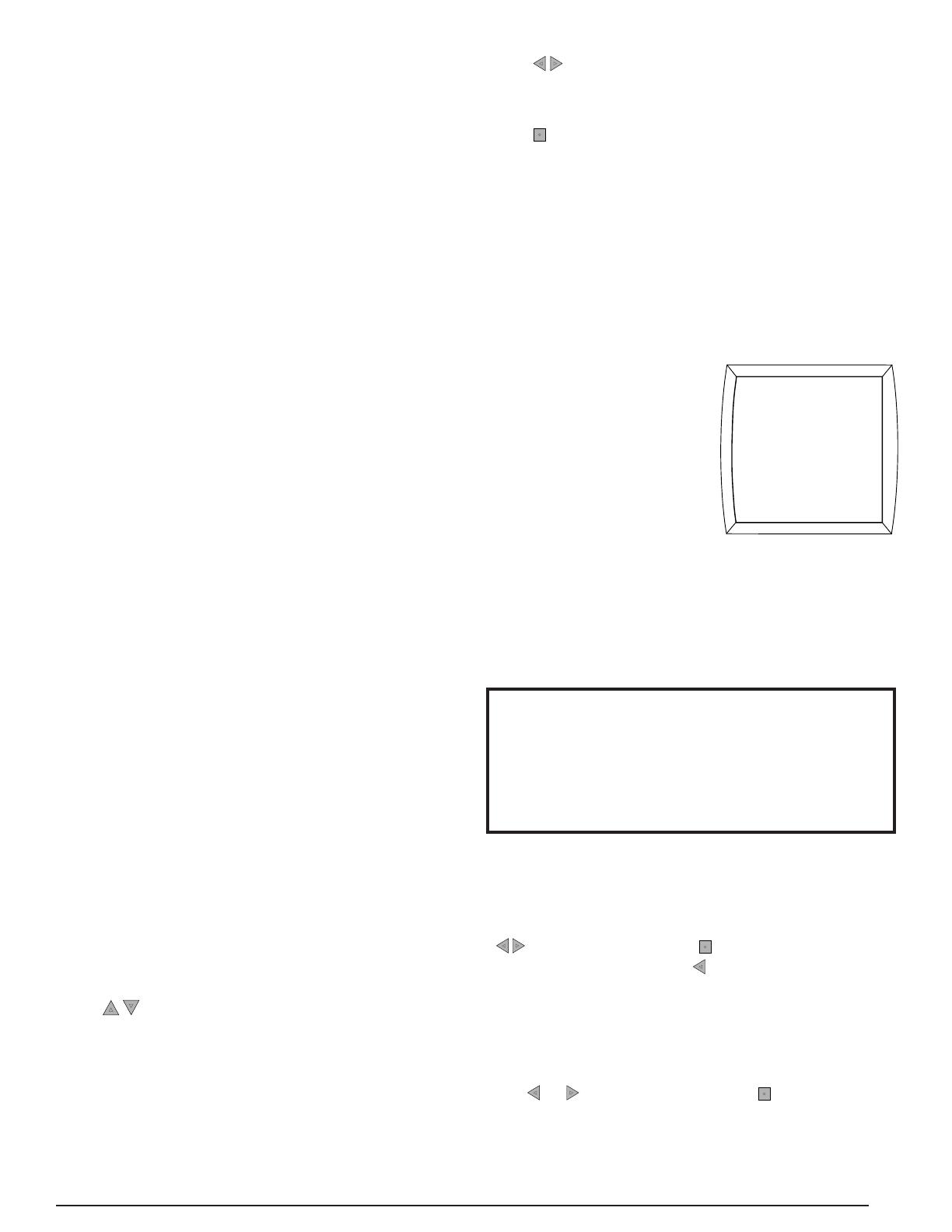
3
ABOUT THE IQ DRIVE THERMOSTAT
• The iQ Drive Thermostat is a wall mounted controller
that accurately maintains room temperature by
controlling conventional or iQ Drive compatible
components in a heating and air conditioning
system. Easy-to-use operating modes activate
cooling equipment (heat pump or air conditioner)
during warm seasons and heating equipment (heat
pump, electric heater, gas furnace or heat pump/
electric heat combination) when the temperature
gets colder. For operating mode setup instructions,
See page 6.
• The iQ Drive Thermostat serves as the primary
controller for homes equipped with the iQ Zone
system. In such systems there will be a separate
zone thermostat in each of the zones set up, in
addition to this controller. See the iQ Zone System
Zone Thermostat User’s Manual for information on
how to operate the local zone thermostats. See the
Zone Control section (page 13) for a description
of operation and features which only apply to iQ
Zone systems.
• Dehumidifi cation mode quickly removes moisture
from the air and regulates humidity levels
throughout the home. Control output for optional
humidifi er is also provided. See page 12.
• The blue backlight feature makes viewing the
screen easier at night or in poorly lit rooms. The
backlight turns on for a certain amount of time
when any one of the five buttons is pressed.
The duration that the backlight stays on can be
programmed for 30, 60, 90, 120 seconds, or ON.
See page 5.
• Complete system monitoring alerts the homeowner
when service is needed.
Navigation
• Navigation between display screens or changing
operating commands can easily be made by using
the fi ve keys to the right of the screen (see page 2).
NOTE: Selecting an item means that its name or
value appears in a highlighted band on the screen.
Another button will need to be pressed afterwards
to access another menu or to select or change a
value.
• The
buttons navigate up or down in a screen,
within a list of choices, or to increase/decrease a
number. NOTE: On some screens holding these
buttons down for several seconds will adjust the
value in larger increments.
* Outdoor temperature can only be displayed if a heat pump
or iQ Drive AC is installed outside.
• The buttons navigate right or left in a screen,
or move to the previous or next screen within a
screen sequence.
• The button selects an option category or value
so that it can change or save a modifi ed entry.
NOTE: When a value is selected, the dark band
will blink in most screens.
Main Screen
• The main screen of the iQ Drive Thermostat
displays normal system information including:
indoor temperature, outdoor air temperature*,
heating and cooling setpoints, fan setting, relative
humidity, and the system’s current operating mode
(See page 2).
• The top line of the Main
Screen alternates between
showing: date and time,
day of the week, service
alerts such as: change
air fi lter, change UV lamp,
service air cleaner, or
service humidifi er, Status
info such as: hold until, perm hold, smart recovery
on, intermittent fan on, and locked. In the event of
an equipment issue, a one-line description of the
issue will also display. In response to an extended
or repeated problem, the screen will fl ash red
indicating service is needed. See page 2.
70°
HUMIDITY
12
HEAT
FAN AUTO
MODE
MENU
FAN
RH TEMP
1/19/09
10:00 AM
OUTDOOR
46
HEAT 70
COOL 80
IMPORTANT! If the Main Screen fl ashes red
or displays CONFIGURATION NEEDED with
a message at the top of the screen, contact an
authorized installer immediately with a detailed
description of the message. Only iQ Drive certifi ed
technicians can correct these conditions.
• The bottom line of the Main Screen displays fi ve
menus [RH, TEMP, MODE, FAN and MENU] that
are entry points to other submenus (see page 2).
To access these screens, select the menu with the
buttons and then the button. To return to the
Main Screen, press the button repeatedly from
any screen. If no buttons are pressed for 3 minutes,
the thermostat will automatically revert back to the
Main Screen. If a service alert appears at the top
of the Main Screen, CANCEL ALERT will also be
displayed at the bottom. To cancel the alert, use
the or buttons and then the button.
• The Main Screen will appear different for iQ Zone
systems when Zone Control is enabled (normal
operation). For Zone Control, see page 13.