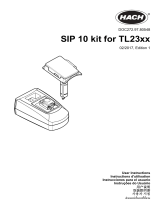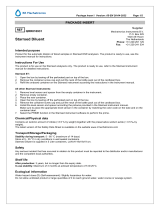15
Roche Diagnostics
cobas
®
pro integrated solutions · Software version 01-02 · Quick Reference Guide · Publication version 1.1
Steps User action
3 Preparing barcoded
samples
≥17 mm
≥20 mm ≥20 mm
≥17 mm
1. Use racks with rack ID according to the
rack assignment for the sample type.
2. Place the barcode label vertically on tubes
within the blue-marked scan zone.
4 Preparing non-barcoded
samples
1. To generate the worklist, select the
samples on Routine > Order Tests.
2. Choose Report > Routine > Test Order
List.
3. Choose the Generate button. When the
animation on the Report button ends,
choose the Display button.
4. Place the sample on the rack with rack ID
as designated on the Test Order List.
5 Loading samples onto the
loading lane
1. Ensure that the status indicators of the
sample supply unit are lit, and open the
main cover.
2. Load the rack tray with the handle at the
right side.
3. If the system is in Operation mode, it
processes the samples without any further
action.
4. If the system is not already in Operation
mode, choose the Start button and start
the run.
6 Loading samples at the
STAT port
1. Use red rack to indicate samples as STAT
samples.
2. (Any rack loaded via the STAT port is
processed with the same priority.)
3. Load the rack into the STAT port with the
barcodes facing to the right.
4. If the system is in Operation mode, it
processes the samples without any further
action.
5. If the system is not already in Operation
mode, choose the Start button and start
the run.
7 Starting a run 1. Choose the Start button from the bottom
right of the screen.
2. In non-barcode mode, enter the sequence
number of the first sample to be processed.
3. In the Rack Reception Mode area,
ensure that the setting is switched on.
4. To start the run, choose the green Start
button.
y Running patient samples