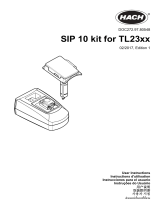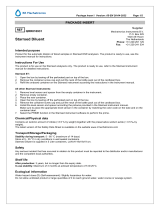cobas
®
pro integrated solutions
<ISE | c503 | e801>
Quick Reference Guide
Publication version 2.0
Software version 01-03

2
Roche Diagnostics
cobas
®
pro integrated solutions · Software version 01-03 · Quick Reference Guide · Publication version 2.0
Publication information
Publication version Software version Revision date Change description
1 01-01 2018-09 First version
1.1 01-02 2019-03 Numerous minor additions and improvements
2.0 01-03 2019-07 Minor corrections
y Revision history
Edition notice
This publication is intended for operators of cobaspro
integrated solutions.
Every effort has been made to ensure that all the
information contained in this publication is correct at the
time of publishing. However, the manufacturer of this
product may need to update the publication information
as output of product surveillance activities, leading to a
new version of this publication.
Where to find information
The User Assistance contains all information about the
product, including the following:
• Routine operation
• Maintenance
• Safety
• Troubleshooting information
• Configuration information
• Background information, for example, about analytical
principles
The Safety Guide contains important safety information.
You must read the Safety Guide before operating the
system.
The User Guide focuses on routine operation and
maintenance. The chapters are organized according to
the normal operation workflow.
The Quick Reference Guide gives a brief introduction
to important routine tasks and daily maintenance.
The cobas
®
e‑library provides access to important
updates, Method Sheets, Value Sheets, and other
important documents from Roche.
The PC manufacturer’s manual contains all information
about the control unit hardware.

3
Roche Diagnostics
cobas
®
pro integrated solutions · Software version 01-03 · Quick Reference Guide · Publication version 2.0
General attention
To avoid serious or fatal injury, ensure that you are
familiar with the system and safety information before
you use the system.
r Pay particular attention to all safety precautions.
r Always follow the instructions in this publication.
r Do not use the system in a way that is not described
in this publication.
r Store all publications in a safe and easily retrievable
place.
Copyright
© 2018–2019, Roche Diagnostics GmbH.
All rights reserved.
Contact addresses
Inside the European Union and
EFTA member states
Manufacturer of the
instrument
Hitachi High-Technologies
Corporation
1-24-14 Nishi-Shimbashi
Minato-ku Tokyo 105-8717
Japan
Authorized
representative
Roche Diagnostics GmbH
Sandhofer Strasse 116
68305 Mannheim
Germany
Outside the European Union and
EFTA member states
Manufactured by: Hitachi High-Technologies
Corporation
Manufactured for: Roche Diagnostics GmbH
Sandhofer Strasse 116
68305 Mannheim
Germany
Distributed in USA by: Roche Diagnostics
9115 Hague Road
Indianapolis, Indiana, USA

4
Roche Diagnostics
cobas
®
pro integrated solutions · Software version 01-03 · Quick Reference Guide · Publication version 2.0

5
Roche Diagnostics
cobas
®
pro integrated solutions · Software version 01-03 · Quick Reference Guide · Publication version 2.0
Table of contents
Main workflow ........................................................................ 6
Quick reference: Before routine operation ................. 7
Quick reference: Pre-routine workflow .............. 7
Quick reference: Replacing reagents.................. 9
Quick reference: During routine operation.................. 14
Quick reference: Running patient samples....... 14
Quick reference: Checking test results .............. 16
Quick reference: Performing calibration............ 17
Quick reference: Performing QC........................... 18
Quick reference: After routine operation...................... 20
Quick reference: Post-routine workflow ............ 20
Reference information.......................................................... 22
Quick reference: Reagents and consumables
- ISE.................................................................................. 22
Quick reference: Reagents and consumables
– c503 ............................................................................
24
Quick reference: Reagents and consumables
– e801 ............................................................................
27
Quick reference: cobaseflow HIV Duo ...........
30
Quick reference: Workflow for calibration
masking .......................................................................... 31

6
Roche Diagnostics
cobas
®
pro integrated solutions · Software version 01-03 · Quick Reference Guide · Publication version 2.0
Main workflow
Main workow
Software Instrument
Before operation
1
Logging on
2
Checking for alarms
3
Selecting Preventive Action check box
4
Performing recommended maintenance actions
5
• Generating a reagent management list
• Checking the status of consumables and waste
6
Replacing missing reagents
7
Downloading parameters
8
• Ordering recommended calibrations and QC
measurements
• Generating calibration and QC load lists
9
Running calibration and QC measurement
10
Verifying calibration and QC results
11
Deselecting Preventive Action check box
During operation
12
Ordering tests
13
Loading and processing samples
14
Checking test results
15
Performing post-routine actions (daily maintenance)

7
Roche Diagnostics
cobas
®
pro integrated solutions · Software version 01-03 · Quick Reference Guide · Publication version 2.0
Quick reference: Before routine operation
In this section
Quick reference: Pre-routine workflow(7)
Quick reference: Replacing reagents(9)
Quick reference: Pre-routine workflow
The system is intended for continuous operation (24/7).
At the beginning of a shift, log on to the system and
perform the pre-routine actions highlighted by colors in
the Pre-Routine dialog box.
Colors
Perform at least the actions highlighted yellow or red.
Red: Action is crucial. Examples: A reagent is empty, or a
maintenance action is overdue.
Yellow: Action is needed. Examples: A reagent is below
the defined warning level, or a calibration is required.
Purple: Loading new reagent is recommended. At least
one reagent is below the set daily requirement and the
Preventive Action check box is selected.
Gray: No action needed.
m The system or the masked analytical unit is in Stand
By mode.
Steps User action
1 Checking for alarms 1. If the Alarms button flashes yellow or red,
choose the Alarms button.
2. Check the alarms and perform the
recommended remedies.
3. Delete the alarms.
2 Selecting Preventive
Action check box
1. Choose the Pre-Routine button.
2. Select the Preventive Action check box.
3 Updating software
components
1. Choose Pre-Routine > Update SW
Components.
2. Select the software version and language
package to be installed.
3. Choose the Perform button.
y Performing pre-routine actions

8
Roche Diagnostics
cobas
®
pro integrated solutions · Software version 01-03 · Quick Reference Guide · Publication version 2.0
Steps User action
4 Replacing missing reagents 1. Choose Pre-Routine > Reagent
Management List.
2. Choose the Confirm button.
3. Choose Report > Display.
4. Choose the reagent management list.
5. Use the list to fetch the missing reagents
from the reagent storage.
6. Replace the reagents.
u Quick reference: Replacing reagents (9)
5 Downloading parameters 1. Choose Pre-Routine > Download
Required Items.
2. Check the 4tabs for available parameters.
3. Choose the desired item and choose the
Continue button.
– The latest release is recommended.
– Choose the desired settings and
choose the Download button.
4. If you have downloaded a new application,
load the corresponding reagent pack.
6 Performing recommended
maintenance actions
1. Choose Pre-Routine > Recommended
Maintenance.
2. Choose and perform all maintenance
actions highlighted yellow or red.
7 Ordering recommended
calibrations
1. Choose Pre-Routine > Recommended
Calibration.
2. To order the recommended calibrations,
choose the Confirm button.
8 Ordering QC
measurements
1. In the Pre-Routine dialog box, choose the
following:
– Routine QC: To order QC for all
reagent packs in use
– Standby QC: To order QC for all
standby reagent packs
2. Choose the Confirm button.
y Performing pre-routine actions

9
Roche Diagnostics
cobas
®
pro integrated solutions · Software version 01-03 · Quick Reference Guide · Publication version 2.0
Steps User action
9 Generating calibration and
QC load lists
1. Choose Pre-Routine > Calibrator and QC
Load List.
2. Choose the Confirm button.
3. Choose Report > Display.
4. In the load lists, check the required
calibrators and QC material with their
assigned rack positions and required
volume.
10 Running calibration and
QC measurement
1. Prepare calibrators and QC material in
appropriate sample containers.
2. Use black racks for calibrators and white
racks for QC material.
3. Place the racks onto a rack tray, black
calibrator racks first.
4. Load the rack tray onto a loading lane.
5. Start the run.
11 Verifying calibration and
QC results
1. Choose Routine > Recent Calibrations.
2. Verify that all tests have a check mark in the
Status column. If not, choose the Details
button from the options menu and
troubleshoot the data alarm.
3. Choose the QC Chart tab.
4. Verify that today’s QC results are within the
acceptable range (green).
When calibration and QC are successful, the
system is ready for sample measurement.
12 Deselecting Preventive
Action check box
1. Choose the Pre-Routine button.
2. To disable purple alarms during operation,
deselect the Preventive Action check box.
y Performing pre-routine actions
u Related topics
• Quick reference: Replacing reagents (9)
Quick reference: Replacing reagents
When a reagent is running short or has expired, replace
it to ensure correct and continuous measurement.

10
Roche Diagnostics
cobas
®
pro integrated solutions · Software version 01-03 · Quick Reference Guide · Publication version 2.0
Non-observance of safety messages
Failure to observe safety messages may result in injury,
infection, or damage to the system.
r Use Quick reference tables only as a reminder for
tasks you are familiar to.
r Always observe the Safety Guide and the safety
messages in the corresponding task descriptions.
Steps User action
1 Unloading reagent packs
manually
(for reagent packs that are
not empty or unusable)
1. Choose Reagents > Overview.
2. Select a reagent pack.
3. Choose the Unload button.
4. Select the reagent packs and choose the
Unload button.
5. Press the Reagent Loader button on the
reagent manager of the analytical unit.
6. Remove the unloaded reagent packs.
7. Press the Reagent Loader button again.
2 Loading reagent packs at
the c503 analytical unit
1. Press the Reagent Loader button and wait
until it stops flashing.
2. If reagent packs were unloaded, check the
status indicators:
3. : Manually selected for unloading.
4. : Empty or expired reagent pack.
5. : Temporarily unusable reagent pack,
choose the Alarms button.
6. Remove the unloaded reagent packs.
7. Load reagent packs from refrigerator.
8. Close the reagent manager cover and press
the Reagent Loader button.
9. : Successfully registered reagent pack.
10. : Reagent pack could not be registered;
all reagent packs are transferred back.
11. If reagent loader moves to the front again,
press the Reagent Loader button to finish
loading.
y Replacing reagents

11
Roche Diagnostics
cobas
®
pro integrated solutions · Software version 01-03 · Quick Reference Guide · Publication version 2.0
Steps User action
3 Loading reagent packs at
the e801 analytical unit
1. Press the Reagent Loader button and wait
until it stops flashing.
2. If reagent packs were unloaded, check the
status indicators:
3. : Manually selected for unloading.
4. : Empty or expired reagent pack.
5. : Temporarily unusable reagent pack,
choose the Alarms button.
6. Remove the unloaded reagent packs.
7. Fully insert reagent packs from refrigerator
into the reagent loader.
8. Press the Reagent Loader button.
9. : Successfully registered reagent pack.
10. : Reagent pack could not be registered;
all reagent packs are transferred back.
11. If the reagent loader moves up again, press
the Reagent Loader button to finish
loading.
4 Replacing reagents– ISE
1. Check the status indicators:
2. : Empty or expired bottle
3. : Current bottle
4. Pull up the pipe lifter until it locks.
5. Dry each aspiration pipe with a separate
lint-free cloth.
6. Replace the bottle.
7. : Bottle successfully registered. The pipe
lifter descends automatically.
8. Close the reagent drawer gently.
The system performs a reagent prime
automatically.
y Replacing reagents

12
Roche Diagnostics
cobas
®
pro integrated solutions · Software version 01-03 · Quick Reference Guide · Publication version 2.0
Steps User action
5 Replacing system
reagents– c503
(Basic Wash or Acid Wash)
1. Pull out the reagent drawer.
2. Check the status indicators:
3. : Empty or expired bottle
4. : Standby bottle (Basic Wash only)
5. : Current bottle
6. Lift the aspiration pipe and hold it.
7. Dry each aspiration pipe with a separate
lint-free cloth.
8. Replace the bottle.
9. : Bottle successfully registered.
10. Lower the aspiration pipe.
11. Close the reagent drawer gently.
The system performs a reagent prime
automatically.
6 Replacing system
reagents– e801
(ProCellIIM, CleanCellM,
or PreCleanIIM)
1. Check which status button flashes .
2. Pull up the aspiration pipe and secure it.
3. Dry the aspiration pipe with a lint-free
cloth.
4. Replace the bottle.
5. Lower the aspiration pipe slowly into the
new bottle.
6. Press the status button to confirm the
replacement of this bottle.
7. : Bottle successfully registered.
8. Close the front door gently.
7 Replacing tip and cup
trays– e801
1. When the status indicator on top is lit, open
the consumables drawer.
2. Remove empty tip and cup trays.
3. Close the consumables drawer.
4. Open the transparent door and load new
tip and cup trays in the lifter.
5. Close the transparent door.
y Replacing reagents

13
Roche Diagnostics
cobas
®
pro integrated solutions · Software version 01-03 · Quick Reference Guide · Publication version 2.0
Steps User action
8 Replacing solid waste
boxes– e801
1. When the status indicator on top is lit, open
the consumables drawer.
2. Remove the full solid waste box and
replace it with a new one.
3. Close the consumables drawer.
4. Open the transparent door and press the
status button corresponding to the
replaced solid waste box.
5. Close the transparent door.
y Replacing reagents

14
Roche Diagnostics
cobas
®
pro integrated solutions · Software version 01-03 · Quick Reference Guide · Publication version 2.0
Quick reference: During routine operation
In this section
Quick reference: Running patient samples(14)
Quick reference: Checking test results(16)
Quick reference: Performing calibration(17)
Quick reference: Performing QC(18)
Quick reference: Running patient samples
When all required pre-routine steps are completed, you
can start routine operation and measure samples.
Non-observance of safety messages
Failure to observe safety messages may result in injury,
infection, or damage to the system.
r Use Quick reference tables only as a reminder for
tasks you are familiar to.
r Always observe the Safety Guide and the safety
messages in the corresponding task descriptions.
Steps User action
1 Ordering tests manually
(when not downloaded
from host)
1. Choose Routine > Order Tests.
2. Choose the sample type and priority.
3. Choose the Micro option for micro cups, or
the Normal option for other containers.
4. Enter the sample ID from the barcode label.
5. Select all desired tests or test profiles:
– : Test is selected.
– : Result is available.
– : Test is not selected.
6. Choose the Save button.
y Running patient samples

15
Roche Diagnostics
cobas
®
pro integrated solutions · Software version 01-03 · Quick Reference Guide · Publication version 2.0
Steps User action
2 Preparing samples
10 mm
1. Use suitable sample containers only.
2. Maximum fill level: 10mm below the upper
edge of the sample container.
3. Centrifuge the samples according to tube
manufacturer’s recommendation.
4. Sample containers must be vertically
straight on racks.
5. Use tube adapters for tubes <13mm.
6. Ensure that the sample liquid surface is
free of foam, film, air bubbles, or separator
gel.
3 Preparing barcoded
samples
≥17 mm
≥20 mm ≥20 mm
≥17 mm
1. Use racks with rack ID according to the
rack assignment for the sample type.
2. Place the barcode label vertically on tubes
within the blue-marked scan zone.
4 Preparing non-barcoded
samples
1. To generate the worklist, select the
samples on Routine > Order Tests.
2. Choose Report > Routine > Test Order
List.
3. Choose the Generate button. When the
animation on the Report button ends,
choose the Display button.
4. Place the sample on the rack with rack ID
as designated on the Test Order List.
5 Loading samples onto the
loading lane
1. Ensure that the status indicators of the
sample supply unit are lit, and open the
main cover.
2. Load the rack tray with the handle at the
right side.
3. If the system is in Operation mode, it
processes the samples without any further
action.
4. If the system is not already in Operation
mode, choose the Start button and start
the run.
y Running patient samples

16
Roche Diagnostics
cobas
®
pro integrated solutions · Software version 01-03 · Quick Reference Guide · Publication version 2.0
Steps User action
6 Loading samples at the
STAT port
1. Use red rack to indicate samples as STAT
samples.
2. (Any rack loaded via the STAT port is
processed with the same priority.)
3. Load the rack into the STAT port with the
barcodes facing to the right.
4. If the system is in Operation mode, it
processes the samples without any further
action.
5. If the system is not already in Operation
mode, choose the Start button and start
the run.
7 Starting a run 1. Choose the Start button from the bottom
right of the screen.
2. In non-barcode mode, enter the sequence
number of the first sample to be processed.
3. In the Rack Reception Mode area,
ensure that the setting is switched on.
4. To start the run, choose the green Start
button.
8 Searching for a sample
based on the processing
status
1. Choose Sample Status > Sample
Tracking.
2. If you know the sample ID, enter it and
choose the Search button.
3. To find the processing status, check the
symbol on the sample icon.
4. From the options menu , you have
multiple options, e.g., the Change Priority
button, or the Unload Rack button.
y Running patient samples
Quick reference: Checking test results
During or after a run, you can view the results of selected
patient samples and QC measurements.

17
Roche Diagnostics
cobas
®
pro integrated solutions · Software version 01-03 · Quick Reference Guide · Publication version 2.0
Steps User action
1 Viewing test results 1. Choose Routine > Results.
2. To view current samples, choose the
Routine View option.
3. From the left table, choose the sample in
question.
4. Use the All Samples drop-down list to
filter for specific samples.
5. In the right table, check for results already
available and data alarms.
2 Viewing test result details 1. On Routine > Results, choose the sample
in question.
2. From the options menu , choose the
Result Details button.
3. If a data alarm is displayed in the Data
Alarms column, look up the alarm
description and perform the described
remedies.
y Checking test results
Quick reference: Performing calibration
The software recommends calibrations according to the
intervals set for each application. You only have to order
the recommended calibrations.
Steps User action
1 Ordering calibrations 1. Choose Calibration > Order.
2. Check the Cause column:
3. : Calibration is recommended.
4. : Calibration is ordered for the next run.
5. To order recommended calibrations,
choose the Save button.
6. To order a calibration manually, choose the
test and choose Calibrate.
y Performing calibration

18
Roche Diagnostics
cobas
®
pro integrated solutions · Software version 01-03 · Quick Reference Guide · Publication version 2.0
Steps User action
2 Running calibrations 1. Choose Report > Calibration >
Calibrator Load List.
2. Choose the Generate button, then the
Display button.
3. On the load list, check which calibrators
are required. For calibrators having a
position assignment, also check the rack
positions.
4. Prepare calibrators as indicated by the load
list. Consider the dead volume of the used
sample container.
5. Load the calibrator racks and start the run.
3 Verifying calibration results
1. When results are available, choose
Calibration > Order.
2. View the Position column:
3. No color: Latest calibration was successful.
4. : The latest calibration failed.
5. If a calibration failed, check for data alarms
on Routine > Recent Calibrations.
– Troubleshoot the data alarm according
to the List of data alarms.
– Repeat the calibration for this test.
4 Viewing details on a
calibration result
1. Choose Calibration > Results and
choose the test:
– Lot Calibration Result: The last valid
lot calibration of this specific reagent
lot.
– Newest Calibration Result: The last
valid lot calibration of the test.
2. Unload the calibrator racks from the
unloading lanes.
y Performing calibration
Quick reference: Performing QC
You can order QC measurements for all tests and
reagents onboard (routine QC), or for specific or standby
reagents only.
You cannot use expired QC material. Tests ordered for
expired QC material are masked and not performed.

19
Roche Diagnostics
cobas
®
pro integrated solutions · Software version 01-03 · Quick Reference Guide · Publication version 2.0
i
You order QC measurements by QC material, not
by QC lot. The system performs the QC
measurement using the first QC lot loaded. The
system does not process any further QC lots for
the same QC material in the same run.
Steps User action
1 Ordering QC for current
reagents
1. Choose QC > Order.
2. To order QC for all current reagents,
choose the Assign Routine QC button.
3. To order QC for specific reagents, select
the corresponding Select check boxes.
4. Choose the Save button.
2 Ordering QC for standby
reagents
1. Choose QC > Order > Standby Bottle
QC.
2. Select the Select check boxes of the
standby reagents for which you require a
QC measurement.
3. Choose the Save button.
3 Running QC 1. Choose Report > QC > QC Load List.
2. Choose the Generate button, then the
Display button.
3. On the load list, check which QC material
are required on which rack positions.
4. Prepare QC material as indicated by the
load list. Consider the dead volume of the
used sample container.
5. Load the QC racks and start the run.
4 Verifying QC results 1. Choose Routine > QC Chart.
2. Choose a test.
3. Verify that today’s QC results are within the
acceptable range (green circle).
– If QC results are out of range (red
circle), troubleshoot the cause and
repeat the QC measurement.
– When calibration and QC are
successful, the system is ready for
measuring samples.
4. Unload the QC racks from the unloading
lanes.
y Performing QC

20
Roche Diagnostics
cobas
®
pro integrated solutions · Software version 01-03 · Quick Reference Guide · Publication version 2.0
Quick reference: After routine operation
Quick reference: Post-routine workflow
At the end of a daily shift, stop analysis and perform daily
maintenance actions.
Non-observance of safety messages
Failure to observe safety messages may result in injury,
infection, or damage to the system.
r Use Quick reference tables only as a reminder for
tasks you are familiar to.
r Always observe the Safety Guide and the safety
messages in the corresponding task descriptions.
Steps User action
1 Stopping the system after
the current run
1. Choose the Start button.
2. In the Rack Reception Mode area,
choose the Change button.
3. Clear the Activate Rack Reception
Mode check box.
4. After the run, the system will perform
finalization and unload all racks.
5. Remove all racks from the unloading lane.
2 Running the daily wash
rack – ISE
1. Prepare a wash rack:
– Pos. 1: empty
– Pos. 2: 600µL ISE Cleaning Solution/
SysClean
– Pos. 3: 600µL Activator
2. Load the wash rack.
3. Start the run.
4. Perform calibration and QC.
3 Cleaning sample probe –
e801
1. Wipe the sample probe with alcohol.
– Then wipe with deionized water.
– Always wipe from top to bottom.
y Post-routine workflow
Page is loading ...
Page is loading ...
Page is loading ...
Page is loading ...
Page is loading ...
Page is loading ...
Page is loading ...
Page is loading ...
Page is loading ...
Page is loading ...
Page is loading ...
Page is loading ...
Page is loading ...
Page is loading ...
-
 1
1
-
 2
2
-
 3
3
-
 4
4
-
 5
5
-
 6
6
-
 7
7
-
 8
8
-
 9
9
-
 10
10
-
 11
11
-
 12
12
-
 13
13
-
 14
14
-
 15
15
-
 16
16
-
 17
17
-
 18
18
-
 19
19
-
 20
20
-
 21
21
-
 22
22
-
 23
23
-
 24
24
-
 25
25
-
 26
26
-
 27
27
-
 28
28
-
 29
29
-
 30
30
-
 31
31
-
 32
32
-
 33
33
-
 34
34
Roche cobas pro sample supply unit Reference guide
- Type
- Reference guide
- This manual is also suitable for
Ask a question and I''ll find the answer in the document
Finding information in a document is now easier with AI
Related papers
-
Roche cobas pro sample supply unit Reference guide
-
Roche cobas pro sample supply unit Reference guide
-
Roche cobas pro sample supply unit Reference guide
-
Roche cobas pro sample supply unit User guide
-
Roche cobas pro sample supply unit User guide
-
Roche cobas c 303 Reference guide
-
Roche cobas c 702 Reference guide
-
Roche cobas c 702 User manual
-
Roche cobas c 702 User manual
-
Roche cobas c 702 User manual
Other documents
-
Sika TP M 255 S Operating instructions
-
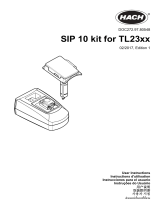 Hach SIP 10 kit User Instructions
Hach SIP 10 kit User Instructions
-
YSI 2300 Stat Plus Owner's manual
-
Hitachi 902 User manual
-
Abbott Panbio HIV Self Test User manual
-
Fora A1C100 User manual
-
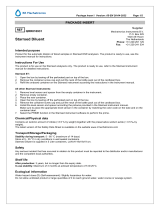 RR Mechatronics Starrsed ESR Analyzers Operating instructions
RR Mechatronics Starrsed ESR Analyzers Operating instructions
-
Abbott i1000SR Quick Troubleshooting Manual
-
Asante HIV-1/2 Oral Fluid Operating instructions
-
WIKA CTD9100-650 Operating Instructions Manual