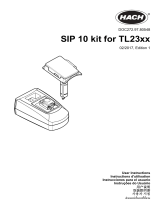10
Roche Diagnostics
cobas
®
pure integrated solutions · Software version 01-01 · Quick Reference Guide · Publication version 1.0
Steps User action
1 Replacing reagent packs –
c303
1. Open the reagent disk compartment cover.
2. Rotate the reagent disk manually and
unload all desired reagent packs.
3. Load new reagent packs into empty slots.
Ensure the correct orientation.
4. Close the reagent disk compartment cover.
5. Close the main cover of the analytical unit.
6. Choose Reagents > Status > Reagent
Registration and perform a reagent
registration manually.
2 Replacing reagent packs –
e402
1. Open the reagent disk compartment cover.
2. Rotate the reagent disk manually and
unload all desired reagent packs.
3. Load new reagent packs into empty slots.
Ensure the correct orientation.
4. Close the reagent disk compartment cover.
5. Close the main cover of the analytical unit.
6. Choose Reagents > Status > Reagent
Registration and perform a reagent
registration manually.
3 Replacing reagents– ISE
1. Press the status button.
: The blue LED starts flashing.
2. Gently pull out the ISE reagent drawer.
3. To register the new reagent bottle, carefully
place the bottle onto the ISE reagent
drawer in front of the RFID reader.
: The green LED turns on.
4. Unload the empty bottle by unscrewing and
removing it.
5. Dry the aspiration tubing, the filter, and the
cap with a lint-free cloth.
6. Load the new bottle by placing it, lowering
the aspiration tubing, and screwing it
closed.
7. Press the status button again.
: The blue LED stops flashing and
remains lit. The green LED turns off.
8. Gently push the ISE reagent drawer back
into place.
9. Close the front door.
10. Choose Reagent > Status > Reagent
Prime to perform a reagent prime.
y Quick reference: Replacing reagents