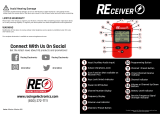Page is loading ...

Pub. 43004-023C
GAI-Tronics Corporation 400 E. Wyomissing Ave. Mohnton, PA 19540 USA
610-777-1374 800-492-1212 Fax: 610-796-5954
V
ISIT WWW.GAI-TRONICS.COM FOR PRODUCT LITERATURE AND MANUALS
GAI-TRONICS® CORPORATION
A HUBBELL COMPANY
Model L3149B
C200 Advanced Desk Set

12/10 Publication 43004-023C ii
CONFIDENTIALITY NOTICE
This manual is provided solely as an operational, installation, and maintenance guide and contains
sensitive business and technical information that is confidential and proprietary to GAI-Tronics.
GAI-Tronics retains all intellectual property and other rights in or to the information contained herein,
and such information may only be used in connection with the operation of your GAI-Tronics product or
system. This manual may not be disclosed in any form, in whole or in part, directly or indirectly, to any
third party.
COMPUTER SOFTWARE COPYRIGHTS
This product contains copyrighted computer programs stored in semiconductor memory. These programs
are copyrighted by GAI-Tronics Corporation and may not be reproduced in any form without express
written permission from GAI-Tronics.
WARRANTY
GAI-Tronics warrants for a period of one (1) year from the date of shipment, that any GAI-Tronics equipment supplied hereunder
shall be free of defects in material and workmanship, shall comply with the then-current product specifications and product
literature, and if applicable, shall be fit for the purpose specified in the agreed-upon quotation or proposal document. If (a)
Seller’s goods prove to be defective in workmanship and/or material under normal and proper usage, or unfit for the purpose
specified and agreed upon, and (b) Buyer’s claim is made within the warranty period set forth above, Buyer may return such
goods to GAI-Tronics’ nearest depot repair facility, freight prepaid, at which time they will be repaired or replaced, at Seller’s
option, without charge to Buyer. Repair or replacement shall be Buyer’s sole and exclusive remedy, and the warranty period on
any repaired or replacement equipment shall be one (1) year from the date the original equipment was shipped. In no event shall
GAI-Tronics’ warranty obligations with respect to equipment exceed 100% of the total cost of the equipment supplied hereunder.
The applicability of any such third-party warranty will be determined solely by GAI-Tronics.
Services. Any services GAI-Tronics provides hereunder, whether directly or through subcontractors, shall be performed in
accordance with the standard of care with which such services are normally provided in the industry. If the services fail to meet
the applicable industry standard, GAI-Tronics will, for a period of one (1) year from the date of completion, re-perform such
services at no cost to the Buyer. Re-performance of services shall be Buyer’s sole and exclusive remedy, and in no event shall
GAI-Tronics’ warranty obligations with respect to services exceed 100% of the total cost of services provided hereunder.
Limitations/Exclusions. The warranty on any equipment supplied hereunder is subject to Customer’s use in compliance
with applicable FCC regulations and manufacturer specifications. The warranties herein shall not apply to, and GAI-Tronics
shall not be responsible for, any damage to the goods or failure of the services supplied hereunder, to the extent caused by
accident, misuse, abuse, neglect, system design, product modification, failure to follow instructions contained in the product
manual, repair, or attempted repair by anyone not authorized by GAI-Tronics, improper installation, installation of parts that do
not conform to the quality or specifications of the original parts or accessories, damage or loss occurred during shipment, or any
unit that is not new when sold or upon which the serial number has been defaced, modified or removed. The warranty does not
extend to damage incurred by natural causes including Force Majeure. The warranty does not cover microprocessors if failure is
due to static damage or application of improper voltage.
THE WARRANTIES AND REMEDIES CONTAINED
HEREIN ARE IN LIEU OF AND EXCLUDE ALL OTHER WARRANTIES AND REMEDIES, WHETHER
EXPRESS OR IMPLIED BY OPERATION OF LAW OR OTHERWISE, INCLUDING ANY WARRANTIES OF
MERCHANTABILITY OR FITNESS FOR A PARTICULAR PURPOSE.
Operational and Maintenance Procedures. Buyer acknowledges that any improper use, maintenance, or
modification of the equipment provided hereunder, or use of unqualified maintenance or service technicians will severely impair
the operational effectiveness of the entire communication system. Buyer hereby agrees to indemnify, defend and hold GAI-
Tronics harmless from and against any and all third party claims arising, in any manner, out of: (a) Buyer’s neglect of the
equipment; (b) Buyer’s use of technicians not authorized by GAI-Tronics to service the equipment; or (c) Buyer’s improper use
or modification of the equipment or failure to follow the operational and maintenance procedures provided with the equipment.
Limitation of Liability/Damages. In no event (even should circumstances cause the exclusive warranties and remedies
set forth in the Warranty section to fail of their essential purpose) shall either party be liable for any indirect, incidental, special
or consequential damages (including, but not limited to, loss of use, loss of anticipated profits, or damages arising from delay)
whether such claims are alleged to have arisen out of breach of warranty, breach of contract, strict or absolute liability in tort, or
other act, error or omission, or from any other cause whatsoever, or any combination of the foregoing.
MDC is a registered trademarks of Motorola, Inc.

12/10 Publication 43004-023C iii
Table of Contents
FOREWORD...............................................................................................................................................................1
SCOPE OF MANUAL ....................................................................................................................................................1
NOMENCLATURE........................................................................................................................................................1
ORDERING REPLACEMENT PARTS ..............................................................................................................................1
SERVICE AND REPAIR.................................................................................................................................................1
FEATURES AND BENEFITS...........................................................................................................................................2
FCC INTERFERENCE WARNING..................................................................................................................................3
SAFE HANDLING OF CMOS INTEGRATED CIRCUIT DEVICES ......................................................................................3
PERFORMANCE SPECIFICATIONS.................................................................................................................................4
DESCRIPTION............................................................................................................................................................5
PHYSICAL DESCRIPTION.............................................................................................................................................5
SIGNALING BUTTONS..................................................................................................................................................6
PROGRAMMABLE BUTTONS, PROG 1/5 THROUGH PROG 4/8....................................................................................6
VOLUME BUTTONS.....................................................................................................................................................6
LOCK BUTTON ...........................................................................................................................................................6
IC (INTERCOM) BUTTON ............................................................................................................................................6
MONITOR BUTTON .....................................................................................................................................................6
TRANSMIT BUTTON....................................................................................................................................................6
TRANSMIT LED..........................................................................................................................................................6
MONITOR LED...........................................................................................................................................................7
KEYPAD BUTTONS .....................................................................................................................................................7
LCD DISPLAY ............................................................................................................................................................7
INTERNAL MICROPHONE ............................................................................................................................................7
HANDSET ...................................................................................................................................................................7
ACCESSORIES FOR THE ADVANCED C200 DESK SETS ................................................................................................8
OPERATION...............................................................................................................................................................9
OPERATIONAL DESCRIPTION ......................................................................................................................................9
DISPLAY.....................................................................................................................................................................9
SETTING THE CLOCK ................................................................................................................................................10
RECEIVING CALLS ....................................................................................................................................................10
INITIATING CALLS ....................................................................................................................................................11
HANDSET TRANSMIT................................................................................................................................................11
TRANSMIT FROM INTERNAL (LOCAL) MICROPHONE ................................................................................................11
TRANSMIT FROM DESK MICROPHONE OR FOOTSWITCH...........................................................................................11
FRONT PANEL BUTTONS...........................................................................................................................................12
Signaling Buttons................................................................................................................................................12
Programmable Buttons, PROG 1/5 through PROG 4/8.....................................................................................12
VOLUME Up and VOLUME Down Buttons.......................................................................................................13
LOCK Button ......................................................................................................................................................13
IC (Intercom) Button...........................................................................................................................................13
MONITOR Button...............................................................................................................................................13
TRANSMIT Button..............................................................................................................................................13
Keypad Buttons...................................................................................................................................................13

Table of Contents Model L3149B C200 Advanced Desk Set
12/10 43004-023C iv
NUMERIC KEYPAD FREQUENCY SELECTION.............................................................................................................14
FREQUENCY DISPLAY...............................................................................................................................................14
PARALLEL STATUS OPERATION (TONE OPERATION ONLY)......................................................................................15
PTT FREQUENCY.....................................................................................................................................................16
TONE SUPERVISOR CONTROL...................................................................................................................................16
ALERT TONES ..........................................................................................................................................................16
PAGING ....................................................................................................................................................................17
Entering the Paging Menu..................................................................................................................................17
Selecting the Page Type......................................................................................................................................17
Entering Capcode Digits for Paging .................................................................................................................17
Entering a Programmed Alias............................................................................................................................18
Sending the Page ................................................................................................................................................18
MDC1200 APPLICABILITY .......................................................................................................................................19
Entering the MDC Menu.....................................................................................................................................19
Selecting the MDC1200 Type .............................................................................................................................19
Entering the Unit ID for MDC1200....................................................................................................................19
Entering a Programmed Alias............................................................................................................................19
Sending the MDC1200 Message.........................................................................................................................20
Group Calls and Wildcards ................................................................................................................................20
Acknowledgments................................................................................................................................................20
Select Call...........................................................................................................................................................21
Exiting the MDC Menu.......................................................................................................................................21
RS-232/Printer Output........................................................................................................................................21
RS-232 Input or PC Control...............................................................................................................................22
MDC1200 ...........................................................................................................................................................23
Paging.................................................................................................................................................................24
Frequency Changing...........................................................................................................................................25
Custom Tones......................................................................................................................................................25
INSTALLATION.......................................................................................................................................................27
PLANNING THE INSTALLATION..................................................................................................................................27
MECHANICAL RECEIPT INSPECTION .........................................................................................................................28
MOUNTING...............................................................................................................................................................28
FCC INTERFERENCE WARNINGS ..............................................................................................................................28
ELECTROSTATIC DISCHARGE (ESD) PROTECTION....................................................................................................28
EQUIPMENT REQUIRED.............................................................................................................................................29
CABLE INSTALLATION SAFETY CONSIDERATIONS.....................................................................................................29
POWER CONNECTIONS..............................................................................................................................................29
LINE CONNECTIONS FOR THE L3149B DESK SET .....................................................................................................30
Line Considerations - Private Circuit.................................................................................................................30
Circuit Conditioning...........................................................................................................................................30
LINE CONNECTIONS FOR LOCAL CONTROL (L3147A) OPERATION...........................................................................31
MICROPHONE SENSITIVITY ADJUSTMENTS...............................................................................................................32
Internal Microphone...........................................................................................................................................32
Handset Microphone...........................................................................................................................................32
Accessory Microphone........................................................................................................................................32
RELAY CONTROL......................................................................................................................................................33
E&M....................................................................................................................................................................33
E-Lead.................................................................................................................................................................33
M-Lead................................................................................................................................................................33
E&M with Tone Control......................................................................................................................................33
AUDIO ACCESSORY/RS-232 PORT ...........................................................................................................................34
Audio Accessory/RS232 Port Pinout ..................................................................................................................34

Model L3149B C200 Advanced Desk Set Table of Contents
12/10 Publication 43004-023C v
MOUNTING...............................................................................................................................................................34
LEVEL ADJUSTMENTS AND DIAGNOSTICS.................................................................................................................35
RELOADING FACTORY DEFAULTS.............................................................................................................................36
MAIN DIAGNOSTICS SELECTION...............................................................................................................................36
PROG 1/5 - LINE OUTPUT ADJUST...........................................................................................................................36
PROG 2/6 - LINE IN SENSITIVITY .............................................................................................................................37
PROG 3/7 - INTERNAL DIAGNOSTICS .......................................................................................................................37
PROG 2/6 - DC Module Diagnostics..................................................................................................................38
PROG 1/5 - Relay Module Diagnostics..............................................................................................................38
PROG 3/7 – RS-232 Diagnostic .........................................................................................................................39
PROG 4/8 - Keyboard Diagnostic......................................................................................................................39
PROG 4/8 - TONE LEVEL ADJUST............................................................................................................................40
PROG 1/5 - Sidetone Level Adjust Mode............................................................................................................40
PROG 2/6 - Alert Tone Level Adjust Mode.........................................................................................................40
PROG 3/7 - Page Tone Line Level Adjust Mode................................................................................................40
THEORY OF OPERATION ....................................................................................................................................41
GENERAL DESK SET OVERVIEW...............................................................................................................................41
RECEIVE AUDIO .......................................................................................................................................................41
SPEAKER AUDIO.......................................................................................................................................................41
TRANSMIT AUDIO.....................................................................................................................................................41
MICROPHONE AUDIO................................................................................................................................................42
GUARD TONE DETECTION........................................................................................................................................42
RELAY CONTROL MODULE.......................................................................................................................................42
RESET CIRCUIT.........................................................................................................................................................42
PROGRAMMING.....................................................................................................................................................43
PC PROGRAMMING...................................................................................................................................................43
General Description............................................................................................................................................43
Hardware/Software Requirements......................................................................................................................43
Communication Port...........................................................................................................................................43
Connections ........................................................................................................................................................43
Installing the Programming Software.................................................................................................................43
DESK SET PARAMETERS...........................................................................................................................................44
PARAMETERS - LINE CONFIGURATION......................................................................................................................45
CONTROL PARAMETERS ...........................................................................................................................................47
FUNCTION TONES/ALIASES ......................................................................................................................................48
PROGRAMMABLE BUTTONS......................................................................................................................................49
INPUT/OUTPUT RELAY TABLE..................................................................................................................................51
CONFIGURE PAGING .................................................................................................................................................53
MANUAL PAGING .....................................................................................................................................................54
DTMF PAGING.........................................................................................................................................................54
TWO-TONE PAGING..................................................................................................................................................55
PLECTRON PAGING...................................................................................................................................................57
5-TONE PAGING .......................................................................................................................................................59
1500 PAGING............................................................................................................................................................60
2805 PAGING............................................................................................................................................................60
CONFIGURE MDC1200 ............................................................................................................................................61
MDC Feature Order...........................................................................................................................................61
MDC Pretime Timers..........................................................................................................................................61
MDC Flags .........................................................................................................................................................62
MDC Timers........................................................................................................................................................64
MDC Printer Message Settings...........................................................................................................................65

Table of Contents Model L3149B C200 Advanced Desk Set
12/10 43004-023C vi
ALIAS TABLE............................................................................................................................................................66
TROUBLESHOOTING............................................................................................................................................69
TROUBLESHOOTING THE C200 ADVANCED DESK SETS............................................................................................69
FUSE REPLACEMENT ................................................................................................................................................70
SCHEMATICS ..........................................................................................................................................................71
DESK SET LINE INTERFACE SCHEMATIC DIAGRAM - SHEET 1 ..................................................................................72
DESK SET USER AUDIO I/O SCHEMATIC DIAGRAM - SHEET 2..................................................................................73
DESK SET CONTROL MICROPROCESSOR I/O SCHEMATIC DIAGRAM - SHEET 3.........................................................74
DESK SET DSP BLOCK SCHEMATIC DIAGRAM - SHEET 4.........................................................................................75
DESK SET TONE KEYPANEL SCHEMATIC DIAGRAM - SHEET 5 .................................................................................76
DESK SET POWER SUPPLY SCHEMATIC DIAGRAM - SHEET 6....................................................................................77
DESK SET SIGNALING SECTION SCHEMATIC DIAGRAM - SHEET 7.............................................................................78
RELAY I/O OPTION SCHEMATIC DIAGRAM (XRC0001A).........................................................................................79
CIRCUIT BOARDS ..................................................................................................................................................81
MAIN UNIT DTD CIRCUIT BOARD............................................................................................................................82
MAIN UNIT POWER AND LINE CIRCUIT BOARD ........................................................................................................83
RELAY I/O OPTION CIRCUIT BOARD.........................................................................................................................84
DEFINITIONS AND ACRONYMS.........................................................................................................................85

1
Foreword
Scope of Manual
This manual offers descriptive data and service information for the C200 Model L3149B Advanced Desk
Set. Service diagrams and printed circuit board details are a part of this service manual.
Nomenclature
The model number, located on the nameplate on the bottom of the unit, specifically identifies GAI-
Tronics equipment. If additional options are ordered, the option will be identified on the circuit board.
Ordering Replacement Parts
When ordering replacement parts or requesting equipment information, please include the complete
identification number. This applies to all components, kits, and chassis. If the component part number is
not known, the order should include the number of the chassis or kit of which it is a part and sufficient
description of the desired component to identify it. Order parts from:
Customer Service
GAI-Tronics Corporation
400 E. Wyomissing Ave.
Mohnton, PA 19540
US: 800-492-1212
Fax 610-796-5954
Outside US: 610-777-1374
Service and Repair
Inoperative or malfunctioning equipment should be returned to the factory for repair. Please call
1-800-492-1212 to obtain a Return Authorization number, published repair prices, and shipping
instructions.
N
OTE: A purchase order or credit card number is required prior to processing non-warranty repairs.

Foreword Model L3149B C200 Advanced Desk Set
2
Features and Benefits
Feature Benefit
Programmable 16-frequeny control
with alias (Tone mode only)
Any one of 16 EIA standard tones can be programmed for each
frequency/function key along with an alias for each.
LCD display User-friendly interface displays frequency alias, mode status and
diagnostic information.
Programmable buttons Four buttons provide up to eight user-defined actions, i.e., frequency
selection, alert tones, and button mapping.
Programmable inputs and outputs Inputs and outputs can be configured for a variety of selections.
(Requires relay control option to be installed.)
Paging Manual DTMF, 2-tone, Plectron, 5-tone; Immediate DTMF, Aliased
DTMF, 2-tone, Plectron, 5-tone, custom 2-tone, group paging.
Auto channel select for manual and aliases.
Programmable talk time allows for greater flexibility.
MDC1200 Encode: Call Alert, Select Call, Radio Check, Radio Enable/Disable.
Decode: Call Alert, Select Call, Radio Check, Status Message,
Emergency.
Frequency selection Select frequency changes via keyboard, scroll or programmable
buttons.
Parallel status updating
(Not available in local mode)
Enhanced system flexibility when multiple desk sets are connected in
parallel. Each desk set operator knows the selected frequency.
Local, E&M, E&M with tone
control; and CDM1550 LS Mobile
Radio compatible
Offers flexibility in types of remote and local control (requires
options to be installed).
Compatible with CDM1550 LS
Mobile Radio (Local mode only)
In local mode of operation (designated as L3147 in the software), a
clear-to-send input can be used to automate transmissions using
CDM1550 LS Mobile Radio systems.
Line operated transmit light
(LOTL)
LED indicates when another desk set is transmitting, selectable
speaker mute. Can be used to solve feedback problems.
Intercom capability Desk set users can communicate without radio transmission.
Programmable voice delay Speak immediately after pressing PTT or transmitter without clipped
words.
Front-mounted controls Includes mute/unmute and local speaker on/off.
Parallel transmit audio 2- or 4-wire Allow 2-wire full-duplex operation with 2-wire adapter. This is
useful for full-duplex and trunking radio systems.
Built-in internal mic and speaker Allows for hands-free communication.
Adjustable RX input sensitivity
and TX output level
Allows flexibility with different radio systems and user environments
where radio output levels, line losses, and noise factors vary.
Line RX and TX compression Automatically normalizes varying input and output levels caused by
system factors.

Model L3149B C200 Advanced Desk Set Foreword
3
FCC Interference Warning
The FCC requires that manuals pertaining to Class A and Class B computing devices must contain
warnings about possible interference with local residential radio and TV reception. This warning reads
as follows:
N
OTE: This equipment has been tested and found to comply with the limits for a Class A digital device,
pursuant to Part 15 of the FCC Rules. These limits are designed to provide reasonable protection against
harmful interference when the equipment is operated in a commercial environment. This equipment
generates, uses, and can radiate radio frequency energy and, if not installed and used in accordance with
the instruction manual, may cause harmful interference to radio communications. Operation of this
equipment in a residential area is likely to cause harmful interference in which case the user will be
required to correct the interference at his own expense.
Safe Handling of CMOS Integrated Circuit Devices
Many of the integrated circuit devices used in communications equipment are of the Complementary
Metal Oxide Semiconductor (CMOS) type. Because of their high open circuit impedance, CMOS
integrated circuits are vulnerable to damage from static charges. Care must be taken handling, shipping,
and servicing them and the assemblies in which they are used.
Even though protection devices are provided in CMOS integrated circuit inputs, the protection is
effective only against over-voltage in the hundreds of volts range such as is encountered in an operating
system. In a system, circuit elements distribute static charges and load the CMOS circuits, decreasing the
chance of damage. However, CMOS circuits can be damaged by improper handling of the modules, even
in a system.
To avoid damage to circuits, observe the following handling, shipping, and servicing precautions:
1. Prior to and while servicing a circuit module, particularly after moving within the service area,
momentarily touch both hands to a bare metal, earth-grounded surface. This will discharge any static
charge that may have accumulated on the person doing the servicing.
N
OTE: Wearing a conductive wrist strap minimizes static build-up during servicing.
2. Whenever possible, avoid touching any electrically conductive parts of the circuit module with your
hands.
3. Power down the unit before installing or removing the circuit module.
4. When servicing a circuit module, avoid carpeted areas, dry environments, and certain types of
clothing (silk, nylon, etc.) because they contribute to static build-up. Similarly, disconnect the test
probe prior to removing the ground lead.
5. All electrically powered test equipment should be grounded. Apply the ground lead from the test
equipment to the circuit module before connecting the test probe.
6. If a circuit module is removed from the system, it is desirable to lay it on a conductive surface (such
as a sheet of aluminum foil) that is connected to ground through 100k of resistance.
7. When soldering, be sure the soldering iron is grounded.
8. Prior to connecting jumpers, replacing circuit components, or touching CMOS pins (if this becomes
necessary in the replacement of an integrated circuit device), be sure to discharge any static build-up
as described in procedure 1. Since voltage differences can exist across the human body, it is
recommended that only one hand be used if it is necessary to touch pins on the CMOS device and
associated board wiring.
9. When replacing a CMOS integrated circuit device, leave the device in its conductive rail container or
conductive foam until it is to be inserted into the printed circuit module.

Foreword Model L3149B C200 Advanced Desk Set
4
10. All low impedance test equipment (such as pulse generators, etc.) should be connected to CMOS
device inputs after power is applied to the CMOS circuitry. Similarly, such low impedance
equipment should be disconnected before power is turned off.
11. Replacement modules shipped separately from the factory will be packaged in a conductive material.
Any modules being transported from one area to another should be wrapped in a similar material
(aluminum foil may be used). Never use non-conductive material for packaging these modules.
Performance Specifications
Color ......................................................................................................................................................Black
Physical Size.................................................................................................... 7.6 W × 8.9 L × 4.7 H inches
Weight................................................................................................................................................. 2.4 lbs.
Temperature Range.............................................................................................................−35° C to +70° C
Humidity...................................................................................................... 95% at 50° C (non-condensing)
Line Impedance................................................................................................................. 600 ohms nominal
Power Input.......................................................10.5–16 V dc; 500 mA maximum from supplied ac adapter
Safety...............................................................................................
Class III SELV powered equipment.
Powered by UL-listed (E104603)
and CSA-certified (LR67888) Class 2 ac adapter.
Emissions:........................................................................USA: FCC Part 15, Sub. B- Verification.
Canada: ICES – 003
Line Interface.................................................................................................................FCC Part 68 Exempt
(Category II Tariff #260 service for private/leased line applications)
Nominal Input Level......................................................................................................................... -10 dBm
Nominal Output Level ...................................................................................................................... -10 dBm
Range −15 to +5 dB into 560 ohms
Frequency Response..................................................................... +
3 dB, 300-3000 Hz (except notch filter)
Hum and Noise .................................................................................. Less than −45 dB below rated outputs
Audio Output to Speakers.................................................1 watt minimum with level in compression range
Audio Distortion.............................................................................................................. Less than 3% THD
Maximum Number of Remotes...................................................................................................................10
Control Functions
Guard Tone...........................................................................................................................2175 Hz
F1–F16..................................... Each is programmable from 550 to 2050 Hz in 100 Hz increments
Monitor.................................... 2050 Hz, Programmed from 550 to 2050 Hz in 100 Hz increments

5
Description
Physical Description
The C200 Series L3149B Advanced Tone Remote Desk Set provides a console-like alternative to
conventional and CDM1550 LS Mobile Radio control.
By adding the optional relay module to the L3149B Desk Set, the C200 can be configured for E&M and
tone with E&M control allowing further possibilities for remote dispatch. In addition, by configuring for
local operation (L3147A) with the XAC0008A software, the C200 can be configured to operate with the
CDM1550 LS Mobile Radio for local control (L3147A).
When used with a compatible remote adapter, the L3149B Desk Set gives users cost-effective dispatch
control. Virtually every aspect of the operation of these units can be programmed using the C200
XAC0008A Programming Software for unique control needs. The multiple frequency control, 2-line
LCD display, aliasing functions, intercom, parallel status updating, programmable voice delay, and
multiple desk set support are standard features that provide powerful fixed station control.
Each of the four programmable buttons can configured to perform two functions. In addition, there are
two standard inputs and outputs for local operation and four optional inputs and outputs for standard tone
operation that can be programmed for various uses.
MDC
PAGE CLEAR SELECT DOWN UP
Prog 1/5 Prog 2/6 Prog 3/7 Prog 4/8
VOLUME
LOCK IC
MONITOR
TRANSMIT
3C2B1A
6F5E4D
789
#0
*
C200
GAI-TRONICS
DOWN UP
Freq
Front View of the Advanced C200 L3149B Desk Set

Description Model L3149B C200 Advanced Desk Set
6
Signaling Buttons
Refer to the diagram above for the location of the front panel buttons. The following paging buttons are
used for paging and initiating alert tones:
• MDC • SELECT
• PAGE • DOWN
• CLEAR • UP
The function and operation of each of the paging buttons is discussed in the Operations section of this
manual.
Programmable Buttons, PROG 1/5 through PROG 4/8
The programmable buttons labeled, PROG 1/5, PROG 2/6, PROG 3/7, and PROG 4/8, can each be
configured to perform two separate functions. Depending on its configuration, the selected button
illuminates when it is pressed. It continues to be illuminated until a different button is pressed.
Volume Buttons
The units contain two buttons labeled VOLUME. They are imprinted with up and down arrows, and are
used to increase and decrease the local speaker volume and microphone levels. They are also used as
programming function keys.
Lock Button
The LOCK button is used in conjunction with other buttons to provide secondary key functions.
IC (Intercom) Button
The Intercom button, labeled IC, allows communication between desk set users without transmission over
the radio. When this button is pressed and held, microphone audio is routed to the line without activating
the radio transmitter. Other desk sets in parallel hear the audio automatically.
Monitor Button
The MONITOR button (PL/DPL disable) is used to place the radio in the monitor mode.
Transmit Button
The red TRANSMIT button is used to initiate voice transmissions. Pressing the TRANSMIT button places
the desk set in the transmit mode.
Transmit LED
The TRANSMIT LED, located to the left of the button, illuminates when transmitting.

Model L3149B C200 Advanced Desk Set Description
7
Monitor LED
The MONITOR LED, located to the left of the button, illuminates when monitor is activated.
Keypad Buttons
The numeric keypad is used for the selection of a desired frequency, page capcode entry and MDC1200
ID entry. See the Operations section of this manual for further information.
LCD Display
Each of the desk sets includes a backlit 2 × 16 character LCD display for operator information.
Internal Microphone
This microphone is intended for use in low noise environments. The handset must be on-hook in order to
use the microphone.
Handset
Each desk set is equipped with a handset with a coil cord used for receiving and transmitting calls. The
handset includes a push-to-talk (PTT) pressbar.
Rear View of Desk Set

Description Model L3149B C200 Advanced Desk Set
8
Accessories for the Advanced C200 Desk Sets
Description Part No.
Programming:
Programming Bundle CD XAC4000A
Programming Cable with Adapter XAC0004A
Equipment:
Desk Microphone XDM002A
Power Supply, 120 V ac 60 Hz (replacement) 3308-00750-00
Power Supply, 110/220 V ac 50-60 Hz 3308-00750-10
Tone Remote Adapter ITA2000A
DC Remote Adapter IDA1000A
Footswitch XFS002A
Gooseneck Microphone XGM002A
**Amplified Headset, Single Earpiece XHS003B
**Coiled Cord for XHS003B XCC004B
*Audio Accessory Box with Telephone Interface XAAB002A
*The Audio Accessory Box is required for footswitch or multiple audio device (handset,
deskmic/headset) operation.
**The XAAB002A Audio Accessory Box is required for interfacing the headset/coiled cord to the desk
set.

9
Operation
Operational Description
The Model L3149B Desk Set provides radio system control from a remote location. The desk set sends
control to the remote adapter through a telephone line to control radio functions such as transmit, channel
changes, and monitor. When programmed for local (L3147A) operation, the desk set can be used for
extended local control of the radio system.
Receive audio from the radio system is sent to the desk set via the same line connection in 2-wire
applications, or by using another pair in 4-wire applications.
The numeric keypad buttons are used for selection of different base station frequencies. These
frequencies are dependent upon your radio's capabilities. Changes to system parameters require the use of
the XAC4000A Programming Bundle CD (includes C200 programming software), which is sold
separately. Complete information is contained in the Programming section of this manual.
Display
The Model L3149B Desk Set has a backlit 2 × 16 character super-twist LCD display to provide valuable
operator information. This information allows the operator to determine the state of the unit quickly. The
features of the display are as shown below.
Line 1 of the display shows:
• Currently selected frequency.
FREQ XX is the frequency number or alias.
• The current state of the unit. This can be: receive,
RX; transmit, TX; intercom, IC; monitor, MON;
alert,
ALT; or supervisor, SPV.
Line 2 of the display shows:
• Speaker/handset audio level
• Internal/handset microphone level
• Frequency, page and MDC1200 selection information
• Various diagnostic information
LCD (Liquid Crystal Display at Power-up

Operation Model L3149B C200 Advanced Desk Set
10
Setting the Clock
1. Power up the C200 Advanced Desk Set.
2. Wait for the message
CHECKING PARAMETERS PLEASE WAIT to clear.
3. When the message
L314XA VER. C2HXX C2DXX appears, immediately press the MDC button in the
upper left hand corner of the key panel.
4. The message on the display will read
ENTER HH:MM:SS.
5. Use the numeric keys to enter the hour, the minutes, and the seconds.
6. When complete, press the
TRANSMIT button.
7. The message on the display will read
ENTER AM=1 PM=2.
8. Use the numeric keys to select between AM and PM.
9. When complete, press the
TRANSMIT button.
10. The message on the display will read
ENTER DD-MM-YY.
11. Use the numeric keys to enter the day of the month, the month of the year, and the year.
12. When complete, press the
TRANSMIT button.
13. The display will now show the normal mode of operation of the C200 Advanced Desk Set.
Receiving Calls
When power is applied, the desk set is in the receive mode, allowing receive audio to be heard through the
speaker or handset. The desk set is always in receive mode unless the unit is transmitting or a parallel
desk set is transmitting.
All the models contain an internal or local speaker and a handset speaker that operate as follows:
• When the handset is in the cradle, or on-hook, receive audio is heard on the local internal speaker. In
some operational modes, this can be changed.
• When the handset is off-hook, receive audio is routed to the handset. By using the front panel buttons,
you may optionally select to hear audio through the local speaker in addition to the handset.

Model L3149B C200 Advanced Desk Set Operation
11
Initiating Calls
Before initiating a call in a conventional system, press the MONITOR button to verify that the radio
channel is clear. Always allow time for the radio channel to be established. In addition, if the unit is
configured to generate PTT IDs and to generate side tone, a tone will be heard during the PTT pretime and
PTT generation. A voice delay can be programmed via the programming software to eliminate this
waiting time if no PTT ID is used.
To initiate a call, press the
TRANSMIT button, the handset push-to-talk (PTT) pressbar, or an accessory
PTT button. When the desk set is transmitting, the
TRANSMIT LED illuminates. The TRANSMIT button
or handset PTT bar must be held down while talking to the radio user and released to listen. When the
transmission is completed, the
TRANSMIT LED extinguishes and the desk set returns to the receive mode.
In a CDM1550 LS Mobile Radio system operating in the local control mode, the radio provides an output
as indication that a channel has been established. The
TRANSMIT LED illuminates when this occurs and
the user can transmit. If no channel can be established, the display shows “SYS NOT AVAIL”.
Handset Transmit
Use of the handset is recommended when the desk set is located in noisy surroundings or if full-duplex
2-wire operation is desired. This may be used for types of systems that provide talk courtesy tones, such
as trunking. Press the handset PTT bar or
TRANSMIT button and speak into the handset microphone to
transmit when the handset is off-hook and after the
TRANSMIT LED lights.
Transmit From Internal (Local) Microphone
Use the internal microphone only in low noise environments. The handset must be on-hook for the local
microphone to operate. Press the
TRANSMIT button and speak in the direction of the integral microphone
after the
TRANSMIT LED lights. For the best transmit audio quality, maintain a distance of about 18
inches from the microphone.
Transmit From Desk Microphone or Footswitch
All models can be keyed to transmit with an external desk microphone through the audio accessory port.
When a PTT signal is asserted through this port, TX audio will also originate through this port. Use of the
XDM002A Desk Mic is recommended.
N
OTE: The polarity of the desk mic PTT and monitor inputs is programmable. If the polarity of either of
these inputs is set for normally closed, it is necessary to keep the desk microphone connected at all times.
Removing the microphone during operation may cause the keyboard to stop responding. This is caused by
the internal pull-ups on these two pins. If the desk mic maintains a normally closed connection to ground,
the connection is opened when the button is pressed and the desk set recognizes the key as pressed.
Without the desk mic connected, the connection remains open and the desk set continually sees the key
pressed.

Operation Model L3149B C200 Advanced Desk Set
12
Front Panel Buttons
Signaling Buttons
The signaling buttons operate as follows:
MDC
The
MDC button is used to enter MDC mode. While in MDC mode, the operator may select from among
various MDC1200 messages to be transmitted. These include Call Alert, Radio Check, Select Call, and
Radio Enable/Disable.
PAGE
The PAGE button is used to enter page mode. While in page mode, the operator may select from among
various types of pages to be transmitted. These include DTMF, 2-Tone, Plectron, 5/6-Tone, 2805, 1500,
and Immediate DTMF.
CLEAR
The CLEAR button uses include clearing the frequency selection during frequency selection mode,
clearing a capcode entry in paging mode, clearing a unit ID in MDC mode, or clearing the MDC status
from the second line of the display.
SELECT
The SELECT button is used to select a frequency in frequency selection mode, select a paging type in
page mode or select a MDC1200 type in MDC mode. Note that in paging and MDC modes, the
SELECT
button moves forward through the list. Using
LOCK + SELECT moves backward through the list.
UP/DOWN BUTTONS
The UP and DOWN buttons are used to scroll through the MDC1200 message queue in normal operation
or through the available paging and MDC aliases in paging and MDC modes.
Programmable Buttons, PROG 1/5 through PROG 4/8
These four buttons with LED indicators are used to custom configure up to eight user functions. When
shipped from the factory, the programmable buttons are disabled. Use the XAC0008A C200
Programming Software to program the functions. The use and function of these keys are dependent upon
your radio's capabilities.

Model L3149B C200 Advanced Desk Set Operation
13
VOLUME Up and VOLUME Down Buttons
Press the VOLUME Up or Down buttons to adjust the local speaker volume if the handset is on-hook. The
handset speaker volume is adjusted if the handset is off-hook.
The display shows the new setting for 2 seconds after a volume change. The internal, handset, and
accessory each have individual settings. When the handset is off-hook, the following message is
displayed:
HANDSET VOL: X
The VOLUME Up and VOLUME Down buttons adjust the sensitivity of the microphone that is currently in
use. While holding down the
TRANSMIT button, handset PTT bar, or the accessory PTT, press the
VOLUME Up or VOLUME Down buttons. This display will indicate the MIC SENSITIVITY setting in a
range of 1 to 5 with 1 being the least sensitive and 5 the most sensitive. Note that each microphone,
internal, handset, and accessory each has its own independent sensitivity setting. Refer to the Settings and
Adjustments in the Installation section of this manual for more information.
Pressing the
LOCK + VOLUME Up buttons will activate the internal speaker when the handset is off-hook.
This can be used if others must hear the conversation. When the handset is returned to the cradle, this
setting is reset so that if the handset is again removed from the cradle, the internal speaker is not active.
Pressing the
LOCK + VOLUME Down buttons will mute the internal speaker indefinitely. Pressing
VOLUME Up, VOLUME Down, LOCK + VOLUME Up, or removing the handset from the cradle and
returning it will reset this setting.
LOCK Button
The LOCK button is used in conjunction with other buttons for additional button operation.
IC (Intercom) Button
To communicate between desk sets without transmitting over the radio channel, press and hold the IC
button. Microphone audio is routed to the line without activating the radio transmitter. Other desk sets on
the same line will hear the audio automatically. Note that when configured for 4-wire operation, the
internal intercom path must be enabled by the programming software for parallel units to hear intercom
audio.
MONITOR Button
When the MONITOR button is pressed, the desk set, adapter, and the radio are placed in the monitor mode
(PL/DPL disabled), the
MONITOR LED illuminates, and the display indicates MON. Press this button
before making a call to ensure a clear radio channel is available.
TRANSMIT Button
Press this button to place the desk set in the transmit mode. See the Initiating Calls section. When the
TRANSMIT button is pressed and a channel has been established, the TRANSMIT LED illuminates, and
MONITOR LED (if lit) extinguishes. The display indicates the mode and current frequency selected.
Keypad Buttons
The numeric keypad is used for various uses including the selection of a desired frequency, page capcode
entry, and MDC1200 ID entry. See Numeric Keypad Frequency Selection in this section of the manual
for further information.

Operation Model L3149B C200 Advanced Desk Set
14
Numeric Keypad Frequency Selection
The L3149B can be configured for controlling up to 16-frequency control with the XAC0008A C200
Programming Software. When the desired frequency is selected using the numeric keypad, that frequency
change command is sent to the base.
N
OTE: Tone operation only: Other parallel units will reflect the newly selected frequency (Parallel
Status Update).
To select a frequency when nine or fewer function tones are enabled, press the corresponding button 1
through 9 on the numeric keypad. The unit automatically sends the command when the key is pressed.
• When ten or more frequencies are enabled, use keypad buttons 2 through 9 to select frequencies 2
through 9.
• To select frequency 1, press 0, then 1.
• To select frequencies 10 through 16, press 1, then press 0 through 6.
If a disabled frequency is selected, the display shows:
DISABLED FREQ. Pressing the CLEAR button
exits the frequency selection mode without changing the selected frequency. To scroll through the
enabled frequencies display, press
* to scroll down and # to scroll up.
After the desired frequency has been selected, the operator may:
• Press the
SELECT button to select the frequency and exit the frequency selection mode.
• Press the
MONITOR button to select the frequency, exit frequency selection mode, pause 250 ms and
send a monitor burst to monitor the newly selected frequency.
• Press and hold the
TRANSMIT button or handset PTT bar to select the new frequency, exit the
frequency selection mode and begin transmitting on the newly selected frequency.
Frequency Display
When shipped from the factory, the desk set’s LCD display shows FREQ: XX, with XX being 1 to 16,
depending on the selected frequency.
Each time the unit is powered up, the status of the base/radio is unknown. The desk set LCD display
flashes the last selected frequency when the unit was powered down. The display continues flashing until
a transmission or frequency change is entered, or a parallel unit initiates a transmission or frequency
change.
Each time a guard tone is detected on the line, the desk set assumes the status of the base/radio is
unknown until a function tone is decoded at the proper time.
Note that the display remains flashing even when a monitor command is initiated after power-up. This is
because the monitor command does not control which frequency is being monitored and the state of the
base/radio is still unknown.
/