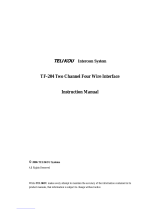Page is loading ...

User Guide
KB-702 and KB-702GM/
KB-802GM-IM
Two Channel Remote Station
User Guide
Part Number: 399G259 Rev A
Date: May 24, 2018

User Guide| KB-702/KB-702GM/KB-802-GM-IM
Document reference
KB-702/KB-702GM/KB-802-GM-IM User Guide
399G259 Rev A
Legal disclaimers
Copyright © 2018 HME Clear-Com LtdHME Clear-Com Ltd
All rights reserved
Clear-Com, the Clear-Com logo, and Clear-Com Concert are trademarks or
registered trademarks of HM Electronics, Inc.
The software described in this document is furnished under a license agreement
and may be used only in accordance with the terms of the agreement.
The product described in this document is distributed under licenses restricting its
use, copying, distribution, and decompilation / reverse engineering. No part of this
document may be reproduced in any form by any means without prior written
authorization of Clear-Com, an HME Company.
Clear-Com Offices are located in California, USA; Cambridge, UK; Dubai, UAE;
Montreal, Canada; and Beijing, China. Specific addresses and contact information
can be found on Clear-Com’s corporate website: www.clearcom.com
Clear-Com contacts:
Americas and Asia-Pacific Headquarters
California, United States
Tel: +1 510 337 6600
Email: CustomerServicesUS@clearcom.com
Europe, Middle East, and Africa Headquarters
Cambridge, United Kingdom
Tel: +44 1223 815000
Email: CustomerServicesEMEA@clearcom.com
China Office
Beijing Representative Office
Beijing, P.R. China
Tel: +8610 65811360/65815577
Page 2

User Guide| KB-702/KB-702GM/KB-802-GM-IM
Table of contents
1 Compliance 6
2 Operation 9
2.1 Introduction 9
2.2 Description 9
2.3 Operation 10
3 Installation 18
4 Maintenance 19
4.1 Block Diagram for the KB-702 19
4.2 Block Diagram for the KB-702GM/KB-802GM-IM 19
4.3 Troubleshooting 20
5 Technical Specifications 24
5.1 KB-702/KB-702GM/KB-802GM-IM Two-Channel Speaker Stations 24
6 Technical Support and Repair Policy 28
6.1 Technical Support Policy 28
6.2 Return Material Authorization Policy 29
6.3 Repair Policy 31
Page 3

User Guide| KB-702/KB-702GM/KB-802-GM-IM
Important Safety Instructions
1. Read these instructions.
2. Keep these instructions.
3. Heed all warnings.
4. Follow all instructions.
5. Do not use this apparatus near water.
6. Clean only with dry cloth.
7. Do not block any ventilation openings. Install in accordance with the
manufacturer’s instructions.
8. Do not install near any heat sources such as radiators, heat registers, stoves, or
other apparatus (including amplifiers) that produce heat.
9. Only use attachments/accessories specified by the manufacturer.
10. Use only with the cart, stand, tripod, bracket, or table specified by the
manufacturer, or sold with the apparatus. When a cart is used, use caution
when moving the cart/apparatus combination to avoid injury from tip-over.
11. Unplug this apparatus during lightning storms or when unused for long periods
of time.
12. Refer all servicing to qualified service personnel. Servicing is required when the
apparatus has been damaged in any way, such as power-supply cord or plug is
damaged, liquid has been spilled or objects have fallen into the apparatus, the
apparatus has been exposed to rain or moisture, does not operate normally, or
has been dropped.
13. WARNING: To reduce the risk of fire or electric shock, do not expose this
product to rain or moisture.
Please familiarize yourself with the safety symbols in the figure below. When you
see these symbols on this product, they warn you of the potential danger of electric
shock if the station is used improperly. They also refer you to important operating
and maintenance instructions in the manual.
Page 4

User Guide| KB-702/KB-702GM/KB-802-GM-IM
Page 5

User Guide| KB-702/KB-702GM/KB-802-GM-IM
1 Compliance
Clear-Com, LLC, an HME Electronics, Inc, company is committed to compliance with
the laws and regulations of each country where Clear-Com markets the product
below.
Applicant Name : Clear-Com, LLC
Applicant Address : 1301 Marina Village Parkway, Suite 105, Alameda, California
94501, United States
Manufacturer Name : HM Electronics, Inc.
Manufacturer Address : 2848 Whiptail Loop, Carlsbad CA 92010 USA
Country of Origin : USA
Brand : Clear-Com
Product Name : Speaker Station
Product Regulatory Model Number : KB-702, KB-702GM and KB-802GM-IM
This document was prepared in the English language. In case this document is
translated into another language and a discrepancy arises between languages, the
English version shall prevail as being the version which best expresses the intent of
the parties. Any notice or communication given in conjunction with this document
must include an English version.
Caution: All products are compliant with regulatory requirements detailed in this
document when the user follows all the installation instructions and operating
conditions per Clear-Com specifications.
Caution: Product modifications not expressly approved by the party responsible
for compliance can void the user’s authority to operate the equipment.
Caution: Use of accessories and peripherals other than those recommended by
Clear-Com may void the product’s compliance as well as the user’s authority to
operate the equipment.
European Union (CE mark)
The CE marking indicates compliance with the following directives and standards.
Directives:
l Electromagnetic Compatibility Directive 2014/30/EU
l Low Voltage Directive 2014/35/EU
l RoHS Directive 2011/65/EU
Standards:
Page 6

User Guide| KB-702/KB-702GM/KB-802-GM-IM
l EN 55032, EN 55024, EN 60950-1, EN 50581
Maritime Certification
The regulatory model KB802GM bears the DNV-GL mark, indicating conformity with
DNVGL-CG-0339 Edition November 2016.
Location Classes:
The influence of the ambient environment on equipment depends upon the field of
application on board. Environmental testing therefore implies tests being directly
related to intended location on board as well as general tests, which are not directly
related to location. There are five location classes: Temperature, humidity,
vibration, enclosure and EMC. The allowed location of installation on board depends
on the maritime approved location class.
Regulatory model KB-802GM-IM is DNV-GL type approved for Temperature
Location Class A, Humidity Location Class A, Vibration Location Class A, EMC
Location Class A & B and Enclosure Location Class A.
Regulatory model KB-802GM-IM is allowed to be installed in the control room and
bridge. For more details please follow the Table 1 Location Class below.
Regulatory model KB-802GM-IM is not allowed to be installed in machinery spaces,
pump room, holds, rooms with no heating and open deck.
Encore Models with DNV Certification, for use in Industrial and Marine Applications
KB-802GM-IM
Temperature 0°C to +50°C
Humidity Relative humidity up to 96 %
Vibration
Frequency range: 2 –13.2 Hz,
Amplitude: 1.0 mm (peak value)
Page 7

User Guide| KB-702/KB-702GM/KB-802-GM-IM
Frequency range: 13.2–100 Hz,
Acceleration amplitude: 0.7 g
EMC DNVGL-CG-0339 - Class A & B
Enclosure IP20
Waste Electrical and Electronic Equipment (WEEE)
The European Union (EU) WEEE Directive (2012/19/EU) places an obligation on
producers (manufacturers, distributors and/or retailers) to take-back electronic
products at the end of their useful life. The WEEE Directive covers most Clear-Com
products being sold into the EU as of August 13, 2005. Manufacturers, distributors
and retailers are obliged to finance the costs of recovery from municipal collection
points, reuse, and recycling of specified percentages per the WEEE requirements.
Instructions for Disposal of WEEE by Users in the European Union
The symbol shown below is on the product or on its packaging which indicates that
this product was put on the market after August 13, 2005 and must not be disposed
of with other waste. Instead, it is the user’s responsibility to dispose of the user’s
waste equipment by handing it over to a designated collection point for the
recycling of WEEE. The separate collection and recycling of waste equipment at the
time of disposal will help to conserve natural resources and ensure that it is
recycled in a manner that protects human health and the environment. For more
information about where you can drop off your waste equipment for recycling,
please contact your local authority, your household waste disposal service or the
seller from whom you purchased the product.
Page 8

User Guide| KB-702/KB-702GM/KB-802-GM-IM
2 Operation
2.1 Introduction
Congratulations and thank you for choosing this Clear-Com product. The KB-702
and KB-702GM/KB-802GM-IM two-channel speaker stations are powerful, user-
friendly units that can serve as versatile intercom stations.
Please read this manual completely to better understand the functions of these
products. For questions not addressed in this manual, contact the dealer or Clear-
Com directly. Clear-Com applications support and service people are ready to help.
2.2 Description
The Clear-Com KB-702 is a two-channel speaker station ideal for theatre, live
performances, industrial applications, and small TV facilities. It features excellent
speech intelligibility even in high-noise environments and can be tailored to your
needs through its programmable options.
In addition, the Clear-Com KB-702GM/KB-802GM-IM contains a jack for an optional
Clear-Com gooseneck panel microphone and a close-in, voice-controlled circuit
(VOX). This circuit allows automatic, alternate dipping of the panel microphone and
the speaker in response to conversation.
Selectable two-channel talking and/or listening allows the operator to
communicate on either of the intercom channels. The dual-action talk button is
electronic momentary or latching. Monitoring can be done through the headset, the
integral speaker, or both at once. The KB-702 offers both visual and audible call
signaling to attract the attention of operators. The remote mic kill (RMK) feature on
main stations will turn off any open mics on the KB-702.
A balanced program input allows the monitoring of external audio using the headset
or speaker. This program input can also be used as a paging function.
The KB-702 speaker station accepts dynamic headsets. A sidetone control allows
the operator to vary the level of his/her own voice as heard in the headset and
speaker.
The integral speaker can be turned on or off by a convenient front panel switch. An
automatic speaker dipping circuit will lower the level of the speaker whenever the
talk button is activated. This feature helps minimize acoustical feedback.
The KB-702 receives power from the Clear-Com intercom line. The unit mounts
either in a standard four-gang electrical outlet box or in an optional Clear-Com four-
gang V-box. The extra-thick front panel and compact surface-mount circuitry
Page 9

User Guide| KB-702/KB-702GM/KB-802-GM-IM
maintains legendary Clear-Com ruggedness. The two intercom channels connect to
a plug-on screw terminal strip. Male and female 3-pin XLR connectors are provided
on the four-gang V-box for an inline connection to one of the intercom channels.
The KB-702 and KB-702GM/KB-802GM-IM are compatible with all Clear-Com party-
line intercoms.
2.3 Operation
Normal operation of the KB-702 speaker station requires access only to the front
panel controls. The controls located elsewhere on the unit are intended to be set-
and-forget in nature. For intercom operation, set the listen level control to the
desired level and press the talk button when talking. If a headset or handset is
used, set the sidetone control for each channel for the desired amount of sidetone
in the earphone. If a hand-held push-to-talk mic is used, or if the panel mic is used
on the KB-702GM/KB-802GM-IM, set the sidetone controls for minimum feed-
through to the speaker to prevent acoustic feedback.
2.3.1 Front Panel
The controls, indicators, and connectors found on the KB-702 and KB-702GM/KB-
802GM-IM front panels are shown in the following figures and are described by the
following text. The numbers in the left column refer to the figures below
Speaker
Program Level
Off On
A
B
Channel Select
KB-702
Call
Talk
Sidetone
Headset
Volume
2-Channel
Speaker Station
3
4
9
2
1
5
7
6
10
Page 10

User Guide| KB-702/KB-702GM/KB-802-GM-IM
Speaker
Program Level
Off On
A
B
Channel Select
KB-702GM
Call
Talk
Sidetone
Headset
Panel Mic
VOX
Headset
Volume
Microphone
2-Channel
Speaker Station
6
7
3
4
9
2
8
1211
10
5
1
1. Talk Button and Indicator: The talk button activates the microphone feed to
the selected intercom channel. It has a dual action (momentary or latching)
depending upon how the button is pressed. If desired, the latching function can
be defeated using an internal option switch. The following describes the various
functions of this button.
l MOMENTARY: Press and hold the talk button while you are speaking. Release
it when you are finished. The button lights amber when the talk function is
active and blue when it is inactive.
l LATCHING: Press the button quickly to latch the talk function. Press the
button again to turn off the talk function.
l VOX INDICATION: On the KB-702GM/KB-802GM-IM, when the VOX feature is
enabled, the talk button illuminates amber to indicate an active talk, and the
VOX light illuminates amber to indicate that the panel microphone is in use.
This will automatically dip the speaker.
2. Call Button and Light: Pressing the call button will send a call signal on the
selected channel. All the call lights on that channel will then flash. Call signals
Page 11

User Guide| KB-702/KB-702GM/KB-802-GM-IM
can also be sent while talking if required. The call button will light when pressed,
or whenever a call signal is present on the selected channel. An internal option
jumper can be set to allow the call button to light when a call signal is present
on either channel.
3. Tone Alert: An audible tone alert can be enabled to sound when a call signal is
received on the selected channel or either channel. This can be useful when the
operator’s attention has been drawn away from the KB-702 indicator panel. The
audible tone alert level can be adjusted or turned off by an internal control. The
tone alert will not sound if a call signal originates at the KB-702 station or if the
speaker on/off switch is turned off. The tone alert plays through both the
speaker and headset if the speaker on/off switch is turned on.
4. Volume Control: Turn this control to set the volume required on the speaker
or headset. This control does not affect the tone alert level or the program input
level.
5. Sidetone Control: Sidetone is the level of your own voice that you hear while
talking on the intercom. Setting a comfortable level of sidetone will ensure that
the intercom line sounds alive and also helps you modulate your voice relative
to other voices on the line.
Typically, different sidetone null settings are needed depending upon whether
you are using the speaker. Use one of the following procedures to correctly set
the sidetone level control.
Sidetone Adjustment Procedure for Headset:
a. Set the intercom level control to a comfortable level by having someone talk
to you from another station.
b. Press the talk button and speak into the microphone while turning the
sidetone null control slowly back and forth until you hear your voice at a
comfortable level in the headset.
Sidetone Adjustment Procedure for Gooseneck Mic (KB-702GM/KB-
802GM-IM only) or hand-held push-to-talk mic with the speaker
turned on:
a. Set the VOX control fully counterclockwise to disable this feature.
b. Set the intercom level control to a comfortable level.
c. Press the talk button and speak into the microphone while turning the
sidetone null control slowly back and forth. There should be a point where
your voice (and any accompanying acoustic feedback) disappears. This is
the null point.
Page 12

User Guide| KB-702/KB-702GM/KB-802-GM-IM
d. Readjust the VOX control. (Refer to the VOX control paragraph in this
section.)
6. Program Level Control: Adjust the program level control to set the program
audio level heard in the headset or panel speaker.
Note: Do not force the trimpots past their stop points. This will damage
them.
7. Speaker On/Off Switch: The speaker on/off switch turns the front panel
speaker on or off. This switch also controls whether the tone alert is heard
through the speaker. The speaker volume will automatically dip whenever the
talk function is set, unless the VOX function is disabled.
8. Mic Select Switch (KB-702GM/KB-802GM-IM only): The mic select switch
selects whether the panel microphone or the headset microphone is active. If
the VOX feature is enabled, it is only operational when the panel microphone is
active.
9. Channel Switch: This switch selects whether the speaker station is active on
intercom channel A or channel B.
10. Headset Connector: The headset connector is located on the front panel. All
Clear-Com headsets are recommended for use with the KB-702. The Clear-Com
handheld push-to-talk microphone will also plug into the headset connector.
The following is a description of the characteristics of a suitable headset:
Mic Type --- Dynamic; see technical specifications for details
Headphone --- Dynamic; see technical specifications for details
The wiring of the headset is to be as follows:
Pin 1 --- Mic common
Pin 2 --- Mic hot
Pin 3 --- Headphone common
Pin 4 --- Headphone hot
The mic and headphone wiring in the headset cord must be individually shielded.
Do not connect pins #1 and #3 together. Headset extension cords or headset
“Y” cables are not recommended because they will increase crosstalk between
channels.
11. Panel Mic Connector (KB-702GM/KB-802GM-IM only): Clear-Com
recommends the GM-9 and GM-18 plug-in panel microphones for use with the
KB-702GM/KB-802GM-IM. The GM-9 is 9 in. (23.04 cm) long and the GM-18 is 18
Page 13

User Guide| KB-702/KB-702GM/KB-802-GM-IM
in. (46.08 cm) long. Both are the electret type. The 1/4 in. (0.64 cm)phone jack
on the microphone mates with the panel mic receptacle on the front panel of the
KB-702GM/KB-802GM-IM.
To install a GM-9 or GM-18 microphone, use the following steps:
a. Remove the plastic plug from the jack, if present.
b. Check and unscrew the set screw in the mic mounting flange to make sure it
is clear of the threads in the bushing.
c. Screw the microphone into the bushing hand tight.
d. Turn the set screw on top of the mic mounting flange clockwise to lock the
microphone in place.
12. VOX Control (KB-702GM/KB-802GM-IM only): When the panel microphone
is selected on the KB-702GM/KB-802GM-IM, the VOX control should be adjusted
for proper operation. This control is located to the right of the panel mic
connector. Use a narrow flat blade screwdriver such as a greenie or tweaker for
this adjustment. When the adjustment is correctly set, the VOX light illuminates
amber when speaking into the panel microphone. Turning the control clockwise
makes the KB-702GM/KB-802GM-IM more sensitive to your voice. The VOX
feature can be disabled by turning the VOX control fully counterclockwise.
2.3.2 Internal Adjustments and Connections
The controls and connectors found inside the KB-702 are shown in the following
figure and described by the following text. The controls can be accessed without
completely removing the panel from its wall box or V-Box enclosure by removing
the top two screws and loosening the bottom two screws a few turns. Then lean the
panel out from the wall. The controls will then be accessible as shown in the lower
view of Figure 1-3. The numbers in the left column of the following descriptions refer
to Figure 1-3.
Page 14

User Guide| KB-702/KB-702GM/KB-802-GM-IM
P1 Call
on Both
P1 Call on
Selected
P3 Must be
installed if
no option
P2 Must be
installed if
no option
1 2 3
15 16
17
1413
View from top
of KB-702
Front Panel
18
1. Call Alert Tone Level Control: This control adjusts the volume of the call
alert tone sound. This is normally adjusted when the system is set up and there
should be no need to adjust it in normal operation. This feature can be disabled
by turning the control fully counterclockwise.
2. Option Switches: Three option switches are provided. They should be
configured when the system is set up, but are not changed in normal operation.
Note the on position of each switch is toward the circuit board and the off
position is toward the front panel. The default position of the switches is in the
off position. The function of each switch is as follows:
a. SINGLE CHANNEL: In some installations, the KB-702 is intended to be used
only with one intercom channel. Setting the single channel switch to the on
position will connect the KB-702 to the one intercom channel regardless of
the position of the front panel channel selector. In two-channel installations,
this switch must be set to the off position.
b. LONG LINE: If a long cable run is unavoidable and approaches 700ft.
(213.5m) or more, set the long line option switch to the on position. The
ability to set a sidetone null depends upon properly setting this switch.
c. LATCH DISABLE: Setting the latch disable switch to the on position will
disable the latching function of the talk button. In this mode, the talk button
must be continuously pressed while the operator is talking.
Page 15

User Guide| KB-702/KB-702GM/KB-802-GM-IM
3. Call Signal Jumper: In some installations it is important to receive a call
signal from either channel, regardless of the setting of the channel selector. The
plug-on jumper P1 makes the call light respond to either (a) the selected
channel or to (b)either channel, depending upon its orientation. By default, the
jumper is set to the selected channel position. When the TW or 4-Wire Option
modules are installed, this jumper is not used. In TW operation, the call signal
always originates on channel A. In 4-Wire operation, the call signal is not used.
4. Intercom Line Connection: The KB-702 contains a 5-terminal plug-on
connector for intercom line connection. This connector is intended to be
unplugged from the circuit board when connecting the intercom line, and then
plugged back on when the wiring is completed. The connections for each pin are
visible on the circuit board when the connector is unplugged. The pinout of this
connector is as follows:
Pin 1 --- (NC)
Pin 2 --- Channel A Audio
Pin 3 --- Channel B Audio
Pin 4 --- Power
Pin 5 --- Ground (Shield)
One Channel
Cable Wiring:
KB-702 Intercom
Connector
XLR
Connector
Channel A
Pin 1
Pin 5
1
3
2
Page 16

User Guide| KB-702/KB-702GM/KB-802-GM-IM
Two Channel
Cable Wiring
KB-702 Intercom
Connector
XLR
Connectors
Channel A
Channel B
Pin 1
Pin 5
1
3
2
1
3
2
5. Program Input: A 3-terminal plug-on connector provides the program input to
the station. Program is fed to the headset and speaker. The level to the speaker
or headset is controlled by the program level control. The program input accepts
a balanced or unbalanced line-level audio signal. If this input is connected to the
stage announce (SA) output of a main station it can be used as a paging input.
Since the level of this input is independently adjustable from the intercom audio
volume, it can be used to override the intercom audio.
The pinout of the program input connector is as follows:
Pin 1 --- Ground (shield)
Pin 2 --- + Signal
Pin 3 --- - Signal
Program Input
Cable Wiring
KB-702 Program
Input Connector
XLR
Connector
Pin 1
1
3
2
Pin 3
6. Option Board Jumpers:The three jumper plugs P1, P2, and P3 must be installed
when optional modules are not used. When the optional EB7-4W four-wire
module is used, both P1 and P3 must be removed. In the KB-702GM/KB-802GM-
IM, P2 is replaced by the VOX module. Save these jumper plugs for possible
future use after removing them. The KB-702 will not operate without
either these jumper plugs or the optional modules installed.
Page 17

User Guide| KB-702/KB-702GM/KB-802-GM-IM
3 Installation
1. Unpack the unit and inspect for any damage that may have occurred in
shipping.
2. Set the option switches to the default (up) position.
3. Connect the intercom lines. If only one intercom line is to be connected, turn
option switch #1 to the on or closed position.
4. Install the KB-702 into the four-gang outlet box or V-box. (For additional
information, refer to the Clear-Com System Installation Manual.)
5. Set listen levels and sidetones. (Refer to the listen level and sidetone setting
topics in the Operation chapter of this manual.)
6. The speaker station should now be operating properly.
7. Read the rest of this manual for further information.
Page 18

User Guide| KB-702/KB-702GM/KB-802-GM-IM
4 Maintenance
This chapter provides maintenance information including block diagrams and tips
for solving problems.
Caution:These servicing instructions are for use by qualified personnel
only. To reduce the risk of electrical shock, do not perform any servicing
other than that contained in the operating instructions unless you are
qualified to do so.
4.1 Block Diagram for the KB-702
EQ/
LIM
Headset
Mic
Ta l k
Sidetone
Null
Call
Light
Call
Intercom
Volume
Speaker
On/Off
TW Option
Channel
Switch
Ch. A
Speaker
Power
Ch. B
Call Send &
Receive
RMK
Microprocessor
Ta l k
Headset
Output
Balanced
Program
Input
Speaker
Dip
Program
Mute
Mic
Mute
Common
+30 VDC
Ground
Latch
Disable
Long Line
Program
Level
Call Alert
To n e Level
4-Wire
Input
4-Wire
Output
2-Wire / 4-Wire
Select
Rectifier
16 VAC
Power
Ch. B
Ch. B
Ch. A
Ch. A
4-Wire
Option
Single
Chan.
4.2 Block Diagram for the KB-702GM/KB-802GM-IM
Page 19

User Guide| KB-702/KB-702GM/KB-802-GM-IM
EQ/
LIM
Mic Select
Headset
Mic
Panel
Mic
Ta l k
Sidetone
Null
Call
Light
Call
Intercom
Volume
Red /
Green
Speaker
On/Off
TW Option
Channel
Switch
Ch. A
Speaker
Power
Ch. B
Call Send &
Receive
RMK
Microprocessor
Ta l k/
VOX
Headset
Output
Balanced
Program
Input
Speaker
Dip
Program
Mute
Mic Dip /
Mute
VOX
Common
+30 VDC
Ground
Latch
Disable
Long Line
Program
Level
Call Alert
To n e Level
4-Wire
Input
4-Wire
Output
2-Wire / 4-Wire
Select
Rectifier
16 VAC
Power
Ch. B
Ch. B
Ch. A
Ch. A
4-Wire
Option
Single
Chan.
4.3 Troubleshooting
Symptom Cause Solution
System does not
operate. Talk button
does not light.
No intercom connection to
the KB-702. If the EB7-4W
four-wire option module is
connected, the KB-702
may not be receiving AC
power.
Check connections and
cable.
The KB-702 has an internal
failure.
Unit requires servicing.
Page 20
/