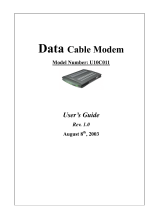Page is loading ...

Touchstone TM402 Telephony Modem User’s Guide 1
Touchstone™ TM402 Telephony Modem
User’s Guide
Get ready to experience the Internet’s express lane! Whether you’re checking out
streaming media, downloading new software, checking your email, or talking with
friends on the phone, the Touchstone TM402 Telephony Modem brings it all to you
faster and more reliably. All while providing toll quality Voice over IP telephone ser-
vice. Some models even provide a Lithium-Ion battery backup to provide continued
telephone service during power outages.
The Touchstone Telephony Modem provides an Ethernet connection for use with ei-
ther a single computer or home/office Local Area Network (LAN). The Touchstone
Telephony Modem also provides a USB connection. You can connect two separate
computers at the same time using both of these connections. In addition, the
Touchstone Telephony Modem provides for up to two separate lines of telephone
service.
Installation is simple and your cable company will provide assistance to you for any
special requirements. The links below will provide more detailed instructions.
Safety Requirements
Getting Started
Battery Installation and Replacement (TM402G, TM402H, and TM402P models
only)
Installing and Connecting Your Telephony Modem
Installing the Telephony Modem USB Drivers
Configuring Your Ethernet Connection
Using the Telephony Modem
Troubleshooting
Glossary

Touchstone TM402 Telephony Modem User’s Guide 2
Export Regulations
This product may not be exported outside the U.S. and Canada without U.S. Department of Commerce, Bureau of Export Administration au-
thorization. Any export or re-export by the purchaser, directly or indirectly, in contravention of U.S. Export Administration Regulation is prohib-
ited.
Copyright © 2005 ARRIS International, Inc. Patents pending. All rights reserved.
The information in this document is subject to change without notice. The statements, configurations, technical data, and recommendations in
this document are believed to be accurate and reliable, but are presented without express or implied warranty. Users must take full responsi-
bility for their applications of any products specified in this document. The information in this document is proprietary to ARRIS.
ARRIS, Touchstone, and the ARRIS logo are trademarks of ARRIS International, Inc. All other trademarks and registered trademarks are the
property of their respective holders.
Document number: ARSVD00916
Release 4 Standard 1.0 May 2005

Touchstone TM402 Telephony Modem User’s Guide 4
Getting Battery USB Ethernet
Safety Started Installation Installation Drivers Configuration Usage Troubleshooting Glossary
Safety Requirements
ARRIS Telephony Modems comply with the applicable requirements for
performance, construction, labeling, and information when used as
outlined below:
• The Telephony Modem is designed to be connected directly to
a telephone.
• Connecting the Telephony Modem to the home's existing tele-
phone wiring should only be performed by a professional in-
staller.
• Do not use product near water (i.e. wet basement, bathtub,
sink or near a swimming pool, etc.), to avoid risk of electrocu-
tion.
• Avoid using and/or connecting the equipment during an electri-
cal storm, to avoid risk of electrocution.
• Do not locate the equipment within 6 feet (1.9 m) of a flame or
ignition source, to avoid damage or injury from battery explo-
sion (i.e. heat registers, space heaters, fireplaces, etc.).
• Use only power supply and power cord included with the equip-
ment.
• Equipment should be installed near the power outlet and should
be easily accessible.The RF drop cable’s shield must be ground-
ed at the building/residence either close to the point of en-
trance or at the point of attachment. It should be grounded as
close as practical to the building/residence AC ground to mini-
mize grounding connector length and thereby limit the poten-
tial voltage differences between the cable TV coaxial cable and
other grounding systems. Refer to the individual country’s Na-
tional Electric Code for further details.
• In areas of high surge events or poor grounding situations and
areas prone to lightning strikes, additional surge protection
may be required (i.e. PF11VNT3 from American Power Conver-
sion) on the AC, RF, Ethernet and Phone lines.
• When the embedded multimedia terminal adapter (EMTA) is
connected to a local computer through USB or Ethernet cables,
the computer must be properly grounded to the building/resi-
dence AC ground network. All plug-in cards within the comput-
er must be properly installed and grounded to the computer
frame per the manufacturer’s specifications.
CAUTION
Connecting the Telephony Modem to the home's
existing telephone wiring should only be performed
by a professional installer. Physical connections to
the previous telephone provider must be removed
and the wiring must be checked; there must not be
any voltages. Cancellation of telephone service is not
adequate. Failure to do so may result in loss of
service and/or permanent damage to the EMTA.

Touchstone TM402 Telephony Modem User’s Guide 5
Getting Battery USB Ethernet
Safety Started Installation Installation Drivers Configuration Usage Troubleshooting Glossary
European Compliance
This product complies with the provisions of the Electromagnetic Compati-
bility (EMC) Directive (89/336/EEC), the Amending Directive (92/31/EEC),
the Low Voltage Directive (73/23/EEC), and the CE Marking Directive (93/
68/EEC). As such, this product bears the CE marking in accordance with the
above applicable Directive(s).
A copy of the Declaration of Conformity may be obtained from: ARRIS
International, Inc., 3871 Lakefield Drive, Suite 300, Suwanee, GA 30024.
As indicated by the symbol below, disposal of this product or battery is gov-
erned by Directive 2002/96/EC of the European Parliament and of the
Council on waste electrical and electronic equipment (WEEE). WEEE could
potentially prove harmful to the environment; as such, upon disposal of the
Telephony Modem the Directive requires that this product must not be dis-
posed as unsorted municipal waste, but rather collected separately and dis-
posed of in accordance with local WEEE ordinances.
End User License Agreement and Limited
Warranty
ARRIS Touchstone™ Telephony, ARRIS Touchstone™ Cable Modem and
Cornerstone® Telephony Voice Port, all are ARRIS International, Inc.
(ARRIS) products classified as Customer Premise Equipment (CPE).
GRANT OF LICENSE. By breaking the seal on this product bag, installing,
copying, or otherwise using the software, you are agreeing to the terms
and conditions of this Agreement in which ARRIS grants you a personal,
nonexclusive license to use the supplied software, including software inter-
nal to the unit, and related materials, including documentation, which
together constitute the "Software".
1. Use the Software. You may use the Software only in connection with
operation of the product for personal use subject to the limitations con-
tained in this Agreement.
2. Transfer the Software. You may not transfer this license except if you
permanently transfer all of your rights as part of a permanent sale or trans-
fer of the hardware and Software, provided that you retain no copies, you
transfer all of the Software, and the recipient agrees to all of the terms of
this Agreement.
3. Terminate this license. You may terminate this license by returning
the product and all separately provided Software and all copies of the Soft-
ware. LICENSOR may terminate this license if you fail to comply with all of
the licensing terms. In such event, you must destroy all copies of the Soft-
ware, all copies of the Software and all of its component parts.
REFUND. If you do not agree to the terms of this End User License Agree-
ment, do not install, use or copy the product. You should promptly contact
the point of purchase or service provider for instructions on return of the
unused product(s) for a refund.
TITLE. The Software is licensed, not sold. You acknowledge that ARRIS
retains all right, title and interest to the Software. Software provided by
third parties may be subject to separate end user license agreements from
the manufacturers of such software.
LIMITATIONS ON USE.
1. You may not reverse engineer, decompile, or disassemble the Software.
2. You many not make copies of the Software, including the printed materi-
als accompanying the Software for any purpose other than backup. You
may make only one copy of the Software for backup purposes.
3. You may not rent, lease or lend the Software.
4. Except as explicitly described in the documentation, you may not modify

Touchstone TM402 Telephony Modem User’s Guide 6
Getting Battery USB Ethernet
Safety Started Installation Installation Drivers Configuration Usage Troubleshooting Glossary
the Software or create derivative works of the Software.
5. You may not sell or distribute the copies of the Software or publish the
Software.
6. You may not remove or erase any copyright notice or legend from the
Software.
7. You may not separate the Software into component parts.
IF YOU PURCHASED THIS PRODUCT FROM A CABLE OR OTHER SER-
VICE PROVIDER, YOU DO NOT RECEIVE ANY WARRANTY DIRECTLY
FROM ARRIS. YOUR EXCLUSIVE WARRANTY, IF YOU RECEIVE ANY
WARRANTY AT ALL, COMES FROM YOUR CABLE OR OTHER SERVICE
PROVIDER AND THE REMAINDER OF THIS SECTION DOES NOT
APPLY TO YOU.
If you purchased this product directly from ARRIS or an ARRIS
authorized retailer the following warranties apply:
HARDWARE: ARRIS warrants the original purchaser ("Customer") that
this product will be free from defects in workmanship and materials, under
normal use, for one (1) year from the ship date of this product.
BATTERY PACK: ARRIS warrants the original purchaser ("Customer")
that the battery pack, if included, will be free from defects in workmanship
and materials, under normal use, for one (1) year from the ship date of this
product.
SOFTWARE: ARRIS warrants to Customer that the Software and any
ARRIS branded software will perform in substantial conformance to its
specifications for a period of ninety (90) days from the date of invoice for
the product in question. ARRIS warrants the media containing the Soft-
ware against failure during the warranty period. ARRIS makes no warranty
or representation that the operation of the Software will be uninterrupted
or error free, or that all defects in the Software will be corrected.
EXCLUSIONS
This warranty excludes (1) physical damage to the surface of the product,
including cracks or scratches on the casing; (2) damage caused by misuse,
neglect, improper installation or testing, unauthorized attempts to open,
repair or modify the product, or any other cause beyond the range of the
intended use; (3) damage caused by accident , fire, power changes, other
hazards, or acts of God; or (4) use of the product with any non-ARRIS
approved device or service if such device or service causes the problem.
Any non-ARRIS provided or non-ARRIS approved third party products,
including software, are not covered by this ARRIS warranty and ARRIS
makes no representations or warranties on behalf of such third party soft-
ware or product. Any warranty on such products is from the supplier and
licensor of the product.
EXCLUSIVE REMEDIES
Should a covered problem occur during the warranty period and you notify
ARRIS, your sole exclusive remedy shall be, at ARRIS' sole option and
expense, to repair or replace the affected Product or Software. If ARRIS
cannot reasonably repair nor replace, then ARRIS may, in its sole discre-
tion, refund the purchase price paid for the impaired Product. Replacement
products or parts may be new, reconditioned or comparable versions of the
impaired item. ARRIS warrants any replaced or repaired product, part, or
software for a period of ninety (90) days from shipment, or through the end
of the original warranty, whichever is longer.
OBTAINING WARRANTY SERVICE: Customer may contact the ARRIS
Repair Services center within the applicable warranty period to obtain war-
ranty service authorization number by sending an email to sup-
[email protected]. Dated proof of original purchase will be required. Product
or parts shipped by Customer to ARRIS must be sent postage paid and
packaged appropriately for safe shipment. ARRIS is not responsible for
Customer products received without a warranty service authorization and
may be rejected. Repaired or replacement products will be shipped to Cus-
tomer at ARRIS' expense. All products or parts that are replaced become
the property of ARRIS. The repair and replacement process for products or
parts in locations outside the United States will vary depending on Cus-
tomer's location and Service Provider.

Touchstone TM402 Telephony Modem User’s Guide 7
Getting Battery USB Ethernet
Safety Started Installation Installation Drivers Configuration Usage Troubleshooting Glossary
WARRANTIES EXCLUSIVE: THE FOREGOING WARRANTIES AND REME-
DIES ARE EXCLUSIVE AND IN LIEU OF ALL OTHER WARRANTIES, TERMS
OR CONDITIONS, EXPRESS, IMPLIED OR STATUTORY, INCLUDING WAR-
RANTIES OF MERCHANTABLITY, FITNESS FOR A PARTICULAR PURPOSE,
ACCURACY, CORRESPONDENCE WITH DESCRIPTION, SATISFACTORY
QUALITY AND NON-INFRINGEMENT, ALL OF WHICH ARE EXPRESSIVELY
DISCLAIMED BY ARRIS AND ITS SUPPLIERS.
LIMITATION OF LIABILITY: NEITHER ARRIS NOR ITS SUPPLIERS SHALL BE
LIABLE FOR INCIDENTIAL, CONSEQUENTIAL, INDIRECT, SPECIAL, OR
PUNITIVE DAMAGES OF ANY KIND, LOSS OF INFORMATION OR DATE,
LOSS OF REVENUE, LOSS OF BUSINESS OR OTHER FINANCIAL LOSS ARIS-
ING OUT OF OR IN CONNECTION WITH THE SALE OR USE OF THIS PROD-
UCT, WHETHER BASED IN CONTRACT, TORT (INCLUDING NEGLIGENCE),
STRICT PRODUCT LIABILITY OR ANY OTHER THEORY, EVEN IF ARRIS HAS
BEEN ADVISED OF THE POSSIBILITY OF SUCH DAMAGES OR EVEN IF ANY
LIMITED REMEDY SPECIFIED IN THIS LICENSE AGREEMENT IS DEEMED TO
HAVE FAILED OF ITS ESSENTIAL PURPOSE. ARRIS' ENTIRE LIABILITY
SHALL BE LIMITED TO REPLACEMENT, REPAIR, OR REFUND OF THE PUR-
CHASE PRICE PAID, AT ARRIS' OPTION.
DISCLAIMER: Some countries, states, or provinces do not allow the exclu-
sions of limitation of implied warranties or the limitation of incidental or
consequential damages so the above limitations or exclusions may be lim-
ited in their application to you. When implied warranties may not be
excluded in their entirety, they will be limited to the duration of the applica-
ble written warranty. This warranty gives you specific legal rights; you may
have other rights that may vary depending on local law. Your statutory
rights are not affected.
THE LIMITED WARRANTY, LIMITED REMEDIES, WARRANTY DISCLAIMER
AND LIMITED LIABILITY ARE FUNDAMENTAL ELEMENTS OF THE BASIS OF
THE BARGAIN BETWEEN ARRIS AND CUSTOMER. ARRIS WOULD NOT BE
ABLE TO PROVIDE THE PRODUCT WITHOUT SUCH LIMITATIONS.
GOVERNING LAW: This Limited Warranty shall be governed by the laws
of the State of Georgia, U.S.A. and by the laws of the United States, exclud-
ing their conflicts of laws principles. The United Nations Convention on
Contracts for the International Sale of Goods is hereby excluded in its
entirety from the application to this Limited Warranty.

Touchstone TM402 Telephony Modem User’s Guide 8
Getting Battery USB Ethernet
Safety Started Installation Installation Drivers Configuration Usage Troubleshooting Glossary
Getting Started
About Your New Telephony Modem
The Touchstone TM402 Telephony Modem is DOCSIS or EuroDOCSIS compliant
with the following features:
• Speed: much faster than dialup or ISDN service
• Convenience: supports USB and Ethernet; both can be used simultaneously
• Flexibility: provides two independent lines of telephone service as well as
high speed data
•Security: a Standby button lets you isolate connected computer(s) from
the Internet without turning off the Telephony Modem
• Compatibility: supports tiered data services (if offered by your cable
company)
What’s in the Box?
Make sure you have the following items before proceeding. Call your cable company
for assistance if anything is missing.
• Telephony Modem
• AC Adapter or Power Cord
• Quick Installation Guide
•USB Cable
•Ethernet Cable
•CD-ROM
• Screws for Wall Mounting the Unit
• End User License Agreement
What’s on the CD?
The CD provides the following items:
• Quick Install Guide
• User’s Guide
• USB Drivers (Windows 98SE/ME/2000)
• USB Uninstall Utility

Touchstone TM402 Telephony Modem User’s Guide 9
Getting Battery USB Ethernet
Safety Started Installation Installation Drivers Configuration Usage Troubleshooting Glossary
Items You Need
If you are installing the Telephony Modem yourself, make sure you have the follow-
ing items on hand before continuing:
• Telephony modem package: see What’s in the Box?
for a list of items in
the package.
• Coaxial cable (coax): as shown in the image to the left, this is a thin cable
with a connector on each end. It is the same kind of wire used to connect
to your television for cable TV. You can buy coax from any electronics retailer
and many discount stores; make sure it has connectors on both ends. There
are two types of connectors, slip-on and screw-on; the screw-on connectors
are best for use with your Telephony Modem. The coax should be long
enough to reach from your Telephony Modem to the nearest cable outlet.
• Phone Cable: as shown in the image to the left, this is a standard phone
cable with standard phone connectors (RJ11 type) on both ends. You can
buy phone cables from any electronics retailer and many discount stores.
• Splitter (optional): provides an extra cable connection by splitting a single
outlet into two. You may need a splitter if you have a TV already connected
to the cable outlet that you want to use. You can buy a splitter from any
electronics retailer and most discount stores; you may also need a short
piece of coaxial cable (with connectors); use it to connect the splitter to the
cable outlet and then connect the Telephony Modem and TV to the splitter.
Note: A splitter effectively cuts the signal in half and sends each half to its
two outputs. Using several splitters in a line may deteriorate the quality of
your television, telephone, and/or internet connection.
• Information packet: your cable company should furnish you with a packet
containing information about your service and how to set it up. Read this
information carefully and contact your cable company if you have any ques-
tions.
Phone Cable
Coax Cable

Touchstone TM402 Telephony Modem User’s Guide 10
Getting Battery USB Ethernet
Safety Started Installation Installation Drivers Configuration Usage Troubleshooting Glossary
System Requirements
The Touchstone Telephony Modem operates with most computers. The following
describes requirements for each operating system; see the documentation for your
system for details on enabling and configuring networking.
To use the Telephony Modem, you need DOCSIS high-speed Internet service from
your cable company.
Windows
Ethernet connection: Windows 95, Windows 98, Windows 98 SE (Second Edition),
Windows ME, Windows 2000, or Windows XP
USB connection: Windows 98 SE (Second Edition), Windows ME, Windows 2000, or
Windows XP
MacOS
Ethernet connection only: System 7.5 to MacOS 9.2 (Open Transport recommend-
ed) or MacOS X
Linux/other Unix
Ethernet connection only: Hardware drivers, TCP/IP, and DHCP must be enabled in
the kernel
About this Manual
This manual is written to cover all of the different TM402 models. Your model may
or may not have all of the capabilities outlined in this manual. To determine which
model you have purchased, refer to the image at the left. The model number is on
the label affixed to the Telephony Modem.
Model Number
Model : TM402P/100
P/N : TM02PC104
Made in "Country", Patents Pending
Copyright 2004 - ARRIS International,Inc
100-120 VAC, 50/60 Hz, 0.5 A MAX
All Rights Reserved
PS
E

Touchstone TM402 Telephony Modem User’s Guide 11
Getting Battery USB Ethernet
Safety Started Installation Installation Drivers Configuration Usage Troubleshooting Glossary
Ethernet or USB?
There are two ways to connect your computer (or other equipment) to the Telepho-
ny Modem. The following will help you decide which is best for you:
Ethernet
Ethernet is a standard method of connecting two or more computers into a Local
Area Network (LAN). Use the Ethernet connection if your PC has built-in Ethernet
hardware, does not use Windows, or you want to share the Telephony Modem con-
nection with several computers.
Note: To connect two or more computers to the Ethernet port, you will need a
hub or broadband router (available at computer retailers).
The Telephony Modem package comes with a 6-foot (1.9m) Ethernet cable (the
connectors look like wide telephone connectors); you can purchase more cables if
necessary at a computer retailer. If you are connecting the Telephony Modem di-
rectly to a PC, or to an Ethernet hub or broadband router with a cross-over switch,
ask for Category 5 (CAT5) straight-through cable. If you are connecting the Tele-
phony Modem to an Ethernet hub or broadband router without a crossover switch,
ask for a Category 5 crossover cable.
USB
USB (Universal Serial Bus) is meant for connecting a variety of accessories, such
as keyboards, mice, printers, and communications devices (including Telephony
Modems) to a single PC. Use the USB connection if you have only one computer,
and the computer is using a Windows operating system (Windows 98 Second Edi-
tion or later), and has no built-in Ethernet hardware. The Telephony Modem pack-
age comes with a 5-foot (1.6m) USB cable.
Both
If you have two or more computers, you can connect one computer to the Telepho-
ny Modem’s USB port and one or more other computers to the Ethernet port. To
connect two or more computers to the Ethernet port, you will need a hub or broad-
band router (available at computer retailers).
For more information about connecting two or more computers, contact your cable
service provider.
Ethernet Cable
USB Cable

Touchstone TM402 Telephony Modem User’s Guide 12
Getting Battery USB Ethernet
Safety Started Installation Installation Drivers Configuration Usage Troubleshooting Glossary
What About Security?
Having a high-speed, always-on connection to the Internet requires a certain
amount of responsibility to other Internet users—including the need to maintain a
reasonably secure system. While no system is 100% secure, you can use the fol-
lowing tips to enhance your system’s security:
• Keep your operating system updated with the latest security patches. Run
the system update utility at least weekly.
• Keep your email program updated with the latest security patches. In addi-
tion, avoid opening email containing attachments, or opening files sent
through chat rooms, whenever possible.
• Install a virus checker and keep it updated.
•Use the Standby button on your Telephony Modem to disconnect your PC
from the cable system when you are not using the Internet. Telephone ser-
vice is not affected by the Standby button; it is always on.
• Avoid providing web or file-sharing services over your Telephony Modem.
Besides certain vulnerability problems, most cable companies prohibit run-
ning servers on consumer-level accounts and may suspend your account for
violating your terms of service.
• Use the cable company’s mail servers for sending email.
•Avoid using proxy
software unless you are certain that it is not open for
abuse by other Internet users (some are shipped open by default). Crimi-
nals can take advantage of open proxies to hide their identity when breaking
into other computers or sending spam. If you have an open proxy, your ca-
ble company may suspend your account to protect the rest of the network.
• If you connect your Telephony Modem to a wireless LAN, make sure you en-
able security and encryption on the wireless hub (for the same reason that
you should run only secured proxies). Consult the documentation and tech-
nical support of the wireless equipment provider for help.
Modem
Power
DS
US
Online
Link
Telephone 1
Telephone 2
Battery 1
Battery 2
Standby
Telephony
Touchstone
TM
Standby button

Touchstone TM402 Telephony Modem User’s Guide 13
Getting Battery USB Ethernet
Safety Started Installation Installation Drivers Configuration Usage Troubleshooting Glossary
Battery Installation and Replacement (TM402G, TM402H, and
TM402P models only)
These models of the Telephony Modem have the ability to provide battery backup
in the event of a local power loss. The battery backup is not intended to take the
place of AC power. Depending on the model, one or two lithium-ion batteries can
be inserted into the Telephony Modem. The TM402P (depicted at the left) supports
two batteries If you are only using one battery, it must be inserted into Bay 1. The
TM402G and TM402H (not shown) only has support for one battery. Use this pro-
cedure to install and to replace the backup batteries.
Action
1 Pull down on the two latches holding the battery door (on the bottom of the
Telephony Modem) and pull the door toward you. Set the door aside in a safe
place.
2 Hold each battery by its pull tab and insert the batteries into the bay. The
photo on the left shows the proper orientation. Batteries will not insert com-
pletely into the Telephony Modem if not oriented correctly. Remember, with
the TM402P if only one battery is being used, it must be inserted into Bay 1
as shown on the left.
Latch
Bay 2
Bay 1
End

Touchstone TM402 Telephony Modem User’s Guide 14
Getting Battery USB Ethernet
Safety Started Installation Installation Drivers Configuration Usage Troubleshooting Glossary
3 Push the battery into the bay until it latches into place. The following photo shows a
Telephony Modem with both batteries installed.
Note: The Telephony Modem will not begin operating until you apply AC
power.
4 Replace the door. To do so, place the tabs of the battery door into the slot on the Tele-
phony Modem battery compartment. Rotate the door away from you until the two latch-
es snap back into place.
Note: Some Telephony Modem models use a Lithium-Ion battery pack. The
battery does contain precious material, there may be some benefit in recy-
cling. Please dispose of the battery responsibly and in accordance with local
ordinances.
—end—
Bay 1
Bay 2

Touchstone TM402 Telephony Modem User’s Guide 15
Getting Battery USB Ethernet
Safety Started Installation Installation Drivers Configuration Usage Troubleshooting Glossary
Installing and Connecting Your
Telephony Modem
Before you start, make sure that:
• You have contacted your cable company and verified that they provide data
and telephone service using standard DOCSIS technology.
•You have all the Items You Need
.
• Cable, phone, and power outlets are available near the PC. If a cable outlet
is not conveniently located, your cable company can install a new one.
Getting Service
Before trying to use your new Telephony Modem, contact your local cable company
to establish an Internet account and telephone service. When you call, have the fol-
lowing information ready:
• the Telephony Modem serial number and MAC addresses of the unit (printed
on a sticker on the bottom of the Telephony Modem)
• the model number of the Telephony Modem
Save this information for future use. In addition, you should ask your cable com-
pany the following questions:
• Do you have any special system requirements or files that I need to down-
load after I am connected?
• When can I start using my Telephony Modem?
• Do I need a user ID or password to access the Internet or my e-mail?
• Will my phone number change?
• What new calling features will I have and how do I use them?

Touchstone TM402 Telephony Modem User’s Guide 16
Getting Battery USB Ethernet
Safety Started Installation Installation Drivers Configuration Usage Troubleshooting Glossary
Front Panel TM402A and TM402B
The front of the Telephony Modem has the following Light Emitting Diode (LED) in-
dicators and controls:
A Standby: pressing this button isolates the Telephony Modem from the in-
ternet.
B Telephone 2: blinks when line 2 of the telephone is being used
C Telephone 1: blinks when line 1 of the telephone is being used
DLink: blinks when the Telephony Modem is connected to the internet
E On-Line: blinks during boot up or when data is being transmitted over the
internet
FUS: blinks during boot up or when data is being sent from the Telephony
Modem
GDS: blinks during boot up or when data is being received by the Telephony
Modem
HPower: lights when AC power is connected to the unit
T
e
l
ep
h
ony
M
o
d
em
F
ron
t P
ane
l
TM402A and TM402B
F H
G
A
B
C E
D

Touchstone TM402 Telephony Modem User’s Guide 17
Getting Battery USB Ethernet
Safety Started Installation Installation Drivers Configuration Usage Troubleshooting Glossary
Front Panel TM402G and TM402H
The front of the Telephony Modem has the following Light Emitting Diode (LED) in-
dicators and controls:
AStandby: pressing this button isolates the Telephony Modem from the in-
ternet.
B Battery: lights when the battery in the Telephony Modem is low
C Telephone 2: blinks when line 2 of the telephone is being used
D Telephone 1: blinks when line 1 of the telephone is being used
ELink: blinks when the Telephony Modem is connected to the internet
F On-Line: blinks during boot up or when data is being transmitted over the
internet
GUS: blinks during boot up or when data is being sent from the Telephony
Modem
HDS: blinks during boot up or when data is being received by the Telephony
Modem
IPower: lights when AC power is connected to the unit
T
e
l
ep
h
ony
M
o
d
em
F
ron
t P
ane
l
Mod
em
Power
DS
US
Online
Link
Telephone 1
Telephone 2
Battery
Standby
Telephony
Touchstone
TM
A
C
D E F
HG
B
I
TM402G & TM402H

Touchstone TM402 Telephony Modem User’s Guide 18
Getting Battery USB Ethernet
Safety Started Installation Installation Drivers Configuration Usage Troubleshooting Glossary
Front Panel TM402P
The front of the Telephony Modem has the following Light Emitting Diode (LED) in-
dicators and controls:
AStandby: pressing this button isolates the Telephony Modem from the in-
ternet.
B Battery 1/Battery 2: lights when the battery in the Telephony Modem is
low
C Telephone 2: blinks when line 2 of the telephone is being used
D Telephone 1: blinks when line 1 of the telephone is being used
ELink: blinks when the Telephony Modem is connected to the internet
F On-Line: blinks during boot up or when data is being transmitted over the
internet
GUS: blinks during boot up or when data is being sent from the Telephony
Modem
HDS: blinks during boot up or when data is being received by the Telephony
Modem
IPower: lights when AC power is connected to the unit
T
e
l
ep
h
ony
M
o
d
em
F
ron
t P
ane
l
Modem
Power
DS
US
Online
Link
Telephone 1
Telephone 2
Battery 1
Battery 2
Standby
Telephony
Touchstone
TM
A
C
D E F
HG
B
I
TM402P

Touchstone TM402 Telephony Modem User’s Guide 19
Getting Battery USB Ethernet
Safety Started Installation Installation Drivers Configuration Usage Troubleshooting Glossary
Rear Panel
The rear of the Telephony Modem has the following connectors and controls:
A Tel 1 (Tel1/2 on TM402G, TM402H, and TM402P models): plug the first
phone line in here.
B Tel 2: plug the second line in here
C USB connector
: for connecting the Telephony Modem directly to a PC.
D Ethernet connector
: for connecting the Telephony Modem to a PC or home
network LAN.
E Reset button: resets the Telephony Modem as if you power cycled the unit.
Use a pointed non-metallic object to press this button.
F Power: plug the AC adapter in here.
G Cable: plug the coax cable
in here.
Telephony Modem Rear Panel
A
B
C
E
F
D
G
C
TM402G, TM402H, and TM402P Models
TM402A and TM402B Models
E
D
C
A
B
F
G

Touchstone TM402 Telephony Modem User’s Guide 20
Getting Battery USB Ethernet
Safety Started Installation Installation Drivers Configuration Usage Troubleshooting Glossary
Mounting the Telephony Modem
You can either mount the Telephony Modem on a wall or place it on a desktop. For
wall-mount applications, you can mount the Telephony Modem with the indicators
facing upward (vertical) or to the size (horizontal).
Tools and Materials
For wall-mounted installations, make sure you have the following tools and mate-
rials before proceeding:
• for mounting on drywall: Two 1/4” (6mm) drywall anchors and a Drill with
1/4” (6mm) bit
• for mounting on plywood or studs: two #6 x 1.5” (38.1 mm) self
tapping
screws (included); the head diameter should be approximately
1/4”
(6 mm)
and a drill with a 1/8” (3mm) bit
• screwdriver (flat-blade or Phillips, depending on what kind of screws you
use)
• wall-mount template (included with the Telephony Modem Quick Installation
Guide)
• transparent tape (for temporarily securing the mounting template to the
wall)
Location
Always position the Telephony Modem:
• within 4 feet (1.3 m) of an AC outlet. The power cord must reach the outlet
without stretching and without adding extension cords.
• near a cable outlet (to avoid long cable runs).
Note: When mounting the Telephony Modem on drywall, try to position the Te-
lephony Modem so at least one of the screws are fastened to a stud. This
may prevent the Telephony Modem from pulling out of the wall in the fu-
ture.
To prevent overheating your Cable Modem, do not block the ventilation
holes on the sides of the unit.

Touchstone TM402 Telephony Modem User’s Guide 21
Getting Battery USB Ethernet
Safety Started Installation Installation Drivers Configuration Usage Troubleshooting Glossary
Instructions
Wall-mounting instructions
1 Print out the Telephony Modem Wall Mounting Template.
2 Position the mounting template on the surface where you intend to mount
the Telephony Modem and secure in place with transparent tape.
3 Drill holes through the template in the specified locations for the mounting
screws. After drilling holes, remove the template from the surface.
4 If using drywall anchors, set them into the wall. Then, drive the screws into
the wall leaving a gap of about 1/8” (3 mm) between the screw head and
the wall. If not using anchors, just drive the screws.
5 Orient the Telephony Modem with the indicator lights facing up or right, as
desired. Slip both mounting slots (in the back of the Telephony Modem) over
the screws, then slide the case down until the narrow end of the keyhole slot
contacts the screw shaft.
6 Proceed to Connecting the Telephony Modem
.
Desktop mounting instructions
1 Position the Telephony Modem so that:
• air flows freely around it
• the back faces the nearest wall
• it will not fall to the floor if bumped or moved
2 The TM402A and TM402B have an oval foot on the side to provide stability
in the event that the Telephony Modem is positioned vertically on a surface.
If you want to stand the Telephony Modem up on its side, pull the oval foot
out slightly, twist the foot (as shown in the image to the left), and place the
Telephony Modem in the desired location.
3 Proceed to Connecting the Telephony Modem
.
/