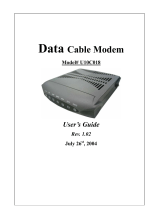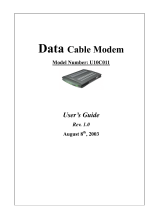Page is loading ...

Cable Modem Router
Model Number: U10C012
User’s Guide
Rev. 1.1
Firmware 5.11.1117
September 17
th
, 2004

User’s Guide
2
Contents
1. BEFORE YOU BEGIN ...........................................................................................................4
Understand the Cable Modem’s Features ....................................................................................................... 4
Contact Your Local Cable Operator ................................................................................................................ 4
Prepare Your Area for Cable Modem Installation.......................................................................................... 5
Gather Supplied and Required Items .............................................................................................................. 5
2. INSTALLING THE CABLE MODEM USING THE USB PORT ....................................6
Installing the Hardware .................................................................................................................................... 9
Installing the Software Drivers......................................................................................................................... 9
Installing the Software Drivers in Windows 98 SE Operating System ......................................................... 9
Installing the Software Drivers in Windows Me Operating System............................................................ 15
Installing the Software Drivers in Windows 2000 Operating System ......................................................... 18
Installing the Software Drivers in Windows XP Operating System............................................................ 22
Troubleshooting the USB Installation............................................................................................................ 24
Uninstalling the USB Driver........................................................................................................................... 25
3. INSTALLING THE MODEM USING THE ETHERNET PORT...................................26
Installing the Hardware .................................................................................................................................. 26
Troubleshooting the Ethernet Installation..................................................................................................... 27
4. CABLE MODEM ROUTER LEDS AND CONNECTORS .............................................29
LEDs on the Front of the Modem................................................................................................................... 29
Connectors on the Back of the Modem.......................................................................................................... 30
5. WEB USER INTERFACE....................................................................................................31
Accessing the Web User Interface .................................................................................................................. 31
Web User Interface Home Page...................................................................................................................... 33

User’s Guide
3
Cable Modem ................................................................................................................................................... 33
Cable Modem Information................................................................................................................... 33
Cable Modem Status............................................................................................................................. 34
Downstream........................................................................................................................................... 35
Upstream................................................................................................................................................ 36
Upstream Burst ..................................................................................................................................... 37
Operation Configuration...................................................................................................................... 38
Event Log............................................................................................................................................... 39
Gateway............................................................................................................................................................ 40
Information ............................................................................................................................................ 40
Firewall............................................................................................................................................................. 42
Time Provision ....................................................................................................................................... 42
TOD filter ............................................................................................................................................... 43
Web filter ................................................................................................................................................ 45
Log.......................................................................................................................................................... 47
Content Filter................................................................................................................................................... 48
Setup....................................................................................................................................................... 48
Violation Log.......................................................................................................................................... 50
Tools .................................................................................................................................................................. 51
Ping......................................................................................................................................................... 51
Trace Route ............................................................................................................................................ 52
Client List ............................................................................................................................................... 53
Password................................................................................................................................................. 54
Factory Defaults..................................................................................................................................... 55

User’s Guide
4
1. Before You Begin
Your new cable modem provides high-speed access to the Internet by an active Internet Connection
through your cable service provider. This user guide describes how to set up and use the cable
modem. Before installing the cable modem, you should read this user guide to ensure proper cable
modem operation.
Understand the Cable Modem’s Features
Your cable modem has the following features to help you access and use the Internet:
• Two-way design allows the cable modem to send and receive data over the cable television
network.
• Cable bandwidth allows data rates of up to 38 megabits per second (Mbps)*, which is faster
than analog modems, integrated services digital network (ISDN), or asymmetric digital
subscriber line (ADSL).
• Using your cable line means that the cable modem is always on, always connected, and does
not tie up your phone line.
• Plug-and-play operation through universal serial bus (USB) ensures easy setup and
installation.
• Data Over Cable Service Interface Specification (DOCSIS) compliance ensures
interoperability with DOCSIS compliant cable operators.
*NOTE: Speeds may vary based on the following factors:
• Computer equipment including available RAM and processor speed
• Software applications utilizing your computer’s resources
• Network traffic depending on the time of day
• Limitations set by your Cable Service Provider
Contact Your Local Cable Operator
Before installing you new cable modem, you must contact your local cable service provider to
activate your Internet account. Be sure to have the cable modem’s MAC address available, which
can be found on the underside of the cable modem.

User’s Guide
5
Prepare Your Area for Cable Modem Installation
Before installing your cable modem, you should first prepare your area. To do this:
1. Locate your cable outlet and ensure that it is located within proper distance of your cable
modem and computer. Be sure not to bend the cable as this may strain the connector and
cause damage.
2. Ensure that the temperature in the room where the cable modem will be operating is
between 0 and 40°C (32 and 104°F)
Gather Supplied and Required Items
You will use a variety of items to install your cable modem. Some of the items are supplied with
your cable modem.
Supplied
Verify that these items were included in the cable modem’s package:
• cable modem
• Power adapter
• USB cable (1.5m)
• Ethernet cable (1.8m)
• CD containing USB drivers
• This user guide
Not Supplied
Verify that these items are available before beginning the installation:
• If using the cable modem’s USB port:
o A PC running Windows 98 Second Edition (SE), Windows Me, Windows 2000, or
Windows XP. The cable modem’s USB setup does not support the Macintosh
operating system, Windows 98 First Edition, and NT.
o Windows 98 SE, Windows Me, Windows 2000, or Windows XP CD or diskettes.
o An active USB port on your PC.
• If using the cable modem’s Ethernet port:
o A PC running Windows 95 (or later) operating system or a Macintosh computer
running system 7.6 (or later) operating system
o An active Ethernet port on your PC or Macintosh

User’s Guide
6
Be sure to follow the instructions provided for the port that you want to use.
Using the USB port allows you to install the cable modem more quickly and easily than using the
Ethernet port, because you do not have to install and configure a network interface card (NIC).
USB, however, only enables you to connect one computer to the cable modem. Using the Ethernet
port allows you connect multiple computers to a cable modem through the use of additional
equipment that is not included. Please contact your cable service provider for more information
on using multiple computers.
2. Installing the Cable Modem Using the USB Port
This chapter explains the process for installing your cable modem using the USB port. First, you
will install the hardware (cable modem, USB cable, coax cable, and power adapter). You will then
install the cable modem drivers and verify that the modem is functioning properly.
NOTE: The cable modem’s USB setup does not support the Macintosh
operating system,
Windows 95 & NT.
Using the USB port allows you to install the cable modem more quickly and easily than using the
Ethernet port, because you do not have to install and configure a network interface card (NIC).
USB, however, only enables you to connect one computer to the cable modem. Using the Ethernet
port allows to you connect multiple computers to a cable modem using additional equipment which
is not included. Please contact your cable service provider for more information on using multiple
computers.
Installing the Software Drivers Before Hardware Connection
CAUTION: You should run the “Setup.exe” program first before you connect USB
cable to PC.
To install the cable modem software drivers using the Windows operating system:
1. Double click the “Setup.exe” program in the CD.
2. Then the “Choose Setup Language” screen appears. You can choose the language you
need and click “OK”.

User’s Guide
7
3. You will see the following Welcome screen.
4. Click “Next>”. You will see the following Start screen.

User’s Guide
8
5. Click “Next>”. You will see the following ‘Complete’ screen.
6. Click “Finish”. You will see below screen, and then select ‘Yes.’ Now you can connect the

User’s Guide
9
USB cable to the PC by following next section instructions.
Installing the Hardware
This section explains how to connect the cable modem to the computer, wall outlet, and electrical
outlet.
To install the hardware:
1. Power off the computer
2. Connect one end of the coaxial cable to the cable modem’s cable connector. Connect the
other end of the coaxial cable to the cable wall outlet. Be sure not to bend or over tighten the
cables as this may strain the connector and cause damage. If you plan to connect the cable
modem and television to the same wall outlet, you must use a cable line splitter (not
included).
3. Connect one end of the USB cable to the cable modem’s USB port and the other end of the
cable to the USB port on the PC.
4. Plug the cable modem’s power adapter into the cable modem’s power jack and into a wall
outlet or surge protector.
5. You are now ready to install the software drivers.
Installing the Software Drivers
This section explains how to install the software drivers that your PC requires for the cable modem
to operate.
Installing the Software Drivers in Windows 98 SE Operating System
CAUTION: You must install the drivers located on the CD that ships with your cable
modem. If you use the default Windows-supplied software drivers, you will not be able to
properly install the cable modem.
To install the cable modem software drivers using the Windows 98 operating system:
1. Power on your PC. After your computer boots, Windows detects the cable modem. The
Found New Hardware screen appears, followed by the Add New Hardware Wizard screen.

User’s Guide
10
2. Insert the CD into the PC’s CD-ROM and click Next. You will see the following screen.
3. Select Search for the best driver for your device (Recommended). Then select Next. You
will see the following screen.

User’s Guide
11
4. Check the CD-ROM drive check box and verify that the CD is in the CD-ROM drive.
Click Next to have Windows search for the necessary driver files. You will see the
following:
5. Select the updated driver (Recommended) Ambit USB Cable Modem and click next. You
will see the following screen.

User’s Guide
12
CAUTION: You must verify that Ambit USB Cable Modem appears on the screen. If
USB Composite Device appears, you must click Back twice and specify the correct
location of the driver files. DO NOT proceed if USB Composite Device is displayed in the
above window. Contact your cable provider for further assistance.
6. Click Next. The computer automatically installs the necessary driver files. You may see
the following screen

User’s Guide
13
7. If the above screen appears, you must insert the Windows 98 CD so that Windows can copy
the remaining files.
8. After files copying is done, you will see the following screen:
9. Click Finish to complete the installation. You will see the following screen.

User’s Guide
14
10. Choose Yes to restart your computer.
11. After the computer is rebooted, verify that the USB LED is lit on the front of you cable
modem. If not, refer to the troubleshooting section later in this chapter.

User’s Guide
15
Installing the Software Drivers in Windows Me Operating System
To install the cable modem software drivers using the Windows Me operating system:
1. Power on your PC. After your computer boots, Windows detects the cable modem. The
Found New Hardware screen appears, followed by the Found New Hardware Wizard
screen.
2. Insert the CD into the PC’s CD-ROM and click Next. You will see the following screen.
3. Select Automatic search for a better driver (Recommended) and click (Next). The
computer automatically copies the necessary driver files from the CD. You will see the
following screen.
S

User’s Guide
16
4. Click Next. The computer automatically installs the necessary driver files.
5. Click Finish after the computer has copied the necessary files. You will see the following
screen.

User’s Guide
17
6. Click Yes to restart the computer

User’s Guide
18
Installing the Software Drivers in Windows 2000 Operating System
To install the cable modem software drivers using the Windows 2000 operating system:
1. Power on your PC. After your computer boots, Windows detects the cable modem. The Found
New Hardware screen appears, followed by the Found New Hardware Wizard screen.
2. Insert the CD into the PC’s CD-ROM Drive and click Next. You will see the following screen.

User’s Guide
19
3. Select Search for a suitable driver for my device (recommended. Then select Next. You will
see the following screen
4. Check the CD-ROM drive check box and verify that the CD is in the CD-ROM drive. Click

User’s Guide
20
Next to have Windows locate the necessary driver files. You will see the following screen.
5. Click Next to install the driver files for the cable modem. You will see the following screen.
/