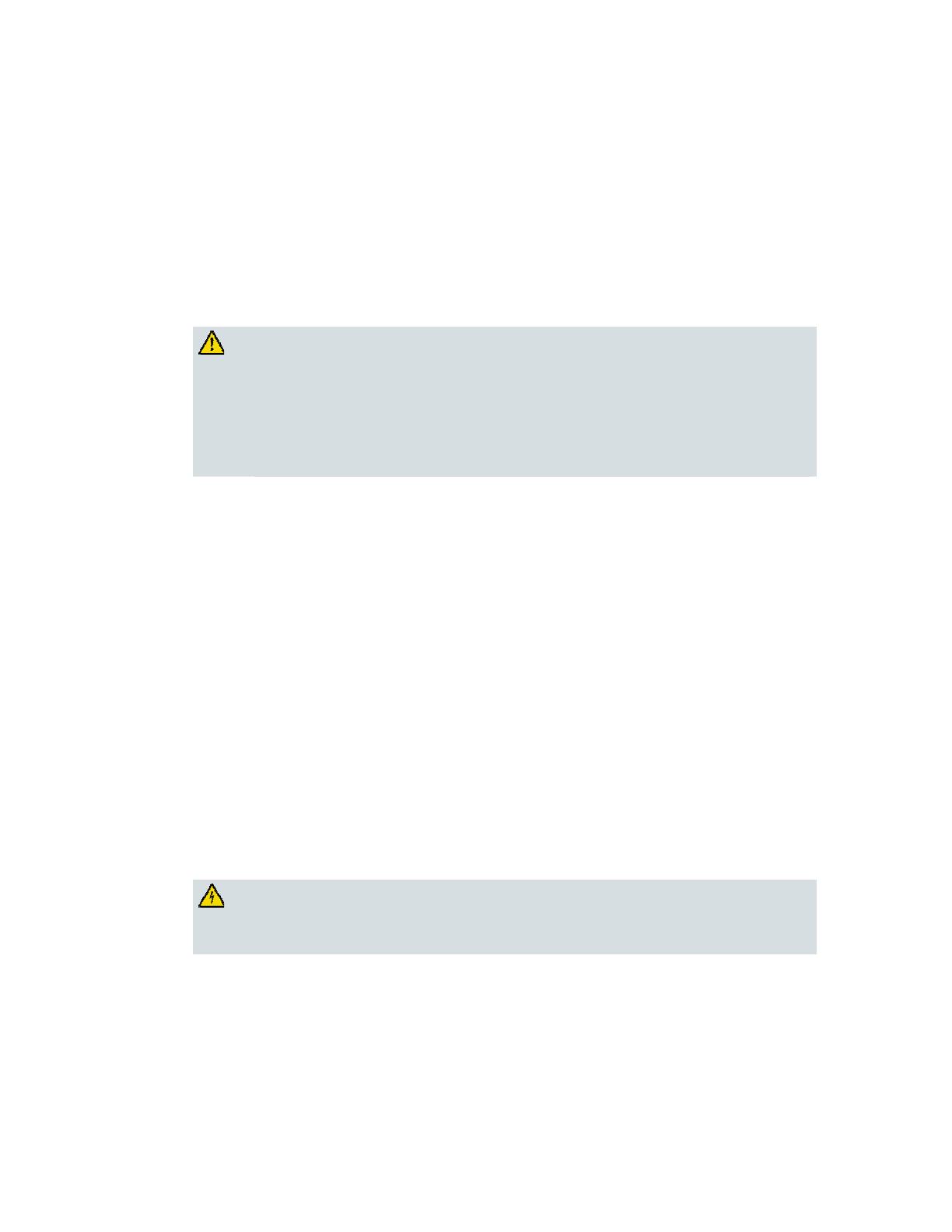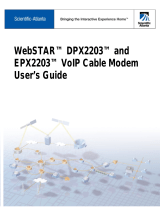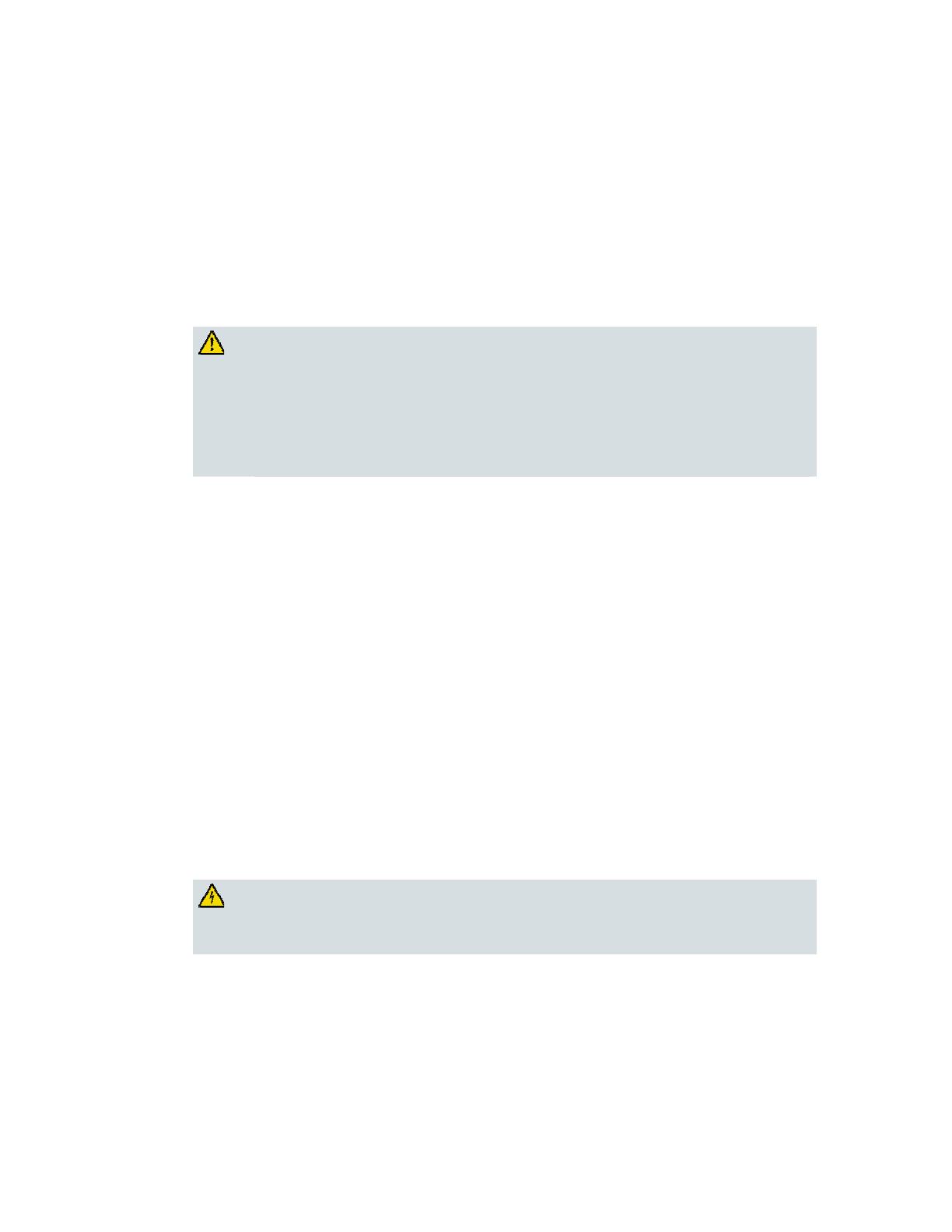
4 4012160 Rev B
IMPORTANT SAFETY INFORMATION
Preventing Power Cord Damage
Protect the power cord from being walked on or pinched, particularly at plugs, convenience
receptacles, and the point where they exit from the apparatus. Arrange all power cords so
that pets cannot walk on or disturb the cords. Do not place objects on or lean objects against
the cords, which can damage the cords.
Handling Replaceable Battery Pack
This product contains replaceable battery pack. Heed the following warning and see the
instructions later in this guide for handling, replacing, and disposing of the battery.
WARNING:
There is danger of explosion if the battery is mishandled or incorrectly
replaced. Replace only with the same type of battery. Do not disassemble it or
attempt to recharge it outside the system. Do not crush, puncture, dispose of in
fire, short the external contacts, or expose to water or other liquids. Dispose of
the battery in accordance with local regulations and instructions from your
service provider.
Usage Warnings
Providing Ventilation
Do not block any ventilation openings. Install in accordance with the manufacturer's
instructions.
Do not place this apparatus on a bed, sofa, rug, or similar surface.
Do not install near any heat sources such as radiators, heat registers, stoves, or other
apparatus (including amplifiers) that produce heat.
Do not install this apparatus in an enclosure, such as a bookcase or rack, unless the
installation provides proper ventilation.
Do not place entertainment devices (such as VCRs or DVDs), lamps, books, vases with
liquids, or other objects on top of this product.
Do not use this apparatus near water.
Selecting a Proper Location
WARNING:
Avoid personal injury and damage to this product! An unstable surface may
cause this product to fall.
Place this product on a stable surface. The surface must support the size and weight of this
product. Any mounting accessory used must be recommended by the manufacturer. The
product should be mounted to a wall or ceiling only as recommended by the manufacturer.
Important! The power cord is the mains power supply disconnect device.
Place this product in a location that is close enough to an electrical outlet and where the
power cord is easily accessible to be disconnected from the wall outlet or from the rear panel
of the product.