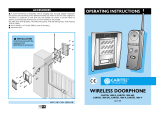Page is loading ...

This unit is compatible with Caller ID. To use this feature, you must subscribe to
the appropriate service offered by your service provider.
Please read these Operating Instructions before using the unit and save for
future reference.
Charge the handset battery for 7 hours before initial use.
Operating Instructions
5.8 GHz Digital Cordless Phone
Model No.
KX-TG5921AL
5.8 GHz Expandable Digital Cordless Phone
with Two Handsets
Model No.
KX-TG5922AL
Model shown is KX-TG5921AL.
TG5921AL_5922AL.book Page 1 Friday, February 24, 2006 3:42 PM

Table of Contents
2
Introduction
Introduction. . . . . . . . . . . . . . . . . . . . . . . 3
About these operating instructions . . . . . 4
Accessory information . . . . . . . . . . . . . . 6
Important safety instructions . . . . . . . . . 8
For best performance . . . . . . . . . . . . . . 10
Preparation
Setting up the base unit . . . . . . . . . . . . 12
Setting up the handset . . . . . . . . . . . . . 13
Controls . . . . . . . . . . . . . . . . . . . . . . . . 16
Displays . . . . . . . . . . . . . . . . . . . . . . . . 18
Making/Answering Calls
Making calls . . . . . . . . . . . . . . . . . . . . . 19
Answering calls . . . . . . . . . . . . . . . . . . 20
Useful features during a call. . . . . . . . . 20
Phonebook
Handset phonebook . . . . . . . . . . . . . . . 22
Copying handset phonebook items . . . 24
Caller ID Service
Using Caller ID service. . . . . . . . . . . . . 25
Caller list. . . . . . . . . . . . . . . . . . . . . . . . 27
Programming
Programmable settings . . . . . . . . . . . . 29
Voice Mail Service
Using Voice Mail service . . . . . . . . . . . 33
Multi-unit Operation
Handset locator . . . . . . . . . . . . . . . . . . 35
Intercom . . . . . . . . . . . . . . . . . . . . . . . . 35
Transferring calls between handsets,
conference calls . . . . . . . . . . . . . . . . . . 36
Registering a handset . . . . . . . . . . . . . 36
Useful Information
Wall mounting. . . . . . . . . . . . . . . . . . . . 38
Headset (optional) . . . . . . . . . . . . . . . . 41
Error messages . . . . . . . . . . . . . . . . . . 42
Troubleshooting . . . . . . . . . . . . . . . . . . 44
Instructions to customer . . . . . . . . . . . . 47
Specifications . . . . . . . . . . . . . . . . . . . . 49
Index
Index. . . . . . . . . . . . . . . . . . . . . . . . . . . 50
TG5921AL_5922AL.book Page 2 Friday, February 24, 2006 3:42 PM

Introduction
3
Introduction
Thank you for purchasing a Panasonic cordless telephone.
We recommend keeping a record of the following information for future reference.
Attach your purchase receipt here.
Serial No. Date of purchase
(found on the bottom of the base unit)
Name and address of dealer
TG5921AL_5922AL.book Page 3 Friday, February 24, 2006 3:42 PM

Introduction
4
About these operating instructions
These operating instructions can be used for KX-TG5921/KX-TG5922.
Descriptions of the multiple handsets and charger
KX-TG5922 includes 2 handsets and a charger. Descriptions of the multiple handsets and
charger in these operating instructions are for KX-TG5922 only.
Symbols used in these operating instructions
KX-TG5922
Symbol Meaning
Example: “Ringer ID”Press {^} or {V} to select the words in quotations
shown on the display.
i Proceed to the next operation.
Example: {MENU},
{Phonebook}
The words in the brackets indicate button names
including soft key names (page 18) on the handset
and base unit.
Example:
{MENU} i {0}{5}{2} i
Select the desired setting. i
{
Save} i
{
OFF}
Press {MENU}, then press {0}, {5}, {2}. Press {^}
or {V} to select the desired setting. Press
{
Save},
then press
{
OFF}.
TG5921AL_5922AL.book Page 4 Friday, February 24, 2006 3:42 PM

Introduction
5
Expanding your phone system
KX-TG5922 users can expand the system by adding an accessory handset sold
separately (max. 3 handsets).
Accessory handset (up to 1)
KX-TGA560AZ
+
TG5921AL_5922AL.book Page 5 Friday, February 24, 2006 3:42 PM

Introduction
6
Accessory information
Included accessories
*1 The handset cover comes attached to the handset.
1234
567
No. Accessory item
Quantity
KX-TG5921 KX-TG5922
1 AC adaptor for base unit 1 1
2 Telephone line cord 1 1
3 Wall mounting adaptor 1 1
4 Battery 1 2
5 Handset cover
*1
12
6 Charger – 1
7 AC adaptor for charger – 1
TG5921AL_5922AL.book Page 6 Friday, February 24, 2006 3:42 PM

Introduction
7
Additional/replacement accessories
*1 KX-TG5922 only
Accessory item Order number
Rechargeable nickel metal
hydride (Ni-MH) battery
HHR-P104
Accessory handset with charger
*1
KX-TGA560AZ
Headset KX-TCA86AL or KX-TCA92AL
Accessory item KX-TG5921 KX-TG5922
Belt clip PQKE10396Z1 PQKE10396Z2
TG5921AL_5922AL.book Page 7 Friday, February 24, 2006 3:42 PM

Introduction
8
Important safety
instructions
When using the product, basic safety
precautions should always be followed to
reduce the risk of fire, electric shock, or
personal injury.
1. Read all instructions carefully.
2. Follow all warnings and instructions
marked on the product.
3. Unplug the product from power outlets
before cleaning. Do not use liquid or
aerosol cleaners. Use a moist cloth for
cleaning.
4. Do not use the product near water, for
example near a bathtub, wash bowl,
kitchen sink, etc.
5. Place the product securely on a stable
surface. Serious damage and/or injury
may result if the product falls.
6. Do not cover slots and openings on the
product. They are provided for
ventilation and protection against
overheating. Never place the product
near radiators, or in a place where
proper ventilation is not provided.
7. Use only the power source marked on
the product. If you are not sure of the
type of power supplied to your home,
consult your dealer or local power
company.
8. Do not place objects on the power
cord. Install the product where no one
can step or trip on the cord.
9. Do not overload power outlets and
extension cords. This can result in the
risk of fire or electric shock.
10. Never push any objects through slots
in the product. This may result in the
risk of fire or electric shock. Never spill
any liquid on the product.
11. To reduce the risk of electric shock, do
not disassemble the product. Take the
product to an authorised service centre
when service is required. Opening or
removing covers may expose you to
dangerous voltages or other risks.
Incorrect reassembly can cause
electric shock when the product is
subsequently used.
12. Unplug the product from power outlets
and take to an authorised service
centre when the following conditions
occur:
A. When the power cord is damaged
or frayed.
B. If liquid has been spilled into the
product.
C. If the product has been exposed to
rain or water.
D. If the product does not work
normally by following the operating
instructions. Adjust only controls
covered by the operating
instructions. Improper adjustment
may require extensive work by an
authorised service centre.
E. If the product has been dropped or
physically damaged.
F. If the product exhibits a distinct
change in performance.
13. During thunderstorms, avoid using
telephones including cordless phones.
There is a risk of an electric shock from
lightning.
14. Do not use the product to report a gas
leak, when in the vicinity of the leak.
SAVE THESE
INSTRUCTIONS
TG5921AL_5922AL.book Page 8 Friday, February 24, 2006 3:42 PM

Introduction
9
CAUTION:
Installation
L Never install telephone wiring during a
lightning storm.
L Never install telephone jacks in wet
locations unless the jack is specifically
designed for wet locations.
L Never touch uninsulated telephone
wires or terminals unless the telephone
line has been disconnected at the
network interface.
L Use caution when installing or modifying
telephone lines.
L Do not touch the plug with wet hands.
L The AC adaptor is used as the main
disconnect device. Ensure that the AC
outlet is installed near the product and is
easily accessible.
Battery
To reduce the risk of fire or injury to
persons, read and follow these
instructions.
L Use only the battery(ies) specified.
L Do not dispose of the battery(ies) in a
fire. They may explode. Check with local
waste management codes for special
disposal instructions.
L Do not open or mutilate the battery(ies).
Released electrolyte is corrosive and
may cause burns or injury to the eyes or
skin. The electrolyte may be toxic if
swallowed.
L Exercise care when handling the
battery(ies). Do not allow conductive
materials such as rings, bracelets or
keys to touch the battery(ies), otherwise
a short circuit may cause the battery(ies)
and/or the conductive material to
overheat and cause burns.
L Charge the battery(ies) provided, or
identified for use with the product only, in
accordance with the instructions and
limitations specified in this manual.
WARNING:
L To prevent the risk of fire or electrical
shock, do not expose the product to rain
or any type of moisture.
L Unplug the product from power outlets if
it emits smoke, an abnormal smell, or
makes an unusual noise. These
conditions can cause fire or electric
shock. Confirm that smoke has stopped
emitting and contact an authorised
service centre.
Medical
L Consult the manufacturer of any
personal medical devices, such as
pacemakers or hearing aids, to
determine if they are adequately
shielded from external RF (radio
frequency) energy. (The product
operates in the frequency range of 5.76
GHz to 5.84 GHz, and the power output
is 200 mW (max.).) Do not use the
product in health care facilities if any
regulations posted in the area instruct
you not to do so. Hospitals or health care
facilities may be using equipment that
could be sensitive to external RF energy.
Notice
L Please ensure that a separate
telephone, not dependent on local
power, is available for emergency use.
L This equipment will be inoperable when
mains power fails.
TG5921AL_5922AL.book Page 9 Friday, February 24, 2006 3:42 PM

Introduction
10
L When a failure occurs which results in
the internal parts becoming accessible,
disconnect the power supply cord
immediately and return the product to an
authorised service centre.
L To minimise the possibility of lightning
damage, when you know that a
thunderstorm is coming, we recommend
that you:
– Unplug the telephone line cord from
the phone socket.
– Unplug the AC adaptor from the AC
power outlet.
L No “000” or other calls can be made
from this device during a mains power
failure.
L The earpiece on the handset is
magnetised and may retain small
metallic objects.
L This equipment has been tested and
found to comply with AS/NZS 3548:
1995 limits for electromagnetic
interference. Any modifications to any
part of the system or to any peripherals
may void the EMC compliance of the
system or the peripherals.
For best performance
Base unit location/avoiding noise
The base unit and other compatible
Panasonic units use radio waves to
communicate with each other.
For maximum distance and noise-free
operation, we recommend the following:
L Placing the product away from electrical
appliances.
L Placing the base unit in a HIGH and
CENTRAL location with no obstructions
such as walls.
L Raising the antennas vertically.
L If you use the handset near a microwave
oven which is being used, noise may be
heard. Move away from the microwave
oven and closer to the base unit.
L If you use the handset near another
cordless phone’s base unit, noise may
be heard. Move away from the other
cordless phone’s base unit and closer to
your base unit.
Environment
L Keep the product away from electrical
noise generating devices, such as
fluorescent lamps and motors.
L The product should be kept free from
excessive smoke, dust, high
temperature, and vibration.
L The product should not be exposed to
direct sunlight.
L Do not place heavy objects on top of the
product.
L When you leave the product unused for
a long period of time, unplug the product
from the power outlet.
TG5921AL_5922AL.book Page 10 Friday, February 24, 2006 3:42 PM

Introduction
11
L The product should be kept away from
heat sources such as heaters, kitchen
stoves, etc. It should not be placed in
rooms where the temperature is less
than 5 °C or greater than 40 °C. Damp
basements should also be avoided.
L The maximum calling distance may be
shortened when the product is used in
the following places: Near obstacles
such as hills, tunnels, underground, near
metal objects such as wire fences, etc.
L Operating near 5.8 GHz electrical
appliances may cause interference.
Move away from the electrical
appliances.
Routine care
L Wipe the outer surface of the product
with a soft moist cloth. Do not use
benzine, thinner, or any abrasive
powder.
TG5921AL_5922AL.book Page 11 Friday, February 24, 2006 3:42 PM

Preparation
12
Setting up the base unit
Connecting the AC adaptor and
telephone line cord
Connect the telephone line cord until it
clicks into the base unit (A) and telephone
line socket (B). Connect the AC adaptor
cord by pressing the plug firmly (C).
L Use only the included Panasonic AC
adaptor PQLV1AL.
Note:
L The AC adaptor must remain connected
at all times. (It is normal for the adaptor
to feel warm during use.)
L The AC adaptor should be connected to
a vertically oriented or floor-mounted AC
outlet. Do not connect the AC adaptor to
a ceiling-mounted AC outlet, as the
weight of the adaptor may cause it to
become disconnected.
L The unit will not work during a power
failure. We recommend connecting a
standard telephone to the same
telephone line or to the same telephone
socket using a telephone double
adaptor.
L The unit is not designed to be used with
rotary (pulse dialling) services.
If you subscribe to an ADSL service
Please attach a noise filter (contact your
ADSL provider) to the telephone line
between the base unit and the telephone
line socket in the event of the following:
– Noise is heard during conversations.
– Caller ID features (page 25) do not
function properly.
Hook
(230–240 V AC,
50/60 Hz)
A
B
C
To socket
Noise filter
To socket
TG5921AL_5922AL.book Page 12 Friday, February 24, 2006 3:42 PM

Preparation
13
Setting up the handset
Connecting the charger
L Use only the included Panasonic AC
adaptor KX-TCA1AL.
Battery installation/replacement
1 Press the notch of the handset cover
firmly, and slide it in the direction of the
arrow.
L If necessary, remove the old battery.
2 Insert the battery (A), and press it
down until it snaps into position (B).
Then close the handset cover.
Important:
L Use only the rechargeable Panasonic
battery noted on page 7.
Available model(s):
KX-TG5922
Fasten the AC adaptor cord to prevent
it from being disconnected.
(230–240 V AC,
50/60 Hz)
Bottom of the charger
Hooks
A
B
TG5921AL_5922AL.book Page 13 Friday, February 24, 2006 3:42 PM

Preparation
14
Battery charge
Place the handset on the base unit or
charger for 7 hours before initial use.
While charging, “Charging” is displayed
and the CHARGE indicator on the base
unit lights. When the battery is fully
charged, “Charge completed” is
displayed.
Base unit:
L Model shown is KX-TG5921.
Charger:
Note:
L If you want to use the unit immediately,
charge the battery for at least 15
minutes.
L To ensure that the battery charges
properly, clean the charge contacts of
the handset, base unit, and charger with
a soft, dry cloth once a month. Clean
more often if the unit is subject to the
exposure of grease, dust, or high
humidity.
Available model(s):
KX-TG5922
OR
Charge
contacts
TG5921AL_5922AL.book Page 14 Friday, February 24, 2006 3:42 PM

Preparation
15
Battery level
Note:
L When the battery needs to be charged,
the handset beeps intermittently while it
is in use.
Panasonic battery performance
Note:
L Battery operating time may be
shortened over time depending on
usage conditions and surrounding
temperature.
L Battery power is consumed whenever
the handset is off the base unit or
charger, even when the handset is not in
use. Hence the longer you leave the
handset off the base unit or charger, the
less time you may actually talk using the
handset.
L After the handset is fully charged,
displaying “Charge completed”, it
may be left on the base unit (or charger)
without any ill effect on the battery.
L The battery level may not be displayed
correctly after you replace the battery. In
this case, place the handset on the base
unit (or charger) and let charge for 7
hours.
Battery icon Battery level
5 Fully charged
6 Medium
7 Low
Flashing: needs to be
recharged.
8 Empty
Operation Operating time
While in use
(talking)
Up to 5 hours
While not in use
(standby)
Up to 11 days
While using the
clarity booster
feature (page 21)
Up to 3 hours
TG5921AL_5922AL.book Page 15 Friday, February 24, 2006 3:42 PM

Preparation
16
Controls
Base unit
*1 KX-TG5921
*2 KX-TG5922
A {HANDSET LOCATOR}
*1
B {1} (HANDSET LOCATOR)
*2
C {2} (HANDSET LOCATOR)
*2
D {3} (HANDSET LOCATOR)
*2
E Antennas
F IN USE indicator
G Charge contacts
H CHARGE indicator
BC DAEFE
GH
TG5921AL_5922AL.book Page 16 Friday, February 24, 2006 3:42 PM

Preparation
17
Handset
A Speaker
B Soft keys
C Headset jack
D {C} (TALK)
E Navigator key ({^} {V} {<} {>})
F {s} (SP-PHONE)
G {RECALL} {CALL WAIT}
H Microphone
I Charge contacts
J Ringer indicator
Message indicator
K Receiver
L Display
M {MENU}
N {OFF}
O {PAUSE/REDIAL}
P {HOLD}
*1
Q {HOLD} {INTERCOM}
*2
*1 KX-TG5921
*2 KX-TG5922
Note:
L Some operations not mentioned above
are displayed as soft key selections
during operation (page 18).
Example: {Mute}
Using the navigator key
The handset navigator key can be used to
navigate through menus and to select
items shown on the display, by pressing
{^}, {V}, {<}, or {>}.
Adjusting audio volume
Press {^} or {V} repeatedly while talking.
HOLD
INTERCOM
HOLD
P
A
J
K
L
M
B
N
O
B
C
D
E
F
G
H
I
Q
{V}
{^}
{<}
{>}
TG5921AL_5922AL.book Page 17 Friday, February 24, 2006 3:42 PM

Preparation
18
Handset soft keys
The handset features 2 soft keys. By
pressing a soft key, you can select the
feature shown directly above it on the
display.
{Select}, {Save}, {OK} and additional
other functions are assigned to soft keys,
pay attention to soft keys to find functions
you need during handset operation.
Note:
L In these operating instructions, soft key
names are written inside brackets, the
same way as other unit keys.
Example:
Unit keys: {C}, {OFF}, etc.
Soft keys: {Rcvd calls}, {Phonebook},
etc.
Displays
Handset display items
Rcvd Phone
K
calls book
L
5
Displayed
item
Meaning
J Voice enhancer is on.
5 Battery level
TG5921AL_5922AL.book Page 18 Friday, February 24, 2006 3:42 PM

Making/Answering Calls
19
Making calls
1 Lift the handset and dial the phone
number.
L To correct a digit, press {Clear}.
2 Press {C} or {Call}.
3 When you finish talking, press {OFF} or
place the handset on the base unit or
charger.
Note:
L “Line in use” is displayed when
someone is talking on another handset
(KX-TG5922) or another phone.
Using the speakerphone
1 Lift the handset, dial the phone number,
and press {s}.
L Speak alternately with the other party.
2 When you finish talking, press {OFF}.
Note:
L Use the speakerphone in a quiet
environment.
L To switch to the receiver, press {C}.
Adjusting the receiver/speaker volume
Press {^} or {V} repeatedly while talking.
Making a call using the redial list
The last 5 phone numbers dialled are
stored in the redial list.
1 {REDIAL}
2 Press {^} or {V} to select the desired
number.
3 {C}
Erasing a number in the redial list
1 {REDIAL}
2 Press {^} or {V} to select the desired
number. i {Erase} i {Yes} i
{OFF}
PAUSE button (for PBX/long distance
service users)
A pause is sometimes required when
making calls using a PBX or long distance
service.
For example, if you need to dial the line
access number “9” when making outside
calls with a PBX:
1 {9} i {PAUSE} i Dial the phone
number.
2 {C}
Note:
L A 3.5 second pause is inserted each
time {PAUSE} is pressed. Press
repeatedly to insert longer pauses.
TG5921AL_5922AL.book Page 19 Friday, February 24, 2006 3:42 PM

Making/Answering Calls
20
Answering calls
When a call is being received, the ringer
indicator flashes rapidly.
1 Lift the handset and press {C} or {s}.
L You can also answer the call by
pressing any button except {^}, {V},
{<}, {>}, or {OFF}. (Any key talk
feature)
2 When you finish talking, press {OFF}.
Note:
L You can change the ringer indicator light
colour and the ringer tone. You can also
adjust the handset ringer volume (page
31).
Auto talk
This feature allows you to answer a call by
simply lifting the handset off the base unit
or charger. You do not need to press {C}.
To activate this feature, see page 31.
Temporary ringer off
While the handset is ringing for an outside
call, you can turn the ringer off temporarily
by pressing {OFF}.
Useful features during a
call
HOLD button
This feature allows you to put an outside
call on hold.
KX-TG5921
Press {HOLD} during an outside call.
L To release the hold, press {C}.
Note:
L If another phone is connected on the
same line (page 12), you can also take
the call by lifting its handset.
L If a call is kept on hold for more than 6
minutes, an alarm tone starts to sound.
After 4 additional minutes on hold, the
call is disconnected.
KX-TG5922
1 Press {HOLD} during an outside call.
L To transfer the call to another
handset, continue from step 2 on
page 36, “Transferring calls between
handsets, conference calls”.
2 Press {HOLD} again.
L To release the hold, press {C}.
L Another handset user can take the
call by pressing {C}.
Note:
L If another phone is connected on the
same line (page 12), you can also take
the call by lifting its handset.
L If a call is kept on hold for more than 6
minutes, an alarm tone starts to sound.
TG5921AL_5922AL.book Page 20 Friday, February 24, 2006 3:42 PM
/