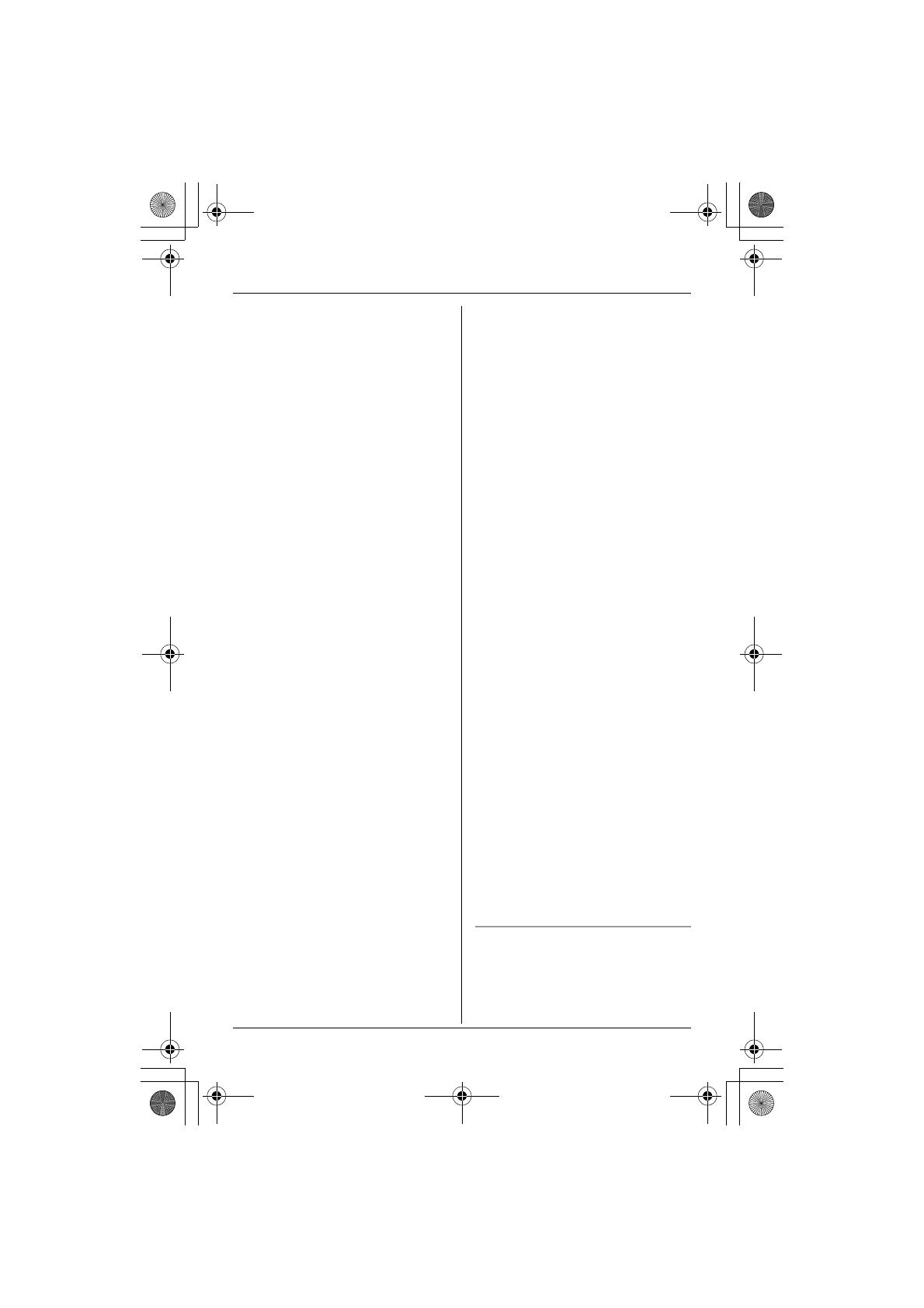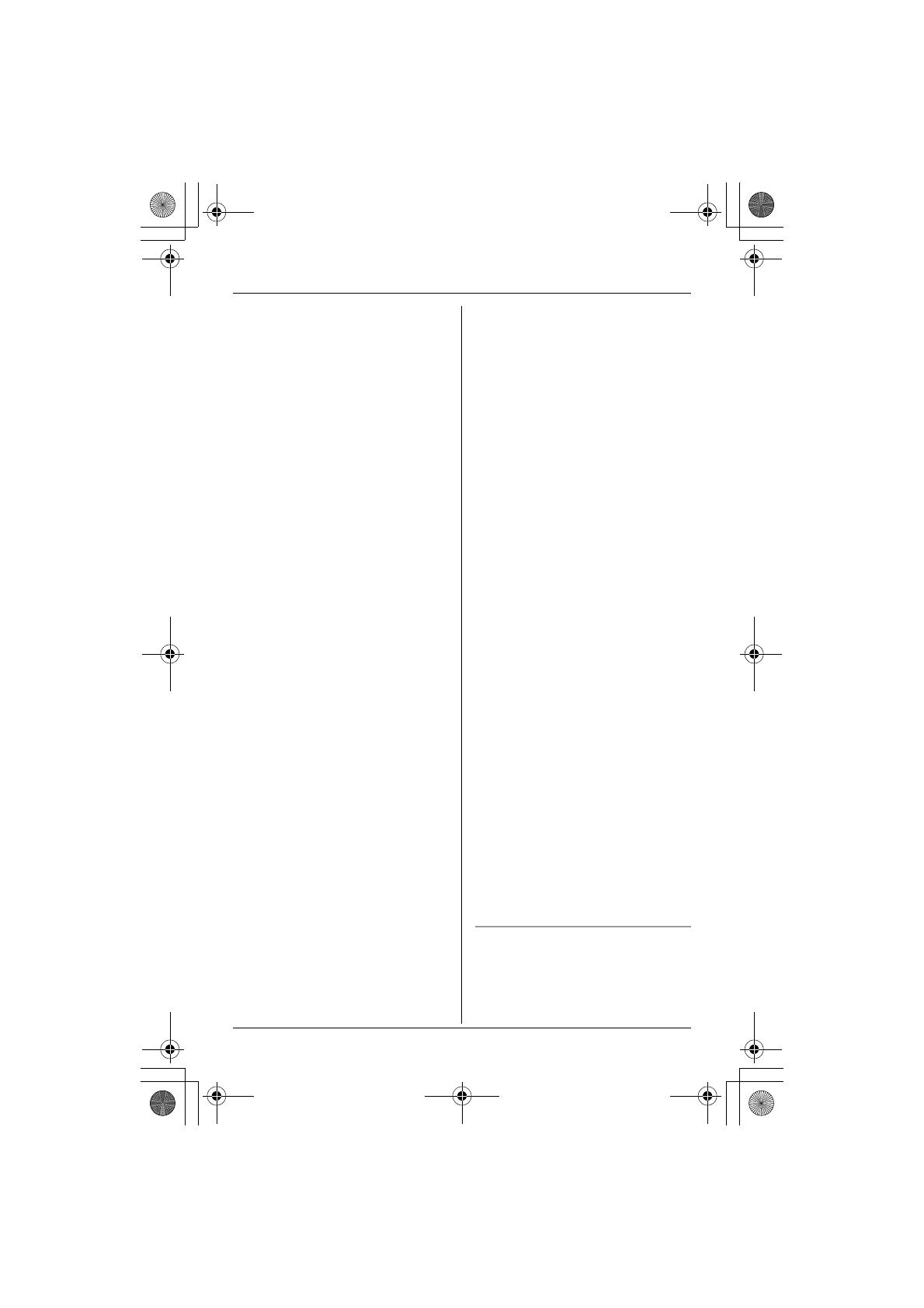
Introduction
For assistance, please visit http://www.panasonic.com/help 7
WARNING:
LTo prevent the risk of fire or electrical
shock, do not expose the product to
rain or any type of moisture.
LUnplug the product from power
outlets if it emits smoke, an abnormal
smell, or makes an unusual noise.
These conditions can cause fire or
electric shock. Confirm that smoke
has stopped emitting and contact the
Panasonic Call Center at 1-800-211-
PANA (1-800-211-7262).
LDo not spill liquids (detergents,
cleansers, etc.) onto the telephone
line cord plug, or allow it to become
wet at all. This may cause a fire. If the
telephone line cord plug becomes
wet, immediately pull it from the
telephone wall jack, and do not use.
LDo not place or use this product near
automatically controlled devices such
as automatic doors and fire alarms.
Radio waves emitted from this
product may cause such devices to
malfunction resulting in an accident.
LCompletely insert the AC adaptor/
power plug into the power outlet.
Failure to do so may cause electric
shock and/or excessive heat resulting
in a fire.
LRegularly remove any dust, etc. from
the AC adaptor/power plug by pulling
it from the power outlet, then wiping
with a dry cloth. Accumulated dust
may cause an insulation defect from
moisture, etc. resulting in a fire.
CAUTION:
Installation
LNever install telephone wiring during
a lightning storm.
LNever install telephone line jacks in
wet locations unless the jack is
specifically designed for wet
locations.
LNever touch uninsulated telephone
wires or terminals unless the
telephone line has been
disconnected at the network
interface.
LUse caution when installing or
modifying telephone lines.
LDo not touch the plug with wet hands.
LThe AC adaptor is used as the main
disconnect device. Ensure that the
AC outlet is installed near the product
and is easily accessible.
Battery
To reduce the risk of fire or injury to
persons, read and follow these
instructions.
LUse only the battery(ies) specified.
LDo not dispose of the battery(ies) in a
fire. They may explode. Check with
local waste management codes for
special disposal instructions.
LDo not open or mutilate the
battery(ies). Released electrolyte is
corrosive and may cause burns or
injury to the eyes or skin. The
electrolyte may be toxic if swallowed.
LExercise care when handling the
battery(ies). Do not allow conductive
materials such as rings, bracelets or
keys to touch the battery(ies),
otherwise a short circuit may cause
the battery(ies) and/or the conductive
material to overheat and cause burns.
LCharge the battery(ies) provided, or
identified for use with the product
only, in accordance with the
instructions and limitations specified
in this manual.
Medical
LConsult the manufacturer of any
personal medical devices, such as
pacemakers or hearing aids, to
determine if they are adequately
TG602X_605X.book Page 7 Thursday, February 8, 2007 2:39 PM