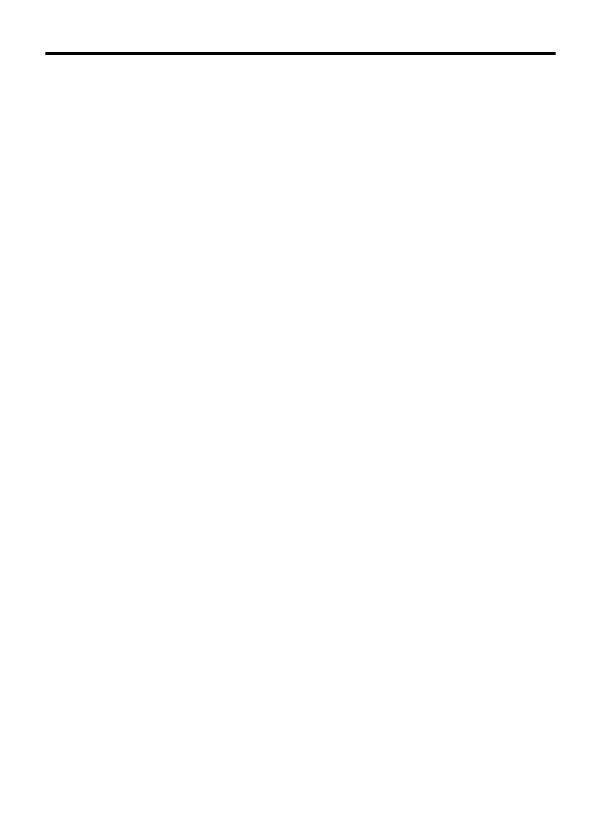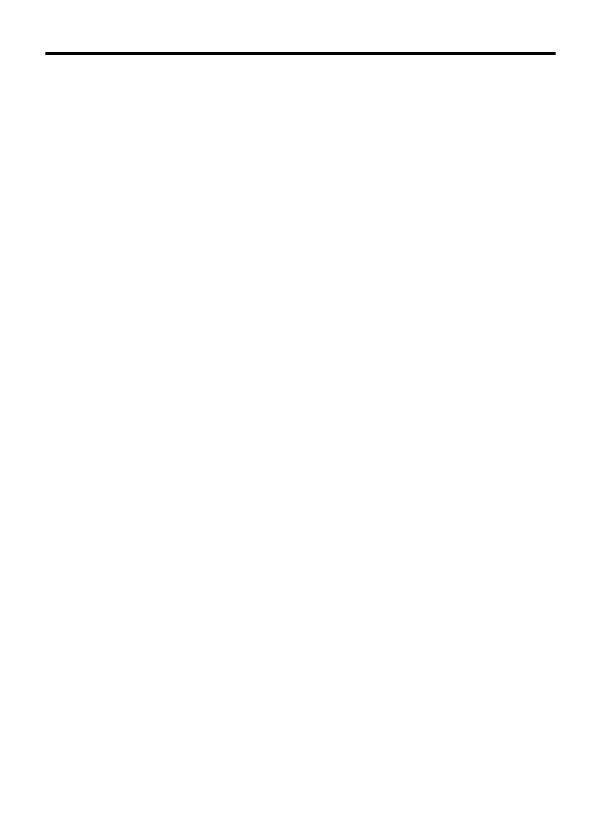
m
Disclaimer
v
We will not be responsible for any inconveniences or disturbances caused in
the event of privacy invasion as a result of camera footages of this product.
m
Others
v
When using this camera with [AGC] set to "MID" or "HIGH", the sensitivity
increases automatically for dark images and the screen may appear grainy, but
this is not a malfunction.
v
If the DAY/NIGHT switch is turned to "AUTO", the mode changes automatically
to black and white in dark places. As the sensitivity level is increased in this
case, the screen may appear grainy and more white spots may appear. When
switching between modes, the brighter area on the screen is emphasized and
visibility may be reduced. However, this is not a malfunction.
v
When shooting an extremely bright object (e.g. lamp), the image on the screen
may have white vertical tailings (smear) or expansion (blooming) may appear
around it. This is a characteristic of the CCD and not a malfunction.
v
When the white balance of this camera is set to "ATW-N" or "ATW-W" and
depending on the conditions of the object, the color tone may differ slightly from
the actual color due to the principle of the automatic tracking white balance
circuit. This is not a malfunction.
v
When this camera is used under high temperatures, vertical stripes may appear
on the screen. This is a characteristic of the CCD and not a malfunction.
v
When this camera is moved from a cold to warm place, condensation may
occur and the camera may not work. In this case, leave the camera under room
temperature for about one hour before turning on the power.
v
When the power supply voltage is momentarily disrupted or drops due to
lightning, turning on the air-conditioner or the like, image distortion or noise may
occur.
v
When the power supply voltage of the camera drops, the input protection circuit
inside the camera operates, and the camera may be turned off. Make use of a
voltage rating within 510 % for the camera’s power supply voltage.
v
This unit enlarges the rotation angle to support wide range set up. When the
zoom of the lens is set to WIDE end and the tilt angle is set around 5807, a part
of this camera appears in the image depending on the rotation angle. In this
case, adjust the image angle if necessary. (A page 24)
v
To prevent fogging resulting from temperature changes, be sure to insert the
silica gel at the location specified. (A page 16)
v
The 3D noise reduction function of this camera may result in afterimage of a
moving subject. Afterimage is more likely to occur when using the camera with
[DNR LEVEL] set to "HIGH". This is not a malfunction.
Introduction
5