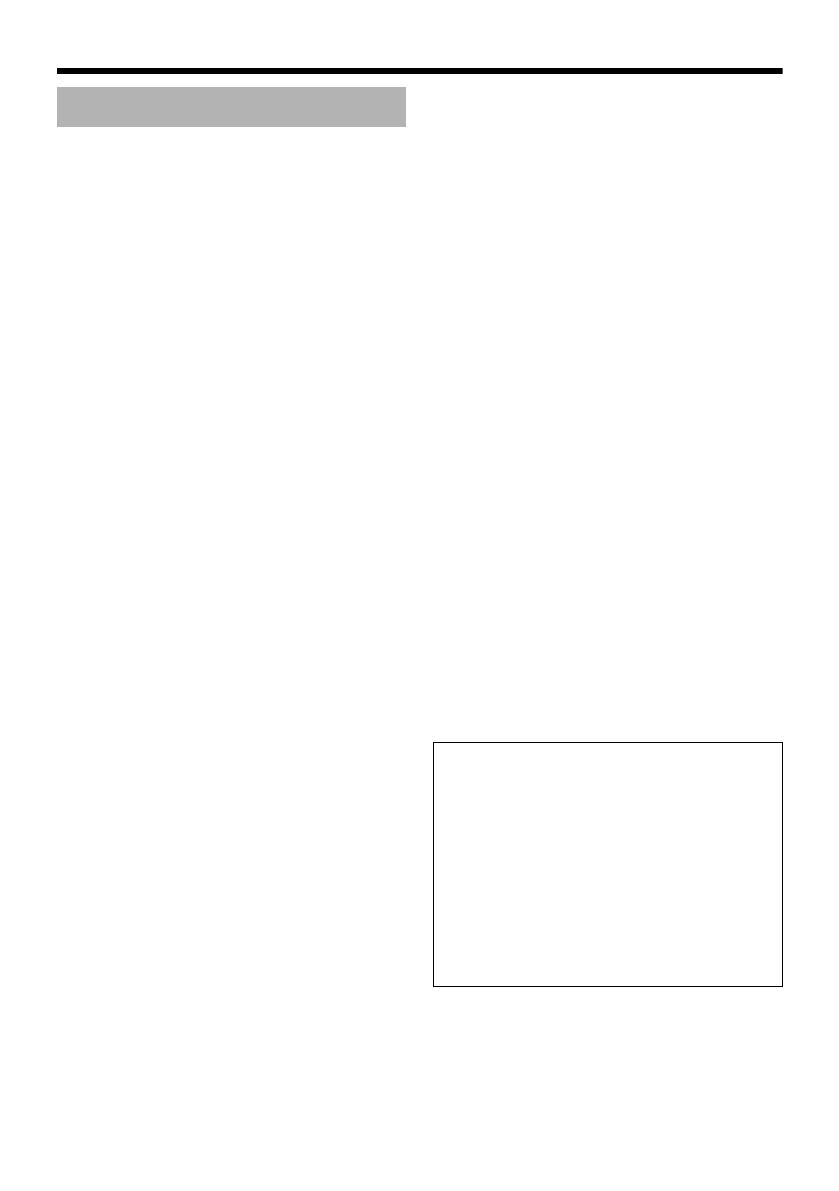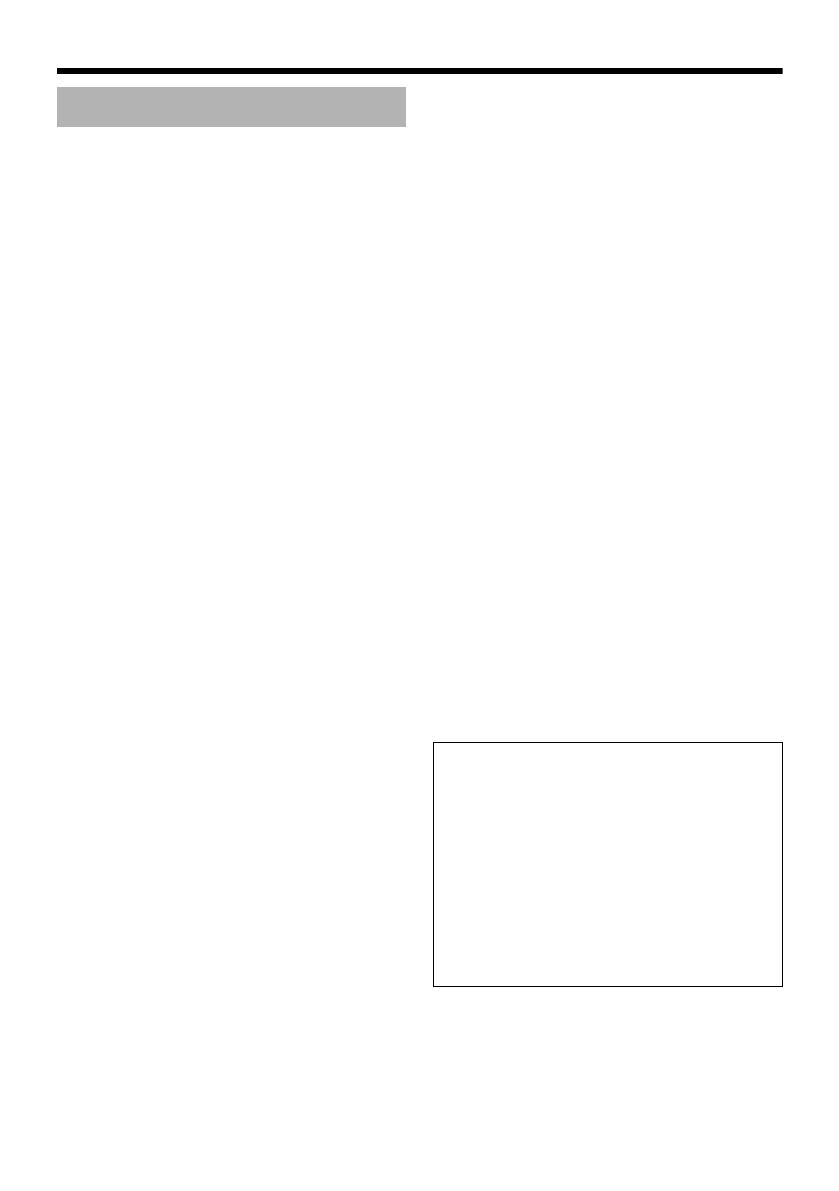
7
䢇 To save energy, when it is not being used turn
the system’s power off.
䢇 This camera has been designed for indoor
use. It cannot be used outdoors.
䢇 Do not install or use the camera in the
following places.
● In a place exposed to rain or moisture.
● In a place with vapor or oil soot, for
example in a kitchen.
● In a temperature outside the operating
temperature range (-10 f to 50 f).
● Near a source of radiation, X-rays, strong
radio waves or magnetism.
● In a place where corrosive gasses are
generated.
● In a place subject to vibration.
● In a place with excessive dirt.
● In an environment where there is cold air
or near the air outlet of an air conditioner.
䢇 If this camera and the cables connected to
this camera are used where there are strong
electromagnetic waves or where there is
magnetism present, for example near a radio
or TV transmitter, power transformer or an
electric motor, the picture may produce noise
and the colors may be affected.
䢇 This camera incorporates an AGC circuit. As a
result, when it is used under low light
conditions, the camera sensitivity is
automatically boosted and the picture may
look uneven. This is not a malfunction
however.
䢇 When this camera is used in the ATW mode,
the recorded colors may be slightly different
from the actual colors due to the operational
principles of the auto-tracking white balance
circuit. This is however not a malfunction.
䢇 If a high-intensity object (such as a lamp) is
shot, the image on the screen may have
vertical lines (smear) or blur (blooming) at its
periphery. This is a characteristic of the CCD,
and is not a defect.
䢇 Observe the following when carrying out
camera maintenance.
● Turn the power OFF before proceeding to
carry out maintenance.
● Clean the dome cover lens using a lens
wiper cloth (or a tissue). If it is
contaminated seriously, clean the
contaminated part with a cloth (or a tissue)
which has been soaked in a solution of
water and a neutral detergent.
䢇 If the DAY/NIGHT switch is turned on, the
mode changes automatically to black and
white in dark places. As the sensitivity
increases, the image may look grainy and
white spots may appear.
When changing modes, bright portions of
image may be emphasized but this is not a
failure of the camera.
(TK-C215V4/TK-C215V12 only)
䢇 When the supply voltage of the camera is low,
the input protection circuit within the camera
may be triggered and the power of the camera
may turn off automatically. Make sure to use a
supply voltage for the camera that is within -
10 % of the rated voltage.
䢇 Upon switching between the HOME and
ALARM positions, the camera focus may
change slightly after the zoom operation
comes to a stop. This is due to the built-in lens
performance and is not a malfunction.
(TK-C215V12 only)
䢇 When the camera is moved from a cold area
to room temperature, condensation may occur
causing the camera to malfunction as a result.
In this case, turn on the power after waiting for
a few hours.
䢇 This unit enlarges the rotation angle to
support wide range set up.
For TK-C215V4 and TK-C215V12, when the
zoom of the lens is set to WIDE and the tilt
angle is around ±80 ⬚, the dome cover may be
projected into the image depending on the
rotation angle.
In this case, adjust the image angle if
necessary. (A pg. 23)
䢇 All Interconnecting Equipment must be UL
Listed.
Operating Precautions
䡵 Note on consumable parts
(TK-C215V12 only)
The following parts are consumable and should
be replaced after a certain number of hours or
a count of operations. The service lives given
below are only typical values. They may vary
depending on the operating environment and
conditions. Note that the replacement of
consumable parts is chargeable even when
they are replaced before the termination of the
warranty period.
● Zoom lens assembly
Zooming operation: 2 million times
TK-S215_EN.book Page 7 Tuesday, March 28, 2006 9:39 AM