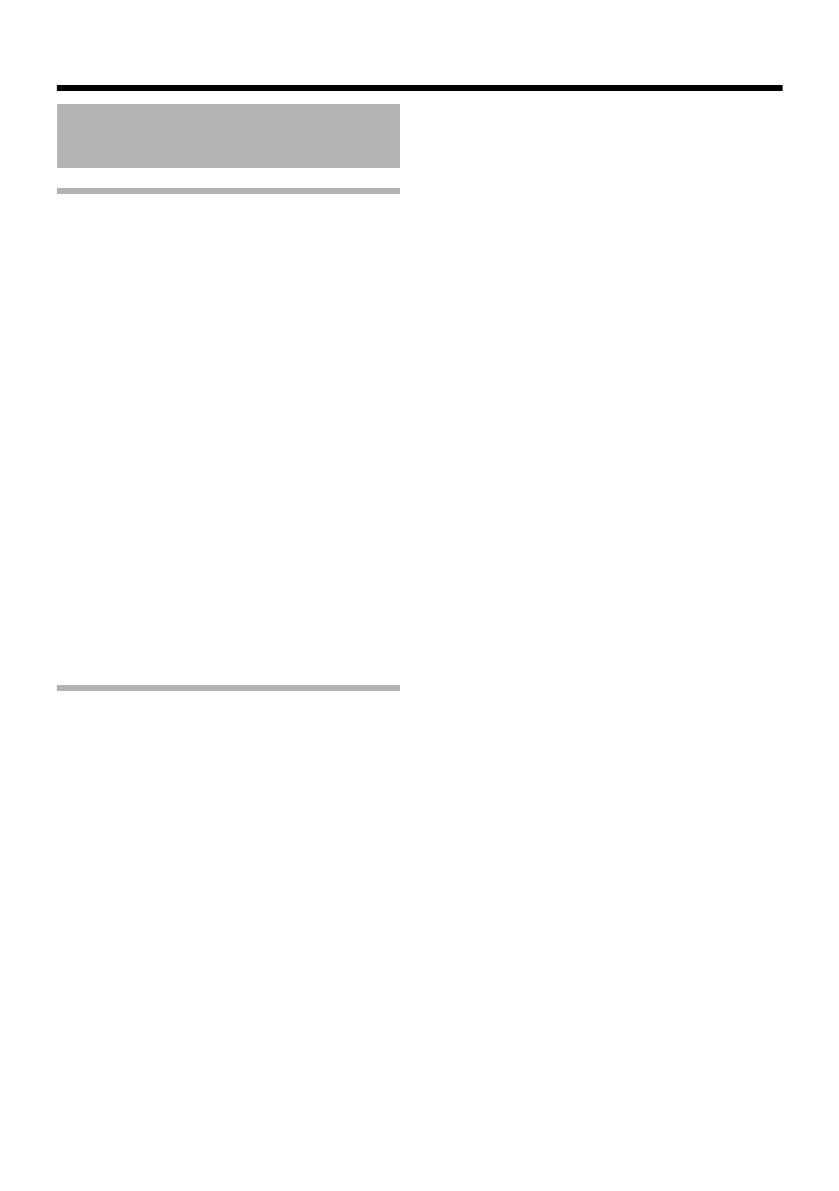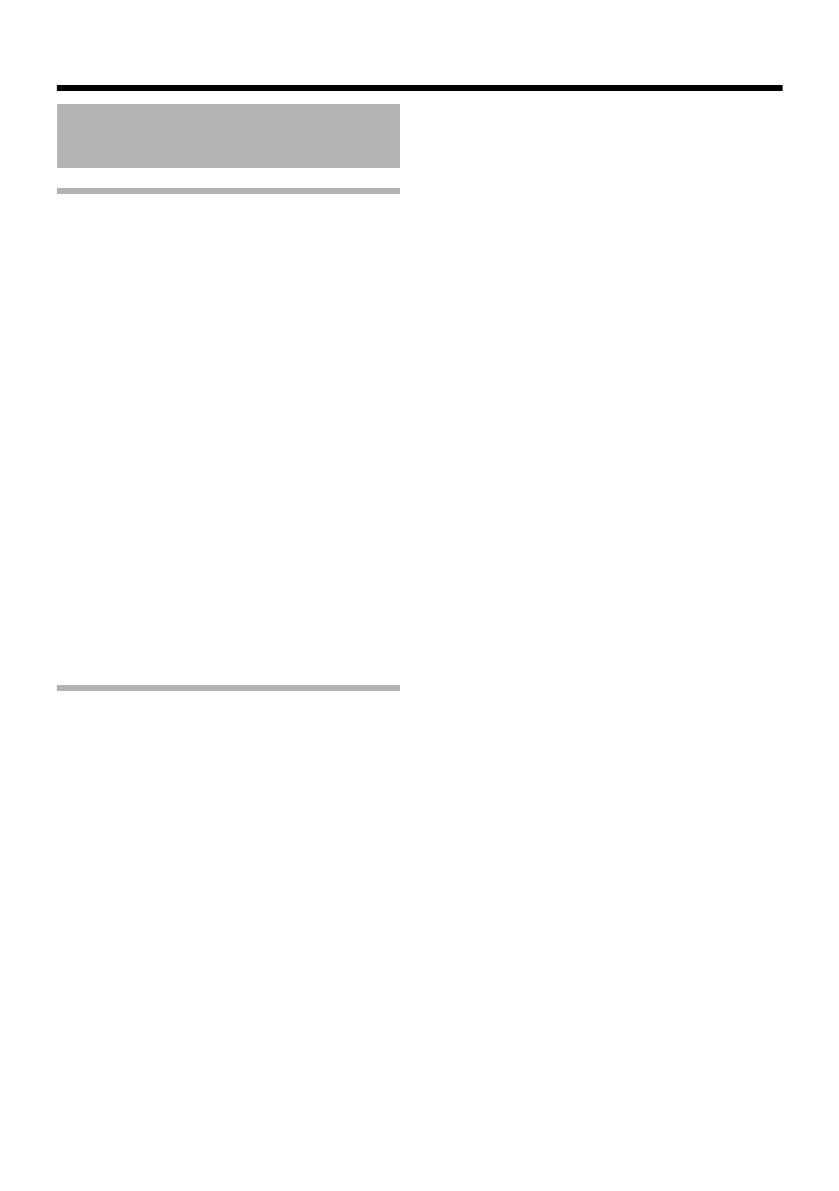
7
Storage and Location of Use
䢇 Do not install this unit at the following
locations.
● Places that are exposed to vapor or oil, such
as kitchens.
● Places that exceed the ambient temperature
range (-10 I to 50 I).
● Places at which corrosive gases are emitted.
● Places where radiation or X-rays and strong
radio waves or magnetism are present.
● Places that are subject to vibration.
䢇 Using this unit or cables connected to this
unit in places where strong radio waves and
magnetic fields are present (e.g. near a radio,
TV, transformer or motor) may increase the
noises in the image and color changes .
䢇 Do not install this unit at a place that is
directly exposed to cold air or near the outlet
of an air-conditioner. The dome cover may
become foggy when there is a drastic change
in temperature.
䢇 Although this unit is IP66-compliant, water-
proof under all kinds of environment is not
guaranteed.
Others
䢇 This unit comes with a built-in AGC circuit.
When the AGC function is turned on, the
sensitivity increases automatically at a dark
place and the screen may appear grainy. This
is not a malfunction.
䢇 When using the Automatic Tracking White
balance (ATW) mode, the color tone may
differ slightly from the actual color. This slight
color variation is caused by the principle of
Auto Tracking White balance circuit and is not
a camera malfunction.
䢇 When shooting an object with high brightness
(lamps, etc.), vertical lines may appear in the
image on the screen (smear phenomenon)
and bleeding may be found around the high
brightness object (blooming phenomenon).
These are due to the characteristics of the
CCD and not malfunctions.
䢇 Tur nin g AONB DAY & NIGHT function
switches the image to black-and-white in a
dark place. When switching between colored
and black-and-white images, the bright
portions of the screen are enhanced and the
clarity of the screen may deteriorate. Overall
the sensitivity increases in the case of black-
and-white images, therefore the scene may
appear grainy and white spots may become
visible. This is not a malfunction.
䢇 When the power source voltage drops (such
as during lightning or upon turning on the air-
conditioner) distortion or noise may occur in
the image.
䢇 When this unit is moved from a cold to a
warm place, dew condensation may occur,
which may result in camera malfunctioning.
In this case, leave this unit at room
temperature for about 1 hour before turning
on the power.
䢇 The rotation angle of this unit has been
enlarged to enable installation at a wide
variety of locations. When the zoom function
of the lens is set to Wide and the tilt angle set
close to ±70°, a portion of this unit may be
visible on the shooting screen depending on
the rotation angle.
When this occurs, adjust the angle of view
accordingly. (A Pg. 25)
䢇 To prevent fogging due to changes in
temperature, make sure to insert the supplied
silica gel into the designated location.
(A Pg. 24)
䢇 When the supply voltage of the camera is
low, the input protection circuit within the
camera may be triggered and the power of
the camera may turn off automatically. Make
sure to use a power supply and voltage for
the camera that is within -10 % of the rated
voltage.
䢇 All Interconnecting Equipment must be UL
Listed.
䢇 Upon switching between the HOME and
ALARM positions, the camera focus may
change slightly after the zoom operation
comes to a stop. This is due to the built-in
lens performance and is not a malfunction.
(TK-C215VP12U/E only)
Precautions for proper use
of this product
TK-C215VP4_JP.book Page 7 Thursday, November 2, 2006 10:51 AM