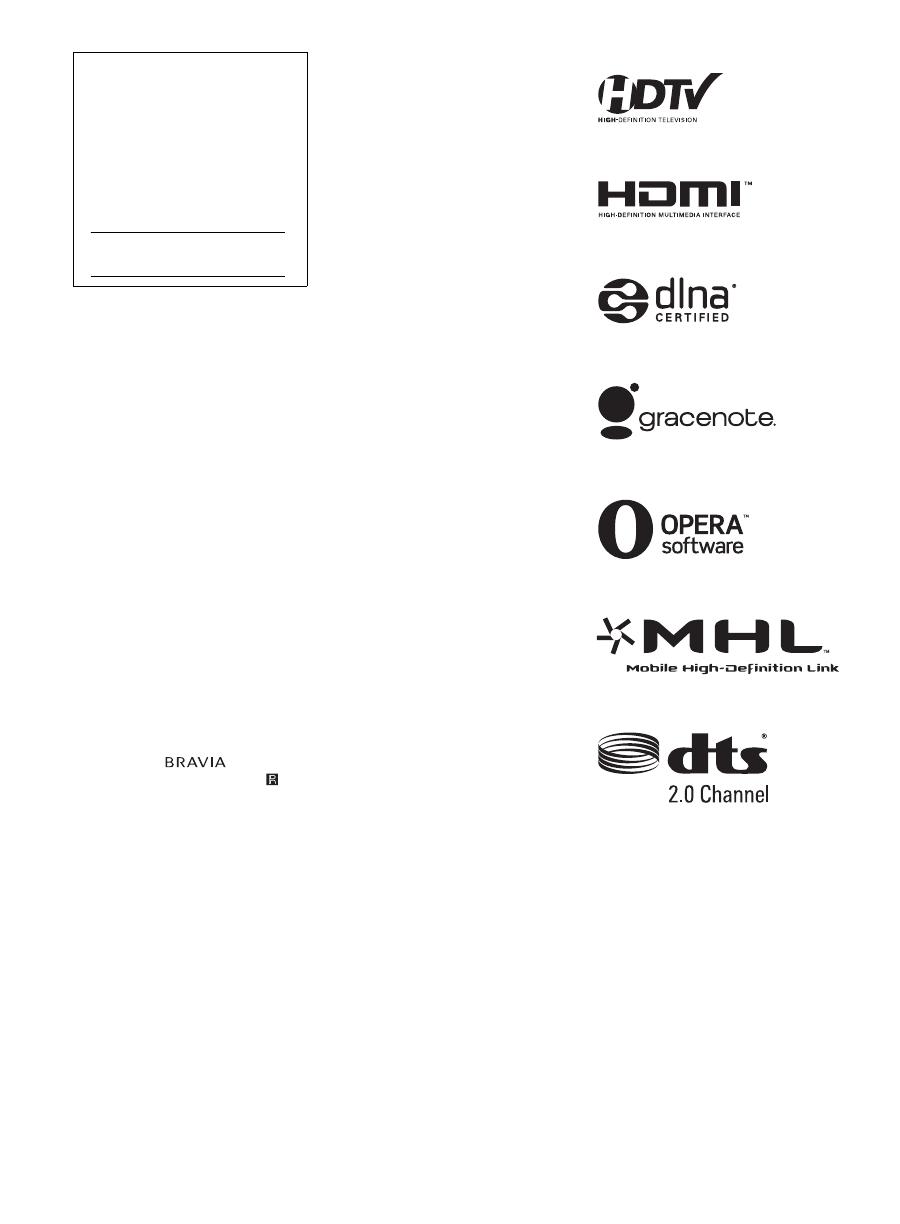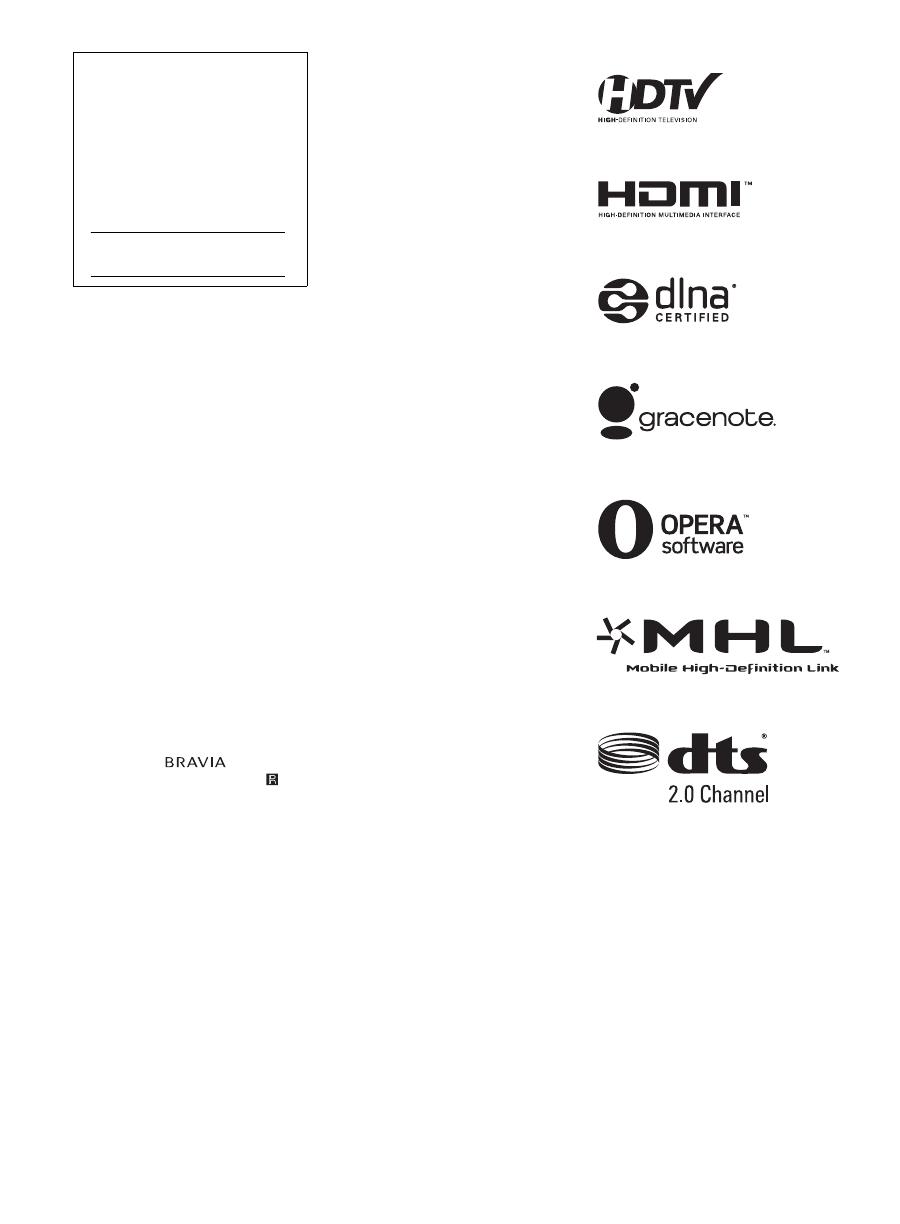
D:\SONY TV\SY120209_H14\4462084111_US\US02REG.fm
KDL-32W650A
4-462-084-11(1)
2
CAUTION
To prevent electric shock and blade
exposure, do not use this polarized
AC plug with an extension cord,
receptacle or other outlet unless the
blades can be fully inserted.
• Operate the TV only on DC 19.5 V
(with AC/DC adapter)
Licensing Information
The terms HDMI and HDMI High-
Definition Multimedia Interface, and
the HDMI Logo are trademarks or
registered trademarks of HDMI
Licensing LLC in the United States
and other countries.
Fergason Patent Properties, LLC:
U.S. Patent No. 5,717,422
U.S. Patent No. 6,816,141
Manufactured under license from
Dolby Laboratories.
“Blu-ray Disc”, “Blu-ray” and “Blu-ray
Disc” logo are trademarks of Blu-ray
Disc Association.
“BRAVIA” and , S-Force,
Motionflow, BRAVIA Sync, and are
trademarks or registered marks of
Sony Corporation.
DLNA
®
, the DLNA Logo and DLNA
CERTIFIED
®
are trademarks, service
marks, or certification marks of the
Digital Living Network Alliance.
TrackID is a trademark or registered
trademark of Sony Mobile
Communications AB.
Music and video recognition
technology and related data are
provided by Gracenote®. Gracenote
is the industry standard in music
recognition technology and related
content delivery. For more
information, please visit
www.gracenote.com.
CD, DVD, Blu-ray Disc, and music
and video-related data from
Gracenote, Inc., copyright ©
2000-present Gracenote. Gracenote
Software, copyright © 2000-present
Gracenote. One or more patents
owned by Gracenote apply to this
product and service. See the
Gracenote website for a non-
exhaustive list of applicable
Gracenote patents.
Gracenote, MusicID, VideoID, Video
Explore, the Gracenote logo and
logotype, and the “Powered by
Gracenote” logo are either registered
trademarks or trademarks of
Gracenote in the United States and/
or other countries.
Opera
®
Devices SDK from Opera
Software ASA. Copyright 1995-2013
Opera Software ASA. All rights
reserved.
Wi-Fi, Wi-Fi Direct and Miracast are
marks or registered marks of the
Wi-Fi Alliance.
“Sony Entertainment Network logo”
and “Sony Entertainment Network”
are trademarks of Sony Corporation.
MHL, Mobile High-Definition Link and
the MHL Logo are trademarks or
registered trademarks of MHL
Licensing, LLC.
Manufactured under license from
DTS Licensing Limited. For U.S. and
worldwide patent and trademark
information, see
www.dts.com/patents/legacy.aspx.
(c) DTS Licensing Limited and DTS,
Inc. 2012.
Owner’s Record
The model and serial numbers
are located at the side and rear of
the TV. Record these numbers in
the spaces provided below. Refer
to them whenever you call upon
your Sony dealer regarding this
TV.
Model Name
Serial No.