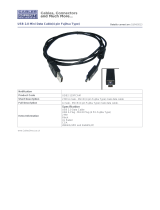Page is loading ...

Stylistic
TM
3500
Technical
Reference
Guide

Fujitsu PC Corporation has made every effort to ensure the accuracy and completeness of this document; however, because
ongoing development efforts are made to continually improve the capabilities of our products, we cannot guarantee the accuracy
of the contents of this document. We disclaim liability for errors, omissions, or future changes herein.
Fujitsu and the Fujitsu logo are registered trademarks of Fujitsu Limited.
Stylistic is a trademark of Fujitsu PC Corporation.
IBM and IBM PS/2 are registered trademarks of IBM Corporation.
Kensington and MicroSaver are registered trademarks of the Kensington Technology Group.
PCMCIA and CardBus are registered trademarks of the Personal Computer Memory Card International Association.
Intel and Pentium are registered trademarks of Intel Corporation.
Microsoft is a registered trademark of Microsoft Corporation. Windows 98, Windows NT, and Windows 2000 are trademarks of
Microsoft Corporation.
All other products are trademarks or registered trademarks of their respective companies.
Copyright 2001 - Fujitsu PC Corporation. All rights reserved. No part of this publication may be copied, reproduced, or translated,
without the prior written consent of Fujitsu PC Corporation. No part of this publication may be stored or transmitted in any
electronic form without the prior consent of Fujitsu PC Corporation.
FPC58-0473-01
For more detailed information about the FCC rules and their applicability to the Stylistic 3500 pen tablet, refer to Appendix
C of this document.
DECLARATION OF CONFORMITY
according to FCC Part 15
Responsible Party Name: Fujitsu PC Corporation
Address: 5200 Patrick Henry Drive
Santa Clara, CA 95054
Telephone: 408-982-9500
Declares that product: Model: Stylistic 3500
Complies with Part 15 of the FCC Rules
This device complies with Part 15 of the FCC rules. Operation is subject to the
following two conditions: (1) This device may not cause harmful interference, and,
(2) This device must accept any interference received, including interference that
may cause undesired operation.

iii
Table of Contents
About This Guide ........................................................................................................................... viii
Organization.................................................................................................................................................... viii
Related Documentation ................................................................................................................................. ix
Technical Support........................................................................................................................................... x
Chapter 1
Pen Tablet Features ........................................................................................................................ 1
PC Card Support............................................................................................................................................. 1
Internal LAN/Modem ................................................................................................................................... 1
ACPI Support .................................................................................................................................................. 1
Chapter 2
System Software .............................................................................................................................. 2
Supported Operating Systems...................................................................................................................... 2
Pen Support ..................................................................................................................................................... 2
PC Card Support............................................................................................................................................. 2
Overview of System Configuration Tools and Utilities............................................................................2
Chapter 3
Configuring the Stylistic 3500 Pen Tablet System ................................................................... 4
Pen Configuration........................................................................................................................................... 4
Pen Subsystems............................................................................................................................................... 4
Permanent and Current BIOS Settings ........................................................................................................ 4
BIOS Setup ....................................................................................................................................................... 5
Starting BIOS Setup............................................................................................................................ 5
Using BIOS Setup................................................................................................................................ 6
Exiting BIOS Setup.............................................................................................................................. 7
BIOS Setup Main Menu Options ...................................................................................................... 8
Primary Master Submenu Options ..................................................................................................9
Advanced Menu Options .................................................................................................................. 10
Serial/Parallel Port Configuration Submenu Options.................................................................. 11
Keyboard/Mouse Features Submenu Options .............................................................................. 13
Video Submenu Options.................................................................................................................... 14
Internal Device Configurations Submenu....................................................................................... 15
PCI Configuration Submenu............................................................................................................. 16
CPU Features Submenu..................................................................................................................... 17
Event Logging Submenu ................................................................................................................... 17
Security Menu Options ...................................................................................................................... 18
Hard Disk Security Submenu ........................................................................................................... 20
Owner Information Submenu........................................................................................................... 20
Power Menu Options ......................................................................................................................... 21
Advanced Features Options Submenu............................................................................................ 23
Boot Menu Options............................................................................................................................. 24
Boot Device Priority Submenu.......................................................................................................... 24
Info Menu............................................................................................................................................. 25
Exit Menu Options.............................................................................................................................. 25
Using CMOSRDWR........................................................................................................................................ 26
Saving a BIOS Configuration Using CMOSRDWR ....................................................................... 26
Restoring a BIOS Configuration ....................................................................................................... 26
PHDISK Hard Disk Preparation Utility ...................................................................................................... 27
Command Line Options ................................................................................................................... 27
CREATE Option ................................................................................................................................ 28
Automatic Memory Size Calculation .............................................................................................. 29

iv
Specify Memory Size......................................................................................................................... 29
/PARTITION or /P ........................................................................................................................... 29
/FILE or /F ....................................................................................................................................... 29
/CREATE Option Syntax ................................................................................................................. 30
REFORMAT Option ......................................................................................................................... 30
/REFORMAT Option Syntax............................................................................................................ 30
DELETE Option ................................................................................................................................. 31
/DELETE Option Syntax................................................................................................................... 31
INFO Option ..................................................................................................................................... 31
/INFO Option Syntax......................................................................................................................... 31
Messages ............................................................................................................................................ 32
PHDISK Sign-on Message................................................................................................................ 32
Help Screen ...................................................................................................................................... 32
Unrecognized Option ....................................................................................................................... 32
Fatal Error.......................................................................................................................................... 32
Not Enough Disk Space..................................................................................................................... 32
Save to Disk Partition Exists ............................................................................................................. 33
Too Many Bad Sectors .................................................................................................................... 33
First Two Sectors Bad........................................................................................................................ 33
PHDISK /CREATE Failed to Execute .............................................................................................. 33
Good Sector Map Corrupted.............................................................................................................. 33
Not Enough System Memory ............................................................................................................ 34
File Already Exists .......................................................................................................................... 34
Chapter 4
Installing Hardware Options ....................................................................................................... 35
Installing a PC Card........................................................................................................................................ 35
Removing a PC Card...................................................................................................................................... 36
Installing a DIMM Card................................................................................................................................. 36
Removing a DIMM Card............................................................................................................................... 37
Chapter 5
Hardware Specifications ............................................................................................................... 38
General Specifications.................................................................................................................................... 38
Display Specifications .................................................................................................................................... 39
External Video Capabilities........................................................................................................................... 39
Digitizer Specifications .................................................................................................................................. 40
Technology Notice.............................................................................................................................. 40
Peripheral Interface Specifications............................................................................................................... 41
Power System Specifications......................................................................................................................... 42
Environmental Specifications........................................................................................................................ 43
Physical Specifications ................................................................................................................................... 43
Agency Approval Specifications .................................................................................................................. 43
Internal LAN/Modem Specifications.......................................................................................................... 44
Port Replicator/Mini-Dock Specifications.................................................................................................. 46
Chapter 6
Peripheral Interfaces ...................................................................................................................... 47
High Usage Contacts...................................................................................................................................... 47
Serial Port......................................................................................................................................................... 48
DC Power Input ............................................................................................................................................. 48
Floppy Disk Drive Port.................................................................................................................................. 49
Universal Serial Bus Port............................................................................................................................... 50
System Interface Port...................................................................................................................................... 51
IrDA Port.......................................................................................................................................................... 59
Audio Jacks...................................................................................................................................................... 59
PC Card Port.................................................................................................................................................... 61
Hard Disk Drive Port ..................................................................................................................................... 64

v
Chapter 7
System Power .................................................................................................................................. 66
System Power Hardware............................................................................................................................... 66
Battery Pack......................................................................................................................................... 66
DC Power Inputs................................................................................................................................. 67
Chapter 8
BIOS Configuration Application Programming Interfaces ................................................... 68
Version Information ....................................................................................................................................... 68
Summary of Functions................................................................................................................................... 68
InitializeBIOS................................................................................................................................................... 69
UpdateBIOSCheckSum.................................................................................................................................. 69
ReadBIOSSettings........................................................................................................................................... 69
BiosSetupSet .................................................................................................................................................... 69
Error Codes...................................................................................................................................................... 70
Option and Setting Parameters..................................................................................................................... 70
Chapter 9
Programmable Hotpad Libraries for Windows Applications ................................................ 73
Hotpad Notification........................................................................................................................................ 73
SetHotpadNotification................................................................................................................................... 74
KillHotpadNotification.................................................................................................................................. 74
Appendix A
Replacing the IDE Hard Disk Drive ........................................................................................... 75
Removing the Hard Disk Drive.................................................................................................................... 75
Installing the Hard Disk Drive...................................................................................................................... 78
Appendix B
AT Command Set ............................................................................................................................ 79
AT Commands Table...................................................................................................................................... 80
AT Data Commands........................................................................................................................... 80
AT Fax (Class1) Commands.............................................................................................................. 85
V.25ter AT Commands....................................................................................................................... 86
S Register Table............................................................................................................................................... 87
Result Codes Summary.................................................................................................................................. 90
Appendix C
Agency Notices ................................................................................................................................ 92
FCC Notices..................................................................................................................................................... 92
DOC (Industry Canada) Compliance Notices............................................................................................ 93

vi
List of Figures
Figure 3-1 BIOS Setup Screen............................................................................................................................... 6
Figure 4-1 Installing a PC Card ............................................................................................................................ 35
Figure 4-2 Installing a DIMM Card ...................................................................................................................... 36
Figure 4-3 Removing a DIMM Card .................................................................................................................... 37
Figure 6-1 System Interface Port Connector (On Pen Tablet) .............................................................................. 51
Figure 6-2 PC Card Port Configuration ................................................................................................................ 61
Figure 6-3 Hard Disk Drive Pin Locations ........................................................................................................... 64
Figure A-1: IDE Hard Disk Drive Cover Plate........................................................................................................ 75
Figure A-2: Unplugging the Hard Disk Drive Connector ....................................................................................... 76
Figure A-3: Removing the Hard Disk Drive, Part 1................................................................................................ 77
Figure A-4: Removing the Hard Disk Drive, Part 2................................................................................................ 77
Figure A-5: Installing the IDE Hard Disk Drive ..................................................................................................... 78

vii
List of Tables
Table 3-1. BIOS Setup Main Menu Options......................................................................................................... 8
Table 3-2. BIOS Setup Primary Master Configuration Options ........................................................................... 9
Table 3-3. BIOS Setup Advanced Menu Options ................................................................................................. 10
Table 3-4. Serial/Parallel Port Configurations Submenu Options......................................................................... 11
Table 3-5. Keyboard/Mouse Features Submenu Options...................................................................................... 13
Table 3-6. Video Features Submenu Options........................................................................................................ 14
Table 3-7. Internal Device Configurations Submenu Options .............................................................................. 15
Table 3-8. PCI Configuration Submenu Options .................................................................................................. 16
Table 3-9. CPU Features Submenu Options.......................................................................................................... 17
Table 3-10. Event Logging Submenu Options........................................................................................................ 17
Table 3-11. BIOS Setup Security Menu Options.................................................................................................... 18
Table 3-12. Hard Disk Security Submenu Options ................................................................................................ 20
Table 3-13. Owner Information Submenu Options................................................................................................. 20
Table 3-14. BIOS Setup Power Savings Options.................................................................................................... 21
Table 3-15. BIOS Advanced Features Options Submenu...................................................................................... 23
Table 3-16. BIOS Setup Boot Menu Options.......................................................................................................... 24
Table 3-17. BIOS Setup Boot Sequence Submenu ................................................................................................. 24
Table 3-18. BIOS Setup Info Menu......................................................................................................................... 25
Table 3-19. BIOS Setup Exit Menu Options........................................................................................................... 25
Table 3-20. PHDISK Command Line Options........................................................................................................ 27
Table 3-21. PHDISK /CREATE Option.................................................................................................................. 30
Table 3-22. PHDISK /REFORMAT Option ........................................................................................................... 30
Table 3-23. PHDISK /DELETE Option.................................................................................................................. 31
Table 3-24. PHDISK /INFO Option........................................................................................................................ 31
Table 5-1. Logic System Specifications................................................................................................................ 38
Table 5-2. Display Specifications.......................................................................................................................... 39
Table 5-3. Supported Video Modes for External Monitors................................................................................... 39
Table 5-4. Digitizer Specifications ...................................................................................................................... 40
Table 5-5. Peripheral Interface Specifications....................................................................................................... 41
Table 5-6. Power System Specifications............................................................................................................... 42
Table 5-7. Environmental Specifications .............................................................................................................. 43
Table 5-8. Stylistic 3500 Pen Tablet Specifications.............................................................................................. 43
Table 5-9. Agency Approval Specifications.......................................................................................................... 43
Table 5-10. Internal LAN/Modem Specifications................................................................................................... 44
Table 5-11. Stylistic 3500 Port Replicator/Mini-Dock Specifications.................................................................... 46
Table 6-1. Metal Contacts ..................................................................................................................................... 47
Table 6-2. Serial Port Connector Pin Assignments............................................................................................... 48
Table 6-3. DC Power Input Connector Pin Assignments...................................................................................... 48
Table 6-4. Floppy Disk Drive Connector Pin Assignments.................................................................................. 49
Table 6-5. Universal Serial Bus Port Contact Pin Assignments............................................................................ 50
Table 6-6. System Interface Port Connector Pin Assignments ......................................................................... 52
Table 6-7. IrDA Port Specifications...................................................................................................................... 59
Table 6-8. Active Audio Inputs............................................................................................................................. 59
Table 6-9. Active Audio Outputs .......................................................................................................................... 60
Table 6-10. PC Card Port Pin Assignments ............................................................................................................ 61
Table 6-11. Hard Disk Drive Pin Assignments....................................................................................................... 64
Table 7-1. DC Input Connectors............................................................................................................................ 67
Table 8-1. BIOS Configuration API Error Codes ................................................................................................. 70
Table 8-2. Option and Setting Parameters and Return Values.............................................................................. 70

viii
About This Guide
This guide provides technical information on the Fujitsu Stylistic 3500 pen tablet computer for
technicians, hardware developers, and software developers.
Organization 0
This guide is organized as follows:
• Chapter 1: Pen Tablet Features
This chapter discusses some of the system’s main features and technology.
• Chapter 2: System Software
This chapter gives an overview of system software and utilities preinstalled on the Stylistic 3500 pen
tablet.
• Chapter 3: Configuring the Stylistic 3500 Pen Tablet System
This chapter provides details on using BIOS Setup and other configuration utilities for the Stylistic
3500 pen tablet. BIOS configuration options are explained in detail.
• Chapter 4: Installing Hardware Options
This chapter gives detailed instructions on installing hardware options such as PCMCIA Cards and
DIMM cards. (For instructions on replacing the internal hard disk drive, see “Replacing the IDE Hard
Disk Drive” on page 75.)
• Chapter 5: Hardware Specifications
This chapter gives hardware specifications on the pen tablet system. Industry standards supported by
the Stylistic 3500 pen tablet are listed.
• Chapter 6: Peripheral Interfaces
This chapter provides details on peripheral interfaces provided by the Stylistic 3500 pen tablet and the
Stylistic 3500 port replicator and mini-dock.
• Chapter 7: System Power
This chapter provides information on the pen tablet’s system power hardware.
• Chapter 8: BIOS Configuration Application Programming Interfaces
This chapter gives details on using DLLs which allow you to configure the Stylistic 3500 BIOS.
• Chapter 9: Programmable Hotpad Libraries for Windows Applications
This chapter provides information on using the programmable hotpad with 32-bit Windows
applications.
• Appendix A: Replacing the IDE Hard Disk Drive
This appendix provides instructions on removing and replacing the system’s built-in IDE hard disk
drive.
• Appendix B: AT Command Set
This appendix provides a detailed list of AT commands used by the pen tablet’s modem, including AT
Commands, S Register Table, and Result Codes Summary information.
• Appendix C: Agency Notices
This appendix states notices required by regulatory agencies in the United States and Canada that
apply to the Stylistic 3500.

Related Documentation ix
Related Documentation 0
Documentation relating to the Stylistic 3500 pen tablet system is listed below. Refer to these documents
for details on topics not covered in this guide.
Stylistic 3500 User’s Guide
This guide provides an introduction to the Stylistic 3500 pen tablet’s basic functions for the end user.
Stylistic 3500 Mini-Dock User’s Guide
This guide gives instructions on using the Stylistic 3500 mini-dock.
The following documents, available from retail book sellers, contain additional information about
software preinstalled on the Stylistic 3500 pen tablet.
Microsoft Windows 98 Resource Kit (ISBN: 1-57231-644-6)
This manual is a technical guide for installing, configuring, and supporting Windows 98 and is
published by Microsoft Press, 1-800-MSPRESS in the U.S. as well as from retail book sellers.
Microsoft Windows 2000 Professional Resource Kit (ISBN 1-57231-808-2)
This manual is a technical guide for installing, configuring, and supporting Windows 2000
Professional and is published by Microsoft Press, 1-800-MSPRESS in the U.S. as well as from retail
book sellers.
Microsoft Windows NT: Workstation Resource Kit (ISBN 1-57231-343-9)
This manual is a technical guide for installing, configuring, and supporting Windows NT 4.0
Workstation and is published by Microsoft Press, 1-800-MSPRESS in the U.S. as well as from retail
book sellers.
The following resources contain information on software development tools for Windows:
Microsoft Developer’s Network
The Microsoft Developer’s Network web site provides links to information on application
programming interfaces (APIs) used with Microsoft Windows. The site address is
<MSDN.Microsoft.com>.
The following documents provide information on industry standards supported by the Stylistic 3500
pen tablet system.
Advanced Configuration and Power Interface (ACPI) Specification, Revision 1.0
The ACPI was developed by Microsoft, Intel, and Toshiba to manage device control in order to
conserve power. The ACPI specification and additional detailed information is available at the ACPI
web site, <http://www.teleport.com/~acpi/>.
PC Card Standards
The Stylistic 3500 pen tablet and supporting system software comply with PCMCIA and PC Card
standards specifications up to and including the PC Card Standard February 1995 (also referred to as PC
Card Standard Release 3.0 in this document and other related documentation). PC Card standards are
published by: Personal Computer Memory Card International Association, 2635 North First Street,
Suite 209, San Jose, CA 95131, <http://www.pc-card.com/>, (408) 433-CARD (2273).
IrDA Standards
The IrDA port on the Stylistic 3500 pen tablet is compliant with IrDA (Infrared Data Association)
Standard Version 1.1 published by: Infrared Data Association, <http://www.irda.org>, (510) 943-6546.
Universal Serial Bus Specification
The Universal Serial Bus (USB) ports on the Stylistic 3500 pen tablet and docking peripherals are
compliant with the Universal Serial Bus Specification Version 1.0. Refer to this specification for USB

Technical Support x
details including: cable requirements, topology, and USB power distribution. This specification and
other technical documents regarding USB are available on the Universal Serial Bus Implementer’s
Forum home page at <http://www.usb.org/>.
Desktop Management Interface (DMI) 2.0 Specification
The Stylistic 3500 BIOS supports DMI. The DMI specification and other information relating to DMI
are available on the Desktop Management Task Force web site at <http://www.dmtf.org/>.
Technical Support 0
For technical support on the Stylistic 3500 pen tablet system, Fujitsu Resellers (VARs) should contact your
assigned Fujitsu PC Systems Engineer or contact Fujitsu PC Technical Support at 1-800-831-3183 during
normal business days from 7:00 to 4:00 Pacific Time. (Voice mail is available at this number during
non-business hours.)

1
Chapter 1
Pen Tablet Features
This chapter provides an introduction to the Stylistic 3500 pen tablet system hardware and gives an
overview of some of the pen tablet system’s features. Detailed specifications on the features discussed in
this chapter are given in other chapters of this guide.
The Stylistic 3500 pen tablet computer is designed for the Windows 98 Second Edition, Windows NT
Workstation 4.0, and Windows 2000 Professional operating systems. The system uses an resistive pen
digitizer and is available with either an indoor color thin-film-transistor (TFT) display or an indoor/
outdoor color TFT display.
The Stylistic 3500 pen tablet system has been tested by Windows Hardware Quality Labs (WHQL) at
Microsoft Corporation and is compliant with PC 99 system design guidelines.
PC Card Support 1
The Stylistic 3500 pen tablet is equipped with a PC Card slot that allows you to install a Type II PC Card.
The PC Card slot is compliant with PC CardBus Standard Release 3.0 and provides support for the
following PC Card features:
• Multivoltage 3.3/5 V PC Cards (detected automatically)
• CardBus (PCI bridge) type PC Cards
• Supports PCIC (PC Card I/O Card) protocol
• Backward compatibility with previous PC Card Standard Release level PC Cards
Internal LAN/Modem 1
Stylistic 3500 pen tablet systems are equipped with an internal LAN/56 Kbps* modem. For details on the
built-in LAN/modem, see “Internal LAN/Modem Specifications” on page 44.
ACPI Support 1
The Stylistic 3500 pen tablet supports the Advanced Configuration and Power Interface (ACPI) Specification,
revision 1.0, in all system configurations except Windows NT 4.0; the Windows NT 4.0 operating system
does not utilize ACPI or APM design specifications.
* The 56 Kbps rate is nominal; due to FCC restrictions, actual rates are limited to 53 Kbps.

Supported Operating Systems 2
Chapter 2
System Software
This chapter outlines system software supported on the Stylistic 3500 pen tablet including operating
system software, and drivers and utilities developed specifically for the Stylistic 3500 pen tablet system.
Supported Operating Systems 2
The Stylistic 3500 pen tablet is distributed with one of the following operating systems preinstalled:
• Windows 98
• Windows NT Workstation 4.0 (Build 1381, SP 6a)
• Windows 2000
Licensing and user documentation for the operating system installed on your system is also included
with the pen tablet. For details on the operating system, refer to the documentation provided, or refer to
the documents listed in “Related Documentation” in the About This Manual section of this guide.
Note: MS-DOS is not supported as an end-user operating environment. Support for MS-DOS is limited to the
use of configuration and other support utilities designed for the Stylistic 3500 pen tablet system.
Pen Support 2
Pen support for the Stylistic 3500 pen tablet is provided by the following three pen subsystems:
• Microsoft Pen Services 2.0 with CIC HRS 5.0.5 (Windows 98 only)
• CIC PenX 2.02 (All systems)
• Mouse Emulation (All systems)
You can select one of these subsystems “on the fly” using the pen configuration control panel applet. See
“Pen Configuration” on page 4 for details. (Software for all of these subsystems runs at the same time.
Pen information is routed to the selected subsystem.)
Pen drivers (developed by Fujitsu PC Corporation) for the Stylistic 3500 support the pen digitizer system
as a Plug and Play (PnP) device. To view information on these pen drivers, open Pen Configuration in
Control Panel and choose the About tab. Select the desired file from the list and choose File Info.
PC Card Support 2
The Stylistic 3500 pen tablet fully supports the PC Card standard release 3.0. System resources for PC
Cards are configured automatically by Windows 98 and Windows 2000.
Phoenix/Softex Card Executive 2.0 for Windows NT is preinstalled on Windows NT systems to provide
PC Card support. Refer to the on-line help provided with Phoenix/Softex Card Executive for details on
supported PC Cards.
Overview of System Configuration Tools and Utilities 2
The following system configuration tools and utilities are supported for use with the pen tablet. Unless
otherwise noted, details on using these programs are given in Chapter 3 of this manual.

Overview of System Configuration Tools and Utilities 3
• BIOS Setup (Fujitsu BIOS Configuration)
A BIOS configuration utility stored in the system’s CMOS memory.
• Handwriter Settings
A control panel applet that allows you to configure settings for handwriting recognition and inking.
• Pen Configuration
A control panel applet that allows you to select the pen subsystem, calibrate the pen, and configure
pen settings.
• PHDISK (Windows 98 and Windows NT only)
A utility used to prepare your hard disk for using save-to-disk suspend mode.
• CMOS REad/Write Utility
A utility that allows you to read the system BIOS CMOS contents into a specified file, then write the
file contents back into an identical system that has the same BIOS version.

Pen Configuration 4
Chapter 3
Configuring the Stylistic 3500 Pen Tablet System
This chapter provides instructions on how to use various configuration utilities to configure the Stylistic
3500 pen tablet BIOS.
Pen Configuration 3
Windows 98 and Windows 2000 systems include a pen configuration control panel applet which allows
you to select the pen subsystem, configure pen buttons, and calibrate the pen. To use this applet, open
Pen Configuration in Control Panel and select the desired tab as follows:
• Pen Subsystem (Windows 98 only)
Allows you to choose the active pen subsystem and apply your changes “on the fly”. See “Pen
Subsystems” for more information.
• Pen Buttons (Windows 98 only)
Allows you to configure the functions and behavior of the pen. The Stylistic 3500 has a resistive
digitizer, but the Pen Buttons tab allows you to emulate a pen tip button and pen barrel button, as
used with an electromagnetic digitizer. The Pen Buttons tab is used in conjunction with the Right
Mouse hotpad.
• Calibration
Allows you to calibrate the pen digitizer system.
• Sampling (Windows 98 only)
Displays the resolution of the pen (sampling rate in point per second).
• About
Allows you to view file information about the installed pen drivers.
• Hovering
Used in conjuction with the Hovering hotpad to allow you to modify the behavior of pen tap
sequences.
For details on each of these features, tap the Help button for each tab.
Pen Subsystems 3
(Windows 98 only) The Stylistic 3500 supports the following pen subsystems: Pen X, Pen Windows, or
Emulate Mouse. You choose one of these subsystems using the Pen Configuration Control Panel applet,
as described earlier.
Note: Training utilities work only for the specific pen subsystem. Tutorials such as Handwriting Trainer for Pen
Windows and Handwriter Tutorial for Pen X can only be used when the correct pen subsystem is selected.
Permanent and Current BIOS Settings 3
Some BIOS configuration utilities allow you to select permanent and/or current settings when
configuring BIOS options. When you change a permanent setting, BIOS parameters stored in CMOS
memory are changed and the new setting is applied after the system is restarted. When you change a
current setting, BIOS parameters stored in dynamic memory are changed and the new setting is applied
for the current session. Also, note that a change to the current setting only remains in effect until the
system is restarted or shut down.

BIOS Setup 5
BIOS data resides in the system’s CMOS memory. When the system is powered on, BIOS data is copied or
“shadowed” into the system’s dynamic memory and the system runs using BIOS parameters stored in
dynamic memory.
BIOS Setup 3
BIOS Setup is a configuration utility that you can use to change your system’s permanent BIOS settings.
The BIOS Setup application is stored in the BIOS flash ROM. (BIOS Setup values or settings are stored in
CMOS memory.) Instructions for starting and running BIOS Setup are given in the following discussions.
Starting BIOS Setup 3
To start BIOS Setup, restart your system and when the following message is displayed,
<F2>, Double tap the pen+: BIOS Setup
Double-tap the pen on the display screen or press F2 on your external keyboard.
The system starts BIOS Setup and the BIOS Setup Main menu is displayed. Note that the system can be
configured to start without displaying the message above. If this is the case, you must attach an external
keyboard and hold down the F2 key while you start your system until the BIOS Setup screen is displayed.
Options and settings for menus in BIOS Setup are described in tables appearing later in this chapter.

BIOS Setup 6
Using BIOS Setup 3
Once BIOS Setup is started, you can use BIOS Setup to change your system’s BIOS settings. The BIOS
Setup screen consists of a menu bar, menu items, a command bar, and a window for item-specific help as
shown in Figure 3-1.
Figure 3-1 BIOS Setup Screen
Instructions for selecting and changing BIOS options and navigating BIOS Setup menus using a pen or
external keyboard are given below:
• To select a BIOS Setup menu from the menu bar, tap on the menu name in the menu bar, tap on the
right or left side of the Select Menu field in the command bar, or use the right or left arrow keys on an
external keyboard to highlight the menu and display a list of menu options.
• To select a BIOS option, tap on the setting field for the option, tap on the right or left side of the Select
Item field in the Command Bar, or use the up and down arrow keys on an external keyboard to
highlight the option in the list of items for a given menu.
• To change the setting of a selected BIOS option, tap directly on the setting field, tap on the
highlighted commands to the right or left of Change Values in the command bar, or use the -, +, /, and
space keys on an external keyboard to cycle through the list of possible settings. (You can also change
settings using a pop-up menu as described next.)
• To access a pop-up menu with a list all possible settings for a given BIOS option, first tap on the
[option], then tap on the right mouse button hotpad. Tap on the setting once more to view the pop-up
menu. Double-click on the setting of your choice to select it.
• To select and enter a submenu, tap twice on the submenu name or select the submenu using the up
and down arrow keys on an external keyboard and press Enter. (The Main, Advanced, Security, Power,
System Time: [02:34:56]
System Date: [02/01/2001]
Floppy Disk A: [1.44/1.2 MB, 3.5"]
Primary Master [TOSHIBA MK1516GAP-(PM)]
Language: [English (US)]
PhoenixBIOS Setup Utility
F1 Help
ESC Exit
Select Item
Select Menu
-/Space Change Values
Enter Select Sub-Menu
F9 Setup Defaults
F10 Save and Exit
▲
Main Advanced Security Power Boot Info Exit
Item Specific Help
Adjust calendar clock.
<Tab>, <Shift-Tab>, or
<Enter> selects field.
▲
BIOS Configuration Options BIOS Configuration Settings Item-Specific Help Window
Menu Bar
(Triangle symbol
indicates that a
submenu is
available)
Command Bar
Highlighted text indicates equivalent keyboard command

BIOS Setup 7
and Boot menus contain submenus.)
• To view Item-Specific Help for a BIOS option, select the option. Item specific help is displayed in the
Item Specific Help panel on the right-hand side of the screen.
• To view General Help for BIOS Setup, tap on Help in the command bar or press F1 on your external
keyboard. The BIOS Setup help screen is displayed giving general instructions for using BIOS Setup.
• To exit BIOS Setup, choose the appropriate option from the Exit menu, or tap Save and Exit in the
command bar, or press F10 on an external keyboard. See “Exiting BIOS Setup” on page 7 for details.
• To load factory default settings for all BIOS options, select Load Defaults from the command bar.
Exiting BIOS Setup 3
Once you are finished making changes in BIOS Setup, you must exit BIOS Setup and allow the system to
boot to apply your configuration changes. You can exit BIOS Setup by selecting options in the Exit menu.
The Exit menu includes options that allow you to load default BIOS settings, load previous settings,
discard your changes, save your changes, and exit BIOS Setup. For details on Exit menu options, see “Exit
Menu Options” on page 25.

BIOS Setup 8
BIOS Setup Main Menu Options 3
Note: All details listed in this chapter reflect BIOS version 1.02.
BIOS Setup Main menu options are given in Table 3-1. (Options and settings for other BIOS Setup menus
are described in the tables that follow.) The default setting for each option is listed in bold type when
applicable.
Table 3-1. BIOS Setup Main Menu Options
Option Settings Description
System Time 00:00:00 to 23:59:59 Real Time Clock (RTC) setting in hours, minutes,
and seconds. Note that the system time option uses
a 24 hour format.
System Date 01/01/1980 to 12/31/2099 RTC calendar setting in month/day/year format.
Floppy Disk A: Disabled
1.44/1.2 MB, 3.5”
Floppy disk drive type for external floppy drive.
Selecting [Disabled] disables the floppy disk drive
port.
Primary Master Submenu Select this field to access the primary disk drive
submenu. (See “Primary Master Options” later in this
section.)
Language English
Japanese
Select the display language for the BIOS.

BIOS Setup 9
Primary Master Submenu Options 3
Options and settings for the Primary Master Submenu are given in Table 3-2.
* These values can be changed when Hard Disk is selected.
Table 3-2. BIOS Setup Primary Master Configuration Options
Option Settings Description
Type Auto
None
Hard Disk
IDE hard disk drive configuration method.
Select [Auto] to load configuration parameters from
the hard disk drive automatically. Selecting [None]
disables the hard drive. Selecting [Hard Disk] allows
you to manually enter parameter values for the
remaining options listed in this table.
Cylinders* 0 to 65535 Number of cylinders.
Heads* 1 to 16 Number of read/write heads.
Sectors* 0 to 63 Number of sectors per track.
Maximum Capacity xxxxMB Display only.
Multi-Sector Transfers* Disabled
2 Sectors
4 Sectors
8 Sectors
16 Sectors
32 Sectors
64 Sectors
128 Sectors
Number of sectors used in multisector transfers.
You can cycle through the settings for this option to
select values up to the maximum 128 sectors
allowable for the hard disk drive. (Selecting the
maximum, or values larger than the default may
degrade performance.)
LBA Mode Control* Disabled
Enabled
Logical Block Address (LBA) mode control. Selecting
[Enabled] causes logical block addressing to be
used. Selecting [Disabled] causes cylinder, head,
and sector addressing to be used.
PIO Transfer Mode* Standard
Fast PIO 1
Fast PIO 2
Fast PIO 3
Fast PIO 4
Determines the method for data transfers to and from
the hard disk drive.
(Choosing [Auto] for the HDD Configuration option
selects the optimum setting for this option.)
DMA Transfer Mode* Disabled
Multiword DMA 1
Multiword DMA 2
Ultra DMA 0
Ultra DMA 1
Ultra DMA 2
Determines the mode used for DMA transfers to/from
the drive. (Choosing [Auto] for the HDD
Configuration option selects the optimum setting for
this option.)

BIOS Setup 10
Advanced Menu Options 3
Options in the Advanced menu are described in Table 3-3.
Table 3-3. BIOS Setup Advanced Menu Options
Option Settings Description
Plug & Play OS No
Yes
Determines whether BIOS support for Plug and Play
device configuration is enabled.
Select [Yes] if your operating system supports Plug
and Play configuration. Select [No] if your operating
system does not support Plug and Play
configuration. (Windows 98 and Windows 2000
support Plug and Play configuration.)
If this option is set to [Yes], the BIOS only enables
devices required to boot the system; further
configuration is performed by the operating system.
Protected Device Configurations No
Yes
Select [Yes] to prevent a Plug and Play operating
system from changing device configuration settings.
Select [No] to allow a Plug and Play operating
system to configure system devices.
Serial/Parallel Port
Configurations Submenu
Enter this submenu to configure peripheral
interfaces. (See “Serial/Parallel Port Configurations
Submenu Options” on page 11 for details.)
Keyboard/Mouse
Features Submenu
Enter this submenu to configure the system
keyboard and mouse. (See ““Keyboard/Mouse
Features Submenu Options” on page 13 for details).
Video Features Submenu Enter this submenu to configure system resources
for the video controller. (See “Video Features
Submenu Options” on page 14 for details.)
Internal Device
Configurations Submenu
Enter this menu to configure additional device
controllers. (See “Internal Device Configurations
Submenu Options” on page 15 for details.)
PCI Configurations Submenu Enter this menu to reserve specific IRQs for use by
ISA devices. (See “PCI Configuration Submenu
Options” on page 16 for details.)
CPU Features Submenu Enter this submenu to change CPU serial number
features. (See “CPU Features Submenu Options” on
page 17 for details).
Event Logging Submenu Enter this submenu to view the Event Log features.
(See “Event Logging Submenu Options” on page 17
for details).
Hotpad Disabled
Enabled
This setting determines whether the following
hotpads are enabled: Speaker On/Mute, Volume Up/
Down, Display Select, and Brightness Up/Down.
/