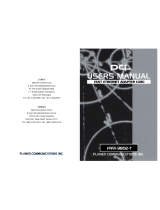Page is loading ...

L
A
N
P
R
O
F
E
S
S
I
O
N
A
L
Fast Ethernet Adapter
10/100Mbps PCI
Fast Ethernet Adapter
EN-9120
User
’
s Manual

FCC COMPLIANCE STATEMENT
This equipment has been tested and found to comply
with the limits of a Class B computing devices,
pursuant to Part 15 of the FCC rules. These limits are
designed to provide reasonable protection against
harmful interference in a residential installation. This
equipment generates, uses and can radiate radio
frequency energy and, if not installed and used in
accordance with the instructions, may cause harmful
interference to radio communications.
If you suspect this product is causing interference, turn
your computer on and off while your radio or TV is
showing interference. If the interference disappears
then when you turn the computer off and reappears
then you turn the computer on, something in the
computer is causing interference.
You can try to correct the interference by one or more
of the following measures :
1. Reorient/Relocate the receiving antenna.
2. Increase the separation between the equipment and
receiver.
3. Connect the equipment into an outlet on a circuit
difference from that to which the receiver is
connected.
4. Ensure that all expansion slots (on the back or side
of the computer) are covered. Also ensure that all
metal retaining brackets are tightly attached to the
computer.

1
1
Introduction
Thanks you for purchasing our 10/100Mbps Fast
Ethernet Adapter. This guide is to provide the
installation and usage of this adapter for network
installers and users. The 10/100 network adapter
complies to PCI 2.1 specification and supports half/full
duplex feature which can double network speed.
This adapter supports both 10Mbps and 100Mbps
network speed, 100BaseTX operates on two pairs of
category 5 UTP cable and 10BaseT operates on
Category 3,4,5 UTP cable.
With the Auto-Negotiation technology, network speed
is auto detected. When you connect the adapter to
10BaseT hub via UTP cable, the network speed
becomes 10Mbps. Similarly, if you connect the
adapter to 100BaseTX hub, the network speed is
100Mbps. If the hub is a switching hub which supports
full duplex function, then the speed will be doubled to
20Mbps/200Mbps.
Real hassle free installation is achieved by conforming
to PCI bus. Just plug in the card and all setup is done
automatically. No more software to run !
This adapter supplies many drivers including ODI
driver for NetWare 3.x/4.x, NDIS driver for Microsoft
LAN Manager, Windows 95, Windows 98 and
Windows NT, and a Packet Driver for TCP/IP
software. Whatever your requirements are ease of
installation, superior performance or responsive
support backed up by unlimited technical support, this
adapter is the superior choice.
1

2
2
Features & Specifications
(1) Features & Benefits
Ÿ Supports 32-bit PCI Bus Master for high performance
and low processor utilization.
Ÿ Complies with the IEEE 802.3 CSMA/CD,
100BaseTX and 10BaseT standard.
Ÿ Full duplex design to double the performance to
20Mbps/200Mbps.
Ÿ One STP connector for 100Mbps or 10Mbps network
speed.
Ÿ Support Auto-negotiation function.
Ÿ Built-in FIFO buffers to eliminate external memory.
Ÿ Auto-setups IRQ and I/O address.
Ÿ Supports early interrupt on transmit to increase
performance.
Ÿ Supports ODI driver for NetWare 3.x/4.x; NDIS
driver for LAN Manager, Windows 95, Windows 98,
Windows NT; Packet Driver for TCP/IP software.
Ÿ Provides diagnostic software and two LEDs to
indicate network link/activity and 10/100Mbps
selection.
Ÿ Supports smart remote Boot ROM (optional)
2

(2) Technical Specification
Ÿ Topology : Star
Ÿ Connector : RJ-45
Ÿ Standard : IEEE 802.3 10BaseT
IEEE 802.3u 100BaseTX
Ÿ Transmission Rate : 10Mbps or 20Mbps
100Mbps or 200Mbps
Ÿ Hardware Required : IBM compatible PC with
available PCI slot
Ÿ IRQ Line : Assigned by system
Ÿ I/O Address : Assigned by system
Ÿ Drivers : ODI driver for NetWare 3.x/4.x
NDIS driver for LAN Manager,
Windows 95, Windows 98,
Windows NT, Packet Driver
for TCP/IP software.
Ÿ Temperature : 0
0
C to 55
0
C (Operating)
Ÿ Humidity : 10% to 90% (Non-condensing)
Ÿ Certification : FCC Class B, CE Mark
Ÿ Dimension : 121 x 80 mm
Ÿ Weight : 73 g
Ÿ Power consumption : 2.7W (Max.)
3

3
3
Installation
(1) Hardware Installation
To insert the network adapter into your PC, follow the
steps bellow :
1. Turn off the computer and remove its cover.
2. Insert the adapter into a PCI slot.
3. Secure this adapter to the rear of the computer
chassis and put back the computer cover.
4. Connect the adapter to the network using twisted-
pair cable.
(2) Driver Installation
Use the drivers supplied by the diskette included in this
product. For detail description, please refer to
readme.doc or readme.exe in the diskette provides by
this product.
4

4
4
Trouble-shooting
If you experience any problems with the adapter, first
make sure the appropriate driver is loaded, the proper
cable is connected to the adapter port and the hub
complies with the adapter specification, such as
10Mbps 10BaseT or 100Mbps 100BaseTX, then check
the LED.
The adapter provides two LEDs to indicate network
status.
n Link/Activity
A green LED indicates if the 10/100Mbps UTP has
been LINK OK or not. When the light is OFF, it
indicates that the UTP port has not been connected or
link not ready. When the light is ON, it indicates that
the UTP port LINK OK. The LED will lit when there
are packets transmitted/received.
n 10/100Mbps
A yellow LED indicates that the adapter is working
under 10Mbps or 100Mbps environment. When the
light is OFF, it indicates that the line speed is 10Mbps.
When the light is ON, it indicates that the line speed is
100Mbps.
5

TRADEMARKS
Copyright 1998 by Edimax Technology Co., Ltd. No
part of this manual may be reproduced, transcribed,
stored in a retrieval system, translated into any
language or computer language without the prior
written consent of Edimax.
All brand and product names are trademarks and/or
registered trademarks of their respective companies.

/