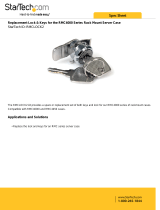Page is loading ...


Foreword
This instruction manual is designed to help you gain a thorough understanding of the
operation of the equipment. Teledyne Isco recommends that you read this manual
completely before placing the equipment in service.
Although Teledyne Isco designs reliability into all equipment, there is always the possi-
bility of a malfunction. This manual may help in diagnosing and repairing the malfunc-
tion.
If the problem persists, call or e-mail the Teledyne Isco Technical Service Department
for assistance. Simple difficulties can often be diagnosed over the phone.
If it is necessary to return the equipment to the factory for service, please follow the
shipping instructions provided by the Customer Service Department, including the
use of the Return Authorization Number specified. Be sure to include a note
describing the malfunction. This will aid in the prompt repair and return of the
equipment.
Teledyne Isco welcomes suggestions that would improve the information presented in
this manual or enhance the operation of the equipment itself.
Teledyne Isco is continually improving its products and reserves the right to
change product specifications, replacement parts, schematics, and instruc-
tions without notice.
Contact Information
Customer Service
Phone: (800) 228-4373 (USA, Canada, Mexico)
(402) 464-0231 (Outside North America)
Fax: (402) 465-3022
Email: [email protected]om
Technical Service
Phone: (800) 775-2965 (Analytical)
(800) 228-4373 (Samplers and Flow Meters)
Email: IscoService@teledyne.com
Return equipment to: 4700 Superior Street, Lincoln, NE 68504-1398
Other Correspondence
Mail to: P.O. Box 82531, Lincoln, NE 68501-2531
Email: [email protected]
Web site: www.isco.com
Revised September 15, 2005


iii
2101 Field Wizard
Table of Contents
Section 1 Introduction
1.1 Introduction. . . . . . . . . . . . . . . . . . . . . . . . . . . . . . . . . . . . . . . . . . . . . . . . . . . . . . . . 1-1
1.2 Product Description. . . . . . . . . . . . . . . . . . . . . . . . . . . . . . . . . . . . . . . . . . . . . . . . . . 1-1
1.3 Identifying Module Components . . . . . . . . . . . . . . . . . . . . . . . . . . . . . . . . . . . . . . . 1-2
1.4 Safety Symbols and Hazard Alerts . . . . . . . . . . . . . . . . . . . . . . . . . . . . . . . . . . . . . 1-6
1.5 Technical Service. . . . . . . . . . . . . . . . . . . . . . . . . . . . . . . . . . . . . . . . . . . . . . . . . . . . 1-6
Section 2 Preparation and Installation
2.1 Unpacking Instructions . . . . . . . . . . . . . . . . . . . . . . . . . . . . . . . . . . . . . . . . . . . . . . 2-1
2.2 Safety . . . . . . . . . . . . . . . . . . . . . . . . . . . . . . . . . . . . . . . . . . . . . . . . . . . . . . . . . . . . . 2-2
2.3 Connecting To Flowlink . . . . . . . . . . . . . . . . . . . . . . . . . . . . . . . . . . . . . . . . . . . . . . 2-2
2.4 Connecting To a Site . . . . . . . . . . . . . . . . . . . . . . . . . . . . . . . . . . . . . . . . . . . . . . . . . 2-4
2.4.1 Latches - Locking and Unlocking . . . . . . . . . . . . . . . . . . . . . . . . . . . . . . . . . 2-5
2.4.2 Communication Connectors . . . . . . . . . . . . . . . . . . . . . . . . . . . . . . . . . . . . . 2-7
2.4.3 Stacking Modules . . . . . . . . . . . . . . . . . . . . . . . . . . . . . . . . . . . . . . . . . . . . . . 2-7
Section 3 Operation
3.1 Introduction. . . . . . . . . . . . . . . . . . . . . . . . . . . . . . . . . . . . . . . . . . . . . . . . . . . . . . . . 3-1
3.2 Field Wizard Keypad. . . . . . . . . . . . . . . . . . . . . . . . . . . . . . . . . . . . . . . . . . . . . . . . . 3-1
3.3 Flowlink Connection . . . . . . . . . . . . . . . . . . . . . . . . . . . . . . . . . . . . . . . . . . . . . . . . . 3-3
3.3.1 Connecting To a PC . . . . . . . . . . . . . . . . . . . . . . . . . . . . . . . . . . . . . . . . . . . . 3-3
3.3.2 Communication Resolution . . . . . . . . . . . . . . . . . . . . . . . . . . . . . . . . . . . . . . 3-5
3.3.3 Site and Module Name . . . . . . . . . . . . . . . . . . . . . . . . . . . . . . . . . . . . . . . . . 3-5
3.4 Connecting to a Site . . . . . . . . . . . . . . . . . . . . . . . . . . . . . . . . . . . . . . . . . . . . . . . . . 3-6
3.5 Site Time Synchronization . . . . . . . . . . . . . . . . . . . . . . . . . . . . . . . . . . . . . . . . . . . . 3-7
3.6 Data Retrieval Mode . . . . . . . . . . . . . . . . . . . . . . . . . . . . . . . . . . . . . . . . . . . . . . . . . 3-7
3.6.1 Retrieve Data Display . . . . . . . . . . . . . . . . . . . . . . . . . . . . . . . . . . . . . . . . . . 3-9
3.6.2 Data Retrieval Log Display . . . . . . . . . . . . . . . . . . . . . . . . . . . . . . . . . . . . . 3-11
3.6.3 Site Setup Display . . . . . . . . . . . . . . . . . . . . . . . . . . . . . . . . . . . . . . . . . . . . 3-12
3.6.4 Data Display . . . . . . . . . . . . . . . . . . . . . . . . . . . . . . . . . . . . . . . . . . . . . . . . 3-15
3.6.5 Site Information Display . . . . . . . . . . . . . . . . . . . . . . . . . . . . . . . . . . . . . . . 3-16
3.7 Standalone Mode. . . . . . . . . . . . . . . . . . . . . . . . . . . . . . . . . . . . . . . . . . . . . . . . . . . 3-16
3.7.1 Standalone Information Display . . . . . . . . . . . . . . . . . . . . . . . . . . . . . . . . . 3-17
3.8 PC Data Synchronization Mode . . . . . . . . . . . . . . . . . . . . . . . . . . . . . . . . . . . . . . . 3-17
Section 4 Modbus Protocol
4.1 Introduction. . . . . . . . . . . . . . . . . . . . . . . . . . . . . . . . . . . . . . . . . . . . . . . . . . . . . . . . 4-1
4.2 Operation . . . . . . . . . . . . . . . . . . . . . . . . . . . . . . . . . . . . . . . . . . . . . . . . . . . . . . . . . . 4-1
4.2.1 Establishing Communication . . . . . . . . . . . . . . . . . . . . . . . . . . . . . . . . . . . . 4-2
4.2.2 Module Addressing . . . . . . . . . . . . . . . . . . . . . . . . . . . . . . . . . . . . . . . . . . . . 4-2
4.3 Configurations. . . . . . . . . . . . . . . . . . . . . . . . . . . . . . . . . . . . . . . . . . . . . . . . . . . . . . 4-3
4.4 Glossary of Terms . . . . . . . . . . . . . . . . . . . . . . . . . . . . . . . . . . . . . . . . . . . . . . . . . . . 4-4
4.5 Common Acronyms . . . . . . . . . . . . . . . . . . . . . . . . . . . . . . . . . . . . . . . . . . . . . . . . . . 4-5
4.6 Register Specifications . . . . . . . . . . . . . . . . . . . . . . . . . . . . . . . . . . . . . . . . . . . . . . . 4-6

2101 Field Wizard
Table of Contents
iv
Section 5 Maintenance
5.1 Maintenance Overview . . . . . . . . . . . . . . . . . . . . . . . . . . . . . . . . . . . . . . . . . . . . . . . 5-1
5.1.1 Cleaning . . . . . . . . . . . . . . . . . . . . . . . . . . . . . . . . . . . . . . . . . . . . . . . . . . . . . 5-1
5.2 Maintenance Kit . . . . . . . . . . . . . . . . . . . . . . . . . . . . . . . . . . . . . . . . . . . . . . . . . . . . 5-1
5.3 Desiccant . . . . . . . . . . . . . . . . . . . . . . . . . . . . . . . . . . . . . . . . . . . . . . . . . . . . . . . . . . 5-2
5.3.1 Replacing the Desiccant: 2101 . . . . . . . . . . . . . . . . . . . . . . . . . . . . . . . . . . . 5-2
5.3.2 Reactivating the Desiccant . . . . . . . . . . . . . . . . . . . . . . . . . . . . . . . . . . . . . . 5-2
5.4 Hydrophobic Filter . . . . . . . . . . . . . . . . . . . . . . . . . . . . . . . . . . . . . . . . . . . . . . . . . . 5-3
5.5 How to Obtain Service . . . . . . . . . . . . . . . . . . . . . . . . . . . . . . . . . . . . . . . . . . . . . . . 5-3
Appendix A Replacement Parts
A.1 Replacement Parts . . . . . . . . . . . . . . . . . . . . . . . . . . . . . . . . . . . . . . . . . . . . . . . . . . A-1
Appendix B Accessories
B.1 How to Order. . . . . . . . . . . . . . . . . . . . . . . . . . . . . . . . . . . . . . . . . . . . . . . . . . . . . . . B-1
B.2 General Accessories . . . . . . . . . . . . . . . . . . . . . . . . . . . . . . . . . . . . . . . . . . . . . . . . . B-1
Appendix C Material Safety Data Sheets
C.1 Overview . . . . . . . . . . . . . . . . . . . . . . . . . . . . . . . . . . . . . . . . . . . . . . . . . . . . . . . . . . C-1
List of Figures
1-1 Field Wizard Keypad and Display . . . . . . . . . . . . . . . . . . . . . . . . . . . . . . . . . . . . . . 1-2
1-2 Field Wizard Components - Side View . . . . . . . . . . . . . . . . . . . . . . . . . . . . . . . . . . 1-3
1-3 Field Wizard Components - Bottom View . . . . . . . . . . . . . . . . . . . . . . . . . . . . . . . . 1-4
1-4 Model 2101 Field Wizard Connector Pins . . . . . . . . . . . . . . . . . . . . . . . . . . . . . . . . 1-5
2-1 Connecting the AC Adapter to the Field Wizard . . . . . . . . . . . . . . . . . . . . . . . . . . 2-3
2-2 Connecting the Communication Cable to the Field Wizard . . . . . . . . . . . . . . . . . 2-3
2-3 Flowlink Site Info Screen . . . . . . . . . . . . . . . . . . . . . . . . . . . . . . . . . . . . . . . . . . . . . 2-4
2-4 Data Retrieval Mode Main Display . . . . . . . . . . . . . . . . . . . . . . . . . . . . . . . . . . . . 2-10
3-1 Field Wizard Keypad and Display . . . . . . . . . . . . . . . . . . . . . . . . . . . . . . . . . . . . . . 3-2
3-2 Flowlink Site Info Screen . . . . . . . . . . . . . . . . . . . . . . . . . . . . . . . . . . . . . . . . . . . . . 3-4
3-3 Field Wizard Connected to a 2150 Site . . . . . . . . . . . . . . . . . . . . . . . . . . . . . . . . . . 3-6
3-4 Synchronize Time Display . . . . . . . . . . . . . . . . . . . . . . . . . . . . . . . . . . . . . . . . . . . . 3-7
3-5 Data Retrieval Mode Main Display . . . . . . . . . . . . . . . . . . . . . . . . . . . . . . . . . . . . . 3-8
3-6 Retrieve Data Display . . . . . . . . . . . . . . . . . . . . . . . . . . . . . . . . . . . . . . . . . . . . . . . 3-9
3-7 Data Retrieval Status Display . . . . . . . . . . . . . . . . . . . . . . . . . . . . . . . . . . . . . . . . . 3-9
3-8 Retrieve # Days Display . . . . . . . . . . . . . . . . . . . . . . . . . . . . . . . . . . . . . . . . . . . . . 3-10
3-9 Log Display . . . . . . . . . . . . . . . . . . . . . . . . . . . . . . . . . . . . . . . . . . . . . . . . . . . . . . . 3-11
3-10 Data Log Details Display . . . . . . . . . . . . . . . . . . . . . . . . . . . . . . . . . . . . . . . . . . 3-12
3-11 Field Wizard Site Setup Display . . . . . . . . . . . . . . . . . . . . . . . . . . . . . . . . . . . . 3-13
3-12 Field Wizard Backlight Mode Settings . . . . . . . . . . . . . . . . . . . . . . . . . . . . . . . 3-13
3-13 Site Setup Display . . . . . . . . . . . . . . . . . . . . . . . . . . . . . . . . . . . . . . . . . . . . . . . . 3-14
3-14 Level Calibration Display . . . . . . . . . . . . . . . . . . . . . . . . . . . . . . . . . . . . . . . . . . 3-14
3-15 Sensor Diagnostics Display . . . . . . . . . . . . . . . . . . . . . . . . . . . . . . . . . . . . . . . . . 3-15
3-16 Data Display . . . . . . . . . . . . . . . . . . . . . . . . . . . . . . . . . . . . . . . . . . . . . . . . . . . . 3-15
3-17 Site Information Display . . . . . . . . . . . . . . . . . . . . . . . . . . . . . . . . . . . . . . . . . . . 3-16
3-18 Standalone Mode Main Display . . . . . . . . . . . . . . . . . . . . . . . . . . . . . . . . . . . . . 3-16
3-19 Standalone Information Display . . . . . . . . . . . . . . . . . . . . . . . . . . . . . . . . . . . . 3-17
3-20 PC Data Synchronization Mode Display . . . . . . . . . . . . . . . . . . . . . . . . . . . . . . 3-17
4-1 Configuration Example (Direct Connection Shown) . . . . . . . . . . . . . . . . . . . . . . . 4-3

2101 Field Wizard
Table of Contents
v
List of Tables
1-1 Field Wizard Components - Side View . . . . . . . . . . . . . . . . . . . . . . . . . . . . . . . . . . 1-3
1-2 Field Wizard Components - Bottom View . . . . . . . . . . . . . . . . . . . . . . . . . . . . . . . . 1-4
1-3 2101 Field Wizard Technical Specifications . . . . . . . . . . . . . . . . . . . . . . . . . . . . . . 1-5
1-4 Field Wizard Connector Pins . . . . . . . . . . . . . . . . . . . . . . . . . . . . . . . . . . . . . . . . . . 1-5
4-1 Modbus ASCII Address 1 Register Definitions . . . . . . . . . . . . . . . . . . . . . . . . . . . . 4-6
4-2 Modbus ASCII Address 2-(N+1) Register Definitions . . . . . . . . . . . . . . . . . . . . . . 4-7
4-3 Measurement Parameters by Model Number* . . . . . . . . . . . . . . . . . . . . . . . . . . . . 4-9

2101 Field Wizard
Table of Contents
vi

1-1
2101 Field Wizard
Section 1 Introduction
1.1 Introduction This instruction manual is designed to help you gain a thorough
understanding of the operation of the 2101 Field Wizard.
Teledyne Isco recommends that you read this manual completely
before placing the equipment into service.
1.2 Product Description The 2101 Field Wizard is a portable data interrogation unit
designed to collect data from Isco’s 2100 Series flow modules,
which measure parameters of open channel flow streams. It then
transfers that data to Isco’s Flowlink 4 for Windows software.
The Field Wizard also serves as a local display and keypad for a
2100 Series site. The eight-line by forty-character graphics
display provides quick access to current readings and diagnostic
information, and allows for calibration of level measurements.
The Field Wizard stacks on top of a 2100 Series module, using
the same locking mechanism that connects the 2100 Series
modules to each other. Because modules have unique assigned
names, the Field Wizard can retrieve data from multiple modules
and can be easily moved from site to site.
The Field Wizard uses flash memory, which retains data without
the concern of power failures or aging backup batteries. The data
storage memory can hold up to fourteen days worth of data
recorded at fifteen minute intervals from twenty different
modules.
All enclosures are rated NEMA 4X, 6P and IP68. The perma-
nently sealed enclosures are designed to meet the environmental
demands of many sewer flow monitoring applications. All connec-
tions between modules, sensors, and communication cables "lock"
in place. The locking mechanisms strongly secure the compo-
nents and ensure a watertight seal.
Its rugged, compact design and simplicity of use make the Field
Wizard a convenient alternative to using a laptop computer for
displaying site data or transferring data from the 2100 Series
module to a personal computer.

2101 Field Wizard
Section 1 Introduction
1-2
1.3 Identifying Module
Components
Figures 1-2 through 1-3 identify the key components of the 2101
Field Wizard.
The Field Wizard is operated from the top panel, which contains
a keypad and liquid crystal display. The keypad, shown in Figure
1-1, includes 26 keys that are used to program and operate the
Field Wizard.
Figure 1-1 Field Wizard Keypad and Display
The keypad contains six software configured function keys (soft
keys) that are used to make selections and navigate through
menus. Their specific functions will depend upon what operation
you are performing, and will be shown in the display window.
The four arrow keys are used for navigation within menus and
displays. The Enter key is used to complete data entry,
acknowledge prompts, and signal the start of certain operations.
Numeric keys are active when numeric data is to be entered.
Press the Help key to obtain context sensitive help.
The Power key places the unit into an ultra low power state,
during which the display window will be blank.
The Escape key is not currently used. During some operations,
one of the function keys will serve as a Cancel key.
The unit is equipped with an audible beeper. The beeper
acknowledges key presses, and signals errors when incorrect
entries are made.
DWG 69-2003-143
Arrow Keys
Help Key

2101 Field Wizard
Section 1 Introduction
1-3
Figure 1-2 Field Wizard Components - Side View
1
2
3
Table 1-1 Field Wizard Components - Side View
Item No. Name Description
1 Communication Connector This port is used to connect to a personal computer running
Flowlink software.
2 Connector Cap Insert into the communication connector when it is not in use to
protect the connector from damage.
3 Latch Release Push in to unlock the module from a stack.

2101 Field Wizard
Section 1 Introduction
1-4
Figure 1-3 Field Wizard Components - Bottom View
1
2
3
4
5
Table 1-2 Field Wizard Components - Bottom View
Item No. Name Description
1 Communication Connector This connects the Field Wizard to the 2100 Series module and is used to
transfer data.
2 Connector Cap Insert into the communication connector when not in use to protect the
connector from moisture damage. When the connector is in use, store
the connector cap in the cap holder.
3 Cap Holder Stores the connector cap when the communication connector is in use.
4 Desiccant Cartridge and
Hydrophobic Filter
Prevents moisture from entering the unit.
5 Latch Push in to lock the module in a stack.

2101 Field Wizard
Section 1 Introduction
1-5
Figure 1-4 Model 2101 Field Wizard Connector Pins
Table 1-3 2101 Field Wizard Technical Specifications
Dimensions Length = 11.3 inches (28.70 cm)
Width = 7.5 inches (19.05 cm)
Height = 2.9 inches (7.37 cm)
Weight 2 lbs. (.9 Kg)
Material HIgh-impact molded polystyrene
Enclosure NEMA 4X, 6P, IP68
Power 6.6 to 16.6 VDC, 110 mA typical at 12 VDC, 1 mA standby
Operating Temperature -4° to 140°F (-20° to 60°C)
Storage Temperature -40° to 140°F (-40° to 60°C)
Setup and Data Retrieval Serial connection to IBM PC or compatible computer with Isco Flowlink soft-
ware version 4.12 or higher
Baud Rate 38,400
File System Memory Capacity
The Field Wizard is capable of storing a minimum of 1.5 Mbytes of data.
A
B
C
D
E
F
G
Table 1-4 Field Wizard Connector Pins
Pin Name Description
A LONA Neuron differential transceiver Data A
B LONB Neuron differential transceiver Data B
C VIN+ Positive power supply voltage input (+12 VDC nominal)
D VIN– Negative power supply voltage input (0 VDC nominal)
E RCVUP PC data receiver inverted input
F XMTUP PC data transmit inverted output
G Key Aligns connector pins

2101 Field Wizard
Section 1 Introduction
1-6
1.4 Safety Symbols and
Hazard Alerts
This icon identifies a general hazard and is accompanied
with details about the hazard. The instruction manual
identifies the hazardous condition and any steps nec-
essary to correct the condition. The manual presents this infor-
mation in one of two ways:
CAUTION
Cautions identify a potential hazard, which if not avoided, may
result in minor or moderate injury. This category can also warn
you of unsafe practices, or conditions that may cause property
damage.
WARNING
Warnings indicate potentially hazardous conditions. If you
do not avoid these risks, they could cause you death or
serious injury.
1.5 Technical Service Although Teledyne Isco designs reliability into all of its
equipment, there is always the possibility of a malfunction
occurring. You can use this manual to help in diagnosing and
repairing any malfunctions. If the malfunction persists, call or
write the Teledyne Isco Technical Service Department for assis-
tance:
Teledyne Isco Inc.
Technical Service Department
P.O. Box 82531
Lincoln, NE 68501
800-228-4373 or 402-464-0231
FAX: 402-465-3001
E-MAIL: [email protected]
Simple difficulties can often be diagnosed over the phone. If it is
necessary to return the equipment to the factory for service,
please follow the shipping instructions provided by the Technical
Service Department, including the use of the Return Authori-
zation Number specified. Be sure to include a note describing the
malfunction. This will aid in the prompt repair and return of the
equipment.

2-1
2101 Field Wizard
Section 2 Preparation and Installation
2.1 Unpacking
Instructions
When the system arrives, inspect the contents for any damage. If
there is damage, contact the delivery company and Teledyne Isco
(or its agent) immediately.
WARNING
If there is any evidence that any items may have been
damaged in shipping, do not attempt to install the unit.
Please contact Teledyne Isco (or its agent) for advice.
When you unpack the system, check the items against the
packing list. If any parts are missing, contact the delivery
company and Teledyne Isco’s Customer Service Department.
When you report missing part(s), please indicate them by part
number. In addition to the main packing list, there may be other
packing lists for various sub-components.
It is recommended that you retain the shipping cartons as they
can be used to ship the unit in the event that it is necessary to
transport the system.
Please complete the registration card and return it to Teledyne
Isco, Inc.
Teledyne Isco, Inc.
Customer Service Dept.
P.O. Box 82531
Lincoln, NE 68501 USA
Phone: (800) 228-4373
Outside USA & Canada call:
(402) 464-0231
FAX: (402) 465-3022
E-mail: info@isco.com

2101 Field Wizard
Section 2 Preparation and Installation
2-2
2.2 Safety
WARNING
Avoid hazardous practices! If you use these instruments in
any way not specified in this manual, the protection
provided by the instruments may be impaired; this will
increase your risk of injury.
WARNING
The installation and use of this product may subject you
to hazardous working conditions that can cause you
serious or fatal injuries. Take any necessary precautions
before entering a worksite. Install and operate this product
in accordance with all applicable safety and health
regulations, and local ordinances.
The 2100 Series components are often installed in confined
spaces. Some examples of confined spaces include manholes,
pipelines, digesters, and storage tanks. These spaces may become
hazardous environments that can prove fatal for those unpre-
pared. These spaces are governed by OSHA 1910.146 and require
a permit before entering.
2.3 Connecting To
Flowlink
Before you use your Field Wizard in the field to collect data, you
need to synchronize it to Isco’s Flowlink software on a personal
computer (PC).
Use the following instructions to connect to Flowlink for the first
time. More detailed information about transferring data to
Flowlink can be found in Section 3.3.
Use Isco’s communication cable P/N 60-2004-046 and AC
Adapter (P/N 60-2004-057) to connect the Field Wizard to a PC,
as shown in Figures 2-1 and 2-2.
Uncap the communication connector on the underside of the
Field Wizard, and store the connector cap in its holder. Then plug
the AC Adapter into the communication connector, as shown in
Figure 2-1. Plug the other end of the AC Adapter into a grounded
electrical outlet.

2101 Field Wizard
Section 2 Preparation and Installation
2-3
Figure 2-1 Connecting the AC Adapter to the Field Wizard
Figure 2-2 Connecting the Communication Cable to the Field Wizard
Uncap the communication connector on the right side of the Field
Wizard and attach the Communications Cable, as shown in
Figure 2-2. Connect the other end of the Communications Cable
to a serial COM port on the PC.
As a default Flowlink setting, the Quick Connect dialog box
opens when you start Flowlink. (If it is not open, click the Quick
Connect icon or select File, Quick Connect.)

2101 Field Wizard
Section 2 Preparation and Installation
2-4
Click the large Field Wizard button to connect. Flowlink will
read the 2101 system information and try to match it with an
existing site in the open database. It will then display the Site
Info tab of the Site Window (Figure 2-3).
Figure 2-3 Flowlink Site Info Screen
Complete the following steps:
1. Click the Synchronize Instrument’s Time to Com-
puter’s button to synchronize the Field Wizard’s time to
that of your PC. (If you are using multiple PCs, select just
one PC to synchronize with.)
2. The Field Wizard is shipped with default site and module
names. Use the Site Name and Module Name fields if
you want to provide more descriptive names. Select Apply
(F9) to write that information to the instrument.
3. Although data has not yet been collected, you need to click
Retrieve Data (F8). This transfers a file containing site
interrogation times from Flowlink to the Field Wizard.
With this information, the Field Wizard will know when
data was last retrieved from your site(s). When brought to
a site, the Field Wizard will then retrieve only the neces-
sary data.
4. Select Disconnect to end your PC session and disconnect
the Field Wizard.
2.4 Connecting To a Site Once you have connected the Field Wizard to Flowlink and set up
the initial configuration, you can connect the Field Wizard to a
site and retrieve data.
The Field Wizard module connects to the top of a 2100 Series
stack, which may contain multiple modules. The steps shown in
Sections 2.4.1 - 2.4.3 illustrate how to operate latches and con-
nectors and connect the Field Wizard to the site.

2101 Field Wizard
Section 2 Preparation and Installation
2-5
2.4.1 Latches - Locking and
Unlocking
Latches must be operated to stack and unstack the modules in a
Series 2100 stack. The mechanisms are the same for the Field
Wizard and other 2100 Series modules. Take a moment to famil-
iarize yourself with operating the latches. The latch is operated
by pushing on one of the sides — the right side to unlock, and the
left side to lock.
CAUTION
The latch can be damaged by applying too much force. Never
press on both sides at the same time. Do not force the latch if it
is obstructed. While some degree of pressure must be applied
to slide the latch, the ends of the latches should never bend
more than
1
/8".
L’attache peut-être endommagée en la forçant. Ne jamais
presser simultanément des deux côtés à la fois. Ne pas forcer
en cas de résistance. Ne jamais tordre les extrémités des
attaches de plus de 3 mm.
Figure 2-4 shows how to unlock the latch. You must unlock the
latch to place the module on top of a stack. Otherwise, the latch
is normally locked.
Figure 2-5 shows how to lock the latch.
Note
Latches will “click” when they are fully locked and unlocked.

2101 Field Wizard
Section 2 Preparation and Installation
2-6
Push
Figure 2-1:
Unlocking the latch
Locate the latch release on the
right side of the module. Push in
to slide the latch toward the left of
the module.
Push
Figure 2-2:
Locking the latch
Locate the latch extending from
the left side of the module. Push
in to slide the latch toward the
right of the module.
/