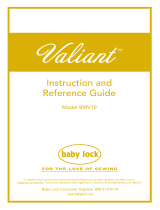Page is loading ...

Federal Communications Commissions (FCC) Declaration of Conformity
(For USA Only)
Responsible Party : Brother International Corporation
100 Somerset Corporate Boulevard
Bridgewater, NJ 08807-0911 USA
declares that the product
Product Name: Brother USB Writer
Model Number: PED-Basic
complies with Part 15 of the FCC Rules. Operation is subject to the following two conditions: (1) this device
may not cause harmful interference, and (2) this device must accept any interference received, including
interference that may cause undesired operation.
This equipment has been tested and found to comply with the limits for Class B digital device, pursuant to Part
15 of the FCC Rules. These limits are designed to provide reasonable protection against harmful interference
in a residential installation. This equipment generates, uses, and can radiate radio frequency energy and, if not
installed and used in accordance with the instructions, may cause harmful interference to radio communica-
tions. However, there is no guarantee that interference will not occur in a particular installation. If this equip-
ment does cause harmful interference to radio or television reception, which can be determined by turning
the equipment off and on, the user is encouraged to try to correct the interference by one or more of the fol-
lowing measures:
– Reorient or relocate the receiving antenna.
– Increase the separation between the equipment and receiver.
– Consult the dealer or an experienced radio/TV technician for help.
– Changes or modifications not expressly approved by the manufacturer or local sales distributor could
void the user’s authority to operate the equipment.
Canadian Department of Communications Compliance Statement
(For Canada Only)
This digital apparatus does not exceed the Class B limits for radio noise emission from digital apparatus as set
out in the interference-causing equipment standard entitled “Digital Apparatus”, ICES-003 of the Department
of Communications
Radio Interference
(Other than USA and Canada)
This machine complies with EN55022 (CISPR Publication 22) /Class B.
IMPORTANT INFORMATION : REGULATIONS.
Hartelijk dank voor de aanschaf van dit product.
Voor dit product geldt de onderstaande gebruiksrechtovereenkomst. Alleen gebruikers die akkoord gaan met de voor-
waarden in de gebruiksrechtovereenkomst mogen het product gebruiken. Voordat u het CD-ROM pakket openmaakt,
dient u de “Gebruiksrechtovereenkomst” zorgvuldig door te lezen. Openen van het CD-ROM pakket betekent dat u
met de voorwaarden akkoord gaat. Het product kan niet meer teruggegeven worden nadat dit geopend is.
Gebruiksrechtovereenkomst
Gracias por haber elegido este producto.
Los siguientes términos de contrato han sido establecidos para este producto. Solamente a los usuarios que aceptan
los términos se les permite utilizar este producto. Antes de abrir el paquete del CD-ROM, lea atentamente el siguiente
“Acuerdo de licencia de software”. Al abrir el paquete del CD-ROM, usted se compromete a aceptar los términos en
los que podrá usar este producto. El producto no podrá ser devuelto una vez que haya sido abierto.
Acuerdo de licencia de software
Grazie per aver scelto questo prodotto.
I seguenti termini di accordo sono stati stabiliti per questo prodotto. Solo gli utilizzatori che accettano questi termini hanno il
permesso di usare questo prodotto. Prima di aprire la confezione del CD-ROM, leggere attentamente il seguente “Accordo di
licenza software”. Aprendo la confezione del CD-ROM si accettano i termini di utilizzo di questo prodotto. ll prodotto non
può essere restituito dopo che è stato aperto.
Accordo di licenza software
1. Algemene voorwaarden
Dit is een overeenkomst tussen u (de eindgebruiker) en onze firma betreffende het gebruik van dit product.
2. Gebruik van het product
De gebruiker mag dit product uitsluitend op één computer installeren en gebruiken.
3. Beperkingen betreffende kopiëren
De gebruiker mag dit product niet kopiëren, behalve voor het maken van een reservekopie.
4. Beperkingen betreffende wijzigingen
De gebruiker mag dit product niet wijzigen of er modificaties in aanbrengen.
5. Beperkingen betreffende overdracht
Deze software mag niet aan derden worden overgedragen of door hen op enigerlei andere wijze worden gebruikt.
6. Garantie
Wij kunnen niet verantwoordelijk worden gesteld voor uw keuze of gebruik van dit product of voor eventuele
schade die ontstaat als gevolg van het gebruik van dit product.
7. Overige
Dit product is beschermd door auteursrechten.
1. Términos generales
Este es un acuerdo entre usted (el usuario final) y nuestra compañía para el uso de este producto.
2. Uso de este producto
El usuario podrá instalar y utilizar este producto en un solo ordenador.
3. Limitaciones sobre duplicaciones
El usuario no podrá duplicar este producto, excepto para hacer una copia de seguridad.
4. Limitaciones sobre modificaciones
El usuario no podrá alterar ni desarmar este producto de ninguna manera.
5. Limitaciones sobre transferencia
Este software no podrá ser transferido ni utilizado de ninguna manera por un tercero.
6. Garantía
No aceptamos ninguna responsabilidad por su elección o uso de este producto ni por ningún daño que pueda resultar de su uso.
7. Otros
Este producto está protegido por las leyes del copyright.
1. Termini generali
Questo è un accordo tra Lei (utilizzatore finale) e la nostra azienda per l’uso di questo prodotto.
2. Uso di questo prodotto
L’utilizzatore può installare e usare questo prodotto in un computer.
3. Limitazioni della duplicazione
L’utilizzatore non può duplicare il prodotto, se non come backup di riserva.
4. Limitazioni della modifica
L’utilizzatore non può alterare o decompilare questo prodotto in qualsiasi modo.
5. Limitazioni del trasferimento
Questo software non può essere trasferito a o usato in qualsiasi altro modo da terzi.
6. Garanzia
Non ci assumiamo alcuna responsabilità per la scelta o l’uso di questo prodotto o per qualsiasi danno che possa
derivare dal suo impiego.
7. Altro
Questo prodotto è coperto dalle leggi sui diritti d’autore.
Lees de onderstaande informatie voordat u het CD-ROM pakket openmaakt
Lea lo siguiente antes de abrir el paquete del CD-ROM
Leggere quanto segue prima di aprire la confezione del CD-ROM
PED BASIC_ver1.0 cover_2-3

ENGLISHENGLISHENGLISHENGLISHENGLISHENGLISH
Congratulations on choosing our product!
Thank you very much for purchasing our product. To obtain the best performance from this unit and to ensure
safe and correct operation, please read this instruction manual carefully, and then keep it in a safe place
together with your warranty.
Please read before using this product
For safe operation
• Avoid dropping a needle, a piece of wire or other metallic objects into the card slot.
• Do not store anything on the unit.
For a longer service life
• When storing the unit, avoid direct sunlight and high humidity locations. Do not store the unit close to a
heater, iron or other hot objects.
• Do not spill water or other liquids on the unit or cards.
• Do not drop or hit the unit or cards.
For repairs or adjustments
• In the event malfunction occurs or adjustment is required, please consult your nearest service center.
Notice
The purpose of instruction manual is not to explain how to use your computer and it’s Windows based program.
Please refer to the Windows manuals for additional information on installation of programs. It may also be help-
ful if you visit the web site for www. microsoft. com for driver updates.
Caution
This software included with this product is protected by copyright laws. This software can be used or copied
only in accordance with the copyright laws.
“For additional product information and updates, visit our web
site at : www.brother.com”
“SAVE THESE INSTRUCTIONS”
“This product is intended for household use.”
Windows is a registered trademark of Microsoft Corporation.
IBM is a registered trademark of International Business Machine Corporation.
Pentium is a registered trademark of Intel Corporation.

ENGLISHENGLISHENGLISHENGLISHENGLISHENGLISH
Before Use
■
Product description...................................................................................................... 1
■
Package includes ......................................................................................................... 1
■
Optional supplies......................................................................................................... 1
■
Principal parts.............................................................................................................. 1
Installing the Software
■
System requirements.................................................................................................... 2
■
Installation................................................................................................................... 2
■
Online registration....................................................................................................... 5
■
Uninstalling ................................................................................................................. 5
■
Technical support ........................................................................................................ 5
Getting Started
■
Operation screen ......................................................................................................... 6
■
Operating procedure.................................................................................................... 8
■
Selecting patterns......................................................................................................... 9
■
Other operations.......................................................................................................... 9
Menu Bar Commands
■
File ............................................................................................................................ 10
Print................................................................................................................................................. 10
Print Setup ....................................................................................................................................... 10
Print Preview ................................................................................................................................... 11
Exit .................................................................................................................................................. 12
■
Option....................................................................................................................... 12
Select System Unit ........................................................................................................................... 12
■
Help .......................................................................................................................... 12
Contents .......................................................................................................................................... 12
Using............................................................................................................................................... 13
Online Registration.......................................................................................................................... 13
About PED-Basic.............................................................................................................................. 13
Contents

ENGLISHENGLISHENGLISHENGLISHENGLISHENGLISH
1
● ● ● ● ● ● ● ● ● ● ● ● ● ● ● ● ● ● ● ● ● ● ● ● ● ● ● ● ● ● ● ● ● ● ● ● ● ● ● ● ●
●
Product description
This system allows you to perform simple editing operations of embroidery data (.pes files) created with
our embroidery design software, then write them to original cards. PES files can also be purchased or
obtained from the Internet.
● ● ● ● ● ● ● ● ● ● ● ● ● ● ● ● ● ● ● ● ● ● ● ● ● ● ● ● ● ● ● ● ● ● ● ● ● ● ● ● ●
●
Package includes
Check that the following items are included. If anything is missing or damaged, contact your service repre-
sentative.
● ● ● ● ● ● ● ● ● ● ● ● ● ● ● ● ● ● ● ● ● ● ● ● ● ● ● ● ● ● ● ● ● ● ● ● ● ● ● ● ●
●
Optional supplies
● ● ● ● ● ● ● ● ● ● ● ● ● ● ● ● ● ● ● ● ● ● ● ● ● ● ● ● ● ● ● ● ● ● ● ● ● ● ● ● ●
●
Principal parts
This product cannot be used to create embroidery data.
The only original cards that can be used with this
USB card writer box are those like the one enclosed
or optional original cards of the same type.
Since power is supplied to the USB card writer box through the USB connection with the computer,
there is no power supply cable or power switch.
Before Use
CD-ROM
Original card
Instruction manual
USB card writer box
Original card
USB connector
Connect to the computer.
LED
i
n
di
cator
This indicator lights up when the unit is turned on, and
flashes when the USB card writer box is communicating
with the computer.
Never remove an original card or
unplug the USB cable while this indi-
cator is flashing.
Card slot
Insert an original card here.

ENGLISHENGLISHENGLISHENGLISHENGLISHENGLISH
2
● ● ● ● ● ● ● ● ● ● ● ● ● ● ● ● ● ● ● ● ● ● ● ● ● ● ● ● ● ● ● ● ● ● ● ● ● ● ● ● ●
●
System requirements
Before installing the software in your computer, make sure that the computer meets the following require-
ments.
● ● ● ● ● ● ● ● ● ● ● ● ● ● ● ● ● ● ● ● ● ● ● ● ● ● ● ● ● ● ● ● ● ● ● ● ● ● ● ● ●
●
Installation
This section describes how to install the driver and application software.
1
Turn on the computer and start Windows.
Quit all other applications.
2
Plug the USB connector into the USB
port on the computer.
Make sure that the connector is fully
inserted.
Computer
IBM PC or compatible (DOS/V) computer originally equipped with a USB port
Operating system
Windows 98, ME, XP or 2000
Processor
Pentium 133 MHz or higher
Memory
Minimum 32 MB (64 MB or more is recommended)
Hard disk free space
Minimum 10 MB
Monitor
SVGA (800
×
600), 16 bit color or higher
Port
USB Ver. 1.1
Printer
Printer supported by your system (for printing pattern information)
CD-ROM drive
Required for installation
•
Power is supplied to this USB card writer box through the USB connection. Connect the USB card
writer box to a USB connector of the computer or to a self-powered USB hub that can supply
enough power to the card writer box. If the card writer box is not connected in this way, it may
not operate correctly.
•
This product may not operate correctly with some computers and USB expansion cards.
Be sure to perform the installation according to the following instructions. If the installation is inter-
rupted or not performed according to the instructions, the software will not be installed correctly.
The following installation procedure includes descriptions and dialog boxes for Windows 98. The
procedure and dialog boxes for other operating systems may be slightly different.
Installing the Software

ENGLISHENGLISHENGLISHENGLISHENGLISHENGLISH
3
3
After a short while, the first Add New
Hardware Wizard dialog box appears.
Click [Next].
4
Make sure that “Search for the best
driver for your device.
(Recommended)” is selected, and then
click [Next].
5
Insert the enclosed CD-ROM into the
computer’s CD-ROM drive.
6
Select “CD-ROM drive”, and then
after 5 to 10 seconds, click [Next].
7
When UsbWriter appears, click [Next].
8
When the dialog box shown at the
right appears, click [Finish].
This completes the installation of the driver
software.
When using XP, select “Install from a list
or specific location (Advanced)” on the
first Wizard screen and click [Next].
Depending on the operating system, the
dialog box shown in step 9 may also
appear; however, the operation
described in step 8 should be performed
before continuing to step 9.
Depending on the operating system, the
message “No digital signature.” may
appear; however, the installation can be
continued.
A message may appear, indicating that
the computer should be restarted; how-
ever, it is not necessary to restart yet, so
click [Cancel].

ENGLISHENGLISHENGLISHENGLISHENGLISHENGLISH
4
9
The Choose Setup Language dialog
box appears. Select the desired
language, and then click [OK].
a
After a short while, the application
installer automatically starts up.
If the installer does not automatically start
up:
1) Click the [Start] button.
2) Click [Run].
The Run dialog box appears.
3) Type in the full path to the installer, and then click [OK] to start up the installer.
For example: D:\Setup (where “D:” is the name of the CD-ROM drive)
b
When the InstallShield Wizard appears,
click [Next] to continue with the
installation.
c
Click [Next] to install the application
into the default folder.
To install the application into another folder:
1) Click [Browse]. Select the drive and folder (if
necessary, type in the name of the new
folder).
2) When the desired folder is selected, click
[OK].
3) The “Choose Destination Location” shows
the selected folder. Click [Next] to install the
application into that folder.
◆
Click [Back] to return to the previous step.
◆
Click [Cancel] to exit.
d
When the installation is completed,
the dialog box shown at the right
appears.
This completes the entire setup operation.
With Windows 98 and ME, the computer
must be restarted. Be sure to click
[Restart] to complete the setup.
With other operating systems, it is not
necessary to restart the computer. Click
[Finish] to complete the setup.

ENGLISHENGLISHENGLISHENGLISHENGLISHENGLISH
5
● ● ● ● ● ● ● ● ● ● ● ● ● ● ● ● ● ● ● ● ● ● ● ● ● ● ● ● ● ● ● ● ● ● ● ● ● ● ● ● ●
●
Online registration
If you wish to be contacted about upgrades and provided with important information such as, future prod-
uct developments and improvements, you can register your product online by following a simple registra-
tion procedure.
Click Online Registration on the Help menu to start up the installed Web browser and open the online
registration page on our Web site.
In addition, while registering, trial embroidery data can be downloaded at no cost from the online registra-
tion page of our Web site.
For details on downloading, refer to our Web site.
● ● ● ● ● ● ● ● ● ● ● ● ● ● ● ● ● ● ● ● ● ● ● ● ● ● ● ● ● ● ● ● ● ● ● ● ● ● ● ● ●
●
Uninstalling
1
Turn on the computer and start Windows.
2
Click the Start button in the task bar, select [Setting], and then click [Control Panel].
3
In the Control Panel window, double-click “Add/Remove Programs”.
4
In the Add/Remove Programs Properties dialog box, select program, and then click
[Add/Remove].
● ● ● ● ● ● ● ● ● ● ● ● ● ● ● ● ● ● ● ● ● ● ● ● ● ● ● ● ● ● ● ● ● ● ● ● ● ● ● ● ●
●
Technical support
Please contact Technical Support if you have a problem.
Please check the company web site to find the Technical Support address for your area.
Online registration may not be available in some areas.
Have the following information ready before contacting Technical Support.
•
The make and model of your PC you are using as well as the Windows version. (Please check the
system requirements for this product once again. See page 2.)
•
Information on any error messages that appear.

ENGLISHENGLISHENGLISHENGLISHENGLISHENGLISH
6
● ● ● ● ● ● ● ● ● ● ● ● ● ● ● ● ● ● ● ● ● ● ● ● ● ● ● ● ● ● ● ● ● ● ● ● ● ● ● ● ● ● ●
Operation screen
NO.
Name/Button Function
1
Title bar
This allows you to adjust the size of the window or quit the application.
2
Menu bar
This contains commands for the various functions that you can perform. (See page 10,
“Menu Bar Commands”)
3
Hoop size
selector
This is used to select the size of the embroidery hoop that can be used with your
embroidery machine. (See page 8, “Select the embroidery hoop size.”)
4
Browse button
()
Select the folder where the pattern file (.pes) is saved. (See page 8, “Select the folder.”)
5
Available
patterns list
Images of the pattern files (.pes) saved in the folder selected after clicking (
4
) are
displayed here. The name of the file appears below the image.
6
Size display
This displays the size of the pattern selected in the “Available patterns list” (
5
).
Getting Started
1
2
3
5
B
A
4
6 7 9
C D E F
08
Do not select a hoop size larger than the embroidery hoop that can be
used with your embroidery machine. The created card will not work
correctly with the embroidery machine.
If you change the hoop size while selecting patterns, remove the pat-
terns that have already been selected.
For details on .pes files, refer to “Product description” on page 1.
•
Patterns that are either too large or have too many stitches
for the embroidery hoop size, selected with the “Hoop
size selector” (3), are crossed out with a red .
•
Patterns that are larger than the specified embroidery hoop
size are marked with a yellow . The program will automat-
ically reduce the design to fit within the hoop size specified. It
may be possible to reduce the design more by using the “Pat-
tern size slider” (7), but, 90% is the lowest it can be reduced.
• Patterns created for the optional extra-large embroidery
hoop are marked with the symbol.
• This is available only if one pattern in the Available patterns list (5)
is selected.
• If the pattern is sized, the new pattern size is displayed here.

7
ENGLISHENGLISHENGLISHENGLISHENGLISHENGLISH
NO.
Name/Button Function
7
Pattern size
slider
This can be used to size the pattern selected in the “Available patterns list” (
5
). The
pattern size can be changed by a ratio between 90% and 120%.
8
Select button ( )
Click this button to add the pattern selected in the “Available patterns list” (
5
) to the
“Selected patterns list” (
A
). (See page 8, “Select the patterns.”)
9
Write button
()
Click this button to write to an original card the patterns displayed in the “Selected pat-
terns list” (
A
). (See page 9, “Write the data to an original card.”)
0
Deselect button
()
Click this button to remove the pattern selected in the “Selected patterns list” (
A
).
A
Selected
patterns list
Patterns selected with (
8
) are displayed here. The data will be written to an original
card in the order displayed.
B
Card capacity
indicator
This shows the capacity of the patterns selected in the “Selected patterns list” (
A
). (See
page 9, “
Reading the Card capacity indicator:
”)
C
Icon size button
()
Click this button to switch between large and small the display
size of the pattern images shown in the lists.
D
Properties button
()
Click this button to display the information (size, number of
stitches, and colors) for the pattern selected in the “Available pat-
terns list” (
5
) or the “Selected patterns list” (
A
).
E
Preview button
()
Click this button to display a three-dimensional image of the pattern selected in the
“Available patterns list” (
5
) or the “Selected patterns list” (
A
).
F
Print button
()
Click this button to print the information for the pattern selected in the “Available pat-
terns list” (
5
) or the “Selected patterns list” (
A
) according to the settings specified after
clicking [File], then [Print Setup].
The pattern cannot be sized to exceed the size of the selected hoop
size.
• The new size can be checked with the “Size display” (6).
• This is available only if one pattern in the Available patterns list (5)
is selected.
Example)
This is available only if one pattern is selected.
Click the button indicated on the right at the bottom of the dialog box to
change the display magnification as described below.
Zooms so that
the image fills
the dialog box
Zooms so the pattern can
be compared relative to the
size of the embroidery hoop
This is available only if one pattern is selected.

ENGLISHENGLISHENGLISHENGLISHENGLISHENGLISH
8
● ● ● ● ● ● ● ● ● ● ● ● ● ● ● ● ● ● ● ● ● ● ● ● ● ● ● ● ● ● ● ● ● ● ● ● ● ● ● ● ●
●
Operating procedure
1
Start up the application.
From the desktop, double-click the icon shown at the right.
2
Select the embroidery hoop size.
With the Hoop size selector, select the size of the embroidery hoop that
can be used with your embroidery machine.
3
Select the folder.
1) Click
. The Folder dialog box appears. Select the folder
where the pattern file (.pes) is saved, and then click [OK].
2) Images and file names for the pattern files saved in the
selected folder appear in the “Available patterns list”.
4
Select the patterns.
1) From the “Available patterns list”, click the pattern that you
want to write to the card. The highlighted pattern is selected.
2) Then, click to add the selected pattern to the “Selected pat-
terns list”.
3) Continue this operation for all patterns that you wish to write
to an original card. Viewing the “Card capacity indicator” dur-
ing this process will allow you to plan which designs you
would like to save an original card.
Make sure that the USB card writer box is connected to the computer’s USB port
and that an original card is inserted.
Do not select a hoop size larger than the embroidery hoop that can
be used with your embroidery machine. The created card will not
work correctly with the embroidery machine.
If an original card was selected , the patterns saved
on the inserted card can be seen.
If there are any patterns on the card that you do not wish
to erase, be sure to add them to the “Selected patterns
list”. (See page 8, “Select the patterns.”)
•
If an original card was selected , the patterns saved on the inserted card can be seen.
•
If there are any patterns on the card that you do not wish to erase, be sure to add them to the
“Selected patterns list”.
“Available patterns list”
“Selected patterns list”
Highlighted
“Card capacity indicator”

9
ENGLISHENGLISHENGLISHENGLISHENGLISHENGLISH
Reading the Card capacity indicator:
The part indicating selected patterns is shown in blue, and the part
indicating the pattern being selected is shown in light blue.
If the part indicating the pattern being selected appears in red, the
size of the selected patterns has exceeded the capacity of an origi-
nal card.
5
Size the pattern.
1) To size the pattern, click the pattern in the “Available patterns
list” to highlight it.
2) Use the “Pattern size slider” to change the size of the pattern,
and then click .
6
Write the data to an original card.
After the patterns to be written to the card are selected...
1) Check that an original card is inserted into the USB card writer box.
2) Then click to write the data to the card.
The data is written to an original card after all data already
on the card is erased.
After a short while, the data is finished writing to an original card.
Now, the card containing the data can be used with the embroidery machine.
● ● ● ● ● ● ● ● ● ● ● ● ● ● ● ● ● ● ● ● ● ● ● ● ● ● ● ● ● ● ● ● ● ● ● ● ● ● ● ● ●
●
Selecting patterns
To select a pattern, click the image for the pattern in the “Available patterns list” or the “Selected patterns
list”. To select multiple patterns, hold down the Ctrl key or Shift key while clicking the patterns or use
dragging operations. The various buttons that are available while the patterns are being selected appear
clear; the buttons that are not available are dimmed.
● ● ● ● ● ● ● ● ● ● ● ● ● ● ● ● ● ● ● ● ● ● ● ● ● ● ● ● ● ● ● ● ● ● ● ● ● ● ● ● ●
●
Other operations
Select a pattern, and then click the selected pattern with the right mouse button to display a pop-up menu
containing the various functions available at that time.
•
The range in which the pattern can be sized is between
90% and 120%.
•
In addition, the pattern cannot be sized to exceed the
size of the selected embroidery hoop.
This function is not available if more than one pattern is
selected.
If there are any patterns on the card that you do not wish to erase, be sure to select the card in the
Folder dialog box, and then add the patterns to the “Selected patterns list”.
Do not remove the card or unplug the USB cable while data is being written to the card (while the
LED indicator is flashing).
Blue: Selected
Light blue: Selecting
Red: Exceeded the capacity
“Pattern size slider”

ENGLISHENGLISHENGLISHENGLISHENGLISHENGLISH
10
● ● ● ● ● ● ● ● ● ● ● ● ● ● ● ● ● ● ● ● ● ● ● ● ● ● ● ● ● ● ● ● ● ● ● ● ● ● ● ● ●
●
File
●●
Print
Prints the information (pattern, size, number of stitches, and colors) for the selected pattern according to
the Print Setup settings.
●●
Print Setup
Allows you to specify the print settings.
1
Select one pattern from the “Available patterns list” or the “Selected patterns list”.
2
Click [File], then [Print] from the menu
bar or click .
The Print dialog box appears.
3
Select the appropriate settings.
(“Page range”, “Copies”, etc.)
4
Click [OK] to start printing.
◆
Click [Cancel] to stop the operation.
◆
Click [Properties] to change the printer properties.
1
Click [File]
,
then [Print Setup] from
the menu bar.
The Print Setup dialog box appears.
2
Select the appropriate “Paper” and
“Orientation” settings.
3
Select the appropriate “Print type” and “Print option” settings.
4
Click [OK] to confirm the settings.
◆
Click [Cancel] to stop the operation.
◆
Click [Properties] to change the printer properties.
Menu Bar Commands
Function
Operation
The printed information differs depending on the pattern that is selected and the
specified Print Setup settings. (See page 10, “Print Setup”).
Function
Operation
1
2

ENGLISHENGLISHENGLISHENGLISHENGLISHENGLISH
11
●●
Print Preview
Allows you to preview the pages before they are printed.
About Print type and Print option:
1
Print type
Actual Size:
For each pattern, an image of the pattern in its
actual size is printed on the first page, and the
pattern information (size, number of stitches, and
colors) is printed on the second page.
Reduced Size:
For each pattern, a reduced image of the pattern
and the pattern information are printed on one
page.
2
Print option
Print sewing area box & center axis:
The sewing area of the pattern and the center axes
are printed in black. This setting is only available
when Actual Size is selected for the Print type set-
ting.
Print template grid:
A green grid is printed to represent the grid printed
on the embroidery sheet supplied with the embroi-
dery hoop for your machine.
1
Select one pattern from the “Available patterns list” or the “Selected patterns list.”
The pages that will be printed can be previewed using Print Preview. Check the pages
before they are printed.
First page Secon
d
page
First page
• With both settings, the file name is printed on all pages.
• With patterns for optional hoops (100 × 172 mm and 130 × 300 mm), an image of
the entire pattern is printed on the first page. On the following pages, an image of the
various sections that make up the pattern and the pattern information are printed
according to the selected Print type setting.
Sewing area
Center axes
Grid
If you cut out the grid sheet, you can use it for a template for design placement on your
garment.
The size of the grid that is printed may differ slightly from the grid printed on the
embroidery sheets for some home embroidery machines.
Function
Operation

ENGLISHENGLISHENGLISHENGLISHENGLISHENGLISH
12
●●
Exit
Quits the application.
● ● ● ● ● ● ● ● ● ● ● ● ● ● ● ● ● ● ● ● ● ● ● ● ● ● ● ● ● ● ● ● ● ● ● ● ● ● ● ● ●
●
Option
●●
Select System Unit
Allows you to select the unit of measurement (millimeters or inches).
● ● ● ● ● ● ● ● ● ● ● ● ● ● ● ● ● ● ● ● ● ● ● ● ● ● ● ● ● ● ● ● ● ● ● ● ● ● ● ● ●
●
Help
●●
Contents
Displays the help for this application.
2
Click [File], then [Print Preview] from the
menu bar.
An image of the pattern selected for printing is displayed.
3
Click [Close] to close the dialog box.
1
Click [File], then [Exit] from the menu bar.
The application quits immediately.
1
Click [Option], then [Select System Unit] from
the menu bar.
The Select System Units dialog box appears.
2
Select the appropriate units (mm or inch).
3
Click [OK] to confirm the setting.
◆
Click [Cancel] to stop the operation.
The information that will be printed differs
depending on the specified Print Setup set-
tings. (See page 10, “Print Setup”).
Function
Operation
Function
Operation
Function

ENGLISHENGLISHENGLISHENGLISHENGLISHENGLISH
13
●●
Using
Explains how to use the on-screen help system.
●●
Online Registration
Displays the online registration page from our Web site.
●●
About PED-Basic
Displays version and copyright information.
1
Click [Help], then [Contents] from the menu bar.
The contents of the help appears.
1
Click [Help], then [Using] from the menu bar.
The Windows standard explanation about how to use the help system appears.
1
Click [Help], then [Online registration] from the menu bar.
2
The installed browser is started and the online registration page is opened
from our Web site.
1
Click [Help], then [About PED-Basic] from the menu bar.
A dialog box appears.
2
Click [OK] to close the dialog box.
Operation
Function
Operation
Function
Operation
This function only works if the Internet browser is correctly installed and the Internet
connection environment is established.
* Online registration is not possible in certain countries and regions.
For details, refer to page 5.
Function
Operation

Thank you for choosing this product.
The following agreement terms have been established for this product. Only users who agree to the terms are permitted to use
this product. Before opening the CD-ROM packet, carefully read the following “Software License Agreement”. By opening the
CD-ROM packet, you agree to the terms of use for this product. The product cannot be returned after it has been opened.
●●
Software License Agreement
Nous vous remercions d’avoir fait l’acquisition de ce produit.
Les conditions suivantes ont été établies pour l’utilisation du produit. Seuls les utilisateurs acceptant les termes du contrat sont autorisés à
utiliser ce produit. Avant d’ouvrir le coffret du CD-ROM, lisez attentivement le “Contrat de licence de logiciel”. En effet, en ouvrant le cof-
fret, vous vous engagez à respecter les conditions d’utilisation du produit. Ce produit ne peut plus être renvoyé une fois qu’il a été ouvert.
●●
Contrat de licence de logiciel
Herzlichen Glückwunsch zum Kauf dieses Brother Produktes.
Die folgenden Vereinbarungen gelten für dieses Produkt. Nur Anwender, die diesen Vereinbarungen zustimmen, dürfen dieses
Produkt verwenden. Bevor Sie die Verpackung öffnen, lesen Sie bitte die folgende “Lizenzvereinbarung” sorgfältig durch.
Durch Öffnen der CD-ROM-Verpackung stimmen Sie den Vereinbarungen zur Verwendung des Produktes zu. Das Produkt
kann nicht zurückgegeben werden, nachdem die Verpackung geöffnet wurde.
●●
Software-Lizenzvereinbarung
1.
General terms
This is an agreement between you (the end-user) and our company for the use of this product.
2.
Use of this product
The user may install and use this product with one computer.
3.
Limitations on duplications
The user may not duplicate this product, except for backup purposes.
4.
Limitations on modifications
The user may not alter or disassemble this product in any way.
5.
Limitations on transfer
This software may not be transferred to or used in any other way by a third party.
6.
Warranty
We accept no responsibility for your choice or use of this product or for any damages that may arise out of its use.
7.
Others
This product is protected by copyright laws.
1.
Conditions générales
Le présent contrat est établi entre vous (l’utilisateur final) et notre entreprise pour l’utilisation du produit.
2.
Utilisation du produit
L’utilisateur peut installer et utiliser ce produit sur un seul ordinateur.
3.
Limitations concernant les reproductions
L’utilisateur n’est pas autorisé à reproduire ce produit, sauf à des fins de sauvegarde.
4.
Limitations concernant les modifications
L’utilisateur n’est pas autorisé à modifier ni à démonter ce produit, de quelque manière que ce soit.
5.
Limitations concernant le transfert
Le logiciel ne peut pas être transféré à un tiers ni utilisé de quelque manière que ce soit par un tiers.
6.
Garantie
Nous déclinons toute responsabilité quant au choix et à l’utilisation de ce produit ainsi que pour tout dommage
qui pourrait découler de son utilisation.
7.
Divers
Ce produit est protégé par des droits d’auteur.
1.
Allgemeine Bedingungen
Dies ist eine Vereinbarung zwischen Ihnen (dem Endanwender) und unserem Unternehmen zur Verwendung des Produktes.
2.
Verwendung dieses Produktes
Der Anwender darf das Produkt auf einem Computer installieren und verwenden.
3.
Begrenzung von Kopiervorgängen
Der Anwender darf dieses Produkt nicht kopieren, ausgenommen zu dem ausdrücklichen Zweck der Datensicherung.
4.
Begrenzung von Modifikationen
Der Anwender darf dieses Produkt auf keine Weise modifizieren oder zerlegen.
5.
Begrenzungen von Übertragung
Diese Software darf nicht an Dritte übertragen oder von Dritten verwendet werden.
6.
Garantie
Wir übernehmen keine Verantwortung für Ihre Wahl oder Verwendung dieses Produktes oder für Schäden jedwe-
der Art, die durch die Verwendung dieses Produktes entstehen können.
7.
Anderes
Dieses Produkt unterliegt dem Urheberrechtsschutz.
Read the following before opening the CD-ROM packet
Lire les instructions suivantes avant d’ouvrir le coffret du CD-ROM
Lesen Sie folgendes, bevor Sie die CD-ROM-Verpackung öffnen.

Federal Communications Commissions (FCC) Declaration of Conformity
(For USA Only)
Responsible Party : Brother International Corporation
100 Somerset Corporate Boulevard
Bridgewater, NJ 08807-0911 USA
declares that the product
Product Name: Brother USB Writer
Model Number: PED-Basic
complies with Part 15 of the FCC Rules. Operation is subject to the following two conditions: (1) this device
may not cause harmful interference, and (2) this device must accept any interference received, including
interference that may cause undesired operation.
This equipment has been tested and found to comply with the limits for Class B digital device, pursuant to Part
15 of the FCC Rules. These limits are designed to provide reasonable protection against harmful interference
in a residential installation. This equipment generates, uses, and can radiate radio frequency energy and, if not
installed and used in accordance with the instructions, may cause harmful interference to radio communica-
tions. However, there is no guarantee that interference will not occur in a particular installation. If this equip-
ment does cause harmful interference to radio or television reception, which can be determined by turning
the equipment off and on, the user is encouraged to try to correct the interference by one or more of the fol-
lowing measures:
– Reorient or relocate the receiving antenna.
– Increase the separation between the equipment and receiver.
– Consult the dealer or an experienced radio/TV technician for help.
– Changes or modifications not expressly approved by the manufacturer or local sales distributor could
void the user’s authority to operate the equipment.
Canadian Department of Communications Compliance Statement
(For Canada Only)
This digital apparatus does not exceed the Class B limits for radio noise emission from digital apparatus as set
out in the interference-causing equipment standard entitled “Digital Apparatus”, ICES-003 of the Department
of Communications
Radio Interference
(Other than USA and Canada)
This machine complies with EN55022 (CISPR Publication 22) /Class B.
IMPORTANT INFORMATION : REGULATIONS.
Hartelijk dank voor de aanschaf van dit product.
Voor dit product geldt de onderstaande gebruiksrechtovereenkomst. Alleen gebruikers die akkoord gaan met de voor-
waarden in de gebruiksrechtovereenkomst mogen het product gebruiken. Voordat u het CD-ROM pakket openmaakt,
dient u de “Gebruiksrechtovereenkomst” zorgvuldig door te lezen. Openen van het CD-ROM pakket betekent dat u
met de voorwaarden akkoord gaat. Het product kan niet meer teruggegeven worden nadat dit geopend is.
Gebruiksrechtovereenkomst
Gracias por haber elegido este producto.
Los siguientes términos de contrato han sido establecidos para este producto. Solamente a los usuarios que aceptan
los términos se les permite utilizar este producto. Antes de abrir el paquete del CD-ROM, lea atentamente el siguiente
“Acuerdo de licencia de software”. Al abrir el paquete del CD-ROM, usted se compromete a aceptar los términos en
los que podrá usar este producto. El producto no podrá ser devuelto una vez que haya sido abierto.
Acuerdo de licencia de software
Grazie per aver scelto questo prodotto.
I seguenti termini di accordo sono stati stabiliti per questo prodotto. Solo gli utilizzatori che accettano questi termini hanno il
permesso di usare questo prodotto. Prima di aprire la confezione del CD-ROM, leggere attentamente il seguente “Accordo di
licenza software”. Aprendo la confezione del CD-ROM si accettano i termini di utilizzo di questo prodotto. ll prodotto non
può essere restituito dopo che è stato aperto.
Accordo di licenza software
1. Algemene voorwaarden
Dit is een overeenkomst tussen u (de eindgebruiker) en onze firma betreffende het gebruik van dit product.
2. Gebruik van het product
De gebruiker mag dit product uitsluitend op één computer installeren en gebruiken.
3. Beperkingen betreffende kopiëren
De gebruiker mag dit product niet kopiëren, behalve voor het maken van een reservekopie.
4. Beperkingen betreffende wijzigingen
De gebruiker mag dit product niet wijzigen of er modificaties in aanbrengen.
5. Beperkingen betreffende overdracht
Deze software mag niet aan derden worden overgedragen of door hen op enigerlei andere wijze worden gebruikt.
6. Garantie
Wij kunnen niet verantwoordelijk worden gesteld voor uw keuze of gebruik van dit product of voor eventuele
schade die ontstaat als gevolg van het gebruik van dit product.
7. Overige
Dit product is beschermd door auteursrechten.
1. Términos generales
Este es un acuerdo entre usted (el usuario final) y nuestra compañía para el uso de este producto.
2. Uso de este producto
El usuario podrá instalar y utilizar este producto en un solo ordenador.
3. Limitaciones sobre duplicaciones
El usuario no podrá duplicar este producto, excepto para hacer una copia de seguridad.
4. Limitaciones sobre modificaciones
El usuario no podrá alterar ni desarmar este producto de ninguna manera.
5. Limitaciones sobre transferencia
Este software no podrá ser transferido ni utilizado de ninguna manera por un tercero.
6. Garantía
No aceptamos ninguna responsabilidad por su elección o uso de este producto ni por ningún daño que pueda resultar de su uso.
7. Otros
Este producto está protegido por las leyes del copyright.
1. Termini generali
Questo è un accordo tra Lei (utilizzatore finale) e la nostra azienda per l’uso di questo prodotto.
2. Uso di questo prodotto
L’utilizzatore può installare e usare questo prodotto in un computer.
3. Limitazioni della duplicazione
L’utilizzatore non può duplicare il prodotto, se non come backup di riserva.
4. Limitazioni della modifica
L’utilizzatore non può alterare o decompilare questo prodotto in qualsiasi modo.
5. Limitazioni del trasferimento
Questo software non può essere trasferito a o usato in qualsiasi altro modo da terzi.
6. Garanzia
Non ci assumiamo alcuna responsabilità per la scelta o l’uso di questo prodotto o per qualsiasi danno che possa
derivare dal suo impiego.
7. Altro
Questo prodotto è coperto dalle leggi sui diritti d’autore.
Lees de onderstaande informatie voordat u het CD-ROM pakket openmaakt
Lea lo siguiente antes de abrir el paquete del CD-ROM
Leggere quanto segue prima di aprire la confezione del CD-ROM
PED BASIC_ver1.0 cover_2-3
/