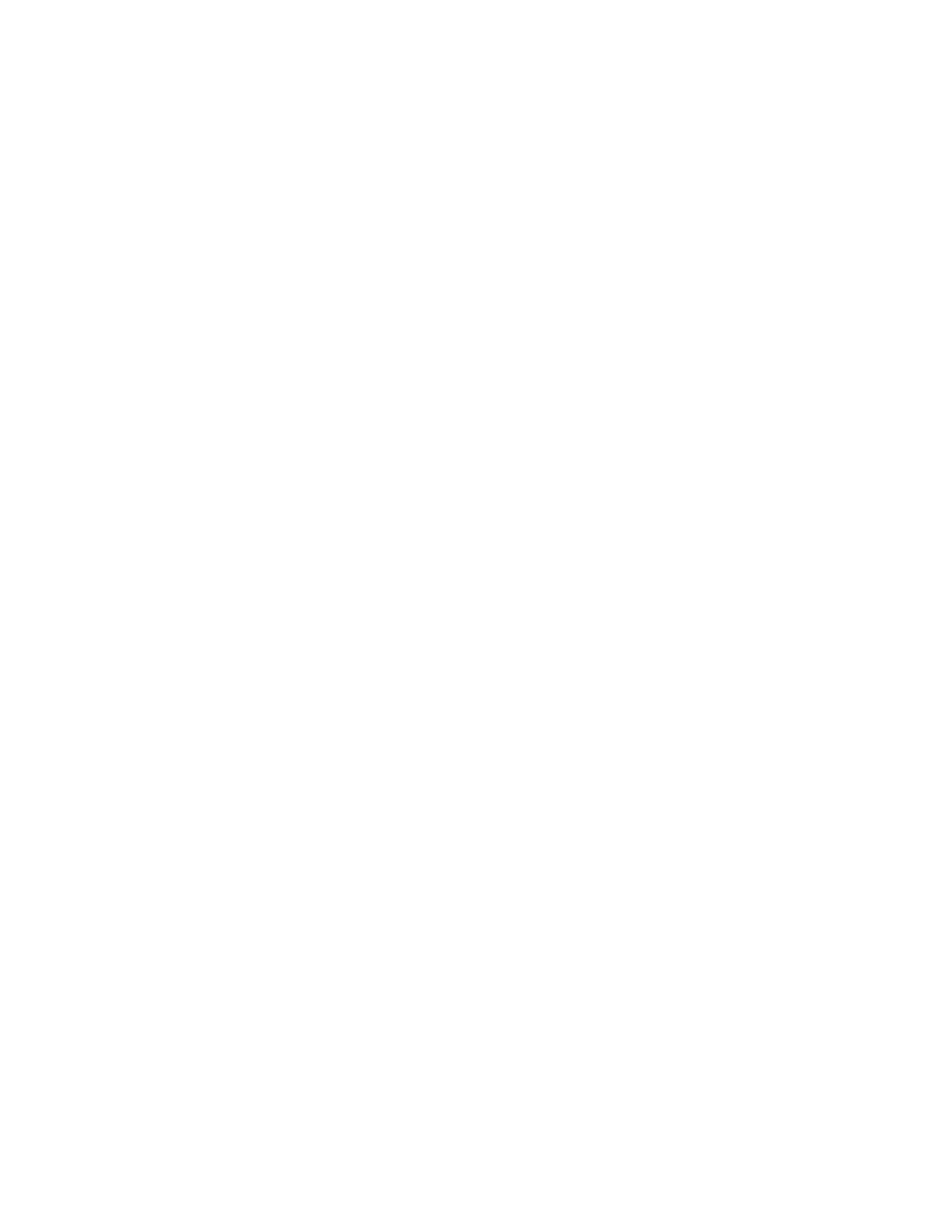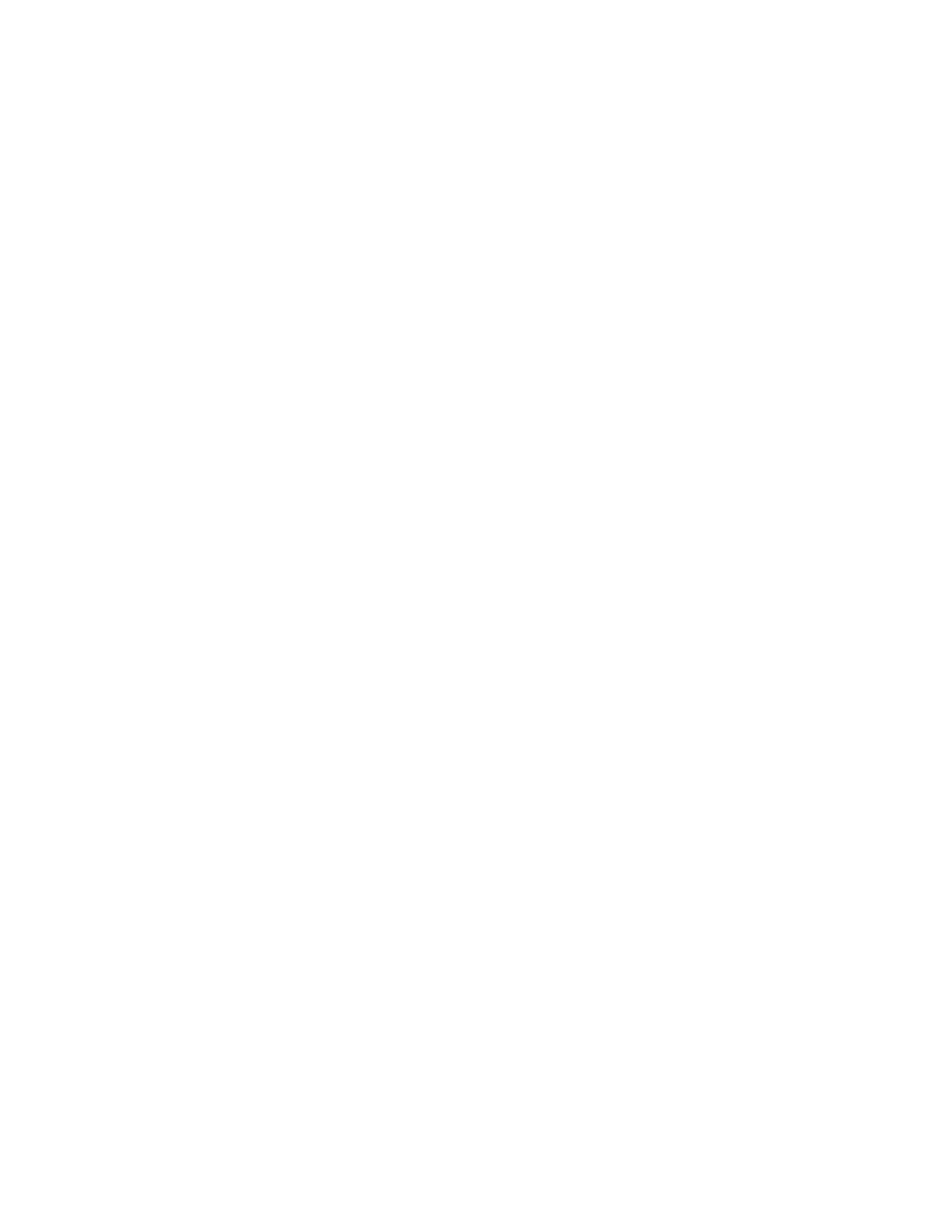
6
Xerox
®
AltaLink
®
B80XX Series Multifunction Printer
User Guide
Mobile Printing Options ................................................................................................. 142
Print Jobs............................................................................................................................. 144
Managing Jobs .............................................................................................................. 144
Printing Special Job Types .............................................................................................. 145
Printing Features.................................................................................................................. 148
Selecting Paper Options for Printing ............................................................................... 148
Printing on Both Sides of the Paper ................................................................................ 148
Print Quality................................................................................................................... 149
Image Options............................................................................................................... 149
Printing Multiple Pages to a Single Sheet ....................................................................... 150
Printing Booklets............................................................................................................ 150
Using Special Pages ....................................................................................................... 151
Printing Watermarks for Windows .................................................................................. 152
Orientation .................................................................................................................... 153
Advanced Tab ................................................................................................................ 154
Using Custom Paper Sizes .................................................................................................... 156
Printing on Custom Paper Sizes ...................................................................................... 156
Defining Custom Paper Sizes.......................................................................................... 156
Print From............................................................................................................................ 158
Printing From a USB Flash Drive..................................................................................... 158
Printing from Saved Jobs................................................................................................ 158
Printing from Mailbox .................................................................................................... 159
Printing from the Embedded Web Server........................................................................ 159
6 Paper and Media ................................................................................................................. 161
Paper and Media Overview................................................................................................... 162
Supported Paper .................................................................................................................. 163
Recommended Media .................................................................................................... 163
Ordering Paper............................................................................................................... 163
General Paper Loading Guidelines.................................................................................. 163
Paper That Can Damage Your Printer............................................................................. 163
Paper Storage Guidelines ............................................................................................... 164
Supported Paper Types and Weights .............................................................................. 164
Supported Standard Paper Sizes..................................................................................... 166
Supported Paper Sizes and Weights for Automatic 2-Sided Printing................................ 167
Supported Paper Sizes for the Envelope Tray .................................................................. 167
Supported Custom Paper Sizes ....................................................................................... 168
Paper Tray Settings .............................................................................................................. 169
Configuring Tray Settings............................................................................................... 169
Changing Paper Size, Type, and Color............................................................................. 169
Loading Paper...................................................................................................................... 171
Loading Paper in Trays 1 and 2 ...................................................................................... 171
Adjusting the Paper Guides in Trays 1 and 2 .................................................................. 175
Loading Paper in Trays 3 and 4 ...................................................................................... 176
Loading Paper in Tray 5 ................................................................................................. 177
Loading Paper in Tray 6 ................................................................................................. 179
Loading Paper in Tray 7 ................................................................................................. 182
Table of Contents