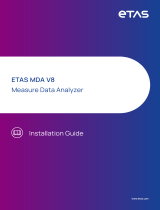Page is loading ...

sce-ethck-setup.pdf
1
sce-ethck setup
System Setup
Install the software ‘VCOMToolSetup.exe’ from the link provided. Install all the drivers
being asked for during the installation of this software. This software will act as the Virtual
COM Port to connect to the BF430 using a normal COM Port instead of an IP Address.
This software is configured only once and restarts automatically with Windows.
This manual is made for software setup of SCE-ETHCK for installation
instructions follow this link saginawcontrol.com/instman/sce-ethck-manual.pdf
or scan the QR code to the right.
When installation is complete, open the software. The following is the main interface:
https://www.gridconnect.com/products/industrial-serial-rs232-ethernet-rs485-converter-bf-430
Select ‘DOCUMENTS & DRIVERS’ and download ‘BF-430 Product CD’

sce-ethck-setup.pdf
2
At this stage, connect the BF430 to the network, to perform a network search.
Select IPSearch in the VCOM tool to launch the IP Locator utility.
Select Refresh to find the unit on the network. The unit will be displayed in the available rows.
To change the unit parameters, click on the respective row, and modify the settings on the table
below, then click Alter.

sce-ethck-setup.pdf
3
Use the VCOMTool, to create a Virtual COM and link it to an IP Address.
In the ‘Create Virtual Com’ section, choose any COM number from the drop-down list and select
Create COM. The newly created COM port will be displayed in the table on the left. Make sure that
check box ‘Always ON’ is ticked so that connection is re-established automatically in case there is
any network problems.
In the ‘Add IP Address’ section, enter the respective IP Address of the BF430 in the IP Address text
box, the specific port which will be using in the Port text box (in this case 50000) and select TCP.
Select Add IP and the IP/COM port link will be included in the IP Manager table. Important that the
BF430 must be switched ON with the respective IP Address.

sce-ethck-setup.pdf
4
Open a web browser and connect to the unit using the IP Address. Check for the following parameters:
TYPE STATIC IP (Drop down on top in the One Page Setup).
IP Address Set according to the network
Subnet Mask Set according to the network
Gateway Set according to the network
Serial Type RS232/RS485 (Also need to be set from a small switch on the BF430)
Baud Rate Based on Application
Connection Mode TCP SERVER
Connection Port Number Based on Application
One Page Setup

sce-ethck-setup.pdf
5
The following pages does not need to be modified. They are just for reference only.

sce-ethck-setup.pdf
6

sce-ethck-setup.pdf
7

sce-ethck-setup.pdf
8
/