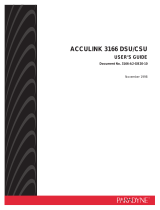Page is loading ...

7123 SNMP DSU/CSU
User’s Guide
Document No. 7123-A2-GB20-00
September 2001

A
September 2001 7123-A2-GB20-00
Copyright © 2001 Paradyne Corporation
All rights reserved.
Printed in U.S.A.
Notice
This publication is protected by federal copyright law. No part of this publication may be copied or distributed,
transmitted, transcribed, stored in a retrieval system, or translated into any human or computer language in any form or
by any means, electronic, mechanical, magnetic, manual or otherwise, or disclosed to third parties without the express
written permission of Paradyne Corporation, 8545 126th Ave. N., Largo, FL 33773.
Paradyne Corporation makes no representation or warranties with respect to the contents hereof and specifically
disclaims any implied warranties of merchantability or fitness for a particular purpose. Further, Paradyne Corporation
reserves the right to revise this publication and to make changes from time to time in the contents hereof without
obligation of Paradyne Corporation to notify any person of such revision or changes.
Changes and enhancements to the product and to the information herein will be documented and issued as a new
release to this manual.
Warranty, Sales, Service, and Training Information
Contact your local sales representative, service representative, or distributor directly for any help needed. For additional
information concerning warranty, sales, service, repair, installation, documentation, training, distributor locations, or
Paradyne worldwide office locations, use one of the following methods:
Internet:
Visit the Paradyne World Wide Web site at
www.paradyne.com
. (Be sure to register your warranty at
www.paradyne.com/warranty
.)
Telephone:
Call our automated system to receive current information by fax or to speak with a company
representative.
— Within the U.S.A., call 1-800-870-2221
— Outside the U.S.A., call 1-727-530-2340
Document Feedback
We welcome your comments and suggestions about this document. Please mail them to Technical Publications,
Paradyne Corporation, 8545 126th Ave. N., Largo, FL 33773, or send e-mail to
userdoc@paradyne.com
. Include the
number and title of this document in your correspondence. Please include your name and phone number if you are
willing to provide additional clarification.
Trademarks
ACCULINK, COMSPHERE, FrameSaver, Hotwire, MVL, NextEDGE, OpenLane, and Performance Wizard are
registered trademarks of Paradyne Corporation. ReachDSL and TruePut are trademarks of Paradyne Corporation. All
other products and services mentioned herein are the trademarks, service marks, registered trademarks, or registered
service marks of their respective owners.

7123-A2-GB20-00 September 2001
i
Contents
About This Guide
Purpose and Intended Audience . . . . . . . . . . . . . . . . . . . . . . . . . . . . . v
Document Organization . . . . . . . . . . . . . . . . . . . . . . . . . . . . . . . . . . . . v
Product-Related Documents . . . . . . . . . . . . . . . . . . . . . . . . . . . . . . . . vi
Conventions Used . . . . . . . . . . . . . . . . . . . . . . . . . . . . . . . . . . . . . . . . vii
1 About the 7123 SNMP DSU/CSU
System Overview . . . . . . . . . . . . . . . . . . . . . . . . . . . . . . . . . . . . . . . . . 1-1
Differences Between 7112 and 7123 DSU/CSUs . . . . . . . . . . . . . . . . 1-2
2 User Interface and Basic Operation
Logging On. . . . . . . . . . . . . . . . . . . . . . . . . . . . . . . . . . . . . . . . . . . . . . 2-2
Main Menu . . . . . . . . . . . . . . . . . . . . . . . . . . . . . . . . . . . . . . . . . . . . . . 2-4
Screen Work Areas . . . . . . . . . . . . . . . . . . . . . . . . . . . . . . . . . . . . . . . 2-5
Navigating the Screens . . . . . . . . . . . . . . . . . . . . . . . . . . . . . . . . . . . . 2-6
Keyboard Keys . . . . . . . . . . . . . . . . . . . . . . . . . . . . . . . . . . . . . . . 2-6
Function Keys . . . . . . . . . . . . . . . . . . . . . . . . . . . . . . . . . . . . . . . . 2-7
Selecting from a Menu. . . . . . . . . . . . . . . . . . . . . . . . . . . . . . . . . . 2-8
Switching Between Screen Areas . . . . . . . . . . . . . . . . . . . . . . . . . 2-8
Selecting a Field . . . . . . . . . . . . . . . . . . . . . . . . . . . . . . . . . . . . . . 2-9
Entering Information . . . . . . . . . . . . . . . . . . . . . . . . . . . . . . . . . . . 2-9
3 Configuration
Basic Configuration . . . . . . . . . . . . . . . . . . . . . . . . . . . . . . . . . . . . . . . 3-2
Configuration Option Areas . . . . . . . . . . . . . . . . . . . . . . . . . . . . . . 3-3
Accessing and Displaying Configuration Options . . . . . . . . . . . . . 3-4
Changing Configuration Options . . . . . . . . . . . . . . . . . . . . . . . . . . 3-5
Saving Configuration Options . . . . . . . . . . . . . . . . . . . . . . . . . . . . 3-6
Entering System Information and Setting the System Clock . . . . . . . . 3-7
Configuration Option Tables . . . . . . . . . . . . . . . . . . . . . . . . . . . . . . . . 3-8
Configuring the Overall System . . . . . . . . . . . . . . . . . . . . . . . . . . . . . . 3-9
Configuring General System Options . . . . . . . . . . . . . . . . . . . . . . 3-9

Contents
ii
September 2001 7123-A2-GB20-00
Configuring the Physical Interfaces . . . . . . . . . . . . . . . . . . . . . . . . . . . 3-10
Configuring the Network Interface. . . . . . . . . . . . . . . . . . . . . . . . . 3-10
Configuring the User Data Port . . . . . . . . . . . . . . . . . . . . . . . . . . . 3-13
Assigning Time Slots/Cross Connections . . . . . . . . . . . . . . . . . . . . . . 3-16
Assigning the Synchronous Data Port to Network Time Slots. . . . 3-17
Clearing Assignments . . . . . . . . . . . . . . . . . . . . . . . . . . . . . . . . . . 3-18
Setting Up Management and Communication Options . . . . . . . . . . . . 3-19
Configuring Node IP Information . . . . . . . . . . . . . . . . . . . . . . . . . . 3-19
Configuring General SNMP Management. . . . . . . . . . . . . . . . . . . 3-21
Configuring Telnet and/or FTP Session Support. . . . . . . . . . . . . . 3-22
Configuring SNMP NMS Security . . . . . . . . . . . . . . . . . . . . . . . . . 3-25
Configuring SNMP Traps. . . . . . . . . . . . . . . . . . . . . . . . . . . . . . . . 3-27
Configuring the Ethernet Port . . . . . . . . . . . . . . . . . . . . . . . . . . . . 3-30
Configuring the Communication Port. . . . . . . . . . . . . . . . . . . . . . . 3-32
Configuring the COM Port to Support an External Modem . . . . . . 3-36
4 Security and Logins
Limiting Access . . . . . . . . . . . . . . . . . . . . . . . . . . . . . . . . . . . . . . . . . . 4-2
Controlling Asynchronous Terminal Access. . . . . . . . . . . . . . . . . . . . . 4-2
Controlling External COM Port Device Access . . . . . . . . . . . . . . . . . . 4-4
Controlling Telnet or FTP Access . . . . . . . . . . . . . . . . . . . . . . . . . . . . 4-4
Limiting Telnet Access. . . . . . . . . . . . . . . . . . . . . . . . . . . . . . . . . . 4-5
Limiting FTP Access . . . . . . . . . . . . . . . . . . . . . . . . . . . . . . . . . . . 4-6
Controlling SNMP Access . . . . . . . . . . . . . . . . . . . . . . . . . . . . . . . . . . 4-7
Disabling SNMP Access . . . . . . . . . . . . . . . . . . . . . . . . . . . . . . . . 4-7
Assigning SNMP Community Names and Access Levels . . . . . . . 4-8
Limiting SNMP Access through IP Addresses. . . . . . . . . . . . . . . . 4-9
Creating a Login. . . . . . . . . . . . . . . . . . . . . . . . . . . . . . . . . . . . . . . . . . 4-10
Modifying a Login. . . . . . . . . . . . . . . . . . . . . . . . . . . . . . . . . . . . . . . . . 4-11
Deleting a Login . . . . . . . . . . . . . . . . . . . . . . . . . . . . . . . . . . . . . . . . . . 4-11
5 Operation and Maintenance
Displaying System Information. . . . . . . . . . . . . . . . . . . . . . . . . . . . . . . 5-2
Viewing LEDs and Control Leads . . . . . . . . . . . . . . . . . . . . . . . . . . . . 5-3
LED Descriptions. . . . . . . . . . . . . . . . . . . . . . . . . . . . . . . . . . . . . . 5-4
Device Messages. . . . . . . . . . . . . . . . . . . . . . . . . . . . . . . . . . . . . . . . . 5-6
Status Information . . . . . . . . . . . . . . . . . . . . . . . . . . . . . . . . . . . . . . . . 5-10
System and Test Status Messages. . . . . . . . . . . . . . . . . . . . . . . . 5-11
Time Slot Assignment Status. . . . . . . . . . . . . . . . . . . . . . . . . . . . . 5-14

Contents
7123-A2-GB20-00 September 2001
iii
IP Routing Table . . . . . . . . . . . . . . . . . . . . . . . . . . . . . . . . . . . . . . . . . 5-15
Performance Statistics . . . . . . . . . . . . . . . . . . . . . . . . . . . . . . . . . . . . . 5-17
Clearing Performance Statistics . . . . . . . . . . . . . . . . . . . . . . . . . . 5-18
ESF Line Performance Statistics. . . . . . . . . . . . . . . . . . . . . . . . . . 5-19
Ethernet Performance Statistics . . . . . . . . . . . . . . . . . . . . . . . . . . 5-22
FTP File Transfers . . . . . . . . . . . . . . . . . . . . . . . . . . . . . . . . . . . . . . . . 5-23
Upgrading System Software . . . . . . . . . . . . . . . . . . . . . . . . . . . . . 5-25
Determining Whether a Download Is Complete. . . . . . . . . . . . . . . 5-26
Changing Software . . . . . . . . . . . . . . . . . . . . . . . . . . . . . . . . . . . . 5-26
6Troubleshooting
Problem Indicators. . . . . . . . . . . . . . . . . . . . . . . . . . . . . . . . . . . . . . . . 6-2
Resetting the Unit and Restoring Communication . . . . . . . . . . . . . . . . 6-3
Resetting the Unit from the Control Menu . . . . . . . . . . . . . . . . . . . 6-3
Resetting the Unit By Cycling the Power. . . . . . . . . . . . . . . . . . . . 6-3
Restoring Communication with an Improperly Configured Unit. . . 6-4
Alarms . . . . . . . . . . . . . . . . . . . . . . . . . . . . . . . . . . . . . . . . . . . . . . . . . 6-5
Troubleshooting Device Problems . . . . . . . . . . . . . . . . . . . . . . . . . . . . 6-8
Tests Available. . . . . . . . . . . . . . . . . . . . . . . . . . . . . . . . . . . . . . . . . . . 6-9
Test Timeout Feature . . . . . . . . . . . . . . . . . . . . . . . . . . . . . . . . . . 6-10
Starting and Stopping a Test . . . . . . . . . . . . . . . . . . . . . . . . . . . . . . . . 6-10
Aborting All Tests. . . . . . . . . . . . . . . . . . . . . . . . . . . . . . . . . . . . . . 6-11
Physical Tests . . . . . . . . . . . . . . . . . . . . . . . . . . . . . . . . . . . . . . . . . . . 6-12
Line Loopback . . . . . . . . . . . . . . . . . . . . . . . . . . . . . . . . . . . . . . . . 6-13
Payload Loopback. . . . . . . . . . . . . . . . . . . . . . . . . . . . . . . . . . . . . 6-14
Send Line Loopback . . . . . . . . . . . . . . . . . . . . . . . . . . . . . . . . . . . 6-15
Send and Monitor Pattern Tests . . . . . . . . . . . . . . . . . . . . . . . . . . 6-16
DTE Loopback. . . . . . . . . . . . . . . . . . . . . . . . . . . . . . . . . . . . . . . . 6-17
IP Ping Test . . . . . . . . . . . . . . . . . . . . . . . . . . . . . . . . . . . . . . . . . . . . . 6-18
Lamp Test . . . . . . . . . . . . . . . . . . . . . . . . . . . . . . . . . . . . . . . . . . . . . . 6-19
A Menu Hierarchy
Menus . . . . . . . . . . . . . . . . . . . . . . . . . . . . . . . . . . . . . . . . . . . . . . . . . A-1

Contents
iv
September 2001 7123-A2-GB20-00
B SNMP MIBs and Traps
MIB Support. . . . . . . . . . . . . . . . . . . . . . . . . . . . . . . . . . . . . . . . . . . . . B-2
Downloading MIBs and SNMP Traps. . . . . . . . . . . . . . . . . . . . . . . . . . B-2
System Group (mib-2) . . . . . . . . . . . . . . . . . . . . . . . . . . . . . . . . . . . . . B-3
DSU/CSU’s sysDescr (system 1) . . . . . . . . . . . . . . . . . . . . . . . . . B-3
DSU/CSU’s sysObjectID (system 2) . . . . . . . . . . . . . . . . . . . . . . . B-3
Interfaces Group (mib-2) . . . . . . . . . . . . . . . . . . . . . . . . . . . . . . . . . . . B-4
Paradyne Indexes to the Interface Table (ifTable). . . . . . . . . . . . . B-4
Standards Compliance for SNMP Traps . . . . . . . . . . . . . . . . . . . . . . . B-4
Trap: warmStart. . . . . . . . . . . . . . . . . . . . . . . . . . . . . . . . . . . . . . . B-5
Trap: authenticationFailure . . . . . . . . . . . . . . . . . . . . . . . . . . . . . . B-5
Traps: linkUp and linkDown. . . . . . . . . . . . . . . . . . . . . . . . . . . . . . B-6
Traps: enterprise-Specific . . . . . . . . . . . . . . . . . . . . . . . . . . . . . . . B-9
Physical Interface Alarm Defaults . . . . . . . . . . . . . . . . . . . . . . . . . B-10
C Connectors, Cables, and Pin Assignments
Front Panel. . . . . . . . . . . . . . . . . . . . . . . . . . . . . . . . . . . . . . . . . . . . . . C-1
Rear Panel . . . . . . . . . . . . . . . . . . . . . . . . . . . . . . . . . . . . . . . . . . . . . . C-1
T1 Network Interface . . . . . . . . . . . . . . . . . . . . . . . . . . . . . . . . . . . . . . C-2
T1 Network Cable (Feature No. 3100-F1-500) . . . . . . . . . . . . . . . C-2
Canadian T1 Line Interface Cable (Feature No. 3100-F1-510). . . C-2
COM Port Connector . . . . . . . . . . . . . . . . . . . . . . . . . . . . . . . . . . . . . . C-3
Standard EIA-232-D Crossover Cable. . . . . . . . . . . . . . . . . . . . . . C-4
Configuring an External Modem . . . . . . . . . . . . . . . . . . . . . . . . . . C-5
Data Port Connector . . . . . . . . . . . . . . . . . . . . . . . . . . . . . . . . . . . . . . C-6
Standard V.35 Straight-through Cable. . . . . . . . . . . . . . . . . . . . . . C-6
Ethernet Port Connector . . . . . . . . . . . . . . . . . . . . . . . . . . . . . . . . . . . C-7
D Technical Specifications
E Equipment List
Equipment . . . . . . . . . . . . . . . . . . . . . . . . . . . . . . . . . . . . . . . . . . . . . . E-1
Cables . . . . . . . . . . . . . . . . . . . . . . . . . . . . . . . . . . . . . . . . . . . . . . . . . E-2
Index

7123-A2-GB20-00 September 2001
v
About This Guide
Purpose and Intended Audience
This document contains information that applies to the 7123 SNMP DSU/CSU
unit. It is intended for system designers, engineers, administrators, and operators.
The reader should be familiar with the functional operation of digital data
communications equipment.
Document Organization
Section Description
Chapter 1,
About the 7123 SNMP
DSU/CSU
Describes some of the features of the 7123
DSU/CSU, including differences between it and the
7112 DSU/CSU.
Chapter 2,
User Interface and
Basic Operation
Shows how to navigate the menu-driven user
interface.
Chapter 3,
Configuration
Provides configuration information for the DSU/CSU.
Chapter 4,
Security and Logins
Provides procedures for controlling access to the
DSU/CSU and setting up logins.
Chapter 5,
Operation and
Maintenance
Provides procedures to display unit identification
information and perform file transfers, as well as how
to display and interpret status and statistical
information.
Chapter 6,
Troubleshooting
Provides device problem resolution, alarm, and other
information, as well as troubleshooting and test
procedures.
Appendix A,
Menu Hierarchy
Contains a graphical representation of how the user
interface screens are organized.
Appendix B,
SNMP MIBs and
Traps
Identifies the MIBs supported and how they can be
downloaded, describes the unit’s compliance with
SNMP format standards and with its special
operational trap features, and describes the alarm
and event defaults.

About This Guide
vi
September 2001 7123-A2-GB20-00
A master glossary of terms and acronyms used in Paradyne documents is
available on the World Wide Web at
www.paradyne.com
. Select
Library
→
Technical Manuals
→
Technical Glossary
.
Product-Related Documents
Complete Paradyne documentation for this product is available at
www.paradyne.com
. Select
Library
→
Technical Manuals.
To order a paper copy of this manual:
Within the U.S.A., call 1-800-PARADYNE (1-800-727-2396)
Outside the U.S.A., call 1-727-530-8623
Appendix C,
Connectors, Cables,
and Pin Assignments
Shows the rear panel, tells what cables are needed,
and provides pin assignments for interfaces and
cables.
Appendix D,
Technical
Specifications
Technical Specifications.
Appendix E,
Equipment List
Equipment List.
Index
Lists key terms, acronyms, concepts, and sections.
Section Description
Document Number Document Title
7123-A2-GN10
7123 SNMP DSU/CSU Installation Instructions
Paradyne OpenLane SLM NMS Documentation:
7800-A2-GB30
OpenLane SLM Reports Reference Guide
7800-A2-GB31
OpenLane SLM Administrator’s Guide

About This Guide
7123-A2-GB20-00 September 2001
vii
Conventions Used
Convention Used to . . .
Italic
Indicate variable information (for example, N
tt
)
.
Menu selection sequence Provide an abbreviated method for indicating the
selections to be made from a menu or selections from
within a menu before performing a procedural step.
For example,
Main Menu
→
Status
→
System and Test Status
indicates
that you should select Status from the Main Menu, then
select System and Test Status from the Status menu.
(Path:) Provide a check point that coincides with the menu path
shown at the top of the screen. Always shown within
parentheses so you can verify that you are referencing the
correct table (for example, Path: main/config/alarm).
Brackets [ ] Indicate multiple selection choices when multiple options
can be displayed (for example, Clear [
Network/Port-1
]
Statistics).
Text highlighted in blue Indicate a hyperlink to additional information when viewing
this manual online. Click on the highlighted text.

About This Guide
viii
September 2001 7123-A2-GB20-00

7123-A2-GB20-00 September 2001
1-1
1
About the 7123 SNMP DSU/CSU
System Overview
The 7123 SNMP DSU/CSU provides an interface between the T1 digital network
and the customer premises equipment, converting signals received from the DTE
(Data Terminal Equipment) to bipolar signals that can be transmitted over T1 lines.
The 7123 SNMP DSU/CSU offers these features:
Auto-Sensing 10/100BaseT Port.
Allows the DSU/CSU to connect directly to
an Ethernet LAN.
SNMP (Simple Network Management Protocol) Management.
Provides
network management via an industry-standard SNMP management system.
ASCII Terminal Interface.
Provides a menu-driven VT100-compatible
interface for configuring and managing the DSU/CSU locally or remotely by
Telnet session or External Modem.
Two Customer-Specified Configuration Storage Areas.
Allows quick
access to alternate sets of configuration options.
Dual Flash Memory.
Allows software upgrades while the unit is up and
running. Two software loads can be stored and implemented at the user’s
discretion.
Testing Capability.
Provides a variety of tests to identify and diagnose device
and network problems. Tests can be commanded from the unit’s menu-driven
user interface or the OpenLane SLM system.
IP Routing Table.
Shows the IP routing table for the DSU/CSU, with network
as well as host routes, the number of hops to the destination, the method by
which the route was added to the table, the interface used to get to the
destination, and how long the route has been in existence.

1. About the 7123 SNMP DSU/CSU
1-2
September 2001 7123-A2-GB20-00
Differences Between 7112 and 7123 DSU/CSUs
If you have both models in your network, you should be aware that the 7112
DSU/CSU and 7123 DSU/CSU provide the same basic functions, but are based
on different hardware platforms. The following table shows the major differences.
Feature 7112 7123
COM Port Default Data
Rate
9.6 Kbps 19.2 Kbps
Data Port LEDs TXT, RXD, RTS, CTS, DTR TXT, RXD, RTS, DTR
Data Port Tests Data Terminal (DTE)
Loopback and Data
Channel Loopback, Send
V.54 and Send FT1
Loopbacks, Pattern Tests
DTE Loopback
DS0 Assignment by Block
or ACAMI
Ye s N o
FDL (Facility Data Link) for
Remote Management
Ye s N o
Front Panel Monitor Jacks Yes No
FTP Software and
Configuration File Transfer
No Yes
IP Ping No Yes
IP Routing Table Display No Yes
Management Protocol
Statistics
Ye s N o
Repeater Loopback
Network Test
Ye s N o
Software Upgrades No Two software versions can
be stored and activated

7123-A2-GB20-00 September 2001
2-1
2
User Interface and Basic Operation
This chapter tells you how to access, use, and navigate the menu-driven user
interface. It includes the following:
Logging On
on page 2-2
Main Menu
on page 2-4
Screen Work Areas
on page 2-5
Navigating the Screens
on page 2-6
—
Keyboard Keys
—
Function Keys
—
Selecting from a Menu
—
Switching Between Screen Areas
—
Selecting a Field
—
Entering Information
What appears on the screens depends on:
Current configuration
– How your network is currently configured.
Security access level
– The security level set by the system administrator for
each user.
Data selection criteria
– What you entered in previous screens.

2. User Interface and Basic Operation
2-2
September 2001 7123-A2-GB20-00
Logging On
Start a session using one of the following methods:
Telnet session via the Ethernet port.
Dial-in connection using an external modem.
Direct terminal connection over the COM port.
When logging on, the User Interface Idle screen appears.
If no security was set up or security was disabled, the Main Menu screen
appears (see
Main Menu
on page 2-4). You can begin your session.
If security was set up and is enabled, you are prompted for a login. Enter your
login ID and password.
When the user interface has been idle, a session is automatically ended and the
screen goes blank when the unit times out. Press Enter to reactivate the interface.
Procedure
To log in when security is being enforced:
1. Type your assigned Login ID and press Enter.
2. Type your Password and press Enter.
— Valid characters – All printable ASCII characters
— Number of characters – Up to 10 characters can be entered in the Login
ID and Password fields
— Case-sensitive – Yes
An asterisk (*) appears in the password field for each character entered.

2. User Interface and Basic Operation
7123-A2-GB20-00 September 2001
2-3
The 7123 DSU/CSU supports two simultaneous sessions. If two sessions are
currently active, wait and try again.
If two sessions are currently active and you are attempting to access the unit
through Telnet, the local Telnet client process returns a
Connection
refused:
message at the bottom of the screen.
If two sessions are currently active and you are attempting to access the unit
over the COM port (using a terminal or external modem, not via Telnet), the
User Interface Already In Use screen is redisplayed. In addition, the type of
connection (Telnet Connection or Direct COM Port Connection) for each
current user is identified, along with the user’s login ID.
Procedure
To end the session:
1. Press Ctrl-a to switch to the function keys area of the screen.
2. Type
e
(E
xit) and press Enter.
— For a terminal-connected to the COM port, the session is ended.
— For a modem connected to the COM port, the session is ended and the
modem is disconnected.
— For a Telnet connection, the session is closed and, if no other Telnet or
FTP session is occurring over the connection, the modem is
disconnected.
If ending a session from the Configuration branch, see
Saving Configuration
Options
in Chapter 3,
Configuration
.
If your login was . . . Then the . . .
Valid
Main Menu
appears. Begin your session.
NOTE:
If your login is valid, but access is denied, there are two
currently active sessions.
Invalid Message,
Invalid Password
, appears on line 24, and the
Login screen is redisplayed.
After three unsuccessful attempts:
A Telnet session is closed.
The User Interface Idle screen appears for a directly
connected terminal or modem.
An SNMP trap is generated.
Access is denied.
See your system administrator to verify your login (Login
ID/Password combination).

2. User Interface and Basic Operation
2-4
September 2001 7123-A2-GB20-00
Main Menu
Entry to all of the DSU/CSU’s tasks begins at the Main Menu, which has several
menus or branches.
Access Level appears at the top of the screen if security has been set up.
See Appendix A,
Menu Hierarchy
, for a pictorial view of the menu hierarchy, which
represents the organization of the DSU/CSU’s menus and screens.
Select . . . To . . .
Status View diagnostic tests, interfaces, and statistics. You can also
display LEDs and DSU/CSU identity information.
Test Select and cancel tests for the DSU/CSU’s interfaces.
Configuration Display and edit the configuration options.
Control Control the menu-driven user interface, device naming, login
administration, and selecting software releases. You can also
initiate a power-on reset of the DSU/CSU.
main Access Level: 1 7123
Device Name: Node A 09/09/2001 02:01
MAIN MENU
Status
Test
Configuration
Control
-------------------------------------------------------------------------------
Ctrl-a to access these functions E
xit

2. User Interface and Basic Operation
7123-A2-GB20-00 September 2001
2-5
Screen Work Areas
There are two user work areas:
Screen area
– Where you input information into fields.
Function keys area
– Where you perform specific screen functions.
Screen Area
Function Keys Area
Menu Path
Device Name
Message Area
main/config 7123
Device Name: Node A 09/09/2001 02:02
CONFIGURATION EDIT/DISPLAY
System
Network
Data Ports
Time Slot Assignment
Management and Communication
--------------------------------------------------------------------------------
Ctrl-a to access these functions, ESC for previous menu MainMenu Exit
Save
Date and Time
Model Number
Screen Format Description
Menu Path Menu selections made to reach the current screen.
Device Name Customer-assigned identification of the DSU/CSU.
7123 The DSU/CSU’s model number.
Screen Area Selection, display, and input fields for monitoring and maintaining
the DSU/CSU.
Function Keys Area Specific functions that can be performed by pressing a specified
key, then pressing Enter.
Message Area System-related information and valid settings for input fields in
the lower left corner.
System and Test Status messages in the lower right corner.

2. User Interface and Basic Operation
2-6
September 2001 7123-A2-GB20-00
Navigating the Screens
You can navigate the screens by:
Using keyboard keys.
Switching between the two screen work areas using function keys.
Keyboard Keys
Use the following keyboard keys to navigate within the screen area:
Press . . . To . . .
Ctrl-a Move cursor between the screen area and the
screen function keys area.
Esc Return to the previous screen.
Right Arrow (on same screen row), or
Tab (on any screen row)
Move cursor to the next field.
Left Arrow (on same screen row), or
Ctrl-k
Move cursor to the previous field.
Backspace Move cursor one position to the left or to the last
character of the previous field.
Spacebar Select the next valid value for the field.
Delete (Del) Delete character that the cursor is on.
Up Arrow or Ctrl-u Move cursor up one field within a column on the
same screen.
Down Arrow or Ctrl-d Move cursor down one field within a column on
the same screen.
Right Arrow or Ctrl-f Move cursor one character to the right if in edit
mode.
Left Arrow or Ctrl-b Move cursor one character to the left if in edit
mode.
Ctrl-l Redraw the screen display, clearing information
typed in but not yet entered.
Enter (Return) Accept entry or, when pressed before entering
data or after entering invalid data, display valid
options on the last row of the screen.

2. User Interface and Basic Operation
7123-A2-GB20-00 September 2001
2-7
Function Keys
All function keys (located in the lower part of the screen; see the example in
Screen Work Areas
on page 2-5) operate the same way throughout the screens.
They are not case-sensitive, so upper- or lowercase letters can be used
interchangeably.
These keys use the following conventions:
Select . . .
For the screen
function . . . And press Enter to . . .
M or m MainMenu Return to the Main Menu screen.
E or e E
xit Terminate the menu-driven user interface session.
N or n New Enter new data.
O or o Mo
dify Modify existing data.
L or l Del
ete Delete data.
S or s Save Save information.
R or r R
efresh Update screen with current information.
C or c C
lrStats Clear network performance statistics and refresh the
screen.
U or u PgUp Display the previous page.
D or d PgDn Display the next page.

2. User Interface and Basic Operation
2-8
September 2001 7123-A2-GB20-00
Selecting from a Menu
Procedure
To select from a menu:
1. Tab or press the down arrow key
(↓)
to position the cursor on a menu
selection, or press the up arrow key
(↑)
to move the cursor to the bottom of the
menu list.
Each menu selection is highlighted as you press the key to move the cursor
from position to position.
2. Press Enter. The selected menu or screen appears.
Procedure
To return to a previous screen, press the Escape (Esc) key until you reach the
desired screen.
Switching Between Screen Areas
Use Ctrl-a to switch between screen areas (see
Screen Work Areas
on page 2-5).
Procedure
To switch to the function keys area:
1. Press Ctrl-a to switch from the screen area to the function keys area.
2. Select either the function’s designated (underlined) character or Tab to the
desired function key.
3. Press Enter. The function is performed.
To return to the screen area, press Ctrl-a again.
/