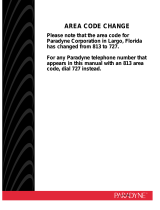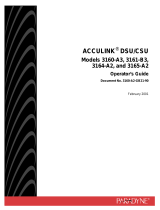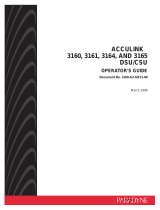Page is loading ...

ACCULINKr
3162 DSU/CSU
QUICK REFERENCE
Document No. 3162-A2-GL11-50

Copyright E 2000 Paradyne Corporation.
All rights reserved.
Printed in U.S.A.
Notice
This publication is protected by federal copyright law. No part of this publication may be
copied or distributed, transmitted, transcribed, stored in a retrieval system, or translated
into any human or computer language in any form or by any means, electronic,
mechanical, magnetic, manual or otherwise, or disclosed to third parties without the
express written permission of Paradyne Corporation, 8545 126th Ave. N., Largo,
FL 33773.
Paradyne Corporation makes no representation or warranties with respect to the
contents hereof and specifically disclaims any implied warranties of merchantability or
fitness for a particular purpose. Further, Paradyne Corporation reserves the right to
revise this publication and to make changes from time to time in the contents hereof
without obligation of Paradyne Corporation to notify any person of such revision or
changes.
Changes and enhancements to the product and to the information herein will be
documented and issued as a new release to this manual.
Warranty, Sales, Service, and Training Information
Contact your local sales representative, service representative, or distributor directly for
any help needed. For additional information concerning warranty, sales, service, repair,
installation, documentation, training, distributor locations, or Paradyne worldwide office
locations, use one of the following methods:
H Internet: Visit the Paradyne World Wide Web site at www.paradyne.com. (Be
sure to register your warranty at www.paradyne.com/warranty.)
H Telephone: Call our automated system to receive current information by fax or to
speak with a company representative.
— Within the U.S.A., call 1-800-870-2221
— Outside the U.S.A, call 1-727-530-2340
Document Feedback
We welcome your comments and suggestions about this document. Please mail them
to Technical Publications, Paradyne Corporation, 8545 126th Ave. N., Largo, FL 33773,
or send e-mail to [email protected]. Include the number and title of this
document in your correspondence. Please include your name and phone number if you
are willing to provide additional clarification.
Trademarks
ACCULINK is a registered trademark of Paradyne Corporation. All other products and
services mentioned are the trademarks, service marks, registered trademarks, or
registered service marks of their respective owners.

1
ACCULINKr 3162 DSU/CSU
Quick Reference
Document Number 3162-A2-GL11-50
August 2000
Product Documentation on the World Wide Web
We provide complete product documentation online. This lets you search the
documentation for specific topics and print only what you need, reducing the waste of
surplus printing. It also helps us maintain competitive prices for our products.
Complete documentation for this product is available at www.paradyne.com.
Select Library → Technical Manuals → T1/E1 Digital Access Devices.
Select the following document:
3162-A2-GB20
ACCULINK 3162 DSU/CSU User’s Guide
To order a paper copy of a Paradyne document:
H Within the U.S.A., call 1-800-PARADYNE (1-800-727-2396)
H Outside the U.S.A., call 1-727-530-8623

2
Quick Start Procedure
Before installing the DSU/CSU, read the Important Safety Instructions beginning on
page 22.
The following procedure is for experienced DSU/CSU users who are familiar with the
3162 DSU/CSU installation process and have no special requirements for their
application. See the ACCULINK 3162 DSU/CSU User’s Guide for more information.
" Procedure
1. Attach the power cord to the rear of the DSU/CSU and the other end to a grounded
115 VAC power outlet.
2. Attach the 3162 DSU/CSU network connection to the T1 network using the
appropriate cable. Attach the 3162 DSU/CSU to the customer premises equipment
via the DTE (DSX-1) and/or port connectors.
3. Power on the DSU/CSU to perform the power-on self-test.
4. During the power-on self-test, the FAIL LED flashes, then all LEDs blink twice.
When the test is complete, verify that the DSU/CSU is functional by observing that
the OK, NETWORK SIG, and DTE SIG LEDs are lit.
5. Connect the COM port to a terminal or PC to configure the DSU/CSU.
6. If you intend to manage the DSU/CSU with SNMP over an Ethernet LAN, connect
the 10BaseT port to your LAN and assign an IP address to the port. See
Configuring the 10BaseT Port on page 4.
7. Configure the ports and channels you intend to use and assign channels to the
network interface. See Configuring DS0 Channels on page 5.
8. The Factory 1 configuration for ESF framing format and B8ZS line coding format is
the default configuration and is appropriate for most networks. If this configuration
does not work for you, try the Factory 2 configuration for D4 framing format and
AMI line coding format. To further customize configuration options, refer to
Appendix C, Configuration Options, in the User’s Guide.

3
POWER
PORT 2
PORT 1
10Base-T
COM DSX-1MODEM
EXT CLK
NET
00-16828
POWER
3162 DSU/CSU
3162
DSU/CSU
SERIAL
PORT
COM
PORT
NETWORK
PORT
NETWORK
PORT
T1
NETWORK
10BaseT
PORT
10BaseT
SNMP
MANAGER
Cabling Example
Displaying or Editing Configuration Options
" Procedure
To display or edit configuration options:
1. From the Main Menu screen, select Configuration.
The Load Configuration From screen appears.
2. From the Load Configuration From screen, select a configuration option set to load
(Current, Customer 1, Customer 2, Default Factory 1, or Default Factory 2).
You cannot edit the Default Factory configuration options, but you can display
them.
After selecting the set of configuration options to load, the Configuration
Edit/Display screen appears.
3. Select a functional group to display or edit.

4
Saving Edit Changes
" Procedure
To save edit changes:
1. From the last edit screen, select S
ave.
The Save Configuration To screen appears.
2. From the Save Configuration To screen, select a configuration option set (Current,
Customer 1, or Customer 2).
Configuring the 10BaseT Port
" Procedure
To configure the 10BaseT port:
1. From the Main Menu screen, select Configuration.
2. From the Load Configuration From screen, select Current.
3. From the Configuration Edit/Display screen, select User Interface.
4. From the User Interface screen, select Ethernet Port.
The Ethernet Port Options screen appears.
5. In the Port Use field, select 802.3 or Version 2.
6. Enter the IP Address, Subnet Mask, and Default Gateway Address.
7. When you are through making configuration option changes, select S
ave to store
these changes in nonvolatile memory. If you want to return to the User Interface
screen, press your Esc key and then save your changes from that screen.

5
Configuring DS0 Channels
To allocate DS0 channels, begin by defining the logical channel configuration for the
network interface, and then the DTE Drop/Insert (DSX-1) interface, and then any ports,
if desired.
Displaying DS0 Channel Assignments
" Procedure
To display the DS0 channel allocation:
1. From the Main Menu screen, select Configuration.
2. From the Load Configuration From screen, select Current.
3. From the Configuration Edit/Display screen, select Cross Connect.
4. From the Cross Connect screen, select DTE To Network Assignments.
The DTE to Network Assignments screen appears.
5. To view specific port assignments on the Network Channel Display screen, select
N
etChan at the bottom of the DTE to Network Assignments screen.
Allocating DS0 Channels from the DTE Drop/Insert Interface to the
Network Interface
" Procedure
To allocate DS0 channels from the DTE Drop/Insert (DSX-1) interface to the network
interface:
1. From the Main Menu screen, select Configuration.
The Load Configuration From screen appears.
2. From the Load Configuration From screen, select Current.
The Configuration Edit/Display screen appears.
3. From the Configuration Edit/Display screen, select Cross Connect.
The Cross Connect screen appears.
4. From the Cross Connect screen, select DTE To Network Assignments.
The DTE to Network Assignments screen appears.
5. Assign the DS0 channels from the DTE Drop/Insert (DSX-1) interface to the
network interface.
6. Select S
ave to store these settings in nonvolatile memory.

6
Configuring DS0 Channels for Robbed Bit Signaling
" Procedure
To specify DTE Drop/Insert (DSX-1) channels used to carry voice information:
1. From the Main Menu screen, select Configuration.
The Load Configuration From screen appears.
2. From the Load Configuration From screen, select Current.
The Configuration Edit/Display screen appears.
3. From the Configuration Edit/Display screen, select DTE.
The DTE Interface Options screen appears.
4. Enter RBS for each DS0 channel that you want to configure for voice applications.
The designation None indicates the absence of RBS information. These channels
(known as Clear Channels) are used for data applications.
5. Select S
ave to store these settings in nonvolatile memory.

7
Allocating Data Ports Using the Block or ACAMI Assignment Method
" Procedure
To assign data ports by the block or ACAMI method:
1. From the Main Menu screen, select Configuration.
2. From the Load Configuration From screen, select Current.
3. From the Configuration Edit/Display screen, select Cross Connect.
4. From the Cross Connect screen, select Sync Data Port Assignments.
5. Use the Assign To field to specify the destination T1 interface (Network or DTE).
6. Use the Assign By field to specify the assignment method (Block or ACAMI).
7. After filling in the Port Rate field, specify a port assignment for the initial DS0
channel in a block of contiguous, available DS0 channels.
8. Select S
ave or, if you want to return to the Cross Connect screen, press your Esc
key and then save your changes from that screen.
Allocating Data Ports Using the Individual Channel Assignment Method
" Procedure
To assign data ports by the individual channel method:
1. From the Main Menu screen, select Configuration.
2. From the Load Configuration From screen, select Current.
3. From the Configuration Edit/Display screen, select Cross Connect.
4. From the Cross Connect screen, select Sync Data Port Assignments.
5. Use the Assign To field to specify the destination T1 interface (Network or DTE).
6. Use the Assign By field to specify the assignment method (Channel).
7. Specify the port assignments for the individual DS0 channels. The DS0 channels
do not need to be contiguous.
The port rate increases as the port is assigned to additional DS0 channel. For two
DS0 channels (at 64 kbps each), a port rate of 128 kbps is required.
8. Select S
ave or, if you want to return to the Cross Connect screen, press your Esc
key and then save your changes from that screen.

8
Configuration Options
Configuration options are accessed from the Configuration branch of the asynchronous
terminal interface menu.
Main
Status
00-16829
Test Control
Cross Connect
Status
Performance
Statistics
Display
LEDs
Identity
Call
Setup
Call
Directories
Customer ID
Administer
Password
Start
Download
Select
LEDs
Reset
Device
System and
Test Status
Network
Channel
Display
DTE
Channel
Display
Port
Assignment
Display
Network
Sync Data
Port
Clear
Statistics
Network &
DTE Tests
Sync Data
Port Tests
Device
Tests
Abort
Tests
Select
Monitor Jack
Configuration
Edit/Display
Configuration
Copy
Ports
Cross
Connect
General
Options
User
Interface
Alarms
& Traps
Management
and
Communication
Communication
Protocol
General SNMP
Management
SNMP NMS
Security
SNMP
Traps
Communication
Port
External
Device
Ethernet
Port
Sync Data
Ports
Network DTE
DTE to
Network
Assignments
Sync Data
Port
Assignments
Clear
Assignments
Telnet
Sessions

9
Factory default configuration options are shown in boldface type in the following tables.
Table 1. Network Interface Configuration Options
Option Factory 1 Factory 2 Comments/Description
Line Framing
D4 D4
Selects D4 or ESF framing format
Line
Framing
Format:
ESF ESF
Selects D4 or ESF framing format.
Line Coding Format:
AMI AMI
Selects AMI or B8ZS line coding
Line Coding Format:
B8ZS B8ZS
Selects
AMI
or
B8ZS
line
coding
format.
Bit Stuffing:
62411 62411 Provides enforcement of ones
density
p
rotection
p
er
Bit Stuffing:
Disable Disable
density protection per
AT&T TR 62411.
0.0 0.0
Line Build Out (LBO):
–7.5 –7.5
Provides Line Build Out in dB
Line Build Out (LBO):
–15 –15
Provides Line Build Out in dB.
–22.5 –22.5
ManagementLink:
Enable Enable
Specifies whether the FDL’s
Management Link:
Disable Disable
S ecifies
whether
the
FDLs
Management Link is enabled.
ANSI Performance
Enable Enable
Sends ANSI Performance Report
ANSI
Performance
Report Messages:
Disable Disable
Sends
ANSI
Performance
Re ort
Messages.
Network Initiated
Enable Enable
Network-initiated LLB allows LLB to
Network
Initiated
LLB:
Disable Disable
Network initiated
LLB
allows
LLB
to
be controlled by inband LLB codes.
Network Initiated
Enable Enable Network-initiated PLB allows PLB
to be controlled by FDL PLB
Network
Initiated
PLB:
Disable Disable
to be controlled by FDL PLB
messages.
Circuit Identifier:
[Text Field] [Text Field]
Specifies the transmission vendor’s
Circuit
Identifier:
Clear Clear
S ecifies
the
transmission
vendor s
circuit identifier.

10
Table 2. DTE Interface Configuration Options
Option Factory 1 Factory 2 Comments/Description
Interface Status:
Enable Enable
Enables the use of the DTE
Interface Status:
Disable Disable
Enables
the
use
of
the
DTE
Drop/Insert port.
Line Framin
g
D4 D4
Selects D4 or ESF framing format
Line
Framing
Format:
ESF ESF
Selects D4 or ESF framing format.
Line Coding Format:
AMI AMI
Selects AMI or B8ZS line codin
g
Line Coding Format:
B8ZS B8ZS
Selects
AMI
or
B8ZS
line
coding
format.
0–133 0–133
133–266 133–266
Line Equalization:
266–399 266–399
Provides selectable extended DTE
range ca
p
ability.
399–533 399–533
range
capability
.
533–655 533–655
DTE LB on External
Ctt
Enable Enable
Allows control of DLB on external
Contact:
Disable Disable
Allows
control
of
DLB
on
external
contact closure.
Send All Ones on
Enable Enable
Sends all ones on channels
ll t d t th t k T1
Send
All
Ones
on
DTE Failure:
Disable Disable
allocated to the network T1 on
LOS, LOF, or AIS.
Line 1 Displays: Line 2 Displays: Meaning Comments/Description
DTE Signaling
D01 D02 D24
RBS
Voice
Channel
Specifies which channels from the
DTE Drop/Insert interface are
voice channels and should pass
D01 D02... D24:
None Data Channel
voice channels and should pass
RBS information to the network.

11
Table 3. Synchronous Data Port Configuration Options (1 of 2)
Option Factory 1 Factory 2 Comments/Description
E530 E530
Port Type:
V.35 V.35
Selects the
p
ort ty
p
e: EIA
-
530A,
Port Type:
RS449 RS449
S
e
l
ec
t
s
th
e por
t
t
ype:
EIA
-
530A
,
V.35, RS449, or X.21.
X.21 X.21
PtB Rt
Nx64 Nx64
Enables the port to either Nx56 or
Port Base Rate:
Nx56 Nx56
Enables
the
ort
to
either
Nx56
or
Nx64 rates.
Transmit Clock
Internal Internal
Selects whether the transmitted
d t l k i i t l (TXC)
Transmit
Clock
Source:
External External
data clock is internal (TXC) or
external (XTXC).
Embedded Data
Enable Enable
Specifies whether the Embedded
Embedded
Data
Link:
Disable Disable
S ecifies
whether
the
Embedded
Data Link is enabled.
EDL Mana
g
ement
Disable Disable
Specifies whether the EDL
EDL
Management
Link:
Enable Enable
S ecifies
whether
the
EDL
Management Link is Enabled.
Invert Transmit
Cl k
Enable Enable
Selects phase inversion of the
Clock:
Disable Disable
Selects
hase
inversion
of
the
transmit clock (TXC).
Invert Transmit and
Enable Enable
Allows the data on the port to be
Invert
Transmit
and
Received Data:
Disable Disable
Allows
the
data
on
the
ort
to
be
inverted.
Disable Disable
Send All Ones on
Dt P tNt
DTR DTR
All ones sent to network
(
DTE
)
T1
Data Port Not
Ready:
RTS RTS
All
ones
sent
to
network
(DTE)
T1
when DTR or RTS interrupted.
y
Both Both
Action on Network
Yll Al
None None
Data port remains enabled, or is
di bl d i i Y ll
Yellow Alarm:
Halt Halt
disabled, on receiving Yellow on
network T1.
Disable Disable
Network Init. Data
V.54 V.54
Network-initiated DCLB, allows
DCLB b ll d b i b d
Network
Init
.
Data
Channel Loopback:
FT1 FT1
,
DCLB to be controlled by inband
V.54 or FT1 (ANSI) codes.
Both Both
()

12
Table 3. Synchronous Data Port Configuration Options (2 of 2)
Option Comments/DescriptionFactory 2Factory 1
Disable Disable
Port
(
DTE
)
Initiated
DTLB DTLB
Port-initiated Loopbacks, allows
L b k t b i iti t d th h
Port
(DTE)
Initiated
Loopbacks:
DCLB DCLB
Loopbacks to be initiated through
the port by the external DTE.
Both Both
y
Disable Disable
Near-End
Pf
Maint Maint
Specifies whether the device will
iti d f
Performance
Statistics:
Send Send
maintain near-end performance
statistics.
Both Both
Far-End
Pf
Disable Disable
Specifies whether the device will
iti f d f
Performance
Statistics:
Maint Maint
maintain far-end performance
statistics.
10E–4 10E–4
10E–5 10E–5
Excessive Error Rate
10E–6 10E–6
Selects the error rate threshold for
EiERtAl
Excessive
Error
Rate
Threshold:
10E–7 10E–7
Excessive Error Rate Alarm.
10E–8 10E–8
10E–9 10E–9
Table 4. Cross Connect – DTE to Network Assignment Options
Line 1 Displays: Line 2 Displays: Meaning Comments/Description
Available
DS0 channel is
unallocated.
N01 N02... N24:
Assigned
DS0 channel is
allocated to a
synchronous
data port.
Assigns DS0 channels from the
DTE Drop/Insert (DSX-1) interface
to the network interface.
DTE01
DTE02
.
DTE24
DS0 channel
allocated to
DTE Drop/Insert
interface DS0
channel 01–24.
to
the
network
interface
.

13
Table 5. Cross Connect – Sync Data Port Assignment Options
Option Factory 1 Factory 2 Comments/Description
Network Network
Assigns this
p
ort to channels on
Assign To:
DTE DTE
A
ss
i
gns t
hi
s port to c
h
anne
l
s on
the Network or DSX-1 T1 interface,
g
Port Port
,
or to another port.
Block Block
Determines how channels are
Assign By:
ACAMI ACAMI
D
eterm
i
nes
h
ow c
h
anne
l
s are
assigned: contiguous blocks,
gy
Chan Chan
gg ,
ACAMI or individual channels.
Port Data Rate:
64 (56)
128 (112)
192 (168)
256 (224)
320 (280)
384 (336)
448 (392)
512 (448)
576 (504)
640 (560)
704 (616)
768 (672)
832 (728)
896 (784)
960 (840)
1024 (896)
1088 (952)
1152 (1008)
1216 (1064)
1280 (1120)
1344 (1176)
1408 (1232)
1472 (1288)
1536 (1344)
64 (56)
128 (112)
192 (168)
256 (224)
320 (280)
384 (336)
448 (392)
512 (448)
576 (504)
640 (560)
704 (616)
768 (672)
832 (728)
896 (784)
960 (840)
1024 (896)
1088 (952)
1152 (1008)
1216 (1064)
1280 (1120)
1344 (1176)
1408 (1232)
1472 (1288)
1536 (1344)
Selects the data rate for the port.
The possible rates depend on
whether the port is configured for
Nx56 or Nx64.
This configuration option only
appears if the “Assigned By”
configuration option is Block or
ACAMI.
Line 1 Displays: Line 2 Displays: Meaning Comments/Description
P1
P2
Channel assigned
to port 1 or 2
N1 N2 N3 ...... N24:
(If assigned to NET)
D1 D2 D3 D24:
D01, D02... D24
Channel assigned
to this DTE
channel
Designates the DS0 channel to
allocate to this port.
D1
D2
D3
.....
D24
:
(If assigned to DTE)
N01, N02... N24
Channel assigned
to this NET
channel

14
Table 6. General Configuration Options
Option Factory 1 Factory 2 Comments/Description
Generate Yellow
Enable Enable
Yellow alarm is
g
enerated b
y
the
Generate
Yellow
Alarm Signals:
Disable Disable
Yellow
alarm
is
generated
by
the
DSU/CSU on LOS, LOF, or AIS.
Self Test:
Enable Enable
Allows b
y
pass of self-test on
Self-Test:
Disable Disable
Allows
by ass
of
self-test
on
initialization.
Test Timeout:
Enable Enable
Specifies whether the durations of
i iti t d t t li it d b
Test Timeout:
Disable Disable
user-initiated tests are limited by
Tst Duration.
10 10
Test Duration:
Up Up
Specifies the duration of
iii dl b k d
T
es
t
D
ura
ti
on:
Down Down
user-initiated loopback and pattern
tests.
Save Save
Network Network
DTE DTE
Selects the clock source to be
Primary Clock
Source:
Internal Internal
Selects the clock source to be
used as the master clock for the
Source:
External External
DSU/CSU.
Port 1 Port 1
2048 2048
External Clock Rate:
1544 1544
Selects the clock rate of the source
if external.
8 8
if
external
.

15
Table 7. User Interface – Communication Port Configuration Options (1 of 2)
Option Factory 1 Factory 2 Comments/Description
Mgmt Mgmt
Port Use:
ASCII ASCII
Controls how the COM port is
Port Use:
Daisy Daisy
Controls
how
the
COM
ort
is
used.
Terminal Terminal
Port Ty
p
e:
Asynchronous Asynchronous
Controls whether the COM port is
Port Type:
Synchronous Synchronous
Controls
whether
the
COM
ort
is
synchronous or asynchronous.
Clock Source:
Internal Internal
Controls whether the COM port
Clock Source:
External External
Controls
whether
the
COM
ort
uses an internal or external clock.
1.2 1.2
2.4 2.4
4.8 4.8
Data Rate:
9.6 9.6
Selects the bit rate for the COM
p
ort.
14.4 14.4
port
.
19.2 19.2
38.4 38.4
Character Length:
7 7
Selects the character len
g
th for the
Character Length:
8 8
Selects
the
character
length
for
the
COM port.
None None
Parity:
Even Even
Selects the parity for the COM port.
Odd Odd
1 1
Stop Bits:
1.5 1.5
Selects the number of stop bits for
the COM
p
ort.
2 2
the
COM
port
.
I
g
nore Control
Disable Disable
Specifies whether the COM port
Ignore
Control
Leads:
DTR DTR
S ecifies
whether
the
COM
ort
ignores DTR.
Password Required:
Enable Enable
Controls whether a password is
Password Required:
Disable Disable
Controls
whether
a
assword
is
required during a call setup.
Inactivity Timeout:
Enable Enable
Specifies whether the
i ti t di t
Inactivity Timeout:
Disable Disable
communication port disconnects
after a certain period of inactivity.

16
Table 7. User Interface – Communication Port Configuration Options (2 of 2)
Option Comments/DescriptionFactory 2Factory 1
5 5
Disconnect Time:
Up Up
Specifies the period of inactivity
(1 to 60 minutes) that causes a
Di
sconnec
t
Ti
me:
Down Down
(1
to
60
minutes)
that
causes
a
disconnect if Inactivity Timeout is
enabled.
Save Save
enabled
.
Table 8. User Interface – External Device Configuration Options
Option Factory 1 Factory 2 Comments/Description
Disable Disable
Controls whether no commands,
External Device
Commands:
AT AT
Controls
whether
no
commands,
AT commands, or
user-confi
g
urable commands are
Commands:
Other Other
user
-
configurable
commands
are
sent out the COM port.
Dial In Access:
Enable Enable
Controls whether dial-in access is
allowed from the external device
Dial-In Access:
Disable Disable
allowed from the external device
connected to the COM port.
Connect Prefix:
[Text Field] [Text Field]
Allows you to enter up to
20 characters to be used with the
Connect Prefix:
Clear Clear
20 characters to be used with the
dial directory phone number.
Connect Indication
[Text Field] [Text Field]
Allows you to enter up to
20 characters used to determine
Connect
Indication
String:
Clear Clear
20
characters
used
to
determine
whether a connection has been
established.
Esca
p
e Sequence:
[Text Field] [Text Field]
Allows you to enter up to
20 characters to identify the COM
Escape Sequence:
Clear Clear
20 characters to identify the COM
port’s escape sequence.
None None
0.2 0.2
Escape Se
q
uence
0.4 0.4
Specifies the delay in seconds
required before and after the
Esca e
Sequence
Delay (sec):
0.6 0.6
required before and after the
user-defined escape sequence.
0.8 0.8
q
1.0 1.0
Disconnect String:
[Text Field] [Text Field]
Allows you to enter up to
20 characters to be used as the
Disconnect String:
Clear Clear
20 characters to be used as the
COM port’s disconnect string.

17
Table 9. User Interface – Telnet Sessions Configuration Options
Option Factory 1 Factory 2 Comments/Description
Telnet Session:
Enable Enable
Specifies whether the DSU/CSU
dtTl t i
Telnet Session:
Disable Disable
responds to Telnet session
requests.
Password Required:
Enable Enable
Specifies whether a password is
Password Required:
Disable Disable
S ecifies
whether
a
assword
is
required for Telnet sessions.
Inactivity Timeout:
Enable Enable
Specifies whether a Telnet session
di t ft t i i d
Inactivity Timeout:
Disable Disable
disconnects after a certain period
of inactivity.
Disconnect Time:
5 5
The period of inactivity (1 to
60 minutes
)
that causes a
Disconnect
Time:
1–60 1–60
60
minutes)
that
causes
a
disconnect if Inactivity Timeout is
enabled.
Table 10. User Interface – Ethernet Port Configuration Options
Option Factory 1 Factory 2 Comments/Description
Version 2 Version 2
S
p
ecifies whether the Ethernet
p
ort
Port Use:
802.3 802.3
Specifies whether the Ethernet port
is used, and if so which protocol is
d
Disable Disable
used.
IP Address
[Text Field] [Text Field]
The IP address for the 10BaseT
IP Address:
Clear Clear
The
IP
address
for
the
10BaseT
port.
Subnet Mask:
[Text Field] [Text Field]
The subnet mask associated with
Subnet Mask:
Clear Clear
The
subnet
mask
associated
with
the IP address.
Default Gatewa
y
[Text Field] [Text Field]
The destination for messa
g
es for
Default
Gateway
Address
Clear Clear
The
destination
for
messages
for
other subnets.

18
Table 11. Alarm Configuration Options
Option Factory 1 Factory 2 Comments/Description
ASCII Alarm
Disable Disable Does not display alarm messages.
ASCII
Al
arm
Messages:
Com Com
Sends alarm messages to
COM port.
Alarm & Trap
Enable Enable
Provides the option to allow
automatic dial-out to send alarm
Alarm
&
Tra
Dial-Out:
Disable Disable
automatic
dial
-
out
to
send
alarm
messages on the COM port
external device connection.
Trap Disconnect
Enable Enable
Specifies whether the COM port
t l d i ti ill
Trap Disconnect:
Disable Disable
external device connection will
disconnect after a trap is sent.
Call Retry
Enable Enable
Specifies whether an outgoing call
i t i d b f il d ll
Call Retry:
Disable Disable
is retried on a busy or failed call
attempt.
1–4 1–4
The time (in minutes) to delay
Dial Out Delay
Time (min):
5 5
The time (in minutes) to delay
between successive alarm
Time
(min):
6–10 6–10
dial-outs or retry attempts.
Alternate Dial-Out
None None The alternate dial-out directory to
if ll t th i b
Alternate
Dial
-
Out
Directory:
1–5 1–5
use if a call to the primary number
cannot be completed.
/