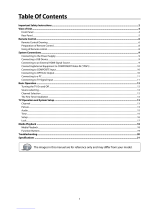Page is loading ...

Please READ this manual carefully before operating your TV, and retain it for
future reference.
Veuillez lire ce guide attentivement et entièrement avant d'utiliser votre
téléviseur, conservez ce guide pour vous y reporter ultérieurement.
Se recomienda leer con atención este manual antes de poner en
funcionamiento su televisor y conservarlo para consultas futuras.
HL19SL2/HL19SLW2/HL22XSL2/
HL22XSLW2
LED HDTV
Televiseur HD à ecran a DEL
HDTV LED
OWNER’S MANUAL
GUIDED’UTILISATION
DEL TELEVISOR LED HDTV
01
0090509587

Warning
EN-1 Haier LED HDTV
Warning
CAUTION
!
CAUTION: TO REDUCE THE RISK OF ELECTRIC SHOCK,
DO NOT REMOVE COVER (OR BACK).
NO USER SERVICEABLE PARTS INSIDE.
REFER SERVICING TO QUALIFIED SERVICE
PERSONNEL.
RISK ELECTRIC SHOCK
DO NOT OPEN
!
The lightning ash with arrowhead
symbol, within an equilateral triangle is
intended to alert the user to the presence
of uninsulated dangerous voltage within
the product’s enclosure that may be of
sufficient magnitude to constitute a risk of
electric shock.
The exclamation point within an equilateral
triangle is intended to alert the user to
the presence of important operating and
maintenance (servicing) instructions in the
literature accompanying the appliance.
WARNING: TO PREVENT FIRE OR SHOCK HAZARD, DO NOT EXPOSE THIS APPLIANCE TO RAIN OR
MOISTURE.
CAUTION: TO PREVENT ELECTRIC SHOCK DO NOT USE THIS POLARIZED PLUG WITH AN EXTENSION
CORD, RECEPTACLE OR OTHER OUTLET UNLESS THE BLADES CAN BE FULLY INSERTED TO
PREVENT BLADE EXPOSURE.
!
Caution:
These servicing instructions are for use by qualified service personnel only. To reduce the risk of electric shock, do •
not perform any servicing other than that contained in the operating instructions unless you are qualified to do so.
Important Safety Instructions
Read t1. hese instructions.
Keep these instructions.2.
Heed all warnings.3.
Follow all instructions.4.
Do not use this apparatus near water.5.
Clean only with dry cloth.6.
Do not block any ventilation openings. Install in accordance with the manufacturer’s instructions.7.
Do not install near any heat sources such as radiators, heat registers, stoves, or other apparatus (including 8.
amplifiers) that produce heat.
Protect the power cord from being walked on or pinched particularly at plugs, convenience receptacles, and the 9.
point where they exit from the apparatus.
Only use attachments/accessories specified by the manufacturer.10.
Use only with the cart, stand, tripod, bracket, or table specified by the manufacturer, or sold with the apparatus. 11.
When a cart is used, use caution when moving the cart/ Apparatus combination to avoid injury
from tip-over.
Unplug this apparatus during lightning storms or when unused for long periods of time.12.
Refer all servicing to qualified service personnel. Servicing is required when the apparatus has 13.
been damaged in any way, such as power-supply cord or plug is damaged, liquid has been spilled
or objects have fallen into the apparatus, the apparatus has been exposed to rain or moisture,
does not operate normally, or has been dropped.
The apparatus shall not be exposed to dripping or splashing and that no objects filled with liquids, such as vases, 14.
shall be placed on the apparatus.
The mains plug or appliance inlet is used as the disconnect device, remain it readily operable during the apparatus 15.
normal use.
Class I apparatus shall be connected to a mains socket outlet with a protective earthing connection.

Safety Instructions
Haier LED HDTV EN-2
Energy Star 4.0 compliant
By being Energy Star compliant you are assured that your Haier model is helping the
environment by using less energy while saving you money. ENERGY STAR is a joint
program of the U.S. Environmental Protection Agency and the U.S. Department of Energy
promoting energy efficiency.
SAVE THESE INSTRUCTIONS
Thank you for purchasing the Haier product. This easy-to-use manual will guide you in getting the best use of your
product. Remember to record the model and serial number. They are on label in back of the unit.
Model number
serial number
Date of purchase
Staple your receipt to your manual. You will need it to obtain warranty service.

Contents
EN-3 Haier LED HDTV
Contents
Choose the Menu Language .......................................... 10
Choose the Input source ................................................. 10
Video Menu Options ..........................................11
Function ................................................................................. 11
Audio Menu Options .........................................11
Function ................................................................................. 12
Channel Menu Options .....................................12
Function ................................................................................. 12
Function Menu Options ....................................14
Function ................................................................................. 14
Lock Menu ..........................................................16
Function ................................................................................. 16
PC Menu .............................................................18
USB Input ...........................................................18
To play pictures ................................................................... 19
To play music ....................................................................... 19
To play video ........................................................................ 20
Maintenance 21
Specification 21
Troubleshooting 21
Warranty 22
Warning 1
Safety Instructions 2
Introduction 4
Controls ................................................................ 4
Connection Options ............................................ 5
Connecting a DC input ........................................5
Remote control 6
Installation 7
External Equipment Connections ......................7
Accessories ..............................................................................7
Antenna Connection ............................................................7
Choose Your Connection ....................................................8
Connecting a VCR ..................................................................8
External A/V Source Setup .................................................8
Conmponent Setup ..............................................................8
Connecting a computer ......................................................9
Cable TV Setup .......................................................................9
HDMI input ........................................................................... 10
Operation 10
Switching On/O the TV set ........................................... 10

Introduction
Haier LED HDTV EN-4
Introduction
Controls
This is a simplied representation of the TV front panel, side panel control buttons and side inputs.
TV Side panel controls and connections
MENU
INPUT
VOL+
CH+
CH-
POWER
VOL-
1
POWER Press to turn on and o the TV.
2
MENU
Menu display. Press to access the on-screen
menu display.
3
INPUT
Press to access the input source mode. Press
repeatedly to change the source to the one
you want to watch. In the MENU screen, the
INPUT button serves as the ENTER button.
4
VOL +/-
Press to adjust the volume. In the MENU screen,
these buttons serve as left/right buttons.
5
CH+/-
Press to scan through channels. To scan
quickly through channels, press and hold
down either+/-. In the MENU screen these
buttons serve as up/down buttons. .
6
Power indicator
7
Remote Sensor
Receivers IR signals from the remote control.
Do not put anything near the sensor, which
may block the remote control signal.

Introduction
EN-5 Haier LED HDTV
Connection Options
Back panel connections
DC IN
VIDEO
AV IN
COMPONENT
IN
Y Pb Pr
USB
PC/DVI AUDIO IN
AUDIO OUT
PC IN
L -AUDIO- R
L R
L -AUDIO- R
HDMI IN
ANT IN
DIGITAL OUT
(COAXIAL)
1
DC IN Direct current input.
2
Headphone
jack
Headphone audio output terminal.
3
USB input
Connect a USB ash drive to view MPEG2 videos,
JPEG images or listen to MP3 songs.
4
Digital Out
Connect various types of digital audio
equipment.
5
HDMI In
Connect a HDMI device to receive digital audio
and uncompressed digital video.
6
VIDEO In
Connect the video signal from a video device to
this jack.
7
Component
Input
Connect a component video device to these jacks.
8
AUDIO In
Connect the audio L/R cables from the video signal
source to these jacks.
9
AUDIO In
Connect the audio L/R cables from the video signal
source to these jacks.
0
PC Audio In
Connect the audio L/R cables from a computer to
this jack.
A
AUDIO OUT
Connect the audio L/R cables to your audio
equipment.
B
PC Video In
Connect a video cable from a computer to this
jack.
C
Antenna
Input
Connect cable or antenna signals to the TV, either
directly or through your cable box.
Connecting a DC input
Connect one end of the power adapter to the back A
of the TV in the DC input.
Connect the other end of the power adapter to the
B
power, as shown in the gure.

Introduction
Haier LED HDTV EN-6
1
PICTURE Press repeatedly to cycle through the available picture modes
2
ARC
Select the aspect ratio
3
CCD (closed caption) Select a closed caption option
4
INPUT Show the input source
5
MENU Press to open the on-screen menu
6
Thumbstick (Up/Down/
Left/Right)
Volume/Channel Selection, Allows you to navigate the on-screen
menus and adjust the system settings to your preference.
7
EXIT
Clears all on-screen displays and returns to TV viewing from any
menu
8
USB
Press to switch input source to USB in
9
USB PLAY/PAUSE
0
USB fast reverse
A
USB fast forward
B
DISPLAY
Press to display the TV status information on the top of the TV screen
C
GUIDE
Display the guide when you are watching analog or digital channels
D
Power Press to turn on and o the TV
E
AUDIO Press to cycle through dierent sound settings
F
SLEEP button Press to display the sleep timer option
G
MTS/SAP Select MONO, STEREO, SAP in NTSC system
H
Number buttons Press to change a channel
I
• button
Press to select digital channels. For example, to enter “54-3”,
press “54”, “• ” and “3”
J
MUTE
Switches the sound on or o
K
ENTER
Accesses the highlighted item in the on-screen menu
L
RECALL
Press to jump back and forth between two channels
M
USB REPEAT
N
USB STOP
O
USB Next Chapter
P
USB Previous Chapter
Q
CH.LIST Open the channel list in TV
R
FAVORITE Open the favourite channel list in TV
PICTURE
CCD
INPUT
ARC
MENU
VOL-
EXIT
USB
PLAY/PAUSE
REV
DISPLAYGUIDE
MTS/SAP
CH+
CH-
VOL+
ENTER
STOP
PREV
FAVORITE
AUDIO
SLEEP
REPEAT
NEXT
CH.LIST
MUTE
RECALL
1
2
3
4
5
6
7
8
9
10
11
12
13
14
15
16
17
18
19
20
21
22
23
24
25
26
27
28
Red
UP DOWN LEFT RIGHT
Green
Yellow
Blue
Color buttons
When functions are attached to the
color buttons, the color buttons are
shown on screen.
Remote control
The remote control cannot be operated unless the batteries are properly loaded.
When using the remote control, aim it at the remote sensor on the TV.
Remote Control
Battery loading
1. Slide open the cover of the battery compartment on
the back of the remote controller.
2. Load two (AAA) alkaline batteries in the compartment,
(plus and minus poles to respective mark)
3. Replace the cover of the battery compartment.
Precautions
1. As strong light may interfere the signals, change
your position to operate the remote controller if the
television cannot be turned on or o as you expect.
2. Keep the remote controller away from heat source or
humid area to ensure eective performance of the
remote controller.
3. Make sure that two AAA alkaline batteries are
loaded. The batteries must be of the same type. The
batteries must be located properly. The batteries are not
rechargeable.
4. Make sure that there is no obstacle between the
remote controller and television set.

Introduction
EN-7 Haier LED HDTV
Installation
External Equipment Connections
Accessories
Remote control Owner’s manual Alkaline battery (AAA)
x
2 DC power adapter
Antenna Connection
Over-the-air TV reception quality will depend on your antenna type, antenna location and antenna positioning.
AN T IN
VHF Antenna
UHF Antenna
Turn clockwise to tighten
Bronze Wire
Be careful not to bend the bronze wire
when connecting the antenna.
Bronze Wire
Multi-family Dwellings/Apartments
(Connect to wall antenna socket)
Wall Antenna
Socket
RF Coaxial Wire (75 ohm)
Single-family Dwellings /Houses
(Connect to wall jack for outdoor antenna)
Outdoor Antenna
To improve the picture quality in a poor signal
area, please purchase a signal amplifier and install
properly.
If the antenna needs to be split for two TV’s, install a
“2-Way Signal Splitter” in the connections.
To install the antenna properly please contact a
professional in your area.
Note
All cables shown are not included with the TV. R
PICTURE
CCD
INPUT
ARC
MENU
VOL-
EXIT
USB
PLAY/PAUSE
REV
DISPLAY GUIDE
MTS/SAP
CH+
CH-
VOL+
ENTER
STOP
PREV
FAVORITE
AUDIO
SLEEP
REPEAT
NEXT
CH.LIST
MUTE
RECALL
ANT IN

Installation
Haier LED HDTV EN-8
Choose Your Connection
There are several ways to connect your television,
depending on the components you want to connect
and the quality of the signal you want to achieve. The
following are examples of some dierent ways to
connect your TV with dierent input sources.
Connecting a VCR
To avoid picture noise (interference), leave an adequate
distance between the VCR and TV.
VCR
VIDEO
AV IN
AUDIO OUT
L R
L -AUDIO- R
ANT IN
Connection Option 1
Set VCR output switch to channel 3 or 4 and then tune
the TV to the same channel number.
Connection Option 2
Connect the audio and video cables from the VCR’s A
output jacks to the TV input jacks, as shown in the
figure. When connecting the TV to VCR, match the
jack colors (Video = yellow, Audio Left = white,
and Audio Right = red). compared to connecting a
regular VCR to the Video input.
Insert a video tape into the VCR and press
B PLAY on
the VCR. (Refer to the VCR owner’s manual.)
Select the input source with using the
C INPUT button
on the remote control, and then press
5
/
6
button
to select the source, press ENTER button to confirm.
External A/V Source Setup
How to connect
Connect the audio and video cables from the A
external equipment’s output jacks to the TV input
jacks, as shown in the figure.
When connecting the TV to external equipment,
B
match the jack colors (Video = yellow, Audio Left =
white, and Audio Right = red).
VIDEO
AV IN
AUDIO OUT
L R
L -AUDIO- R
How to use
Select the input source with using the A INPUT button
on the remote control.
Operate the corresponding external equipment.
B
Refer to external equipment operating guide.
Component Setup
How to connect
Connect the DVD video outputs (COMPONENT) to the
Y Pb Pr jacks on the TV and connect the DVD audio
outputs to the YPbPr Audio IN jacks on the TV, as shown
in the figure.
COMPONENT
IN
Y Pb Pr
L -AUDIO- R
How to use
Turn on the DVD player, insert a DVD disc.A
Use B INPUT button on the remote control to select
proper in

Installation
EN-9 Haier LED HDTV
Connecting a computer
How to connect
To get the best picture quality, adjust the VGA A
graphics card to 1024× 768.
Use the TV’s VGA or DVI (Digital Visual Interface) B
Audio IN port for audio connections, depending on
your computer connector.
If the graphic card on the computer does not •
output analog and digital RGB simultaneously,
connect only one of either VGA IN or HDMI IN to
display the VGA on the TV.
If the graphic card on the computer does output •
analog and digital RGB simultaneously, set the TV
to either VGA or HDMI; (the other mode is set to
Plug and Play automatically by the TV.)
Then, make the corresponding audio connection.
C
If using a sound card, adjust the VGA sound as
required.
PC/DVI AUDIO IN
PC IN
9*$ , 1
How to use
Turn on the computer and the TV.A
Use INPUT on the remote control to select VGA or B
HDMI source.
Check the image on your TV. There may be noise
C
associated with the resolution, vertical pattern,
contrast or brightness in VGA mode. If noise
is present, change the VGA mode to another
resolution, change the refresh rate to another rate
or adjust the brightness and contrast on the menu
until the picture is clear. If the refresh rate of the VGA
graphic card can not be changed, change the VGA
graphic card or consult the manufacturer of the VGA
graphic card.
Note
Use a DVI cable. R
Avoid keeping a fixed image on the TV’s screen R
for a long period of time. The fixed image may
become permanently imprinted on the screen.
The synchronization input form for Horizontal and R
Vertical frequencies is separate.
Resolution Y
Mode Resolution
Frame
frequency
(Hz)
VGA
640×480
60Hz
SVGA
800×600
60Hz
75Hz
XGA
1024×768
60Hz
75Hz
Cable TV Setup
After subscribing to a cable TV service from a local
provider you can watch cable TV programming. The TV
cannot display TV programming unless a TV tuner
device or cable TV converter box is connected to the TV.
For further information regarding cable TV service,
contact your local cable TV
service provider(s).
Connection Option 1
Select 3 or 4 with channel switch on cable box. A
Tune the TV channel to the same selected output B
channel on cable box.
Select channels at the cable box or with the cable
C
box remote control.
VIDEO
AV IN
AUDIO OUT
L R
L -AUDIO- R
ANT IN

Operation
Haier LED HDTV EN-10
Connection Option 2
Connect the audio and video cables from the Cable A
Box's output jacks to the TV input jacks, as shown in the
gure.When connecting the TV to a Cable Box, match
the jack colors (Video = yellow, Audio Left = white, and
Audio Right = red).
Select the input source by using the
B INPUT button
on the remote control or on the TV.
Select your desired channel with the remote control
C
for cable box.
HDMI input
How To Connect
Connect the cables from the external equipment's
output jacks to the TV input jacks, as shown in the gure.
How To Use
Select the input source by using A INPUT button on
the remote control or on the TV.
Operate the corresponding external equipment.
B
Refer to external equipment operating guide.
Operation
In the manual, the OSD (on screen display) may be
dierent from your TV’s, because it is just an example to
help you with the TV operation.
There are several options you might need to set up in
order for your TV to work properly. Read the instructions
that follow.
Switching On/O the TV set
First, connect power cord correctly.A
Select the viewing source by using B INPUT button on
the remote control.
When finished using the TV, press
C POWER button on
the remote control. The TV reverts to standby mode.
If you intend to be away on vacation, disconnect the
D
power plug from the wall power outlet.
Note
If the TV in power on , the screen show information R
according the type of input signal, the information
will disappear. If there is no signal, “No Signal” will
display on the screen.
Choose the Menu Language
When you start using your set for the first time, you must
select the language which will be used for displaying
menus and indications.
Choose
A TV Input and then press MENU button.
Press
B CH+/- button to select Function menu.
PressC
VOL+
/ENTER button and then use
CH+/-
button to select Language.
Press D VOL+/- button to select language.
( English, Spanish or French)
Function
Language English
OSDTimeout Short
OSDTransparency Middle
DCR On
Blue Screen On
Time Setup
ClosedCaption
Default
Select
CH+/-
VOL+/-
Back
EXIT
Video
Audio
Channel
Lock
Function
DPMS On
Screen Mode Normal
Choose the Input source
Change the picture source so you can watch your
TV, VCR, DVD, Cable , or any other devices that are
connected to your TV.
Press A INPUT button to enter the Select Source menu
and then use
CH+/-
button to select the desired
items (TV, composite, Component, PC, HDMI).
Press B ENTER button to confirm .
PC/DVI AUDIO IN
PC IN
HDMI IN
DIGITAL OUT
(COAXIAL)
HDMI

Operation
EN-11 Haier LED HDTV
Video Menu Options
Picture quality can be adjusted for any input
separately .
The picture quality on the screen can be adjusted as
follows:
Press
A MENU button and then use CH+/- button until
the Video menu appears on the screen.
Press
B VOL+/ ENTER button to enter the menu
function and CH+/- button to scroll up and down to
select the desired function.
Press
C VOL+/ ENTER button to conrm and VOL+/-
button increase and decrease the level to adjust the
selected option to your preference.
Repeat step 2 and step 3 until desired picture quality
D
has been achieved.
Video
Audio
Channel
Lock
Function
Video
Mode Custom
Brightness
Contrast
Color
Tint
Sharpness
Color Temperature
Advanced Video
50
50
50
0
50
Select
BackAdjust
EXIT
ENTER
CH+/-
VOL+/-
Note
The options may be dierent because of the inputs. R
Symbols on top of the menu in this manual may R
dier from the actual set display.
The picture options can be changed only in Custom R
mode, the other modes are xed.
Function
Mode Y :
Select the type of picture which best
corresponds to your viewing requirements by
selecting picture mode in Video menu. You may
select the picture mode directly by pressing the
PICTURE button on the remote control.
Brightness: Y Press
CH+/- button and VOL+/
ENTER button to conrm, then press VOL+/-
button to adjust the brightness of the picture.
Contrast: Y Press
CH+/- button and VOL+ / ENTER
button to conrm, then press VOL+/- button to
adjust the contrast of the picture.
Color: Y Press
CH+/- button and VOL+/ ENTER
button to conrm, then press VOL+/- button to
adjust the color saturation.
Tint: Y Adjust the tone of the picture.
Sharpness: Adjust the amount of the detail
enhancement, the image sharpness rises as the
number increases (By increasesing the level, it will
show cleaner and clearer images and by descreasing
the level, it will make the picture smoother).
Color temperature: Y This will increase or decrease
Warm(red) and Cool(blue) colors to suipersonal
preferences. Select Cool to give the white colors a
biue tint, Standard to give the white colors a neutral
tint, Warm to give the white colors a red tint. User to
allow you change the color manually.
Advanced Video: Y To adjust the picture in advanced
level:
DNR: • Digital Noise Reduction, to adjust to reduce
the appearance of digitizing errror caused by the
compressin: Medium/Strong/Auto/o/Low.
MPEG NR: • To adjust the MPEG Noise Reduction:
Medium, Strong, O or Low.
Adaptive Luma Control: • To adjust changes in the
luminance of the picture: Medium, Strong, O or Low.
Flesh Tone: • To adjust the esh colors: High, O,
Low or Medium.
Blue Stretch: • To set Blue Stretch: On and O.
Game Mode: • To set Game Mode: On and O.
Overscan: • This function is active and visible in
menu only when the signal is EIA timing (480i /480p
/720p /1080i /1080p) in RGB color space in HDMI/DVI
input.
Audio Menu Options
Sound can be adjusted for any input as follows:
Press
A MENU button and then CH+/- button until the
following menu appears on the screen.
Audio
Balance
Bass
Treble
SRS TS XT On
Equalizer Off
Speaker Off
AVLOff
AudioOnly
0
50
50
Video
Audio
Channel
Lock
Function
Select
BackAdjust
EXIT
ENTER
SPDIF Type Off
CH+/-
VOL+/-

Operation
Haier LED HDTV EN-12
Press B VOL+/ ENTER button to enter the menu
and CH+/- button to go up and down to select the
desired option.
Press
C VOL+/ ENTER button to conrm and CH+/-
button increase and decrease the level to adjust the
selected option to your preference.
Repeat step 2 and step 3 until desired audio quality
D
has been achieved.
Function
Balance: Y Press
CH+/- button and VOL+/ENTER to
conrm, then press VOL+/- to adjust the audio
output between left and right speakers.
Bass Y :Press
CH+/- button and VOL+/ENTER button
to conrm, then press VOL+/- to increase or
decrease the level of the lower-pitched sounds.
Treble Y :Press
CH+/- button and VOL+/ENTER
to conrm, then press
VOL+/- to increase or
decrease the level of the higher-pitched sounds.
SRS TS XT Y : To turn the simulated surround sound on
or o.
Equalizer Y : To adjust the equalizer O /Rock /Pop /Live
/Dance/ Techno /Classic and Soft.
Speaker Y : To adjust the speaker on or o.
SPDIF Type Y : To adjust the SPDIF output: O /Dolby
Digital and PCM.
AVL Y : This will reduces the dierences in volume level
among broadcasters.
Audio Only Y : Press VOL+/ENTER button to conrm,
the following display will appear on the screen:
Press VOL- to select OK, then press OK to conrm. The
TV screen will be black and no picture , but the sound
is still normal.
Press POWER button to exit Audio Only mode
OK Cancel
You can press POWER button to reveal the picture on
the screen.
SAP Broadcasts Setup
This TV can receive MTS stereo programs and SAP
(Secondary Audio Program) that accompanies the stereo
program; if the station transmits an additional sound
signal as well as the original one.
When having selected SAP button on the remote
control, this TV can only receive the signal when the TV
station transmits the proper signals.
Mono sound is automatically received if the broadcast
is only in Mono; even though Stereo or SAP has been
selected.
Select Mono if you want to listen to mono sound during
stereo/SAP broadcasting.
Stereo or SAP can be received in a Analog channel.
Use the SAP button to select your desired MTS
A
mode in a analog signal. Each time you press the
SAP button, Mono, Stereoor SAP appear. If other
languages are available on the digital signal, select
them with the SAP button.
Press EXIT button to save and return to TV viewing.
B
Channel Menu Options
Channel menu will appear in main menu only in TV
mode.
Press
A MENU button and CH+/- button until the
following menu appears on the screen.
Channel
Video
Audio
Channel
Lock
Function
Select
Back
EXIT
Tuner Mode Antenna
ChannelScan
ChannelSkip
ChannelLabels
Time Shifting Mode On
CH+/-
VOL+/-
Press B VOL+/ ENTER button to enter the menu
and CH+/- button to go up and down to select the
desired option.
Press
C VOL+/ ENTER button to conrm and VOL+/-
button increase and decrease the level to adjust the
selected option to your preference.
Repeat step 2 and step 3 until desired audio quality
D
has been achieved.
Function
Tuner Mode Y :Press VOL+/ENTER button to select

Operation
EN-13 Haier LED HDTV
ChannelLabel Set
Channel Index
Channel Label
Select
Back
EXIT
Video
Audio
Channel
Lock
Function
1
CH+/-
VOL+/-
Then press
CH+/- button to select Channel Index
and VOL+/- button to select the position of the item that
you want to change, afterward press INPUT to input the
numbers and symbols and ENTER button to conrm.
Time Shifting Mode Y : To turn the Time Shifting
Mode on or o.
Set the Time Shifting On, then insert the USB drive in
A
the USB input.
Press
B PLAY/PAUSE to play or pause the program. If
you want to stop time shift function, press the STOP
button.
-00:00:01
1x
7:00 7:30
-00:00:01 7:00 7:30
1.Time shift time. The time delay to the current program
time.
2.Playback status: It shows the playback status (Play,
Pause, Fast Forward, Rewind).
4
Play Fast forward
Pause Fast reverse
3.Playback speed: playback speed can be changed -
1x,2x,4x,8x,16x,32x.
4.Playback position: The playback position is always at the
center of the time bar.
5.Time scale:shows the time in half hour increments.
Note
Time Shift function is only available in DTV R
mode.
The maximum recording duration is determined R
by the memory size of the USB drive and the signal
resolution. Please use a high-speed USB 2.0 drive
with a minimum of 1GB capacity.
Time shift only supports FAT32 le-system. R
Time shift supports more than 4GB recording by R
using multi-le storage.
Antenna or Cable.
Channel Scan Y : Press
VOL+/ENTER button to start
to scan, press EXIT to cancel.
Channel Scan
Status:Scanning...Antenna
Analog Channels:4
Digital Channels:3
Cancel
EXIT
40%
Video
Audio
Channel
Lock
Function
All channels now available will be automatically
preset in order .After the search has nished, the
rst program number will display on the screen. This
search automatically adds only the active channels in
your area to the TV's memory. It deletes any channels
on which there is no broadcast or a poor signal. The
channels found are automatically saved.
Channel Skip Y :Press VOL+/ENTER button to
enter the submenu, then press CH+/- button
to
select the channel number (eg.2) and press
ENTER to conrm, a mark will be display in the
pane as follows and this channel will be skipped
next time you press CH+/- button but you can press
digits button to select the channel
. If you want to
resume the channel, press ENTER button again.
ChannelSkip
2Analog
3Analog
4Analog
5Analog
5-1Digital
6Analog
7Analog
8Analog
9Analog
10 Analog
Select
Back
EXIT
Set
Video
Audio
Channel
Lock
Function
ENTER
CH+/-
VOL+/-
Channel Labels Y : Allows you to name the
channel that is selected. Press VOL+/ENTER
button to enter the submenu.

Operation
Haier LED HDTV EN-14
When the maximum recording duration is reached, R
the oldest program would be deleted and the
latest program is recorded.
When changing channel or changing input source, R
the timeshift would stop automatically.
Time shift record will store the fact of no signal. R
Time shift will store the video, audio and data R
service. we only support:
Video streams: Max 1 stream
Audio streams: Max 8 streams
CC stream: No limited.
In recording, the data is not guaranteed to be R
stored in the disk. If the timeshift playback plays
a corrupted data block, it would show “Data lost”
message to indicate that the current data is not
stored correctly.
Please connect the TV antenna or Cable TV coaxial R
cable to the Antenna input on the TV. Then please
complete the channel scan. The Time Shift feature
is available when using your ATSC tuner and QAM
cable tuner.
Function Menu Options
Press A MENU button and CH+/- button until the
following menu appears on the screen.
Function
Language English
OSDTimeout Short
OSDTransparency Middle
DCR On
Blue Screen On
Time Setup
ClosedCaption
Default
Select
CH+/-
VOL+/-
Back
EXIT
Video
Audio
Channel
Lock
Function
DPMS On
Screen Mode Normal
Press B VOL+/ ENTER button to enter the menu and
CH+/- button to go up and down to select the
desired option.
Press
C VOL+/ ENTER button to conrm and VOL+/-
button increase and decrease the level to adjust the
selected option to your preference.
Repeat step 2 and step 3 until desired quality has
D
been achieved.
Function
Language Y :Press VOL+/- button to select language of
the OSD.
OSD Timeout Y : Press VOL+/- button to select Middle
/Short and Long to change thetime of the OSD
display.
OSD Transparency Y : Press VOL+/- button to select
among Low/High and Middle to change the
transparency of the OSD. To select Low, the OSD is
opacity.
Screen Mode Y : Press VOL+/- button to select among
Normal/Wide/Zoom and Cinema to change the
display mode(display mode may dier from dierent
inputs).
DPMS Y : PC Power Management. When set On, the set
will be put in standby mode automatically if there is
no signal received for 2 minutes.
Blue Screen: Y Press VOL+/- button to select On, the
screen will be in blue after 3 seconds if there is no
signal.
DCR: Y Dynamic Contrast Ratio. Press VOL+/- button to
select On or O.
Time Setup: Y Press VOL+/ ENTER button to enter the
submenu.
Time Zone: • Press VOL+/- button to select the
appropriate time zone.
Time Setup
Time Zone
Date/Time
SleepTimer Off
Select
Back
EXIT
Video
Audio
Channel
Lock
Function
CH+/-
VOL+/-
Date/Time: • Press VOL+/ ENTER button to enter
the submenu.
Date/T ime
Auto On
Date 2009/01/01
Time 11:54AM
Timer Off
On Time 11:54AM
OffTime 12:00 AM
Select
Back
EXIT
Video
Audio
Channel
Lock
Function
CH+/-
VOL+/-
Auto: Press
VOL+/- button to select On or O . When
Auto mode on , the time can not be adjusted. Select

Operation
EN-15 Haier LED HDTV
O , you can operate to set the time manually.
Date: Press
VOL+/- button to select the position and
digits button to set the date.
Time:Press VOL+/- button to select the position and
digits button to set the time.
Timer: Press VOL+/- button to select On or O . To
select O, the time can not be adjusted.
On Time/O Time:Press VOL+/- button to select
the position and digits button to set the time. Press
ENTER button to switch on AM and PM.
Sleep Timer: • Press VOL+/- button to select the
number of minutes: To select O, 5Min, 10Min,15Min,
30Min,45Min,60Min,90Min,120Min,180Min or 240Min.
Closed Caption Y :Press VOL+/ ENTER button to enter
the submenu.
Closed Caption
Analog Caption Off
Digital Closed Caption Off
Digital Caption Style
Select
Back
EXIT
Video
Audio
Channel
Lock
Function
CH+/-
VOL+/-
Analog Caption • : Press VOL+/- button to
select the Closed Caption options. It helps the
hearing impaired with the broadcast program,
as well as helping children learn how to read. A
built in decoder displays the audio portion of a
program as text on the screen when this option
is selected.
CC1: When CC1is displayed on TV means CC
mode is turned on.
CC2 to CC4: For other modes of video related
broadcast information.
Text1: For program guide and other information
displayed by broadcasters. (This blocks a large
portion of the picture on your screen).
Text2 to Text4 :For other modes of information
displayed by broadcasters. (This blocks a large
portion of the picture on your screen).
IMPORTANT:Closed captioning availability
entirely depends on broadcasters supplying the
signal. Therefore, closed captioning might not
always be available and language availability will
dier by broadcast.
Select CC1 for full translation of the primary
language such as English in your area. Select
CC2 for secondary language translation such
as French or any other language that may be
broadcast in your area.
Digital Closed Caption: • Press
VOL+/- button
to select Service1/Service2/Service3/Service4/
Service5/Service6/O.
Digital Caption Style: •
Press VOL+/ ENTER
button to enter the submenu.
Caption Style: To display the digital closed caption
automatically or by Custom mode.
Font Size :To adjust the font size: Large, Small or
Medium.
Font Style :To adjust the font style: Style1, Style2,
Style3,Style4, Style5, Style6 and Style7.
Font Color: To adjust the font color: White, Green, Blue,
Red, Cyan, Yellow, Magenta and Black.
Font Opacity: To adjust the font opacity: Solid,
Translucent and Transparent.
Background Color: To adjust the background color:
Black, White, Green, Blue, Red, Cyan, Yellow and
Magenta.
Background Opacity: To adjust the background
opacity: Solid, Translucent and Transparent.
Window Color: To adjust the window color: Black,
White, Green, Blue, Red, Cyan, Yellow and Magenta.
Window Opacity: To adjust the window opacity:
Translucent, Transparent or Solid.
Default: Y Press VOL+/ ENTER button to enter the
submenu.
A re y ou sur e ?
O K C an ce l
Press VOL+/- button to select OK or Cancel, then press
OK to conrm. If OK the parameter will return to the
factory set.
DTV Caption Style
Caption Style
Font Size
Font Style
Font Color
Background Color
Background Opacity
Font Opacity
WindowColor
Window Opacity
Select
Back
EXIT
Video
Audio
Channel
Lock
Function
Custom
Large
Style 1
White
Solid
Black
Solid
Black
Solid
ABC
CH+/-
VOL+/-

Operation
Haier LED HDTV EN-16
Lock menu
Press A MENU button and CH+/- button until the
following menu appears on the screen.
Lock
Enter Password
Back
EXIT
Video
Audio
Channel
Lock
Function
Press B VOL+/ ENTER button ato enter and then press
digits button to input the digits( The initial password
is 0000. If you forget your password, you can always
input 9443 to regain control) . The menu will display
as follows:
Lock
ChannelBlock
ProgramBlock
Change Password
CleanAll
Select
Back
EXIT
Video
Audio
Channel
Lock
Function
Enter
ENTER
CH+/-
VOL+/-
Function
Channel Block Y :Press VOL+/ ENTER button to
enter the submenu as follows.
ChannelBlock
10-1 Digital
11 Analog
11-1 Digital
12 Analog
13 Analog
14 Analog
14-1 Digital
14-2 Digital
14-3 Digital
15 Analog
Select
Back
EXIT
Set
Video
Audio
Channel
Lock
Function
WCAU-DT
MBCDTV
ATSC-1
ATSC-2
ATSC-3
ENTER
CH+/-
VOL+/-
Press CH+/- button to select the channel you want to
lock, then press ENTER button to conrm. The channel is
locked and a lock mark appears in the pane. If you want
to unlock the channel, repeat the operation above again.
Then press EXIT to exit step by step.
Program Block: Y Press VOL+/ ENTER button to enter
the submenu as follows.
Program Block
ParentalLock
ParentalGuide
MPAA Rating
CA EngRating
CA Fren Rating
Block Unrated
SelectENTER
Enter
Back
EXIT
Video
Audio
Channel
Lock
Function
On
On
CH+/-
VOL+/-
Parental Lock • : Press VOL+/- button to select On
or O. Used to lock all the system following. To set
O, the system following can not be available.
Parental Guide • : Press VOL+/ ENTER button to
enter the submenu as follows. PressCH+/-/VOL+/-
buttonto select the item you want to lock. Then
press ENTER button to conrm to lock and press
again to resume it. Parental Guide Technology:
The "P.L. Technology" allows you to use U.S. and
Canadian Movies and TV PROGRAMS Guide
ratings to block certain types of TV programs and
movies.
To clearly understand TV program rating codes,
read the following information:
TV-Y
TV-Y7
TV-G
TV-PG
TV-14
TV-MA
ADLSVFV
Allowed RatingBlockedRating
Parental Guide
Select
Back
EXIT
Video
Audio
Channel
Lock
Function
Set
ENTER
CH+/-
VOL+/-
U.S. TV Program Ratings •
TV-Y: For all children - these types of rated programs
are designed for a very young audience, including
children from ages 2-6.
TV-Y7: Directed towards older children - this type of
rated programs may include comedic violence of mild
physical, or may frighten children under the age of 7.
TV-G: General audience-these types of rated programs
contains little or no violence, no strong language, and
little or no sexual dialogue and situations.
TV-PG: Parental Guidance Suggested-this type of
rated programs may contain limited violence, some
suggestive sexual dialogue and situations, and rare
language.

Operation
EN-17 Haier LED HDTV
TV-14: Parents strongly cautioned-these types of
rated programs may contain sexual content, strong
language and more intense violence.
TV-MA: Mature audience only these types of rated
programs may contain sexual violence, explicit sexual
content and profane language.
(A)ALL: Blocks all available sub_ratings.
(D)Dialogue: This type of rated programs contain
dialogue with sexual content.
(L)Languag: This type of rated programs contain
oensive language.
(S)Sex: This type of rated programs contain sex.
(V)Violence: This type of rated programs contain
violence.
(FV)Fantasy Violence : This type of rated programs
contain Fantasy and cartoon violence.
MPAA Rating •
Press VOL+/ ENTER button to enter submenu as
follows.Then press CH+/- button to select the item
you want to lock. Then press ENTER button to conrm
to lock and press again to resume it.
Allowed RatingBlockedRating
MPAA Rating
Select
Back
EXIT
Video
Audio
Channel
Lock
Function
Set
G
PG
PG-13
R
NC-17
X
ENTER
CH+/-
VOL+/-
To understand clearly about movie rating codes, read
the following list:
U.S. Movie Rating Chart
G: General Audience-this type of movie rating means
all ages admitted to see the movie.
PG: Parental guidance suggested. Some material may
not be suitable for children.
PG-13: Parents Strongly Cautioned - this type of movie
rating means some material may not be appropriate
for children under13.
R: :Restricted- This type of movie rating means
children under 17 of age require to be with parent or
guardian.
NC-17: This type of movie rating means no one 17 and
under admitted.
X: This type of movie rating means adults only.
CA Eng Rating •
Press VOL+/ ENTER button to enter submenu as
follows.
Press CH+/- button to select the item you want to lock.
Then press ENTER button to conrm to lock and press
again to resume it.
Allowed RatingBlockedRating
CA Eng Rating
Select
Back
EXIT
Video
Audio
Channel
Lock
Function
Set
C
C8+
G
PG
14+
18+
ENTER
CH+/-
VOL+/-
To clearly understand Canadian program rating codes,
read the following list:
Canadian English Rating Chart
C: This type of programming is intended for children
under age 8. There is no oensive language, nudity or
sexual content.
C8+: These type of rated programs are generally
considered acceptable for children 8 years and over.
There is no profanity, nudity or sexual content.
G: These type of rated programs are generally suitable
for all audiences.
PG: Parental Guidance Suggested -in these types of
rated programs, some material may not be suitable for
children.
14+: In these type of rated programs, some content may
not be suitable for viewers under the age of 14.Parents
are strongly cautioned not to have their children view
14+ rated programs by pre-teens and early teens.
18+: Adults Only-these types of rated programs are only
for adult viewers only.
CA Fren Rating •
Press VOL+/ ENTER button to enter submenu as
follows.
Press CH+/- button to select the item you want to
lock. Then press ENTER button to conrm to lock
and press again to resume it.
Allowed RatingBlockedRating
CA Fren Rating
Select
Back
EXIT
Video
Audio
Channel
Lock
Function
Set
G
8 ans+
13
16
18
ans+
ans+
ans+
ENTER
/
Canadian French Rating Chart
G: These types of rated programs are generally suitable

Operation
Haier LED HDTV EN-18
for all audiences.
8 ans+: Children 8 years and above (French)
13 ans+: 13 years old and above(French)
16 ans+: 16 years old and above(French)
18 ans+: Adults Only-these types of rated programs are
only for adult viewers only.
Blocked Unrated •
Press CH+/- button to select On or O. Used to lock all
the channel not rated.
Password:
Change password Y : Press VOL+/ ENTER button to
enter the submenu, press digits button to input
the number of 0-9 twice in the New Password
and Conrm Password. Then you can change
the password when you input the same number
twice.
Clean All Y : Press VOL+/ ENTER button to enter the
submenu:
Ar e y ousur e?
OK Ca nce l
Press VOL+/- button to select OK or Cancel then OK to
conrm. If OK, the parameter will return to the factory
set.
Note
If there is any lock mark on the top of the set such R
as channel lock, parental lock and so on, you
can press OK to resume it .( Press OK to display
password menu and input your password.)
PC menu
Press A MENU button and CH+/- button to select
Video menu in PC mode.
Press
B VOL+/ ENTER button to enter the Video menu
and CH+/- button to go up and down to select the
desired option .
Press
C VOL+/ ENTER button to conrm and VOL+/-
button to increase and decrease the level to adjust
the selected option to your preference .
Repeat step 2 and step 3 until desired quality has
D
been achieved.
Video
Audio
Lock
Function
Video
Mode Custom
Brightness
Contrast
Color Temperature
Advanced Video
PC
50
50
Select
BackAdjust
EXITENTER
CH+/-
VOL+/-
PC Y : Press CH+/- button to select and VOL+/
ENTER button to conrm, the PC menu as below:
ENTER
Video
Audio
Lock
Function
PC
Auto Adjust
HPosition
VPosition
Phase
Clock
50
50
Select
BackAdjust
EXIT
50
50
CH+/-
VOL+/-
Auto • Adjust: Press CH+/- button and then
press
4
button to adjust that automatically
adjusts the available options for the best viewing
conguration.
H Position: • Press CH+/- button and then press
VOL+/- button to adjust the horizontal position of
the picture.
V Postion: • Press CH+/- button and then press
VOL+/- button to adjust the vertical position of
the picture.
Phase: • Press CH+/- button and then press
VOL+/- button to adjust the phase of the picture.
Clock: • Press CH+/- button and then press VOL+/-
button to adjust the clock of the picture.
USB Input
Supporting media and file format: Digital pictures A
(.JPG/.JPEG/.BMP(Baseline & Progressive)/.PNG),
digital music (.MP3(8~320kbps)) and Video(.avi/.
mpg/.mpeg/.vro/.vob/.ts coded with MPEG-1 or
MPEG-2 standard) files.
Due to dierences in the file code and file mode, It •
is possible that some files cannot be read.
Before starting operation, verify USB storage
B
device is of FAT32 file system format. At present,
this television does not support NTFS and the file
systems of other format.

Operation
EN-19 Haier LED HDTV
Supports USB/Memory Card Plug & Play (don't need C
to reset TV system),USB Hard-drive support - only
support the class of USB HD that follows USB power
consumption spec.
The television operation may be halted due to
D
excessive rate of information code errors. In such
case, restart the system. Please note - there are many
nonstandard USB mobile devices in the market. If a
nonstandard device is used then an identification
problem may occur.
USB Media Menu operation
Plug-in an external storage device into USB port.A
Press B USB button on the remote to display
multimedia.
Press
C ENTER button on the remote to display the
sub page.
Press
D EXIT button on the remote to return to the
previous menu.
To play pictures
Press A USB button on the remote to enter USB media
system.The system start up takes about 3 seconds.
Then insert the USB drive in the USB input. •
Press B MENU button, and the press
CH+/- to select
Media Type , Press ENTER and press CH+/- to select
Photo.
Press C
CH+/-
/
VOL+/-
button to select
folder or le
, and
then press ENTER button to enter the play interface.
1.
Play mode:
None/Dissolve/Wipe right/
Wipe left/Wipe up/Wipe
down/Box in/Box out/
Random
3. File name
4. Pause
5. Duration
2. Play time:
Short/Medium/Long
6. Eect
7. Information
Press
D MENU button to display the option list.
1. Play/Pause 4. Duration
2. Repeat 5. Eect
3. Shue 6. Information
Press the button on the remote control to select the
E
adjusted item, press ENTER button to confirm.
1. Play previous picture
2. Play next picture
Press
F EXIT button to return to the previous menu.
Press USB button to exit the USB mode.
Note
You may play the pictures among selected. R
To play music
Press A USB button on the remote to enter stream
/