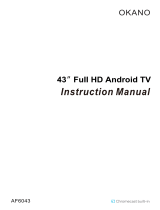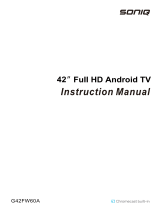Page is loading ...


Read the User Manual carefully before using the TV
and keep it for further reference.
Ai24T1 Television
USER MANUAL

1
CONTENTS
Important Safety Instructions
Safety Information
Preparation
What isIncluded
Front View
Rear View
Installing the Stand
Removing the Stand for Wall-Mounting
Wall-Mounting Screws
Remote Control
Connecting External Devices
Basic Operations
First Time Installation
Sign in your Google Account
Input Source
Navigating The On-Screen Menu
Device Preference
Remote&Accessories
Add And Use Of Multi Media Player
Troubleshooting
Maintaining
Plug Replacement-UK
Specification
Disposal Information
2
3
4
4
5
6
7
7
7
8
9
10
10
11
12
12
14
19
19
20
22
22
23
23

2
IMPORTANT SAFETY INSTRUCTIONS
•Read these instructions –All the safety and operating instructions should be read before this product is
operated.
•Keep these instructions –The safety and operating instructions should be retained for futurereference.
•Heed all warnings –All warnings on the appliance and in the operating instructions should be adheredto.
•Follow all instructions –All operating and use instructions should befollowed.
•Do not use this apparatus near water –The appliance should not be used near water or moisture –for
example, in a wet basement or near a swimming pool, and thelike.
•Clean only with dry cloth.
•Do not block any ventilation openings. Install in accordance with the manufacture’s instructions.
•Do not install near any heat sources such as radiators, heat registers, stoves, or other apparatus (including
•Do not defeat the safety purpose of the polarized or grounding-type plug. A polarized plug has two blades
with one wider than the other. A grounding-type plug has two blades and a third grounding prong. The wide
an electrician for replacement of the obsoleteoutlet.
•Protect the power cord from being walked on or pinched particularly at plugs, convenience receptacles, and
the point where they exit from the apparatus.
•
•sold with the apparatus. When a cart is used, use caution when moving the cart/apparatus
combination to avoid injury from tip-over.
•Unplug this apparatus during lightning storms or when unused for long periods oftime.
•Refer all servicing to qualified service personnel. Servicing is required when the apparatus has been
damaged in any way, such as power-supply cord or plug is damaged, liquid has been spilled or objects
have fallen into the apparatus, the apparatus has been exposed to rain or moisture, does not operate
normally, or has been dropped.
•Please keep the unit in a well-ventilated environment.
•WARNING: To reduce the risk of fire or electric shock, do not expose this apparatus to rain or
such as vases should not be placed onapparatus.
•WARNING:
•WARNING: The mains plug is used as disconnect device, the disconnect device shall remain readily
operable.
•WARNING: To reduce the risk of electric shock, do not remove cover (or back) as there are no user-
.
triangle is intended to alert the user to the presence of non-
insulated “dangerous voltage” within the product’s enclosure
that may be of sufficient magnitude to constitute a risk of
electric shock.
The exclamation point within an equilateral triangle is intended to alert the user to the
presence of important operating and maintenance instructions in the literature
accompanying the appliance.
This equipment is a Class II or double insulated electrical appliance. It has been designed
in such a way that it does not require a safety connection to electricalearth.
The terms HDMI and HDMI High-Definition Multimedia
Interface, and the HDMI Logo are trademarks or
registered trademarks of HDMI LicensingAdministrator,
Inc in the United States and othercountries.
ATTENTI
ON

This product contains electrical or electronic materials. The presence of these materials may, if not disposed of
properly, have potential adverse effects on the environment and humanhealth.
Presence of this label on the product means it should not be disposed of as unsorted waste and must becollected
separately. As a consumer, you are responsible for ensuring that this product is disposed ofproperly.
WARNING: To prevent injury, this apparatus must be securely attached to the floor/wall in
accordance with the installationinstruction.
To ensure reliable and safe operation of this equipment, please carefully read all the instructions in
this user guide, especially the safety information below.
Electrical Safety
•The TV set should only be connected to a main power supply with voltage that matches the label at the
rear of the product.
•To prevent overload, do not share the same power supply socket with too many other electronic
components.
•Do not place any connecting wires where they may be stepped on or tripped over.
•Do not place heavy items on any connecting wire, which may damage the wire.
•Hold the main plug, not the wires, when removing from a socket.
•During a thunderstorm, or when not using the television for extended period of time, turn off the power
switch on the back of the television.
•Do not allow water or moisture to enter the TV or power adapter. Do NOT use in wet, moist areas, such
as bathrooms, steamy kitchens or near swimming pools.
•Pull the plug out immediately, and seek professional help if the main plug or cable is damaged, liquid is
spilled onto the set, if the TV set accidentally exposed to water or moisture, if anything accidentally
penetrates the ventilation slots or if the TV set does not work normally.
•Do not remove the safety covers. There are no user-serviceable parts inside. Trying to service the unit
yourself is dangerous and may invalidate the product’s warranty. Qualified personnel must only service
this apparatus.
•To avoid a battery leakage, remove batteries from the remote control, when the remote is not use for long
period, or when the batteries are exhausted.
•Do not break open or throw exhausted batteries into a fire.
•For best results, use type AAA (example-alkaline, carbon-zinc, etc.)batteries.
•Install only new batteries of the same type in your product.
•Failure to insert batteries in the correct polarity, as indicated in the battery compartment, may shorten the
life of the batteries or cause batteries to leak.
•Do not mix old and new batteries.
•Do not mix Alkaline, Standard (Carbon-Zinc) or Rechargeable (Nickel Cadmium) or (Nickel MetalHydride)
batteries.
•Batteries should be recycled or disposed of as per state and localguidelines.
•Do not attempt to recharge disposable batteries.
•Do not short circuit battery terminals.
•Keep away from children.
Physical Safety
•Do not block ventilation slots in the back cover. You may place the TV in a cabinet, but ensure at least
5cm (2’’) clearance all around.
•Do not tap or shake the TV screen, or you may damage the internal circuits. Take good care of the
remote control.
•To clean the TV use a soft dry cloth. Do not use solvents or petroleum based fluids.
•Do not install near any heat sources such as radiators, heat registers, stoves or other apparatus (including
amplifiers) that produce heat.
•Do not defeat the safety purpose of the polarized or grounding-type plug. A polarized plug has two blades
with one wider than the other. A grounding plug has two blades and a third grounding prong. The wide
blade, or the third prong is provided for your safety. If the provided plug does not fit into your outlet,
consult an electrician for replacement of the obsolete outlet.
•Protect the power cord from being walked on or pinched particularly at plugs.
•Unplug the apparatus during lightning storms or when unused for long periods.
•Refer all servicing to a qualified service personnel. Servicing is required if the apparatus does notoperate
normally or if the apparatus, including the power supply cord or plug, has been damaged in any way.
•Servicing is also required if liquid has been spilled, or objects have fallen into the apparatus; when the
apparatus has been exposed to rain or moisture; or if the apparatus has been dropped.
3
SAFETY INFORMATION

4
Remote Control with BatteriesTVSet
PREPARATION
What is Included
User Manual &
Quick StartGuide MINIYPBPR
BaseStand Screwsx4
User Manual
OK
HOME MEN
U
SOURC
E
TEXT SUBT AUDIO
BACK
VOL CH
EXIT
1.,@2abc 3def
4 ghi 5 jkl 6 mno
7pqrs 8tuv 9wxyz
INFO 0 GUIDE

5
PREPARATION
FrontView
•
tor
ceiver)
POWER
Indica
IR (Infrared
Re
/OK
CH-
CH+
VOL-
VOL+
•VOL +/- button
Press to adjust the volume.
•CH +/- button
Press to select the channel.
/OK button
Switch the TV between On/Standby mode.OK is theenterkeyinsmartmode.OKactivates
the TV menu when in TVmode.
•POWER Indicator
Illuminate blue when the TV is turned on. Illuminate red when the TV is in standbymode.
•IR (Infrared Receiver)
Receive IR signals from the remote control.

6
PREPARATION
RearView
10. CI Slot
Used to insert a CI card. A CI card allows
you to view all the channels that you
subscribe to.
socket with the RF coaxial cable.
8. USB Input
Connect to a USB storage device toplay
9. MINI YPBPR
Connect to AV devices withcomponent
(Y/Pb/Pr) video and audio output
sockets. COMPONENT&VIDEO share
with AUDIO IN(L/R)subscribeto.
1 2 3
1. LAN
Network connection port.
2. OPTICAL
Connect a digital sound system tothis
jack.
3. HDMI Input
Connect to a High-Definition(HD) signal
output device
4. VIDEO Input
Connects to the Composite VIDEO output
sockets on external video devices.
5. AUDIO Input
Connects to the Composite AUDIO (L/R)
output sockets on external videodevices.
6. Headphone Socket
Connect to the Headphones.
4 5
7. DTV/TV Input
6
7
9
8
10
L-Audio-RVIDEO

PREPARATION
Installing the Stand
1.cushioned surface to avoiddamaging
or scratching.
2.Fix the stand assembly to the TV using
the 4 pcs provided screws.
Removing the Stand for Wall-Mouting
1. cushioned surface to avoiddamaging
or scratching.
2. Untighten the 4 pcs screws holding
the stand assembly and removethem.
3.Attach the wall-mount bracket to the
TV using the mounting holes on the
back of the TV. Mount this TV
according to the instructions included
in the wall-mountbracket.
Wall-Mounting Screws
•Mount the VESA bracket using 4*M4*7 isometric threaded screws (not included).
accordance with the installation instruction.
WARNING:
Never place a television set in an unstable location. A television set may fall, causing
serious personal injury or death. Many injuries, particularly to children, can be acoided by
taking simple precautions such as:
•Using cabinets or stands recommended by the manufacturer of the televisionset.
•Only using furniture that can safely support the television set.
•Ensuring the television set is not overhanging the edge of the supporting furniture.
•Not placing the television set on tall furniture(for example, cupboards or bookcases)
without anchoring both the furniture and the television set to a suitable support.
•Not placing the television set on cloth or other materials that may be located between
the television set and supporting furniture.
•Attention should be drawn to the environmental aspects of batterydisposal.
•Educating children about the dangers of climbing on furniture to reach the
television set or its controls
If your existing television set is being retained and relocated, the same considerations
as above should beapplied. 7

8
PREPARATION
RemoteControl
1
4
6
21
2524
27
3
2
5
7
20
23 22
26
29 28
mode.
1. : Switch the TV between and standbymode.
2.Google Assistant: Press to open thegoogle
assistant or start a voice search.
3. 0~9 number:Press to enter a TV channel number.
4. INFO: Press to display the channel information.
5.Guide: Enter electronic program guide.(Used for
models with DTV function only)
6. NETFLIX: Press to open theNETFLIX.
7. YouTube: Press to open theYouTube.
8. Freeview Play: Press to open the FreeviewPlay.
9. Prime video: Press to open the prime video.
10. HOME: Press to open the HomePage.
11. MENU: Press to open the on-screenmenu.
12. : Press to navigate the on-screenmenu.
8
913. OK: Enter the selected option or performthe
10
11 selected operation.
14. BACK: Return to the previousmenu.
12
13
15. EXIT: It depends on the actualfunction.
16.VOL+/VOL-: Press VOL+ or VOL- to adjustvolume
level.
17. CH+/CH -: Press CH+ or CH- to change TV
14
15 channels.
16
18
17
18. MUTE: Press to switch the sound on or off.
19. SOURCE: Press to open the input source list.
20.COLOR BUTTONS: Press to access directly tothe
corresponding function in APP service.
19 21. (reverse): Press to reverse playback in multimedia
&
Timeshift mode.
22. (play): Press to play in multimedia mode &Timeshift
23.(forward): Press to play in forward multimedia&
Timeshift mode.
24.PVR: Press to record Live TV, a storage devicemust
be connected.
25.(Pause): Press to play in Pause multimedia&
Timeshift mode.
26.(stop): Press to stop multimedia playback,REC&
Timeshift mode.
27. Text: Press to enter the Teletext mode.
28. SUBT: Open subtitle.
29. AUDIO: Press to select the DTVaudio.

9
CONNECTING EXTERNAL DEVICES
OPTICAL Cable
VIDEO L - Audio -R

BASIC OPERATIONS
First TimeInstallation
1. Make sure your TV is plugged in and that the aerial
lead is connected to the TV aerial socket.Insert batteries
into the remote contol.
2. Turn on the TV by pressing the key on the remote
control or by pressing the standby button on the TV.(Use
the right arrow key on the remote control to proceed with
next steps.)
3.Select the language.
4. Select the country.
5. Setup the Network connection.
6. Follow the instruction to pair the TVs bluetooth remote please check the next page
control. Press the "Home" and " Left arrow" key on the
remote control simultaneously for 5 seconds. When
paired the remote name "TV_BLE_Remote" will be
displayed in the upper right corner of the screen. Now
press the "OK" key to complete the pairing of the remote
control.
7. During initial setup, press EXIT to exit the initial setup,
and enter the HOME screen.
Open the google assistant or start a voice search.
The applications installed are displayed, the icons
for the favorite applications are shown inside here.
(favorite applications can be added, changed or
deleted)
10
Apps: Icon to be redirected for all the listed
applications
On-screen Menu:In order to navigate or
configure with convenience
Notifications:Display the Notifications
Inputs:Icon to select an input source.
Network&Interent:Icon for network settings.(Wifi)
Settings:Icon for the configuration of various
settings.
For more detailed explanation regarding the settings,

BASIC OPERATION
Sign in your GoogleAccount.
11

12
INPUT SOURCE
1.The HOME interface displays the ''Input'' icon in the
upper right corner. Press or buttons in order
2.Press on the ''SOURCE'' button on the remote control
while on the LIVE TV source or press 2 times on the
''SOURCE'' button to be redirected directly for all the
listed input sources.
to select the ''Inputs'' icon. Please press OK in order to
open all the optional input sources. Then press
buttons to select a desired source. Eventually press the
OK button in order to confirm the input source.
NAVIGATING THE ON-SCREEN MENU
This TV includes 2 separate version of an on-screen
menu
-Firstly, please open the Live TV source. Please
read the chapter “Input source’’ if it is not clear.
Then press the “HOME’’ button for the on-screen
menu. Eventually press the button and select
a desired configuration.
-Secondly, browse the Home interface with buttons.
Select the menu icon and press OK. Eventually press
buttons and confirm the desired configuration
option.
Network
1.Press the ‘’Network&Internet’’ icon.
2.Browse the desired configuration /Network.
3.Press the OK button to save and return to the
previous menu.
Source
Channels
TVOption
Record
P IC T UR E M od e Disp la y M od e Spe a ke rs Power CI card
BASIC OPERATION

13
BASIC OPERATION
CHANNEL
1.Menu->Settings->Channel->Channel Installation
Mode enter,choose Antenna
Channels –Display the scan sub-menu based on
different Channel installation modes.
Channel installation mode –Select on-screen
display channel sources. You can select the signal
type.
Antenna –Set the signal type to antenna. When set
to Antenna, the TV can receive analog and digital
(DVBT/T2) broadcasting signals.
Cable –Set the signal type to cable. When set to
Cable, the TV can receive analog and QAM
broadcasting signals.
Auto Channel Update
Parental controls –Press button to select the
option then press OK button to enter thesub-menu.
Audio Channel –Press button to select the
Antenna
Channel
Channels
Channel Lnstallation Mode
Antenna
Auto Channel Update
Parental Controls
Audio Channel
Open Source Licenses
Version
2.28.5 build 18321512
Channel
Channels
Channel installation mode
Antenna
Auto Channel Update
Parental controls
Audio Channel
Open source licenses
Version
2.28.5 build 18321512
option then press OK button to enter the sub-menu.
Open source licenses –Press button to select the
option then press OK button to enter the
sub-menu.
Channel Installation Mode
Cable
Antenna
2.Enter Menu->Settings->Channel->Channels.
3. Channel Scan opens the ATV+DTV automatic
search platform interface of Antenna.
Update Scan:Re-automatically search for frequency
points outside.
Analog Manual Scan:Manual ATV search station.
After input the frequency point, you can select up or
down search station.
Single RF Scan:DTV manual search,left and right after
selecting RF Channel,directly OK search.
Channels
Channel Scan
Update Scan
Analog Manual Scan
Single RF Scan
LCN
OFF
Channel Scan Type
ALL
Channel Store Type
ALL
Scan Single RF Channels.(DigitalOnly)
StatusScanning Antenna
Analog Channels:0
DigtalChannels:0
3%
EXIT
Start Frequency(MHz) 44.00
Search for AnalogChannels
Scan Up
ScanDown
Signal Level
Signal Quality
Antenna
DigitalChannels:
0%
RF Channel 5
0%
0%

14
BASIC OPERATION
Cable
1.Menu->Settings->Channel->Channel Installation
Mode,select Cable
2.Enter Menu->Settings->Channel->Channels.
3.Enter Channel Scan, where Akado, Divan TV,Online
and Rostelecom (SPB) are the local operators,and the
default Scan Mode is Advance;Others have Advance,
Quick and Full Scan modes.
ChannelScan
Divan TV
Onlime
Rostelecom(SPB)
Others
Akado
Signal Level
Signal Quality
Digital Channels:
0%
Frequency(KHz)
Scan 5
0%
0%
Scan All Channels
Scan Single RF Channel.(DigitalOnly)
Quick
Only DigitalChannels
346000
Auto
0%
Scan Mode
Channel ScanType
Frequency(KHz)
Network ID
Scan
Cable
346000
Channel InstallationMode
Cable
Antenna
In this menu, you can read the information and
settings of TV.
1.Press button to select what you want set.
2.Press OK button to adjust.
3.After finishing your adjustment,press BACK
button to return to the previous menu.
DATE&TIME
DEVICE PREFERENCES
ABOUT
Automatic date & time–Press button to
select the option then press OK button to enter the
Set date–Press button to select the option
then press OK button to enter the sub-menu.
Set time –Press button to select the option
then press OK button to enter the sub-menu.
Set time zone –Press button to select the
option then press OK button to enter the sub-menu.
Use 24-hour format –Press button to select
the option then press OK button to choose ON/OFF.
sub-menu.(Optional:Use network-provided time ,Off)
NOTE
Manually adjusting date & time settings will
automaticall change the Automatic date & time to
OFF.
Single RF Scan:Manual search station.
NOTE
UK area is have not the ATV function.

15
BASICOPERATION
TIMER
Power On Timer Type –Press button to select the
option then press OK button to choose ON/OFF/ONCE.
Power On Timer –Press button to select the
option then press OK button to enter the sub-menu.
Power Off Timer –Press button to select the
option then press OK button to choose ON/OFF/ONCE.
Power Off Timer –Press button to select the
option then press OK button to enter the sub-menu.
LANGUAGE
Language –Press button to select the option then
press OK button to select language.
KEYBOARD
Current keyboard –Press button to select the
option then press OK button to enter the sub-menu.
Gboard Settings –Press button to select the
option then press OK button to enter the sub-menu.
Manage keyboards –Press button to select the
option then press OK button to enter the sub-menu.
INPUTS
Inputs –Press button to select the option then
press OK button to enter the sub-menu.
HDMI control –Press button to select the option
then press OK button to choose ON/OFF.
Device auto power off –Press button to select
the option then press OK button to choose ON/OFF.
TV auto power on –Press button to select
the option then press OK button to choose ON/OFF.
HDMI EDID Version –Displays EDID version. CEC
Device List –Press button to select the
option then press OK button to enter the sub-menu.
POWER
Sleep Timer –Press button to select the option
then press OK button to enter the sub-menu.(Optional:
OFF, 10 minutes, 20 minutes, 30 minutes,40 minutes,
50 minutes, 60 minutes, 90 minutes,120 minutes)
Picture OFF –Press button to select the option
then press OK button to choose ON/OFF.
Switch off timer –Press button to select the
option then press OK button to enter the sub-menu.
(Optional: OFF, 30 minutes, 60 minutes, 90 minutes,
120 minutes, 150 minutes, 180 minutes, 210 minutes,
240 minutes)
No Signal Auto Power Off –Press button to
select the option then press OK button to enter the
sub-menu.(Options: 5, 10, 15, 30 or 60 minutes)

16
BASIC OPERATION
PICTURE
Picture Mode –Press
then press OK button to enter the sub-menu.(Options:
User, Standard,Vivid, Sport, Movie, Game, Energy
saving).
Backlight/Brightness/Contrast/Saturation/HUE/
Sharpness –Press button to select the option.
Press to decrease the parameter. Press to
increase the parameter.
Gamma –Press button to select the option
then press OK button to enter the sub-menu.(Options:
Dark, middle, Bright).
Color Temperature –Press button to select the
option then press OK button to enter the sub-menu.
Picture format –Press button to select the
option then press OK button to enter the sub-menu.
(Options: Automatic/Super zoom/4:3/Movie expand
14:9/Movie expand 16:9/Wide screen/Full/Unscaled).
HDR –Press button to select the option then
press OK button to enter the sub-menu.(Options: ON/
OFF)
Advanced Video –Press button to select the
option then press OK button to enter the sub-menu.
Color Tuner –Press button to select the option
then press OK button to enter the sub-menu.
11 Point White Balance Correction –Press
button to select the option then press OK button to
enter the sub-menu.
Reset to Default –Resets all settings to the factory
defaults.
SOUND
button to select the option Sound style –Press button to select the
option then press OK button to enter the sub-menu.
(Optional: User, Standard,Vivid,Sports,Movie,Music,
News).
Balance/ Bass/ Treble –Press button to
select the option.Press to decreasethe
parameter. Press to increase the parameter.
Sound Surround –Press button to select the
option then press OK button to choose ON/OFF.
Equalizer Detail –Press button to select the
option then press OK button to enter the sub-menu.
Speakers –Press button to select the option
then press OK button to enter the sub-menu.
(Optional: TV Speaker or external Audio System).
Digital Output –Press button to select the
option then press OK button to enter the sub-menu.
(Optional:Auto,Bypass,PCM ,Dolby Digital Plus,
Dolby Digital).
SPDIF Delay –Press button to select the
option.Press to decrease the parameter. Press
to increase the parameter.
Auto Volume Control –Press button to select
the option then press OK button to choose ON/OFF.
Downmix Mode –Press button to select the
option then press OK button to enter the sub-menu.
(Optional:Stereo,Surround).
Reset to Default –Reset all settings to the factory
defaults.
STORAGE

BASICOPERATION
Internal shared storage –Press button to select
the option then press OK button to enter the sub-menu.
Removable Storage –Press button to select the
option then press OK button to enter the sub-menu.
(Note: Show external devices if available).
HOME SCREEN
In this menu, you can set channels, apps, open source
licenses.
1. Press button to select what you want set.
2. Press OK button to adjust.
3.After finishing your adjustment,press BACK button
return to the previous menu.
STORE MODE
Retail mode –Press button to select the
option then press OK button to choose ON/OFF.
In this menu, you can set searchable apps, safe
search filter,block offensive words,open source
licenses.
1. Press button to select what you want set.
2. Press OK button to adjust.
3.After finishing your adjustment,press BACK button
return to the previous menu.
CHROMECASTBUILT-IN
In this menu, you can read the information and
settings of Chromecast
1. Press button to select what you want set.
2. Press OK button to adjust.
3.After finishing your adjustment,press BACK button
return to the previous menu.
SCREEN SAVER
GOOGLE Assistant
Screen saver –Press button to select the
option then press OK button to enter the sub-menu.
(Opttional:Turn screen off,Backdrop,Colors)
When to Start –Press button to select the
option then press OK button to enter the sub-menu.
(Optional: 5,15, 30 minutes, 1, 2 hours,).
17

18
BASIC OPERATION
Put device to sleep –Press button to select the
option then press OK button to enter the sub-menu.
(Optional: 30 minutes, 1, 3, 6,12 hours, Never).
Start now –Press button to select the option then
press OK button to enter screen saver.
LOCATION
Location status –Press button to select the
option then press OK button to enter the sub-menu.
(Optical:Use Wi-Fi to estimate location,Off)
USAGE & DIAGNOSTICS
Usage & diagnostics –Press button to select
the option then press OK button to choose ON/OFF.
ACCESSIBILITY
Captions –Press button to select the option then
press OK button to enter the sub-menu.
High contrast text –Press button to select the
option then press OK button to choose ON/OFF.
Accessibility
Audiodescription
Visually impaired
Hearing impaired
Spoken subtitle
Captions
High-contrasttext
(Experimental)
RESET
Press OK button to enter the sub-menu.
Reset-Erase everything.
/