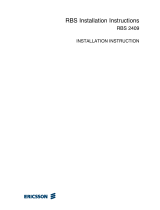Page is loading ...

Novell
www.novell.com
novdocx (ENU) 01 February 2006
Novell iManager 2.5 Installation Guide
iManager
2.5
March 15, 2006
INSTALLATION GUIDE

novdocx (ENU) 01 February 2006
Legal Notices
Novell, Inc. makes no representations or warranties with respect to the contents or use of this documentation, and
specifically disclaims any express or implied warranties of merchantability or fitness for any particular purpose.
Further, Novell, Inc. reserves the right to revise this publication and to make changes to its content, at any time,
without obligation to notify any person or entity of such revisions or changes.
Further, Novell, Inc. makes no representations or warranties with respect to any software, and specifically disclaims
any express or implied warranties of merchantability or fitness for any particular purpose. Further, Novell, Inc.
reserves the right to make changes to any and all parts of Novell software, at any time, without any obligation to
notify any person or entity of such changes.
You may not use, export, or re-export this product in violation of any applicable laws or regulations including,
without limitation, U.S. export regulations or the laws of the country in which you reside.
Copyright © 2002-2005 Novell, Inc. All rights reserved. No part of this publication may be reproduced, photocopied,
stored on a retrieval system, or transmitted without the express written consent of the publisher.
Novell, Inc. has intellectual property rights relating to technology embodied in the product that is described in this
document. In particular, and without limitation, these intellectual property rights may include one or more of the U.S.
patents listed at http://www.novell.com/company/legal/patents/ and one or more additional patents or pending patent
applications in the U.S. and in other countries.
Novell, Inc.
404 Wyman Street, Suite 500
Waltham, MA 02451
U.S.A.
www.novell.com
Online Documentation: To access the online documentation for this and other Novell products, and to get
updates, see www.novell.com/documentation.

novdocx (ENU) 01 February 2006
Novell Trademarks
eDirectory is a trademark of Novell, Inc.
NetWare is a registered trademark of Novell, Inc. in the United States and other countries.
Novell is a registered trademark of Novell, Inc. in the United States and other countries.
NMAS is a trademark of Novell, Inc.
SUSE is a registered trademark of SUSE LINUX AG, a Novell company.
Novell Technical Services is a service mark of Novell, Inc. in the United States and other countries.
Novell Client is a trademark of Novell, Inc. in the United States and other countries.
iChain is a registered trademark of Novell, Inc. in the United States and other countries.
DirXML Novell is a registered trademark of Novell, Inc. in the United States and other countries.
Novell Certificate Server is a registered trademark of Novell, Inc. in the United States and other countries.
Third-Party Materials
All third-party trademarks are the property of their respective owners.

novdocx (ENU) 01 February 2006

novdocx (ENU) 01 February 2006
5
About This Guide
This guide describes how to install Novell
®
iManager 2.5. It is intended for network administrators
and includes the following sections:
• Chapter 1, “Installing iManager,” on page 7
• Chapter 2, “Upgrading to iManager 2.5,” on page 21
• Chapter 3, “Accessing iManager,” on page 23
• Chapter 4, “Installing, Using, and Uninstalling Novell Plug-In Modules,” on page 25
Documentation Updates
For the most current documentation, see iManager 2.5 (http://www.novell.com/documentation/
imanager25/index.html).
Additional Documentation
• Novell iManager 2.5 Administration Guide (http://www.novell.com/documentation/
imanager25/imanager_admin_25/data/am1ox4u.html#am1ox4u)
• Novell Knowledge Base (http://support.novell.com/cgi-bin/search/searchtid.cgi?/
10097429.htm)
• Apache HTTP server (http://httpd.apache.org)
• Tomcat servlet container (http://jakarta.apache.org/tomcat)
• Java* Web site (http://java.sun.com)
• Microsoft* Windows* Web Services (http://www.microsoft.com/technet/treeview/
default.asp?url=/technet/prodtechnol/iis/default.asp)
• Novell eDirectory
TM
product home page (http://www.novell.com/products/edirectory)
• Novell eDirectory product documentation (http://www.novell.com/documentation/
edirectory.html)
• Novell eDirectory Cool Solutions community (http://www.novell.com/coolsolutions/nds)
• Novell NetWare
®
documentation home page (http://www.novell.com/documentation/
netware.html).
• Novell Technical Services
SM
(http://support.novell.com)
Documentation Conventions
In this documentation, a greater-than symbol (>) is used to separate actions within a step and items
within a cross-reference path.
A trademark symbol (
®
,
TM
, etc.) denotes a Novell trademark. An asterisk (*) denotes a third-party
trademark.
When a single pathname can be written with a backslash for some platforms or a forward slash for
other platforms, the pathname is presented with a backslash. Users of platforms that require a
forward slash, such as Linux* or UNIX*, should use forward slashes as required by your software.

6 Novell iManager 2.5 Installation Guide
novdocx (ENU) 01 February 2006

Installing iManager
1
novdocx (ENU) 01 February 2006
7
1
Installing iManager
Novell
®
iManager provid es a global view of your network from one browser-based tool, allowing
you to proactively assess and respond to changing network demands. Using iManager, you can
administer Novell eDirectory and many other Novell products and services from a Web browser.
1.1 Overview
iManager is a centralized, Web-based management system that eliminates administrative
redundancy and unnecessary overhead, saving you both time and money.
This section discusses the following:
• Section 1.2, “What's New in Version 2.5,” on page 7
• Section 1.3, “Server-Based and Client-Based Versions of iManager 2.5,” on page 7
• Section 1.4, “Prerequisites,” on page 8
• Section 1.5, “Self-Signed Certificates,” on page 10
• Section 1.6, “Installing a New Version of iManager,” on page 10
• Section 1.7, “Uninstalling iManager,” on page 18
1.2 What's New in Version 2.5
Novell iManager 2.5 contains the following new features:
• Improved installation programs
• Enhanced group management capabilities
• Backwards compatibility with iManager 2.0.x plug-ins
• Enhanced Role-Based Services (RBS) management and reporting
• Improved interface customizing options
• Auditing of iManager logins and plug-in modifications
• Mobile iManager software that lets you run iManager locally on a workstation
1.3 Server-Based and Client-Based Versions of
iManager 2.5
The server-based version of iManager 2.5 is called iManager and it is installed on a server that can
access an eDirectory tree. The client-based version is called Mobile iManager and is installed on a
client workstation rather than a server. Use the following guidelines to decide which version fits best
in your environment or whether your eDirectory management policies would benefit from installing
both versions:
• If you have a single administrator who always manages eDirectory from the same client
workstation, you can take advantage of Mobile iManager. It requires little setup, and the
resources it uses are started and stopped with the launching and shutdown of Mobile iManager.
If Mobile iManager is installed on a laptop, it is always available wherever the administrator is.

8 Novell iManager 2.5 Installation Guide
novdocx (ENU) 01 February 2006
iManager plug-ins do not synchronize between iManager instances automatically. If you have
multiple administrators and use customized plug-ins, Mobile iManager and these plug-ins must
be installed on each administrator's client workstation.
• If you manage eDirectory from multiple client workstations and have multiple administrators,
you would probably want iManager installed on a server so that it is available from any
connected workstation. You need to install customized plug-ins only once.
• If you have multiple administrators and your administrators are mobile, they might find
benefits from being able to access iManager both ways.
IMPORTANT: If iManager 2.5 is installed before eDirectory, the iManager login might fail and
Tomcat might crash. To fix this problem, delete the following directory and restart Tomcat.
•Linux: /var/novell/nici/100/
• Solaris: /var/novell/nici/60001/
• HP-UX: /var/novell/nici/30/
Restart Tomcat:
•Linux: /etc/init.d/novell-tomcat4 start
• Solaris: /etc/init.d/imgr start
• HP-UX: JAVA_HOME=/opt/java1.4 su www /opt/hpws/tomcat/bin/
startup.sh
1.4 Prerequisites
iManager 2.5 can be installed on a server (with or without eDirectory) or on a client workstation
(Linux* or Windows*).
Before upgrading to iManager 2.5, delete any iManager 2.0.2 field patches from the iManager 2.0.2
packages directory. The following are platform-specific locations of this directory:
•NetWare: sys:\tomcat\4\webapps\nps\packages
•Windows: C:\Program Files\Novell\Tomcat\webapps\nps\packages
•Linux: /var/opt/novell/iManager/nps/packages
• Solaris: /var/opt/novell/tomcat4/webapps/nps/packages/
• HP-UX: /opt/hpws/tomcat/webapps/nps/packages
The npm file that you must delete is similar in name to iMan202_x.npm, where x is the field
patch number.
NOTE: When installing iManager 2.5 on Novell Linux Desktop (NLD), review the following TIDs
for additional information:
iManager 2.5 crashes on NLD (http://support.novell.com/cgi-bin/search/
searchtid.cgi?10097777.htm)
Segmentation fault running Mobile iManager on Linux (http://support.novell.com/cgi-bin/search/
searchtid.cgi?10099293.htm)

Installing iManager 9
novdocx (ENU) 01 February 2006
1.4.1 Server-Based iManager
The following prerequisites apply to all server platforms. Additional platform-specific prerequisites
are listed by platform in “Installing a New Version of iManager of iManager, p 11.
Supported Browsers: To run iManager, you need a workstation with Microsoft Internet
Explorer 6.0 SP1, Mozilla 1.7, or Mozilla* Firefox* 1.0.
IMPORTANT: Although you might be able to access iManager via a Web browser not listed,
we do not guarantee or support full functionality.
eDirectory Management: iManager 2.5 can manage any server running Novell eDirectory
8.6.2 or later.
eDirectory Coexistence: iManager 2.5 can coexist on a server with eDirectory 8.7.3 or later
installed.
Admin-Equivalent Rights: For the creation of a Role-Based Services (RBS) collection in the
eDirectory tree and to run the iManager RBS Configuration Wizard, you must have admin-
equivalent rights.
Server Memory: You must have a minimum of 512 MB of RAM in the server where you are
installing or running iManager. 1024 MB is recommended. Specific hardware requirements are
listed under each individual server platform in “Installing iManager, p 11.
Port Setup: To avoid port conflicts, find out which ports are in use on the server where you
will install iManager and determine whether they will conflict with ports used by iManager.
Versions of Apache and Tomcat installed with iManager attempt to use ports 80, 443, 8009,
8080, and 8005. If these ports are in use by another service, such as eDirectory, a problem is
likely to occur. Installation instructions for each platform are located on page 11.
1.4.2 Mobile iManager
Mobile iManager is a standalone application for Novell Linux Desktop, Linux (SUSE
®
Linux 9.0,
9.1; SUSE Linux Enterprise Server 9.0; or Red Hat* AS 3.0, 8.0, or 9.0) and Microsoft Windows
(Windows 2000 Professional, Windows 2000 Advanced Server, Windows 2000 Server, Windows
2003 Server, Windows 2003 Advanced Server, or Windows XP Professional) client workstations.
Mobile iManager provides all of the same functionality as the server-based iManager and has the
following features:
• Is self-contained and installs and runs on various Linux or Windows client workstations.
• Has no dependencies on the server-based iManager and can coexist with any and all versions of
iManager installed on your network. However, the client workstation can have only Mobile
iManager installed on it.
The following prerequisite applies to all clients. Additional platform-specific prerequisites are listed
in “Installing iManager on page 11.
Admin-Equivalent Rights: For the creation of a Role-Based Services (RBS) collection in the
eDirectory tree and to run the iManager RBS Configuration Wizard, you must have admin-
equivalent rights.

10 Novell iManager 2.5 Installation Guide
novdocx (ENU) 01 February 2006
1.5 Self-Signed Certificates
Novell deliberately created a temporary, self-signed certificate that you use when installing Apache
with iManager on any platform except NetWare
®
. It has an expiration date of one year.
This was never intended to be a long term implementation, only a stop-gap measure to get your
system up and running so you can use iManager securely immediately after installation.You should
obtain a valid certificate from a Certificate Authority and replace the temporary one as soon as
possible. OpenSSL does not recommend using self-signed certificates except for testing purposes.
1.6 Installing a New Version of iManager
Novell iManager 2.5 can be installed on the platforms listed below. In general, you should apply the
latest Service Packs for your platform and meet the prerequisites listed in “Prerequisites” before
installing iManager.
• Section 1.6.1, “HP-UX,” on page 10
• Section 1.6.2, “Linux,” on page 12
• Section 1.6.3, “Linux Clients,” on page 13
• Section 1.6.4, “NetWare 6.5,” on page 14
• Section 1.6.5, “Solaris,” on page 15
• Section 1.6.6, “Windows,” on page 16
• Section 1.6.7, “Windows Clients,” on page 17
1.6.1 HP-UX
Root access is required for installation.
Prerequisites
In addition to the general prerequisites listed in Section 1.4, “Prerequisites,” on page 8, the
following prerequisites also apply to iManager on HP*-UX*:
HP-UX 11i operating system with the latest patches installed
Ensure that the OS is updated with patch PHSS_26560. You can download this patch from the
HP IT Resource Center Web site (http://www.itrc.hp.com).
Previous versions of iManager
If you have installed iManager 2.0.x, you do not need to uninstall it. The iManager 2.5
installation can overwrite the files. The uninstall process does not remove custom-created
content such as tasks.
PA-RISC 2.0 processor
400 MB of disk space
gettext-0.12 installed
You can download the gettext-0.12 depot from the HP-UX Porting and Archive Centre Web
site (http://hpux.connect.org.uk/hppd/hpux/Gnu/gettext-0.12).
libiconv-1.9 installed

Installing iManager 11
novdocx (ENU) 01 February 2006
You can download the libiconv-1.9 depot from the HP-UX Porting and Archive Centre Web
site (http://hpux.connect.org.uk/hppd/hpux/Development/Libraries/libiconv-1.9).
Java* 2 SDK for HP-UX version 1.4.1.x as a minimum (1.4.2.x is recommended)
Procedure
1 Install the HP-UX Web Server Suite version 2.08 from the HP Software Depot Web site (http://
www.software.hp.com/cgi-bin/swdepot_parser.cgi/cgi/
displayProductInfo.pl?productNumber=HPUXWSSUITE).
The suite contains the official versions of Apache and Tomcat that are supported for HP-UX.
Select the download with all components:
HP-UX Apache-based Web Server
HP-UX Tomcat-based Servlet Engine
HP-UX Webmin-based Admin
2 Install Java 1.4.2_04 or later from the HP Java for HP-UX Web site (http://www.hp.com/go/
java) and update your path to find the new Java.
3 Add the JAVA_HOME environment variable to the Tomcat setenv.sh file located in /
opt/hpws/tomcat/bin.
For example:
JAVA_HOME=/opt/java
4 Install a new certificate for Apache and then copy it to the following directories:
/opt/hpws/apache/conf/ssl.crt/ and /opt/hpws/apache/conf/ssl.key/
The certificate that is installed with Apache on HP-UX does not have the correct information
for your server. You can install a self-signed certificate or a certificate that you purchase from a
trusted authority.
The Webmin administration tool can generate keys, certificates, and certificate requests for
Apache. Webmin is installed with the HP-UX Web Server Suite. For more information, see the
HP-UX Web Server Suite documentation, which is accessible from your Apache installation
(http://ip_address). For information on using Webmin to generate keys, certificates, and
certificate requests, go to http://ip_address/hp_docs/faq/#security11.
IMPORTANT: Make sure you use the correct DNS name or IP address for the common name
when you create a new certificate.
5 At the Novell download site (http://download.novell.com), search for iManager products,
select iManager 2.5, and then download iMan_25_hp.tgz to a directory on your server.
6 Extract the iMan_25_hp.tgz file.
For example:
gzip -dc iMan_25_hp.tgz | tar xvf -
7 Log out or close the terminal session to load your PATH settings.
8 Use one of these commands to install iManager at the location you extracted the install files to:
For a regular install, enter the following command:
./iManagerInstallHPUX.bin
or

12 Novell iManager 2.5 Installation Guide
novdocx (ENU) 01 February 2006
sh iManagerInstallHPUX.bin
For a text-only install, enter the following command:
./iManagerInstallHPUX.bin -i console
For a silent install, enter the following command:
./iManagerInstallHPUX.bin -i silent
IMPORTANT: The iManager installer detects the HP-UX Web Server Suite. Do not change
the install path for iManager.
After the installation completes, wait several seconds for iManager to initialize before you can
access iManager. To access iManager, see Chapter 3, “Accessing iManager,” on page 23.
If you have installed a previous version of iManager and created RBS or custom content, you must
upgrade them to version 2.5. See Chapter 2, “Upgrading to iManager 2.5,” on page 21.
1.6.2 Linux
Root access is required for installation.
Prerequisites
In addition to the general prerequisites listed in Section 1.4, “Prerequisites,” on page 8, the
following prerequisites also apply to iManager on Linux:
SUSE LINUX 9.0 or later, SUSE LINUX Enterprise Server 8.0, SUSE LINUX Enterprise
Server 9.0, Red Hat Linux 8.0 or 9.0, Red Hat Advanced Server 3.0 or later installed
The following packages installed:
•gettext
• python
•compat (SUSE)
• compat-libstdc++ (Red Hat)
If you are missing any of these packages, you must obtain them from the vendor of your Linux
distribution and install them before installing iManager. They should be on your installation
CDs.
Previous versions of iManager
If you have installed iManager 1.5.x on the server, you must uninstall this version before
proceeding to install iManager 2.5. If you have installed iManager 2.0.x, you do not need to
uninstall it. The iManager 2.5 installation can overwrite the files. The uninstall process does not
remove custom-created content such as tasks.
Pentium* III 800 MHz or higher processor
360 MB of disk space
eDirectory setup
If you are installing iManager on a server with eDirectory already installed on it, the eDirectory
version needs to be 8.7.3 or later for iManager 2.5.
If you are installing iManager on a server without eDirectory, you must have eDirectory 8.6.2
or later installed on another available server.

Installing iManager 13
novdocx (ENU) 01 February 2006
Port setup
Be aware of possible port conflicts. Apache, Tomcat, and JVM* are installed with the iManager
installation program, which determines whether the default ports are in use. If they are in use,
the install prompts you for different ports for Apache to run on. By default, Apache uses ports
80 and 443, and Tomcat uses ports 8080, 8005, and 9009.
IMPORTANT: On Linux, iManager is supported with the versions of Apache and Tomcat that are
installed with iManager only.
Procedure
1 At the Novell download site (http://download.novell.com), search for iManager products,
select iManager 2.5, and then download iMan_25_linux.tgz to a directory on your
server.
2 Extract the file using the following command:
tar -zxvf iMan_25_linux.tgz
3 Open a shell and change to the install_directory/iManager_linux directory.
This path is relative to the directory where you copied or extracted the iManager files.
4 Enter one of the following commands while logged in as root or root-equivalent:
For a regular install, enter the following command:
./install.sh
After a successful install, the installer generates a configuration file (/etc/opt/novell/
imanager_install.conf) with values based upon the questions asked during the install.
This file can then be modified and used for a silent install.
To perform a silent install, enter the following command:
sh install.sh --silent --c-file=path_to_conf_file
To see a list of all the install options (local/remote) issue the following command:
sh install.sh --help
This command runs the pre-install and then touches the python script that displays the help
menu.
5 Follow the on-screen prompts.
To accept the defaults, press Enter. The text within the brackets at the prompt is the default
selection. To accept the default, press Enter.
After the installation completes, you might need to wait several seconds for iManager to initialize
before you can access iManager. To access iManager, see Chapter 3, “Accessing iManager,” on
page 23.
If you have installed a previous version of iManager and created RBS or custom content, you need
to upgrade them to version 2.5. See Chapter 2, “Upgrading to iManager 2.5,” on page 21.
1.6.3 Linux Clients
Root access is required for installation.

14 Novell iManager 2.5 Installation Guide
novdocx (ENU) 01 February 2006
Prerequisites
GTK2 Installed
GLIBC 2.3 installed
SUSE Linux 9.0, 9.1; Novell Linux Desktop 9.0; SUSE Linux Enterprise Server 9.0; or Red
Hat AS 3.0, 8.0, or 9.0 (and updated with the latest available packages)
Procedure
1 At the Novell download site (http://download.novell.com), search for iManager products,
select iManager 2.5, and then download
iMan_25_Mobile_iManager_linux.tar.bz2 to a directory on your server.
2 Extract the file using the following command:
tar -xjvf iMan_25_Mobile_iManager_linux.tar.bz2
3 Install the Novell International Cryptography Infrastructure (NICI) software located in the
NICI directory of the expanded iMan_25_Mobile_iManager_linux.tar directory.
4 From the NICI directory, execute the following command.
You must be logged in as root to install or upgrade NICI. On desktops where NICI is not
installed, this command installs NICI. On desktops where NICI is already installed, this
command upgrades NICI.
rpm -Uvh nici-2.6.4-0.05.i386.rpm
To access iManager after NICI is installed, see Chapter 3, “Accessing iManager,” on page 23.
If you have installed a previous version of iManager and created RBS or custom content, you need
to upgrade them to version 2.5. See Chapter 2, “Upgrading to iManager 2.5,” on page 21.
1.6.4 NetWare 6.5
Administrator access is required for installation.
Prerequisites
In addition to the general prerequisites listed in Section 1.4, “Prerequisites,” on page 8, the
following prerequisites also apply to iManager on NetWare 6.5:
NetWare 6.5 SP2 or later
Pentium III 600 MHz or higher processor
200 MB of hard disk space required for a local installation
512 MB RAM required (1 GB recommended)
eDirectory 8.7.3 or later (if it is on the same server as iManager)
Procedure
1 At the Novell download site (http://download.novell.com), search for iManager products,
select iManager 2.5, and from the list, download and extract
iMan_25_NW65_Standalone.zip to the sys volume.
2 In the NetWare 6.5 GUI, click the Novell button, and then click Install > Add.

Installing iManager 15
novdocx (ENU) 01 February 2006
3 Browse to the extracted location, select the product.ini file, then click OK.
4 Follow the on-screen instructions.
After the installation completes, wait several seconds for iManager to initialize before you can
access iManager. To access iManager, see Chapter 3, “Accessing iManager,” on page 23.
If your server had iManager 2.0.x installed and you created RBS or custom content, you must
upgrade them to version 2.5. See Chapter 2, “Upgrading to iManager 2.5,” on page 21.
1.6.5 Solaris
Root access is required for installation.
Prerequisites
In addition to the general prerequisites listed in Section 1.4, “Prerequisites,” on page 8, the
following prerequisites also apply to iManager on Solaris*:
Sun* Solaris 8 or 9 (SPARC* processors only) with the latest required patches installed from
the SunSolve* Web site (http://sunsolve.sun.com).
Verify that you have a random device installed. If you are using Solaris 8, make sure that you
have installed the optional patch 112438.02 and that the OS version is dated October 2001 or
later. See the iManager Readme for a sample script that sets up a random device.
Previous versions of iManager
If you have installed iManager 1.5.x on the server, you must uninstall this version before
proceeding to install iManager 2.5. If you have installed iManager 2.0.x, you do not need to
uninstall it. The iManager 2.5 installation can overwrite the files. The uninstall process does not
remove custom-created content such as tasks.
eDirectory setup
If you are installing iManager on a server with eDirectory already installed on it, the eDirectory
version needs to be 8.7.3 or later to avoid conflicts with packages that are shared between both
eDirectory and iManager.
If you are installing iManager on a server without eDirectory, you must have eDirectory 8.6.2
or later installed on another available server.
Port setup
Be aware of possible port conflicts. Apache, Tomcat, and JVM are installed with the iManager
installation program. The iManager installation program checks to see if port 80 or 443 are in
use. (For example, eDirectory uses port 80 by default with its HTTP stack.) If they are in use,
the install prompts you for different ports for Apache to run on.
400 MB of disk space
Procedure
1 At the Novell download site (http://download.novell.com), search for iManager products,
select iManager 2.5, and then download iMan_25_sol.tzg.
2 Extract iMan_25_sol.tzg using the following command:
gzip -dc iMan_25_sol.tgz | tar xvf-
3 Open a shell and change to the install_directory/installs/unix directory.

16 Novell iManager 2.5 Installation Guide
novdocx (ENU) 01 February 2006
This path is relative to the directory where you copied or extracted the iManager files.
4 Enter the following command:
./iManagerInstallSolaris.bin
5 Follow the prompts.
After the installation completes, wait several seconds for iManager to initialize before you can
access iManager. To access iManager after the install completes, see Chapter 3, “Accessing
iManager,” on page 23.
If you have installed a previous version of iManager and created RBS or custom content, you must
upgrade them to version 2.5. See Chapter 2, “Upgrading to iManager 2.5,” on page 21.
1.6.6 Windows
You must log in as an administrator to install iManager.
Prerequisites
In addition to the general prerequisites listed in Section 1.4, “Prerequisites,” on page 8, the
following prerequisites also apply to iManager on Windows:
Windows 2000 Advanced Server SP4, 2000 Professional SP4, 2000 Server SP4, XP
Professional SP1, or 2003 Server/2003 Advanced Server with the latest Service Pack installed
Pentium III 600 MHz or higher processor
300 MB of disk space for a local installation
512 MB of RAM (1 GB recommended)
eDirectory 8.6.2 or later installed on your Windows server or another available server
Web services
Windows servers can use either Apache and Tomcat or Windows Web Services (IIS) and
Tomcat. The iManager installation program determines which Web services are already
installed. If the Windows server is using IIS and you want to use Apache and Tomcat, you must
remove IIS before installing Apache and Tomcat with the iManager installation program. The
iManager installation program does not configure IIS to use SSL.
Previous versions of iManager do not need to be uninstalled. If iManager 2.5 detects version
1.5.x, it uninstalls it before proceeding. If iManager detects version 2.0.x, it overwrites the files.
The uninstall process does not remove custom-created content such as tasks.
The iManager 2.5 installation program installs and configures the following items if it does not
detect a compatible version:
• Apache 2.0.49 (installed if Apache and IIS are not detected)
• Tomcat 4.1.30
• Sun JVM 1.4.2_04
• Novell International Cryptographic Infrastructure (NICI) 2.7.0
•NMAS
TM
Client 2.7

Installing iManager 17
novdocx (ENU) 01 February 2006
IMPORTANT: If your system is preconfigured with Java/Apache/Tomcat/
mod_jk2Tomcat, you might need to create the nps-apache.conf file with the following
lines:
alias /nps <tomcatroot>/webapps/nps<LocationMatch "/nps/*.jsp">
JkUriSet worker ajp13:localhost:8009
</LocationMatch><LocationMatch "/nps/servlet/*">
JkUriSet worker ajp13:localhost:8009
</LocationMatch><LocationMatch "/nps/services/*">
JkUriSet worker ajp13:localhost:8009
</LocationMatch>
After you create this file, edit the apache configuration file in APACHE_HOME/conf/
httpd.conf and append the following line to the end of the file:
Example: Include C:\Program Files\Novell\Apache\conf\nps-Apache.conf
Procedure
1 At the Novell download site (http://download.novell.com), search for iManager products,
select iManager 2.5, and then download iManagerInstall.exe to a directory on your server.
2 Run iManagerInstall.exe.
TIP: You can view the debug output of the installation program by holding down the Ctrl key
immediately after launching the installer. Continue to hold down the key until a console
window appears.
3 Follow the on-screen instructions.
After the installation completes, you might need to wait several seconds for iManager to
initialize before you can access iManager. To access iManager, see Chapter 3, “Accessing
iManager,” on page 23.
IMPORTANT: If multiple Web sites are running on the server, see “"Page not found" Error on
a Windows Server” for additional information.
4 If you have installed a previous version of iManager and created RBS or custom content, you
need to upgrade them to version 2.5.
See Chapter 2, “Upgrading to iManager 2.5,” on page 21
1.6.7 Windows Clients
Prerequisite
Windows 2000 Professional, Windows 2000 Advanced Server, Windows 2000 Server,
Windows 2003 Server, Windows 2003 Advanced Server, or Windows XP Professional (and
updated with the latest SP)
If you configure Internet Explorer to use a proxy server for your LAN, then you must also
select the Bypass Proxy Server for Local Addresses option under Tools > Internet Options >
Connections > LAN Settings.

18 Novell iManager 2.5 Installation Guide
novdocx (ENU) 01 February 2006
IMPORTANT: Mobile iManager requires that the NMAS client be installed on the workstation. If
you are running a Novell Client
TM
earlier than version 4.9.1, you must make sure that the NMAS
client is already installed on the workstation before launching Mobile iManager. If the 4.9.1 Client is
already installed or if the Novell Client is not installed at all, Mobile iManager auto-installs the
NMAS client for you.
Procedure
1 At the Novell download site (http://download.novell.com), search for iManager products,
select iManager 2.5, and then download iMan_25_Mobile_iManager_win.zip.
2 Extract the file.
To access iManager, see Chapter 3, “Accessing iManager,” on page 23.
If you have installed a previous version of iManager and created RBS or custom content, you must
upgrade them to version 2.5. See Chapter 2, “Upgrading to iManager 2.5,” on page 21.
1.7 Uninstalling iManager
This section explains how to uninstall iManager on the following platforms:
•HP-UX
•Linux
•NetWare
•Solaris
•Windows
WARNING: Before uninstalling iManager, make sure to back up any custom content or other
special iManager files that you would like to preserve. Custom content is usually stored in the
webapps\nps\packages directory and is called custom.npm.
There is no specific sequence in which iManager or the associated third-party components must be
uninstalled.
There are, of course, ramifications to uninstalling any of these components. For example, if you
uninstall either the Web server or the servlet container, you will not be able to run iManager. Also,
on all platforms except NetWare, the uninstall removes only files that it installed in the first place. If
there are files that were created by the application (for example, the log files and auto-generated
configuration files that are created while Tomcat runs), these will not be deleted by the uninstall
because it did not install them.
Likewise, if you have created new files or modified existing files within the directory structure that
was originally laid down during the install, these files are not removed by the uninstall. This is a
safeguard so that data is not unintentionally deleted when a product is uninstalled.
Uninstalling iManager does not affect any of the RBS configurations that you have set in your tree.

Installing iManager 19
novdocx (ENU) 01 February 2006
1.7.1 HP-UX
Root access is required for uninstalling.
1 Open a shell and execute the following command:
/opt/hpws/tomcat/webapps/nps/UninstallerData/UninstalliManager
1.7.2 Linux
Root access is required for uninstalling.
1 Open a shell and go to the iManager_linux directory created when you extracted the installation
files from the iMan_25_linux.tgz file.
2 Execute the installation script:
./uninstall.sh
3 When the script pauses to display the products to uninstall, enter a to uninstall all.
NOTE: The uninstall procedure does not remove configuration, log files, and custom content.
1.7.3 NetWare 6.5
1 In the NetWare GUI, click Novell > Install.
2 From the installed products list, select iManager 2.5 and then click Remove.
1.7.4 Solaris
Root access is required for uninstalling.
1 Open a shell and execute the following command:
/var/opt/novell/tomcat4/nps/UninstallerData/UninstalliManager
2 Click Uninstall.
1.7.5 Windows
iManager can be uninstalled from Windows using the Add or Remove Programs applet in the
Control Panel. If the iManager installation installed Apache, Tomcat, or NICI, they are listed
separately in Add or Remove Programs. If you are no longer using them, you can uninstall each
program separately, in any order, using the Add or Remove Programs applet.
IMPORTANT: If eDirectory is installed on the same server as iManager, NICI might be required to
continue to run eDirectory.
When you remove iManager 2.5, only a portion of the files in the file system are removed. You are
asked if you want to remove all iManager files. If you select Yes, all iManager files are removed,
including all custom content. However, the 2.5 RBS objects are not removed from the eDirectory
tree, and the schema remains in the same state.

20 Novell iManager 2.5 Installation Guide
novdocx (ENU) 01 February 2006
1.7.6 Mobile iManager
To uninstall Mobile iManager, delete the directory where you extracted the files. NMAS and NICI
files remain on the server.
1.7.7 Open Enterprise Server
Do not use the iManager 2.5 uninstall script to uninstall iManager 2.5 if it was installed with Open
Enterprise Server (OES). Rather, use existing OES mechanisms to uninstall the iManager
component for the relevant OES platform.
NetWare: Use the OES product removal process to uninstall iManager.
Linux: Use YAST to uninstall iManager. When uninstalling iManager with YaST, you will receive a
dependency conflict that states that the novell-imanager package is required by the following:
• novell-iPrint
• novell-netstorage
Unless you really want to remove these products, ignore these dependencies and continue.
Subsequently, you will receive a second dependency conflict that states that novell-imanager
is required by some or all of the following:
• novell-plugin-netstorage
• novell-usermanagement-imanager-plugin
• novell-plugin-qfsearch
• novell-plugin-life-health-imanager
These are iManager plug-ins and should be removed with iManager. Choose to remove these
packages when uninstalling iManager from OES Linux.
/