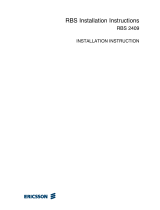Page is loading ...

Novell
www.novell.com
novdocx (ENU) 9 January 2007
Novell iManager 2.6 Installation Guide
iManager
2.6
February 26, 2007
INSTALLATION GUIDE

novdocx (ENU) 9 January 2007
Legal Notices
Novell, Inc. makes no representations or warranties with respect to the contents or use of this documentation, and
specifically disclaims any express or implied warranties of merchantability or fitness for any particular purpose.
Further, Novell, Inc. reserves the right to revise this publication and to make changes to its content, at any time,
without obligation to notify any person or entity of such revisions or changes.
Further, Novell, Inc. makes no representations or warranties with respect to any software, and specifically disclaims
any express or implied warranties of merchantability or fitness for any particular purpose. Further, Novell, Inc.
reserves the right to make changes to any and all parts of Novell software, at any time, without any obligation to
notify any person or entity of such changes.
Any products or technical information provided under this Agreement may be subject to U.S. export controls and the
trade laws of other countries. You agree to comply with all export control regulations and to obtain any required
licenses or classification to export, re-export or import deliverables. You agree not to export or re-export to entities on
the current U.S. export exclusion lists or to any embargoed or terrorist countries as specified in the U.S. export laws.
You agree to not use deliverables for prohibited nuclear, missile, or chemical biological weaponry end uses. See the
Novell International Trade Services Web page (http://www.novell.com/info/exports/) for more information on
exporting Novell software. Novell assumes no responsibility for your failure to obtain any necessary export
approvals.
Copyright © 2007 Novell, Inc. All rights reserved. No part of this publication may be reproduced, photocopied,
stored on a retrieval system, or transmitted without the express written consent of the publisher.
Novell, Inc. has intellectual property rights relating to technology embodied in the product that is described in this
document. In particular, and without limitation, these intellectual property rights may include one or more of the U.S.
patents listed on theNovell Legal Patents Web page (http://www.novell.com/company/legal/patents/) and one or more
additional patents or pending patent applications in the U.S. and in other countries.
Novell, Inc.
404 Wyman Street, Suite 500
Waltham, MA 02451
U.S.A.
www.novell.com
Online Documentation: To access the latest online documentation for this and other Novell products, see
the Novell Documentation Web page (http://www.novell.com/documentation).

novdocx (ENU) 9 January 2007

Contents 5
Contents
novdocx (ENU) 9 January 2007
About This Guide 7
1 Installing iManager 9
1.1 Server-Based and Client-Based Versions of iManager 2.6 . . . . . . . . . . . . . . . . . . . . . . . . . . . . 9
1.1.1 Supported Platforms on iManager Server . . . . . . . . . . . . . . . . . . . . . . . . . . . . . . . . . . 9
1.1.2 Supported Platforms on Mobile iManager . . . . . . . . . . . . . . . . . . . . . . . . . . . . . . . . . 11
1.2 Prerequisites . . . . . . . . . . . . . . . . . . . . . . . . . . . . . . . . . . . . . . . . . . . . . . . . . . . . . . . . . . . . . . 11
1.3 Self-Signed Certificates . . . . . . . . . . . . . . . . . . . . . . . . . . . . . . . . . . . . . . . . . . . . . . . . . . . . . . 11
1.4 Downloading and Installing Plug-ins During Installation . . . . . . . . . . . . . . . . . . . . . . . . . . . . . 12
1.5 Installing a New Version of iManager . . . . . . . . . . . . . . . . . . . . . . . . . . . . . . . . . . . . . . . . . . . 12
1.5.1 iManager Server on Linux . . . . . . . . . . . . . . . . . . . . . . . . . . . . . . . . . . . . . . . . . . . . . 12
1.5.2 iManager Server on NetWare 6.5 . . . . . . . . . . . . . . . . . . . . . . . . . . . . . . . . . . . . . . . 15
1.5.3 iManager Server on Solaris. . . . . . . . . . . . . . . . . . . . . . . . . . . . . . . . . . . . . . . . . . . . 17
1.5.4 iManager Server on HP-UX. . . . . . . . . . . . . . . . . . . . . . . . . . . . . . . . . . . . . . . . . . . . 18
1.5.5 iManager Server on Windows . . . . . . . . . . . . . . . . . . . . . . . . . . . . . . . . . . . . . . . . . . 20
1.5.6 Mobile iManager on Linux Clients . . . . . . . . . . . . . . . . . . . . . . . . . . . . . . . . . . . . . . . 22
1.5.7 Mobile iManager on Windows Clients . . . . . . . . . . . . . . . . . . . . . . . . . . . . . . . . . . . . 23
1.6 Silent Installation of iManager . . . . . . . . . . . . . . . . . . . . . . . . . . . . . . . . . . . . . . . . . . . . . . . . . 24
1.6.1 Standard Silent Install . . . . . . . . . . . . . . . . . . . . . . . . . . . . . . . . . . . . . . . . . . . . . . . . 25
1.6.2 Customized Silent Install . . . . . . . . . . . . . . . . . . . . . . . . . . . . . . . . . . . . . . . . . . . . . . 25
2 Updating Role-Based Services 29
2.1 Migrating Role-Based Services . . . . . . . . . . . . . . . . . . . . . . . . . . . . . . . . . . . . . . . . . . . . . . . . 29
2.2 Updating from iManager 2.x . . . . . . . . . . . . . . . . . . . . . . . . . . . . . . . . . . . . . . . . . . . . . . . . . . 30
3 Accessing iManager 31
3.1 Accessing iManager . . . . . . . . . . . . . . . . . . . . . . . . . . . . . . . . . . . . . . . . . . . . . . . . . . . . . . . . 31
3.2 Starting Mobile iManager on a Linux Client . . . . . . . . . . . . . . . . . . . . . . . . . . . . . . . . . . . . . . . 31
3.3 Creating a Mobile iManager Desktop Launcher on a Linux Client. . . . . . . . . . . . . . . . . . . . . . 31
3.4 Starting Mobile iManager on the Windows Client . . . . . . . . . . . . . . . . . . . . . . . . . . . . . . . . . . 32
4 Uninstalling iManager 2.6 33
4.1 Linux . . . . . . . . . . . . . . . . . . . . . . . . . . . . . . . . . . . . . . . . . . . . . . . . . . . . . . . . . . . . . . . . . . . . 33
4.2 NetWare 6.5. . . . . . . . . . . . . . . . . . . . . . . . . . . . . . . . . . . . . . . . . . . . . . . . . . . . . . . . . . . . . . . 33
4.3 Solaris . . . . . . . . . . . . . . . . . . . . . . . . . . . . . . . . . . . . . . . . . . . . . . . . . . . . . . . . . . . . . . . . . . . 34
4.4 HP-UX . . . . . . . . . . . . . . . . . . . . . . . . . . . . . . . . . . . . . . . . . . . . . . . . . . . . . . . . . . . . . . . . . . . 34
4.5 Windows . . . . . . . . . . . . . . . . . . . . . . . . . . . . . . . . . . . . . . . . . . . . . . . . . . . . . . . . . . . . . . . . . 34
4.6 Mobile iManager . . . . . . . . . . . . . . . . . . . . . . . . . . . . . . . . . . . . . . . . . . . . . . . . . . . . . . . . . . . 34

6 Novell iManager 2.6 Installation Guide
novdocx (ENU) 9 January 2007

About This Guide
novdocx (ENU) 9 January 2007
7
About This Guide
This guide describes how to install Novell
®
iManager 2.6. It is intended for network administrators
and includes the following sections:
Chapter 1, “Installing iManager,” on page 9
Chapter 2, “Updating Role-Based Services,” on page 29
Chapter 3, “Accessing iManager,” on page 31
Audience
This guide is intended for network administrators.
Feedback
We want to hear your comments and suggestions about this manual and the other documentation
included with this product. Please use the User Comments feature at the bottom of each page of the
online documentation, or go to www.novell.com/documentation/feedback.html and enter your
comments there.
Documentation Updates
For the most current version of the iManager 2.6 Installation guide, see the English version of the
documentation at the iManager 2.6 Web site (http://www.novell.com/documentation/imanager26/
index.html).
Additional Documentation
iManager 2.6 Administrator Guide (http://www.novell.com/documentation/imanager26)
Apache HTTP server (http://httpd.apache.org)
Tomcat servlet container (http://jakarta.apache.org/tomcat)
Java* Web site (http://java.sun.com)
Microsoft* Internet Information Services (http://www.microsoft.com/windowsserver2003/iis/
default.mspx)
eDirectory
TM
home page (http://www.novell.com/products/edirectory)
eDirectory documentation (http://www.novell.com/documentation/edir88/index.html)
Novell eDirectory Cool Solutions community (http://www.novell.com/coolsolutions/nds)
Novell NetWare
®
documentation home page (http://www.novell.com/documentation/
netware.html).
Novell Support (http://support.novell.com)
Documentation Conventions
In Novell documentation, a greater-than symbol (>) is used to separate actions within a step and
items in a cross-reference path.

8 Novell iManager 2.6 Installation Guide
novdocx (ENU) 9 January 2007
A trademark symbol (
®
,
TM
, etc.) denotes a Novell trademark. An asterisk (*) denotes a third-party
trademark.
When a single pathname can be written with a backslash for some platforms or a forward slash for
other platforms, the pathname is presented with a backslash. Users of platforms that require a
forward slash, such as Linux or UNIX, should use forward slashes as required by your software.

Installing iManager
1
novdocx (ENU) 9 January 2007
9
1
Installing iManager
Novell
®
iManager provides a global view of your network from one browser-based tool, allowing
you to proactively assess and respond to changing network demands.
Using iManager, you can administer Novell eDirectory
TM
and many Novell and third-party products,
including Novell Open Enterprise Server, Identity Manager, Novell Audit, and BorderManager
®
.
This centralized management system eliminates administrative redundancy and unnecessary
overhead, saving you both time and money.
This section includes the following information:
Section 1.1, “Server-Based and Client-Based Versions of iManager 2.6,” on page 9
Section 1.2, “Prerequisites,” on page 11
Section 1.3, “Self-Signed Certificates,” on page 11
Section 1.4, “Downloading and Installing Plug-ins During Installation,” on page 12
Section 1.5, “Installing a New Version of iManager,” on page 12
Section 1.6, “Silent Installation of iManager,” on page 24
1.1 Server-Based and Client-Based Versions of
iManager 2.6
The traditional server-based version of iManager 2.6, called simply iManager, is installed on a
server that can access an eDirectory tree. The client-based version of iManager, called Mobile
iManager, is installed on a client workstation rather than a server. Use the following guidelines to
decide which version fits best in your environment, or whether your eDirectory management
policies would benefit from installing both versions:
If you have a single administrator who always manages eDirectory from the same client
workstation, you can take advantage of Mobile iManager. Mobile iManager is fully self-
contained and requires little setup. It automatically starts and stops the resources it needs when
it loads or unloads. Mobile iManager installs and runs on various Linux or Windows client
workstations, has no dependencies on server-based iManager, and it can coexist with any other
versions of iManager installed on your network.
iManager plug-ins do not automatically synchronize between iManager instances. If you have
multiple administrators and use customized plug-ins, Mobile iManager and these plug-ins must
be installed on each administrator’s client workstation.
If you manage eDirectory from multiple client workstations, or have multiple administrators,
install iManager Server so that it is available from any connected workstation. Additionally,
customized plug-ins only need to be installed once per iManager Server.
1.1.1 Supported Platforms on iManager Server
iManager 2.6 supports the following server platforms:

10 Novell iManager 2.6 Installation Guide
novdocx (ENU) 9 January 2007
Operating Systems
NetWare
®
6.5 SP3 or later
Open Enterprise Server (NetWare)
Windows
2000 Server SP4
2000 Advanced Server SP4
Server 2003 Standard
Solaris* (SPARC* processors only)
Solaris 9
Solaris 10
Linux
Red Hat* Advanced Server 3.0 32-bit Update 7 and 4.0 32-bit Update 2
SUSE
®
Linux Enterprise Server (SLES) 8
SLES 9 and 10 (both 32-bit and 64-bit)
Open Enterprise Server (Linux) SP1 or later
HP-UX*
11i
Application Servers
Tomcat 4.1.30
Tomcat 4.1.29 (for HP-UX only)
NOTE: Tomcat 5.0 and Java 1.5.x are not supported.
Web Servers
Apache 2.0.49 for OES Linux
Apache 2.0.52
Internet Information Services (IIS) 5 and 6
Web Browsers
IE 6 SP1 or later, or IE 7
Firefox* 1.0.7, 1.5.x, or 2.x
Mozilla* 1.7.6 or later
IMPORTANT: IE 7 and Firefox 2.x are officially supported only with iManager 2.6 SP3. However,
there might still be plug-in specific issues related to these newer Web browser. For information
about Web browser support for a specific product’s iManager plug-in, please check that product’s
documentation.

Installing iManager 11
novdocx (ENU) 9 January 2007
Although you might be able to access iManager via a Web browser not listed, we do not guarantee
full functionality.
iManager 2.6 does not support access through an iChain
®
server with a path-based multihoming
accelerator, and with Remove Sub Path from URL enabled.
Directory Services
eDirectory 8.7.3
eDirectory 8.8
1.1.2 Supported Platforms on Mobile iManager
Mobile iManager supports the following desktop platforms:
Linux
SUSE Linux Enterprise Desktop (SLED)
SUSE Linux Professional 9.1, 9.2, 9.3
Red Hat Enterprise Linux Work Station 3, 4
Novell Linux Desktop (NLD) 9 SP3
Windows
Windows XP Professional SP2
Windows 2000 Professional SP4
1.2 Prerequisites
You must satisfy the following prerequisites in order to install and use either iManager or Mobile
iManager. These prerequisites apply to all server platforms. Additional platform-specific
prerequisites are listed by platform in Section 1.5, “Installing a New Version of iManager,” on
page 12.
eDirectory Management: iManager 2.6 can manage any server running Novell eDirectory
8.6.2 or later.
Admin-Equivalent Rights: You must have admin-equivalent rights for the creation of a Role-
Based Services (RBS) collection in the eDirectory tree, and to run the iManager RBS
Configuration Wizard.
File System Rights: You must have root access for Linux, Solaris, and HP-UX servers; admin
access for NetWare servers; or Administrator access for Windows servers.
1.3 Self-Signed Certificates
iManager includes a temporary, self-signed certificate that you use when installing iManager on any
platform except NetWare. It has an expiration date of one year.
This is not intended to be a long-term implementation. It is a temporary solution to get your system
up and running so you can use iManager securely immediately after installation. You must obtain a

12 Novell iManager 2.6 Installation Guide
novdocx (ENU) 9 January 2007
valid certificate from a Certificate Authority and replace the temporary one as soon as possible.
OpenSSL does not recommend using self-signed certificates except for testing purposes.
For more information about replacing iManager’s self-signed certificate, see TID 3092268 (http://
www.novell.com/support/
search.do?cmd=displayKC&docType=kc&externalId=3092268&sliceId=SAL_Public&dialogID=1
1700715&stateId=0%200%2011708111).
1.4 Downloading and Installing Plug-ins During
Installation
During the iManager 2.6 install, a message appears displaying a URL that refers to an XML
descriptor file of available plug-ins. The default location of the Novell descriptor file is (http://
www.novell.com/products/consoles/imanager/iman_mod_desc.xml).
You can change this URL to a different location if your iManager install is having trouble reaching
the default descriptor file URL. See “Plug-In Module Installation” in the iManager 2.6
Administration Guide for information on customizing iManager's plug-in download and install
process.
For a clean install, the “typical” plug-ins are preselected. For an upgrade, only plug-ins that need to
be updated are preselected. You can override the default selections and add new plug-ins to
download but it is recommended that you do not deselect any plug-in that was preselected to be
updated from a previous version of iManager.
1.5 Installing a New Version of iManager
Novell iManager 2.6 can be installed on the platforms listed below. In general, you should apply the
latest Service Packs for your platform and meet the prerequisites listed in “Prerequisites” on page
10, before installing iManager.
Section 1.5.1, “iManager Server on Linux,” on page 12
Section 1.5.2, “iManager Server on NetWare 6.5,” on page 15
Section 1.5.3, “iManager Server on Solaris,” on page 17
Section 1.5.4, “iManager Server on HP-UX,” on page 18
Section 1.5.5, “iManager Server on Windows,” on page 20
Section 1.5.6, “Mobile iManager on Linux Clients,” on page 22
Section 1.5.7, “Mobile iManager on Windows Clients,” on page 23
Upgrades from iManager 2.0.x and 2.5 are supported by the installation program. When you run the
iManager 2.6 installation program on a server that is running 2.0.x or 2.5, the existing directory
structures are backed up to the TOMCAT_HOME directory. This assures the preservation of any
custom content previously created.
1.5.1 iManager Server on Linux
To prepare for the installation, review the following checklist of prerequisites.

Installing iManager 13
novdocx (ENU) 9 January 2007
Prerequisites
In addition to the general prerequisites listed in Section 1.2, “Prerequisites,” on page 11, the
following prerequisites also apply to iManager on Linux:
Required Linux Packages: If any of the following packages are not installed, you must obtain
them from the vendor of your Linux distribution and install them before installing iManager.
They should be on your installation CDs.
compat (SUSE)
compat-libstdc++-33 (Red Hat AS 4.0)
compat-libstdc++ 7.3 (Red Hat AS 3.0)
Previous Versions of iManager: If you have installed iManager 1.5.x on the server, you must
uninstall this version before proceeding to install iManager 2.6. If you have installed iManager
2.x, you do not need to uninstall it. The iManager 2.6 installation can overwrite the files. The
uninstall process does not remove custom-created content. For more information, see
Chapter 4, “Uninstalling iManager 2.6,” on page 33.
Processor: Pentium* III 600MHz or higher processor
Disk Space: 200 MB hard-disk space for a local installation
Memory: 512 MB RAM (1024 MB recommended)
Port Setup: Be aware of possible port conflicts. Tomcat is installed with the iManager
installation program, which determines whether the default ports are in use. If they are in use,
the install prompts you for different ports for Tomcat to run on. By default,Tomcat uses ports
8080, 8443, and 9009.
IMPORTANT: On Linux, iManager is supported only with the version of Tomcat that is installed
with iManager. Apache is not installed.
iManager installs the following products during installation:
Tomcat 4.1.30
Sun* J2SDK 1.4.2.05
Novell International Cryptographic Infrastructure (NICI) 2.6.8
Procedure
1 At the Novell download site (http://download.novell.com), search for iManager products,
select iManager 2.6, then download iMan_26_linux.tgz to a directory on your server.
2 Use the following command to extract to the iManager folder:
tar -zxvf iMan_26_linux.tgz
3 Open a shell and change to the extracted_directory/iManager/installs/
linux directory.
This path is relative to the directory where you copied or extracted the iManager files.
4 Enter one of the following commands while logged in as root or root-equivalent.
For a console install, enter the following command:
./iManagerInstallLinux.bin
For a GUI install, enter the following command:

14 Novell iManager 2.6 Installation Guide
novdocx (ENU) 9 January 2007
./iManagerInstallLinux.bin -i gui
After a successful install, the installer generates a configuration file (/var/log/
installer.properties) with values based upon the questions asked during the install.
This file can then be modified and used for a silent install. See Section 1.6, “Silent Installation
of iManager,” on page 24.
5 On the opening iManager splash screen, select a language, then click OK.
6 Accept the license agreement and click OK.
7 To download and install plug-ins, click Yes, then select the plug-ins to install.
For a console install, enter a comma-separated list of the plug-in numbers to download.
For a GUI install, select the check boxes. Default selections are already made.
If desired, you can specify an alternative URL. For more information, see Section 1.4,
“Downloading and Installing Plug-ins During Installation,” on page 12. When using an
alternative URL for downloading plug-ins, it is solely your responsibility to verify the URL
contents, and verify that the plug-in is appropriate for your use.
If the message No plug-ins found or server not available appears in the
plug-in download area, either or both of the following conditions exist: There are no updated
plug-ins available on the Novell download site, or connecting to the Novell Descriptor File
(http://www.novell.com/products/consoles/imanager/iman_mod_desc.xml) was not successful.
Verify your Internet connection.
8 To install plug-ins from a local directory, click Yes and specify the directory path that contains
the plug-in (.npm) files.
The default path is /extracted location/iManager/installs/plug-ins, but
you can specify any valid mount point here.
9 Click Yes to configure iManager with an existing Apache Web server. Click No to run iManager
only through Tomcat.
The iManager 2.6 install on Linux no longer installs the Apache Web server. However, if you
are upgrading from a previous version of iManager, you can use the Web server installed
previously.
If you select Yes, iManager 2.6 is configured to use a previously installed Apache Web server, if
one exists on your server. Type the directory path that contains the httpd.conf file for the
Apache HTTP Server. This server must be configured for SSL communication before iManager
can configure to it. If SSL communication is not configured on the Apache server, you can
continue the install to configure iManager to run only through Apache Tomcat only, or you can
stop the installation.
10 Specify the ports on which you want Tomcat to run.
The defaults are 8080 for HTTP and 8443 for HTTPS.
If you are configuring without an Apache HTTP server, you must run iManager 2.6 via the
Tomcat ports. For example, https://server_IP:8443/iManager.html.
11 Type the authorized user's full context and the tree he or she will manage, then click Next.
This information is not used to authenticate to eDirectory during installation and the
information is not validated in any way. Make sure you use the syntax required by the iManager
login page (see “Accessing iManager” on page 31.)
Providing an Authorized User at this time during the install is optional, but leaving these fields
blank causes iManager to allow all users the ability to install plug-ins and make changes to
iManager server settings (not recommended long-term.) Specify an authorized user post-install

Installing iManager 15
novdocx (ENU) 9 January 2007
from the Configure > iManager Server > Configure iManager > Security page in iManager. For
more information, see “Authorized Users” in the iManager 2.6 Administration Guide.
12 Read the Preinstallation summary page, then click Install. Information on this page includes the
following:
Plug-ins to be copied rom the local directory specified during the install.
Existing plug-ins that are currently installed with a previous version of iManager, for
which there are no newer versions available on the Novell download site.
Plug-ins not currently installed with a previous verions of iManager, for which there are
newer versions available on the Novell download site.
During installation, iManager files are installed, plug-ins are downloaded, and configuration
changes occur. Installation can take several minutes.
After the installation completes, wait several seconds for the Getting Started page to appear. To
access iManager, see Chapter 3, “Accessing iManager,” on page 31.
If you have installed a previous version of iManager and created RBS or custom content, you need
to update the modules. See Chapter 2, “Updating Role-Based Services,” on page 29.
WARNING: When re-installing iManager on Linux, make sure to go through the uninstall routine
(see “Uninstalling iManager 2.6” on page 33) before re-running the install routine. Running the
install without first uninstalling the previous installation can cause the Tomcat configuration to
become corrupt and be unable to start.
1.5.2 iManager Server on NetWare 6.5
To prepare for the installation, review the following checklist of prerequisites.
Prerequisites
In addition to the general prerequisites listed in Section 1.2, “Prerequisites,” on page 11, the
following prerequisites also apply to iManager on NetWare 6.5:
Previous versions of iManager: If you installed a previous version of iManager, you do not
need to uninstall it. The iManager installation can overwrite the files.The uninstall process does
not remove custom-created content.
Processor: Pentium III 600 MHz or higher processor
Disk Space: 200 MB hard disk space for a local installation
Memory: 512 MB RAM required (1 GB recommended)
NOTE: The following Novell software products should not be installed on a server where you will
be installing iManager:
Novell Virtual Office 1.3 or prior
exteNd Director
TM
4.1.1 or prior

16 Novell iManager 2.6 Installation Guide
novdocx (ENU) 9 January 2007
Procedure
IMPORTANT: To install plug-ins from a local directory during the installation routine, copy the
plug-in files (.npm) to the
extracted_install_directory\products\imanager\packages directory prior to
running the iManager install on NetWare. Only one directory level is searched for .npm files. The
installation program does not install plug-ins in subdirectories.
1 At the Novell download site (http://download.novell.com), search for iManager products,
select iManager 2.6, then download and extract iMan_26_NW65_Standalone.zip to the
SYS volume.
2 In the NetWare 6.5 GUI, click the Novell button, then click Install > Add.
3 Browse to the extracted location, select the product.ni file, then click OK.
4 Accept the license agreement and click OK.
5 Select the plug-ins to download and install.
If desired, you can type an alternative URL. For more information, see Section 1.4,
“Downloading and Installing Plug-ins During Installation,” on page 12. When using an
alternative URL for downloading plug-ins, it is solely your responsibility to verify the URL
contents, and verify that the plug-in is appropriate for your use.
If the message No plug-ins found or server not available appears in the
plug-in download area, either or both of the following conditions exist: There are no updated
plug-ins available on the Novell download site, or connecting to the Novell Descriptor File
(http://www.novell.com/products/consoles/imanager/iman_mod_desc.xml) was not successful.
Verify your Internet connection.
6 Read the Pre-installation summary page and click Install. Information on this page includes the
following:
New plug-ins that were not installed with a previous version of iManager. These plug-ins
are located in the
extracted_install_directory\products\imanager\packages
directory.
Existing plug-ins that were installed with a previous version of iManager and that do not
have a newer version of the plug-in available on the Novell download site.
Updated plug-ins that were installed with a previous version of iManager and that do have
newer version of the plug-in available on the Novell download site.
New download plug-ins that were not installed with a previous version of iManager and
are not contained in the
extracted_install_directory\products\imanager\packages
directory.
During installation, iManager files are installed, plug-ins are downloaded, and configuration
changes occur. Installation can take several minutes.
After the installation completes, wait several seconds for iManager to initialize before you access
iManager. See Chapter 3, “Accessing iManager,” on page 31.
If your server has previous versions of iManager installed and you created RBS or custom content,
you must update the modules. See Chapter 2, “Updating Role-Based Services,” on page 29.

Installing iManager 17
novdocx (ENU) 9 January 2007
1.5.3 iManager Server on Solaris
To prepare for the installation, review the following checklist of prerequisites.
Prerequisites
In addition to the general prerequisites listed in Section 1.2, “Prerequisites,” on page 11, the
following prerequisites also apply to iManager on Solaris:
Solaris Patch: Install Solaris Patch 112438, if it is not already installed.
Required Solaris Libraries: Solaris GUI libraries must be installed. The iManager installer
for Solaris requires Solaris GUI libraries to function. It does not support command line or
headless installation.
WARNING: Do not use the -i console (non-GUI) install option to install iManager 2.6 on
Solaris. The only installation method supported for Solaris is a graphical (GUI) install.
However, this does not preclude using a Silent Installation of iManager as long as the GUI
libraries are installed.
Previous versions of iManager: If you have installed iManager 1.5.x on the server, you must
uninstall this version before proceeding to install iManager 2.6. If you have installed iManager
2.5 or 2.6, you do not need to uninstall it; the iManager 2.6 installation can overwrite the files.
The uninstall process does not remove custom-created content. For more information, see
Chapter 4, “Uninstalling iManager 2.6,” on page 33.
Port Setup: Be aware of possible port conflicts. Apache, Tomcat, and the JVM* (as part of the
Sun JRE), are installed with the iManager installation program. The iManager installation
program checks to see if ports 80 and 443 are in use. (For example, eDirectory uses port 80 by
default with its HTTP stack.) If they are in use, the install automatically assigns alternative
ports and allows you to change them.
Disk Space: 400 MB minimum
Memory: Minimum 512 MB RAM (1024 MB recommended)
iManager installs the following products during installation:
Tomcat 4.1.30
Apache 2.0.52
Sun JRE 1.4.2.06
Novell International Cryptographic Infrastructure (NICI) 2.6.8
Procedure
1 At the Novell download site (http://download.novell.com), search for iManager products,
select iManager 2.6, then download iMan_26_sol.tzg.
2 Extract iMan_26_sol.tzg using the following command:
gzip -dc iMan_26_sol.tgz | tar xvf -
3 Open a shell and go to your_install_directory/installs/unix directory.
This path is relative to the directory where you copied or extracted the iManager files.
4 Enter the following command:
./iManagerInstallSolaris.bin

18 Novell iManager 2.6 Installation Guide
novdocx (ENU) 9 January 2007
5 On the opening iManager 2.6 splash screen, select a language, then click OK.
6 On the introduction page, click OK.
7 Accept the license agreement, then click OK.
8 Read the Detection Summary page, then click Next.
The Detection Summary page lists what is installed and what is about to be installed. If
necessary, you can add to the list of installed software in case the installer does not detect
everything that is loaded.
9 Select the plug-ins to download and install, then click Next.
If desired, you can specify an alternative URL. For more information, see Section 1.4,
“Downloading and Installing Plug-ins During Installation,” on page 12. When using an
alternative URL for downloading plug-ins, it is solely your responsibility to verify the URL
contents, and verify that the plug-in is appropriate for your use.
If the message No plug-ins found or server not available appears in the
plug-in download area, either or both of the following conditions exist: There are no updated
plug-ins available on the Novell download site, or connecting to the Novell Descriptor File
(http://www.novell.com/products/consoles/imanager/iman_mod_desc.xml) was not successful.
Verify your Internet connection.
10 To install plug-ins from a local directory, browse to and select the desired plug-ins (.npm),
then click Next.
This lets you to install previously downloaded or custom plug-ins during the installation.
11 On the Authorized User Information page, type the authorized user's full context and the tree he
or she will manage, then click Next.
This information is not used to authenticate to eDirectory during installation and the
information is not validated in any way. Make sure you use the syntax required by the iManager
login page (see “Accessing iManager” on page 31.)
Providing an Authorized User at this time during the install is optional, but leaving these fields
blank causes iManager to allow all users the ability to install plug-ins and make changes to
iManager server settings (not recommended long-term.) Specify an authorized user post-install
from the Configure > iManager Server > Configure iManager > Security page in iManager. For
more information, see “Authorized Users” in the iManager 2.6 Administration Guide.
12 Read the Preinstallation summary page that gives the summation of what will occur during the
installation, then click Install.
During installation, iManager files are installed, plug-ins are downloaded, and configuration
changes occur. Installation can take several minutes.
After the installation completes, you might need to wait several seconds for iManager to initialize
before you can access iManager. To access iManager after the install completes, see Chapter 3,
“Accessing iManager,” on page 31.
If you have installed a previous version of iManager and created RBS or custom content, you need
to update the modules. See Chapter 2, “Updating Role-Based Services,” on page 29.
1.5.4 iManager Server on HP-UX
To prepare for the installation, review the following checklist of prerequisites.

Installing iManager 19
novdocx (ENU) 9 January 2007
Prerequisites
In addition to the general prerequisites listed in Section 1.2, “Prerequisites,” on page 11, the
following prerequisites also apply to iManager on HP-UX:
Required Patches: Confirm that HP-UX is updated with patch PHSS_26560. You can
download this patch from the HP IT Resource Center Web site (http://www.itrc.hp.com).
Required HP-UX Packages: The following HP-UX packages must be installed before
installing iManager on HP-UX. If necessary, you can locate these packages with an Internet
search.
gettext-0.12
libiconv-1.9
Java 2 SDK for HP-UX version 1.4.1.x as a minimum (1.4.2.x is recommended)
NOTE: Novell has tested iManager 2.6 only with the package versions noted here. Newer
versions of these packages might or might not function properly with iManger 2.6.
Previous versions of iManager: If you have installed a previous version of iManager, you do
not need to uninstall it. The iManager 2.6 installation can overwrite the files. The uninstall
process does not remove custom-created content.
Processor: PA-RISC 2.0 processor
Disk Space: 400 MB of disk space. Make sure there is at least 50 MB free space on the HP-
UX root partition so that the installer functions properly. Otherwise, the iManager installation
might fail.
Procedure
1 Install the HP-UX Web Server Suite version 2.11 from the HP Software Depot Web site (http://
www.software.hp.com/cgi-bin/swdepot_parser.cgi/cgi/
displayProductInfo.pl?productNumber=HPUXWSSUITE).
The suite contains the official versions of Apache and Tomcat that are supported for HP-UX.
2 Select the download with all components:
HP-UX Apache-based Web Server
HP-UX Tomcat-based Servlet Engine
HP-UX Webmin-based Admin
3 Install Java 1.4.2_04 - 1.4.2_08 from the HP Java for HP-UX Web site (http://www.hp.com/go/
java), and update Java class path to find this version of Java.
4 Add the JAVA_HOME environment variable to Tomcat’s /opt/hpws/tomcat/bin/
setenv.sh. For example:
JAVA_HOME=/opt/java
5 Install a new certificate for Apache and then copy it to /opt/hpws/apache/conf/
ssl.crt/ and /opt/hpws/apache/conf/ssl.key/.
The certificate that is installed with Apache on HP-UX does not have the correct information
for your server. You can install a self-signed certificate or a certificate that you purchase from a
trusted authority.The Webmin administration tool can generate keys, certificates, and certificate
requests for Apache. Webmin is installed with the HP-UX Web Server Suite. For more
information, see the HP-UX Web Server Suite documentation, which is accessible from your

20 Novell iManager 2.6 Installation Guide
novdocx (ENU) 9 January 2007
HP-UX Apache installation (http://ip_address). Specific information on using Webmin to
generate keys, certificates, and certificate requests is at http://ip_address/hp_docs/faq/
#security11.
IMPORTANT: Make sure you use the correct DNS name or IP address for the common name
when you create a new certificate.
6 At the Novell download Web site (http://download.novell.com), search for iManager products,
select iManager 2.6, and then download iMan_26_hp.tgz to a directory on the HP-UX
server.
7 Extract the iMan_26_hp.tgz file. For example:
gzip -dc iMan_26_hp.tgz | tar xvf -
8 Log out or close the terminal session to load your PATH settings.
9 Use one of the following commands to install iManager at the location to which you extracted
the install files:
For a regular install, enter one of the following commands:
./iManagerInstallHPUX.bin
or
sh iManagerInstallHPUX.bin
For a text-only install, enter the following command:
./iManagerInstallHPUX.bin -i console
IMPORTANT: The iManager installer detects the HP-UX Web Server Suite. Do not change
the install path for iManager.
During installation, iManager files are installed, plug-ins are downloaded, and configuration
changes occur. Installation can take several minutes.
After the installation completes, you might need to wait several seconds for iManager to initialize
before you can access iManager. To access iManager after the install completes, see Chapter 3,
“Accessing iManager,” on page 31.
If you have installed a previous version of iManager and created RBS or custom content, you need
to update the modules. See Chapter 2, “Updating Role-Based Services,” on page 29.
1.5.5 iManager Server on Windows
To prepare for the installation, review the following checklist of prerequisites.
Prerequisites
In addition to the general prerequisites listed in Section 1.2, “Prerequisites,” on page 11, the
following prerequisites also apply to iManager on Windows:
Previous versions of iManager: Previous versions do not need to be uninstalled. If iManager
2.6 detects version 1.5.x, it uninstalls it before proceeding. If iManager detects version 2.0.x, it
overwrites the files. The uninstall process does not remove custom-created content.
Web Services: Windows servers can use either Apache and Tomcat, or Windows Internet
Information Services (IIS) and Tomcat. The iManager installation program determines which
/