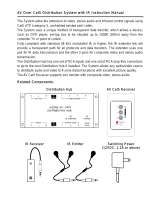Page is loading ...

Quick Start Guide
UDM-RX02N
Endeleo Multi-Format Receiver
Overview
Installed at the display device, the UDM-RX02N (FG1402-20) converts the signal
received from UDM-0808-SIG Multi-Format Distribution Hubs to standard audio/video
signals. In addition, the UDM-RX02N supports AMX IR(.irl) files to provide native AMX
device control. Serial control of the display device is also possible via standard
asynchronous serial support.
The UDM-RX02N is powered locally to support long cable runs and is capable of being
powered remotely when short cable runs are used. With intelligent receiver
technology, each UDM-RX02N is powered remotely from the Multi-Format Distribution
Hub via Cat5/5e/6/7 Ethernet cable.
Distances of 1,000 feet/300 meters are supported at 1280x1024; higher resolutions
are supported at shorter distances.
Common Application
Perfect for the receiving end of a variety of sources such as HDTV Satellite tuners,
Blu-Ray DVD players and PCs just to name a few to be displayed in rooms throughout
a residence or in classrooms, conference rooms presentation rooms or other
commercial applications.
Features
• Video Support for 1600 x 1200 (UXGA), 1920 x 1080 (HDTV), Component Y/Pb/
Pr, S-Video, CVBS-PAL/NTSC
• S/PDIF, Digital and analog stereo audio support
• IR blaster and receiver ports
Note: Unlike previous versions of the UDM receiver, the UDM-RX02N is a native
NetLinx device, and can be configured using the NetLinx Studio software application.
Compatibility
The UDM-RX02N is compatible for use with UDM-0808-SIG Multi-Format Distribution
(FG1402-01) Hubs.
Product Specifications
Configuration Options
The UDM-RX02N is configured via the UDM Hub that it is connected to, via Netlinx
Studio or via serial commands. Refer to the UDM-0808-SIG, UDM-RX02N &
UDM-AB8-SIG Operation/Reference Guide for configuration details.
The UDM-RX02N will appear in NetLinx Studio’s Online Device Tree as being
connected to the UDM-0808-SIG Hub.
• By default, the UDM-0808-SIG is assigned device # 05600.
• By default, the UDM-RX02N is assigned device # 0560X, where X is the port
number used by each UDM-RX02N.
Audio & Video Formats/Resolutions/Distance
Note: The maximum distances indicated above are not absolute, but are
recommended distances that have been tested to deliver video at the specified
resolutions, without significant signal degradation. In particular, lower resolutions
(640 x 480, 720 x 480 and 800 x 600) can often be delivered significantly further than
what is indicated in the table. Refer to the UDM-0808-SIG Endeleo Multi-format
Distribution Hub Operation/Reference Guide for additional details on maximum cable
distances.
Wiring and Connections
The UDM-RX02N connects to an Endeleo UDM Hub using a twisted pair Cat5/5e/6/7
Ethernet cable.
Power Connector
Use the 2.1mm barrel-style DC power socket (female) to connect to a 24VDC, 750mA
power supply.
Note: While the UDM-RX02N can be powered via UTP for short cable runs, a local
(24VDC, 750mA) power supply is required for cable distances above 328’ / 100M. The
recommended power supply is the UDM-PS (FG-UDM-PS, included).
FIG. 1
UDM-RX02N
UDM-RX02N Specifications
Power Requirements: • 24VDC @ .75A
• Power via UDM-0808-SIG (UTP pins 7 & 8) supported for
cable runs of less than 328' / 100M.
• Local 24VDC, 750mA Power Supply required for cable
distances above 328’ / 100M (FG-UDM-PS, included)
Rear Panel Connectors:
Power Socket: 2.1mm barrel-style DC power socket (female)
UDM Hub (RJ45) Port: Provides audio/video transport as well as control via Cat5,
Cat5e or Cat6 to an UDM Hub.
Serial (RJ12) port: Provides bi-directional serial control of remote devices.
Also allows administrators to control the various functions to the
UDM-RX02N from a command line prompt and terminal
connection.
IR Rx (3.5mm) Port: 3.5mm input port, for connection of an IR receiver to allow setup
of the UDM-RX02N, local compensation controls, and remote
control of centrally located IR devices.
IR Tx (3.5mm) Port: 3.5mm IR Transmitter output port allows one IR-controlled
device (such as a DVD or VCR player) to be controlled via
optional wired IR emitter.
Audio Connectors: • Black RCA female connector - Digital audio
• White RCA female connector - Analog audio Left
• Red RCA female connector - Analog audio Right
(front)
Serial port (RJ12)
IR Rx port
SPDIF Digital Audio port
RCA audio
(left/right)
CVBS port
S-Video port
Power connector
UDM HUB port (RJ45) - from an
IR Tx port
VGA (HD15) port
Component (Y) port
Component (Pb) port
Component (Pr) port
“OUTPUT” port on the UDM Hub
(rear)
UDM-RX02N Specifications (Cont.)
Video Connectors: • Yellow RCA female connector - CVBS (supports composite
video)
• S-Video - S-video female connector
• VGA - HD15 female connector (supports VGA video)
• Green RCA female connector - Component output: Y
• Blue RCA female connector - Component output: Pb
• Red RCA female connector - Component output: Pr
Operating Environment: • 35°F - 95°F (5°C - 35°C)
• Max. relative humidity - 85% (non-condensing)
Dimensions (HWD):
1" x 8 15/16” x 3 3/8” (25 mm x 227 mm x 85 mm)
Weight:
1.45 lb. (658 g)
Certifications: • CE
• FCC part 15 Class A
Included Accessories: UDM-PS 24VDC, 750mA Power Supply (FG-UDM-PS)
Note: No A/V interface cables supplied.
Other AMX Equipment: • RS232 DB9/RJ12 Connection Cable (FG-RS01)
• UDM-RC05 Multi-Format IR Remote Control
(FG-UDM-RC05)
• IR01 IR Emitter Module (FG-IR01)
• IR03 External IR Receiver Module (FG-IR03)
Audio & Video Formats/Resolutions/Distance
Class Format Name UDM-RX02N
Composite/S-Video 720 x 480 NTSC 300 m / 1000’
720 x 576 PAL 300 m / 1000’
Component 720 x 480 480p 300 m / 1000’
720 x 576 576p 300 m / 1000’
1280 x 720 720p 300 m / 1000’
1920 x 1080 1080i 300 m / 1000’
1920 x 1080 1080p 300 m / 1000’
RGBHV 640 x 480 VGA 300 m / 1000’ *
800 x 600 SVGA 300 m / 1000’ *
1024 x 768 XGA 300 m / 1000’ *
1280 x 1024 SXGA 300 m / 1000’ *
1600 x 1200 UXGA 140 m / 460’
1920 x 1080 HD 140 m / 460’
* When using VGA modes with audio enabled, the
maximum cable distance is approximately 200 m / 650’
(UDM-RX02N).

For full warranty information, refer to the AMX Instruction Manual(s) associated with your Product(s).
2/09
©2009 AMX. All rights reserved. AMX and the AMX logo are registered trademarks of AMX.
AMX reserves the right to alter specifications without notice at any time.
3000 RESEARCH DRIVE, RICHARDSON, TX 75082 • 800.222.0193 • fax 469.624.7153 • technical support 800.932.6993 • www.amx.com
93-1402-20 REV: B
Powering on the UDM-RX02N
To connect the UDM-RX02N to the optional power supply, insert the barrel connector
of the power supply into the power connector on the UDM-RX02N.
To power down the UDM-RX02N, remove the barrel connector of the power supply
from the power connector and remove the patch cable from the UDM HUB RJ45
connector.
Note: As a Class 1 appliance, ensure the display device is connected to a power
outlet with a protective grounding connection.
UDM HUB (RJ-45) Port
This is a standard RJ-45 connector - the UDM-RX02N can be connected to the
UDM-0808-SIG Hub using CAT5/5e/6 /7 cabling
Connecting the UDM-RX02N to a UDM-0808-SIG Hub
The UDM-0808-SIG Hub features eight UDM OUTPUT RJ45 connectors, each of
which support one UDM-RX02N. The UDM-RX02N will then be connected to a
display device.
1. Connect a UTP patch cable to the appropriate UDM OUTPUT RJ45
connector. The UDM-0808-SIG is marked with the port number for each output
(1- 8).
2. Connect the other end of the UTP patch cable to the UDM HUB port on the
UDM-RX02N.
3. When the power is switched on, two LEDs will be visible at the UDM HUB port:
UDM Port LEDs
2 LEDs are visible at the UDM HUB port on the UDM-RX02N, when the Hub is
switched on:
• Green – Audio/Control Communication from UDM Hub (if UTP patch cable is
removed, LED switches off)
• Amber – Power
CONTROL Connectors
Note: The UDM-RX02N can be controlled via SEND_COMMANDS (UDM-0808-
SIG), or via the (optional) UDM-RC05 Endeleo IR Remote Control (FG-UDM-RC05).
The CONTROL connectors on the UDM-RX02N include the SERIAL (RJ12)
connector, the IR Rx (IR receive), and IR Tx (IR transmit) ports.
SERIAL (RJ12) Port
The SERIAL (RJ12) port allows administrators to control the various functions to the
UDM-RX02N from a command line prompt and terminal connection.
• Requires a DB9-to-RJ12 adapter cable (FG-RS01) to connect to a PC.
• Default settings = 9600, 8 bit, No Parity, 1 Stop Bit.
The Serial port can also be used as a control port for sending serial data to a
connected device. In this mode the UDM-RX02N supports baud rates from 1200 -
115200. If a display device is controlled using a serial connection instead of IR, then
a serial cable is connected from the UDM-RX02N to the serial port on the display
device.
Note: The baud rate on the UDM-RX02N must match the baud rate as the receiver is
set up for. For example, if the baud rate has been changed to 115200 for a certain
display, then you’ll need to change your terminal to the same 115200 baud rate.
Also note that you must type ‘setup’ within 30 seconds of powering up - after this
time period, anything typed will be sent back to the UDM hub.
Depending on the screen manufacturer, it may be necessary to introduce a cross into
this connection either using a null modem DB9-DB9 adaptor, or in some cases
creating a link between RTS/CTS at the DB9 end (FG-RS02).
For example, NEC LCD panels act as DTE equipment and work with standard serial
cable, while Fujitsu and Panasonic Plasma screens act as DCE equipment and
therefore require cross connections.
Note: Refer to the UDM-0808-SIG / UDM-RX02N Operation/Reference Guide for
pinout details on the SERIAL (RJ12) connector.
To connect to a display device using a serial cable:
1. Connect a serial cable to the UDM-RX02N’s SERIAL port.
2. Run the serial cable (observing distance limitations) to the display device’s
serial port and connect.
Note: The serial cable must be pinned out according to the Manufacturer’s
instructions. Failure to do so will result in serial commands failing.
IR Rx (IR Receiver) Port
The IR Rx IR Receiver port supports pass-through remote control of connected IR
devices.
If pass-through mode is required (where an IR-controlled device is controlled via the
UDM-RX02N using a an AMX or Endeleo remote control), then an IR03 External IR
Receiver Module (FG-IR03, not included) is required to receive IR commands from
the remote control. Likewise, an IR Receiver is required to compensate video on the
UDM-RX02N using the RC02 Endeleo remote control.
To connect an IR Receiver to the UDM-RX02N:
1. Connect the IR03 IR Receiver cable to the IR Rx port on the UDM-RX02N.
2. Run the cable and attach the receiver bud such that it has a clear line-of-sight
with the intended remote control device.
IR Tx IR Transmitter Port
The IR Tx IR Transmitter port supports wired control of connected IR devices.
To issue IR commands to a display device, an IR01 External IR Emitter Module
(FG-IR01, not included) is required.
To connect an IR Emitter:
1. Connect an IR01 IR Emitter cable (FG-IR01) to the IR Tx port on the UDM-
RX02N.
2. Run the other end of the IRTX cable to the display device and locate the IR
window.
3. Attach the IR Emitter bud over the device’s IR sensor by removing the cover of
the reverse side of the Emitter and sticking it directly over the IR window.
AUDIO & VIDEO Connectors
The rear of the UDM-RX02N has two sets of output connectors: AUDIO and VIDEO.
Each of these sets of outputs has connections for Digital Audio, Analog Audio (L & R)
and Video:
CVBS (Composite) Video Output Port
1. Attach a composite cable to the CVBS connector on the UDM-RX02N.
2. Run the other end of the composite cable to the Composite connector on the
display device and establish a firm connection.
3. If the display device has audio feeds, connect its audio to the audio connectors
on the UDM-RX02N.
S-VIDEO Video Output Port
1. Connect an S-Video cable (FG-UDM-SVID01) to the 4 pin S-Video connector
on the UDM-RX02N.
2. Run the other end of the S-Video cable to the S-Video connector on the display
device and make sure of a firm connection.
3. If the display device has audio feeds, connect its audio to the audio connectors
on the UDM-RX02N.
Note: Refer to the UDM-0808-SIG / UDM-RX02N Operation/Reference Guide for
pinout details on the S-VIDEO connector.
VGA Video Output Port
1. Attach one end of the VGA cable to the UDM-RX02N’s VGA connector.
2. Run the other end to the VGA connector on the display device and make a firm
connection.
3. If the display device has audio feeds, connect its audio to the audio connectors
on the UDM-RX02N.
Note: Refer to the UDM-0808-SIG / UDM-RX02N Operation/Reference Guide for
pinout details on the VGA HD15 connector.
Component (Y/Pb/Pr) Video Output Port
1. Attach the Component cables to the Y (green), Pb (blue) and Pr (red)
connectors on the UDM-RX02N.
2. Run the other end of the Component cable to the Component connectors on
the display device and make sure of a firm connection.
3. If the display device has audio feeds, connect its audio to the audio connectors
on the UDM-RX02N.
Video Compensation
Video can be compensated at the UDM-RX02N Receiver via NetLinx LEVEL
Commands.
• NetLinx SEND_LEVELs and SEND_COMMANDs are also available for video
compensation control, as described in the UDM-0808-SIG, UDM-RX02N &
UDM-AB8-SIG Operation/Reference Guide.
• Video can also be compensated at the UDM-RX02N Receiver using the
UDM-RC05 Multi-Format IR Remote Control (FG-UDM-RC05, not included)
and IR03 External IR Receiver Module (FG-IR03, not included).
Additional Documentation
Refer to the UDM-0808-SIG, UDM-RX02N & UDM-AB8-SIG Operation/Reference
Guide (available online at www.amx.com) for additional installation details, video
compensation and configuration information, as well as a full listing of supported
NetLinx control options.
UDM-RX02N Output Connectors
Audio:
SPDIF Digital audio
Left Analog audio left
Right Analog audio right
Video:
CVBS Composite Video Blanking & Sync analog video
S-Video S-Video
VGA HD 15 female connector for VGA format
Y Analog component video output: Y
Pb Analog component video output: Pb
Pr Analog component video output: Pr
/