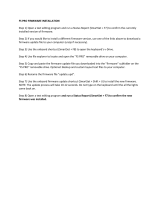Savant Elite2
Programmable USB Foot Pedal Family
with SmartSet Technology
User’s Manual

2
(this page intenonally le blank)

3
User’s Manual for Kinesis® Savant Elite2™
Programmable USB Foot Pedals with SmartSet
™
Savant Elite2 devices provide keyboard/mouse buon emulaon for any USB-
enabled system capable of providing generic human interface device (“HID”)
drivers for keyboards, mice, and removable disk drives.
All Savant Elite2 devices come loaded with the SmartSet™ Configuraon App.
SmartSet is a free, “no-install” graphical programming applicaon for both PC
& Mac that makes custom programming quick and easy.
This document is a reference guide for installing, using and maintaining your
Savant Elite2 (“SE2”) device. The Programming Guide on page 14 provides
detailed instrucons for directly reprogramming your SE2 by eding the
master configuraon text file. Detailed instrucons for using the SmartSet
configuraon app can be found in the device-specific Quick Start Guide,
available at www.kinesis.com/savant-elite2-resources/.
Models covered:
FP10J: control module with two input jacks, bundled with one pedal
FP20A: two angled pedals mounted on steel base
FPW20A-IPX8: waterproof* dual angled pedals mounted on steel base
FP20AJ: two pedals mounted on steel base with one jack for extra pedal or
hand trigger (extra inputs sold separately)
FP30A: three angled and adjustable pedals, mounted on steel base
FPW30A-IPX8: waterproof* triple angled pedals mounted on steel base
FP30AJ: three pedals mounted on steel base with one jack for extra pedal or
hand trigger (extra inputs sold separately)
FPMJ2: control module only, with two input jacks
FPMJ4: control module only, with four input jacks
Oponal input accessories
FS007MP: Single foot pedal with mini-phono plug
FSW007MP-IPX8: Single waterproof* foot pedal with mini-phono plug
FS002HT8: Hand trigger, 8 foot cable with mini-phono plug.
*USB and mini-phono connecons are not waterproof
March 2016 Edion
© 2016 by Kinesis Corporaon. All rights reserved. www.kinesis.com. KINESIS is a registered trademark of Kinesis Corporaon.
SAVANT ELITE2, SE2, SMARTSET and SMARTSET APP are trademarks of Kinesis Corporaon. WINDOWS is a registered trademark
of Microso Corporaon. Mac and OS X are registered trademarks of Apple, Inc. Informaon in this document is subject to change
without noce. No excerpt or subset of this document may be reproduced or transmied in any form or by any means, electronic
or mechanical, for any commercial purpose, without the express wrien permission of Kinesis Corporaon.
FP10J- Module & Pedal
FP30A- Triple Pedal
FP20A- Dual Pedal

4
AGENCY & REGULATORY APPROVALS
Overview
• FCC/CE Class B for IT and medical
applicaons
• UL recognized component for near paent
use in US & Canada, ETL control number
4007055. Conforms to UL 60601-1,
Cerfied to CSA STD C22.2 NO.601.1
• RoHS Compliant (lead-free)
FEDERAL COMMUNICATIONS COMMISSION
RADIO FREQUENCY INTERFERENCE STATEMENT
This equipment has been tested and found to
comply with the limits for a Class B digital device,
pursuant to Part 15 of the FCC Rules. These
limits are designed to provide reasonable
protecon against harmful interference when
the equipment is operated in a residenal
installaon.
This equipment generates, uses and can radiate
radio frequency energy and, if not installed and
used in accordance with the instrucons, may
cause harmful interference to radio
communicaons. However, there is no
guarantee that interference will not occur in a
parcular installaon.
If this equipment does cause harmful
interference to radio or television recepon,
which can be determined by turning the
equipment off and on, the user is encouraged to
try to correct the interference by one or more of
the following measures:
• Reorient or relocate the receiving antenna
• Increase the separaon between the
equipment and receiver
• Connect the equipment into an outlet on a
circuit different from that to which the
receiver is connected
• Consult the dealer or an experienced
radio/TV technician for help
Warning
To assure connued FCC compliance, the user
must use only shielded interfacing cables when
connecng to computer or peripheral. Also, any
unauthorized changes or modificaons to this
equipment would void the user’s authority to
operate.
INDUSTRY CANADA COMPLIANCE STATEMENT
This Class B digital apparatus meets all
requirements of the Canadian Interface-causing
Equipment Regulaons. Cet Appareil numérique
de la classe B respecte toutes les exigences du
Règlement sur le matérial broilleur du Canada.
CE COMPLIANCE FOR EMISSIONS AND
IMMUNITY
This device has been tested to comply with the
following European standards for emissions and
immunity for ITE and medical equipment:
En 55022, En 55024, EN 61000-3-2/3, and
EN 60601-1-2.
MEDICAL PRODUCT SAFETY
Savant Elite2 products are recognized
components, conforming to UL standard 60601-
1; Cerfied to CSA standard C22.2 NO. 601.1.
The ETL lisng number is 4007055.
The ETL Recognized Component mark on the
product label indicates compliance with UL
60601-1 and CSA Std C22.2 No. 601.1 standards
for medical use. These products must be used
with a UL-listed computer or UL-listed
computerized equipment to comply with UL
safety standards. The label will also indicate
either IPX1 per UL and CE standards for “drip-
proof” water resistance, or IPX8 for waterproof
models.
This USB input device was not designed as a fault
-tolerant medical device. In a medical seng, it
is intended for use as a component of a UL-listed
diagnosc instrument, not for paent care.
This product should not be used in the presence
of a flammable atmosphere such as an
anesthec mixture with air, oxygen, or nitrous
oxide.

5
TABLE OF CONTENTS
Repeve strain cauon ………...……………………….
Overview, features, usage, & compability…..…
Installaon ………………..….…...…………………….…...
Programming introducon…………....………...…...
Health & safety ps ……………..….…………….….……
Adjusng pedal force ……....…………………….……...
Cleaning & maintenance …………..…………………….
Technical support …………………………………...……..
Kinesis limited warranty ……………..………...….…...
Direct Programming Guide...…..………...….………..
READ ME FIRST– Repeve strain cauon
Connuous use of any computer input device may cause aches and pains
or a more serious cumulave trauma disorder (CTD) such as tendinis.
• Observe sensible guidelines when using any computer input device to
help minimize the possibility of injury.
• Follow established guidelines for computer and workstaon setup.
• Exercise good judgment in placing reasonable limits on your computer
usage me every day.
• Ensure that you take reasonable rest breaks from computer use
during the course of the day.
• At the first sign of stress-related injury (e.g., aching, numbness, or
ngling of an extremity), consult your health care professional.
Kinesis Corporaon bases its product designs on research, proven features,
and user evaluaons. However, because of the complex set of factors
believed to contribute to computer-related injuries, the company can make
no warranty that any of its products will prevent or cure any physical
ailment.
Your risk of injury may be affected by workstaon and chair design,
posture, me worked without breaks, type of work, acvies outside of the
workplace, and individual physiology.
5
6
7
7
9
10
10
11
12
14

6
Overview, features & usage
compability
Common features of the Savant Elite2
family of devices (all models)
• Pedals are front hinged, low-profile,
and force-adjustable for maximum
comfort and usability.
• USB plug and play. Technology
requires no special drivers to use or to
reprogram the device on PC, Mac,
Linux, Android, and Chrome.
Language note: US English keyboard
driver must be used while re-
programming any SE2 device.
• SmartSet Technology: Pedal acons
defined by a ny, editable text file
residing on a memory chip in the
device. Text file becomes visible on a
virtual drive (“v-drive”) which is
created when the device is placed into
Program Mode.
• SmartSet App™: This no-install
configuraon applicaon (Windows &
Mac versions) is pre-loaded on each
device and allows for easy graphical
re-programming of factory acons.
• SmartSet App help file stored on the
v-drive and accessible directly from
the app for your convenience.
• Pedals can perform keyboard acons,
macros, and mouse acons, including
le mouse double click.
• Acvate Program Mode (2 ways):
• Toggle recessed switch on
underside (except waterproof
models), or
• Press a pedal briefly while plugging
in USB cable.
• Device firmware can be easily updated
by user without any tools or drivers
using SmartSet Bootloader.
Standard factory programming
FP10J and FPMJ2: Jack 1 = le mouse click,
Jack 2 = right mouse click.
FPMJ4: Jacks 1 & 2 same as FPMJ2, Jack 3
= Backspace, Jack 4 = “Thank you,” macro.
FP20A: Le pedal = le mouse click, right
pedal = right mouse click.
FP20AJ: Pedals same as FP20A, jack = le
mouse click.
FP30: Le pedal = le mouse click, middle
pedal = le mouse buon double click, right
pedal = right mouse click.
FP30AJ: Pedals same as FP30A, jack = le
mouse click.
Common Usage
Kinesis has pre-programmed each Savant
Elite2 device with the most popular acons.
Using your SE2 device with the standard
factory programmed mouse acons is a
great way to reduce the strain of mousing.
By holding the mouse simply for poinng,
without worrying about clicking, you can
substanally reduce the effort and
repeon required of your mousing hand.
Some users may prefer to assign a
commonly used keyboard acon to a pedal,
(e.g., Backspace or Tab). Kinesis cauons
against using keyboard acons that require
so much repeon that you create
exhauson and potenal overuse of your
feet and lower legs.
Simple macros are also a great use of your
SE2 device. Commonly used commands for
parcular applicaons (e.g., Ctrl-F1) and
frequently-used shied characters (e.g.,
“@”) can also be assigned to a pedal as a
simple macro. Macros are also great for
commonly used phrases like an email
signature or salutaon.
Thanks to Kinesis’s SmartSet technology, it’s
easy to customize your SE2 device in
Windows or Mac OSX to your exact needs.
Advanced features
A number of advanced features are
available, but it is recommended to avoid
aemp
ng to program these unl you have
successfully programmed standard key
acons and simple macros.
- Fast/Slow output. If the default output
from your SE2 device is too fast or too slow
for your computer, a different playback
speed can be selected for each pedal/
macro.

7
- Inserng “delays” between keystrokes.
Your SE2 device can program macros with
one or more 0.125 or 0.5 second delays
between keyboard or mouse acons.
- Different press/release (DP&R). There are
several reasons to use this feature. In one
applicaon you may want to send F1 on
pressing the pedal and F2 on release. This
is equivalent to tapping F1 when pressing
the pedal and tapping F2 when releasing it.
You can also use DP&R to make a macro
that includes a modifier key emulate
holding the keys on the keyboard, which
may also make it repeat. See the
Programming Guide on P14 for more
details. Simple applicaons are also
discussed in the SmartSet App help file.
System requirements
A computer with an available USB port is
required. Savant Elite2 devices are
compable with, but do not require, USB
2.0 or USB 3.0.
SE2 devices use generic human interface
device (“HID”) drivers provided by your
computer’s operang system (“OS”). SE2
devices can be operated and programmed
without any special drivers in most
environments supporng USB devices,
including Windows, Mac OS X, Linux,
Android, and Chrome operang systems.
In Play Mode SE2 devices emulate a generic
keyboard and mouse. In Program Mode
they emulate a generic keyboard and a
removable drive. Program Mode requires
generic OS support for a removable drive
and the US English keyboard driver to be
selected. For a non-Windows OS, a text-
eding program that can edit and save a
file in “plain text” or “simple text” format is
required.
Supported operang systems
Windows: Full feature support is provided
under Windows 7, 8, 10, and earlier
versions which support USB. The graphical
“no-install” SmartSet configuraon
applicaon is compable with Windows 7,
8, and 10.
Linux, Android & Chrome: Most features
are supported under these OS versions.
Macintosh systems (OS X 10.5 & newer):
Most features are supported. However, OS
X does not allow one USB device to modify
another, so a pedal programmed as
modifier key can only be used in
combinaon with another pedal on the
same device, not with a key on a keyboard.
However, a pedal programmed to perform
“Command-b”, for example (which will
typically toggle bolding), will operate
correctly.
Installaon
Play Mode
Be sure your Savant Elite2 device is in “Play
Mode” before connecng it for the first
me to any USB port. Look on the
underside of the device for the labeled
recessed slide switch. Waterproof SE2
devices do not have a slide switch and will
default to Play Mode as long as a pedal
isn’t pressed while it is being plugged in.
The first me you connect your SE2 device
to a computer, the system will install
generic human interface device (“HID”)
drivers provided by the operang system.
The red LED will come on briefly while the
automac installaon process begins, and
within a short me the steady green light
will indicate that “Play Mode” installaon is
finished.
If you inadvertently connect the device in
Program Mode, simply slide the switch to
Play Mode and wait for the self installaon
to complete, as indicated by steady
illuminaon of the green LED. If the green
LED is flashing, check that the switch is in
“Play mode”. If the red LED stays on, see
“Troubleshoong.”
If you wish to re-program the device, first
check that the factory configuraons are
funconing properly.
Programming introducon
Overview
Your Savant Elite2 device uses a simple text
file saved to its onboard memory to store
and execute custom keyboard or mouse
acons. To program custom acons you
have the choice of either eding the text

8
file directly using a basic text eding
program (e.g., notepad), or using the
preloaded Windows or Mac OSX version of
the SmartSet App, which makes
reprogramming fast and easy. The Direct
Programming Guide is located on page 14
of this manual. Instrucons for
programming via the SmartSet app can be
found in the SE2 Smart app help file which
can be found on the KINESIS FP v-drive or
at www.kinesis.com/savant-elite2-
resources/.
Acvang Program Mode
Regardless of which programming method
you choose, you must first place your
device into Program Mode so that the
“KINESIS-FP” virtual drive (“v-drive”)
becomes accessible from your computer.
There are two ways to acvate Program
Mode.
Method 1, Slide Switch: Turn over your SE2
device and, using a pen, move the recessed
slide switch from the “Play” posion to the
“Program” posion.
NOTE: DO NOT PRESS ANY PEDALS WHILE
WAITING FOR V-DRIVE TO OPEN. IF YOU
DO SO AND THE DEVICE STOPS WORKING,
JUST UNPLUG IT, WAIT 15 SECONDS, THEN
RECONNECT THE DEVICE.
Method 2, Hold Pedal while plugging in: If
you have a waterproof device or prefer not
to use the slide switch, you can acvate
Program Mode by holding down any pedal
BRIEFLY (see above note) while plugging
the device in to a USB port or while starng
or re-boong your computer.
When an SE2 device is first placed into
Program Mode on a new computer the red
LED will illuminate briefly while the system
auto-installs Program Mode. Then the red
light will go out and the green light will
flash to indicate that Program Mode is
acve and the v-drive is accessible.
Note: While an SE2 device is in Program
mode, mouse acons by the device are
disabled.
KINESIS FP virtual drive
Program Mode causes your computer to
recognize your Savant Elite2 device as a
virtual drive (“v-drive”) named KINESIS FP.
Upon entering Program mode, Windows
users will be prompted with either the
“Auto-play” popup (Windows 7) or the “My
Computer” screen (Windows 8 & 10). Mac
users will see a “Removable Volume” disk
icon appear on the desktop. Tips for
accessing the v-drive in different operang
systems are provided in the Direct
Programming Guide secon below.
When you open the v-drive you’ll see two
folders (“Acve” and “Firmware”), a Mac
and Windows version of the SmartSet
Applicaon , and the SE2 SmartSet App
Help file (PDF). Windows users will see an
addional folder,
SE2 SmartSet App
(Mac).app, that contains the program fi les
for the Mac version of the applicaon.
Acve Folder
Inside the Acve folder you’ll find a very
important text file named pedals.txt.
Pedals.txt is a very important because it
contains the complete configuraon
instrucons for your Savant Elite2 device. If
this file becomes damaged your SE2 device
will be temporarily disabled unl the file
can be fixed or restored. The Acve folder
also contains a filed called version.txt
which indicates which version of firmware
your SE2 device is running.
Firmware Folder
Users can safely ignore the Firmware folder
unless they are interested in updang to a
different version of firmware. Kinesis may
periodically release updated firmware
versions which will be available for free
download at www.kinesis.com/savant-
elite2-resources/. For detailed instrucons
on updang the firmware see the Firmware
Update secon on page 9.
SmartSet App
From the v-drive, you have the ability to
run either the Windows or Mac version of

9
the SmartSet App. The latest versions of
the SmartSet App can be downloaded for
free at www.kinesis.com/savant-elite2-
resources/.
Closing Program Mode
When you have finished viewing or eding
pedals.txt or ulizing the SmartSet App,
be sure to save your changes and close the
v-drive. Close the v-drive by moving the
slide switch back to the “Play” posion or
by re-plugging your Savant Elite2 device if
you held a pedal to put the device into
Program Mode in the first place. When the
v-drive is closed, any saved changes to
pedals.txt will become acve on your SE2
device.
NOTE: DO NOT PRESS ANY PEDALS WHILE
WAITING FOR THE V-DRIVE TO CLOSE. IF
YOU DO SO AND THE DEVICE STOPS
WORKING, JUST UNPLUG IT, WAIT 15
SECONDS, THEN RECONNECT THE DEVICE.
Programming opons
The preferred method of programming a
Savant Elite2 device is via the SmartSet App
if you are using Windows or Mac OSX. The
SmartSet app includes onscreen
instrucons to guide you through the basic
programming process and the SE2
SmartSet Help file (pdf) on the v-drive has
detailed instrucons and examples.
If you wish to program your SE2 device by
directly eding the pedals.txt file, please
read the full Programming Guide located
on page 14 of this manual.
Firmware Update
If you need to update the firmware for
your Savant Elite2 device, first confirm the
version of firmware currently being run on
the device. To check the firmware version,
place the device in Program Mode (as
described on page 8) open the SmartSet
app, click the Help buon, and select About
from the drop-down menu. The About
menu will indicate the current version of
firmware. The latest firmware version can
be downloaded at www.kinesis.com/savant
-elite2-resources.
To update the firmware, save a copy of the
desired firmware file to the Firmware
folder on the Kinesis FP v-drive. Rename
that firmware file to “update.upd” and
then re-connect your device while briefly
holding down one of the pedals. This
iniates the update process and when the
green LED of your device is illuminated in
10-20 seconds, the update is complete. Re-
enter Program Mode to confirm that your
update.upd file in the
firmware folder is
gone, indicang a successful update
process. You can check the version.txt file
in the acve folder to re-confirm the new
firmware version of your SE2 device.
NOTE: Since the “update.upd” file is deleted
following a successful firmware update,
Kinesis recommends creang a duplicate
version of the firmware to be updated in
the Firmware folder so that it doesn't have
to be downloaded again.
Hard Reset
If your Savant Elite2 device is not
funconing properly, one opon is to
perform a hard reset which will restore the
device to its original factory programming
by reseng the pedals.txt file. This should
also allow the v-drive to be reformaed if
the pedals.txt file becomes corrupted. To
perform a hard reset, hold down two (2)
pedals briefly while plugging the device
into a USB port.
Health and safety ps
New users should have realisc
expectaons
If you currently
have an injury to
your hands or
arms, or have had
such an injury in
the past and are off
-loading work with
a foot pedal, it is
important that you
have realisc
expectaons of
your new input
device.
You should not expect immediate
improvement in your physical condion
simply because you are using a new input
device. Your physical trauma has built up
over months or years, and it may take a
number of weeks before you noce a
Fig 1. Underside of pedal

10
difference. At first, you may feel some new
fague or discomfort as you adapt to your
Savant Elite2 foot pedal.
A foot pedal is not a medical treatment
A Savant Elite2 foot pedal is not a medical
treatment nor is it a substute for
appropriate medical treatment. If any
informaon in this guide seems to
contradict the advice you have received
from a health care professional, please
follow your health care professional’s
instrucons.
Adjusng pedal force
In the center underside of the pedal is a
small screw which may be gently turned to
adjust pedal force in the range of
approximately 3.5 to 4.5 lbs (Fig. 1). Pedals
are normally factory configured for low
force.
Molded marks on the cartridge indicate “+”
for higher force and “-” for lower force. Use
a thin coin (penny or dime) or flat
screwdriver to turn the screw gently to
change the force.
Cleaning & maintenance
Occasional external cleaning of your Savant
Elite2 device is recommended. Clean by
wiping the pedal(s) and the electronics
enclosure with a damp cloth. Alternavely,
a cloth dampened with rubbing alcohol
(70% isopropanol) may be used though any
silk-screened graphics on the electronics
enclosure may be damaged over me by
effects of the solvent.
Savant Elite2 devices are NOT DESIGNED
TO BE STERILIZED OR TO BE USED IN A
STERILE ENVIRONMENT.
Access to the inside of the pedal for
occasional internal cleaning may be
accomplished by removing the snap-in
cartridge
(see Fig 2
and
instrucons,
below).
Disassembling the pedal
(removing cartridge)
The cartridge on the underside of each
pedal may be removed for inspecon,
cleaning, repair or replacement of internal
elements. For pedals mounted on a base,
the two Phillips mounng screws must be
removed before removing the pedal
cartridge by squeezing the release tab (see
“release tab” in Fig. 1 on previous page).
Once the cartridge has been removed (Fig.
2), the spring, switch, and/or USB cable
may be inspected or replaced.
NOTE: waterproof switches cannot be
serviced or repaired, other than to remove
the enre cartridge for inspecon or
cleaning.
Disassembling the cartridge
When removed from the pedal, the
assembled cartridge will look like Figure 2,
above. In non-waterproof pedals, it may be
further
disassembled to
replace the T-
lever, the
spring/nut
assembly, or
the switch &
cable
assembly
(which are
soldered
together).
The components of the cartridge are
shown in the exploded view (Fig. 3 above).
To remove the spring, first adjust pedal to
maximum force (see above). The spring
and nut should then li out of the spring
tunnel (Fig. 2 at le) together.
The T-lever is press-fied into the switch
well aer the switch has been snapped into
posion. Be sure it is pressed down unl
the shoulder below the hinge point is
resng on the rim of the switch well (Fig.
3). The switch snaps into the switch well
and the cable is press-fied through the
strain relief posts (Fig. 3).
Re-assembling the pedal
(re-installing cartridge)
Before re-installing the cartridge, check
Fig 2. Assembled cartridge
Fig 3. Exploded view of
cartridge

11
that the spring, force-adjusng screw and nut, and the switch are correctly posioned
(Fig. 2 at le). Insert the cartridge parally into the underside of the pedal with the
two small tabs and cable poinng to the rear where the
cable exits the foot switch. Align the spring to capture the
spring guide post in the pedal top (Fig. 4), then lower the
cartridge unl the large release tab snaps into place.
Duty cycle
Savant Elite2 devices are rated for connuous operaon by
the foot and the pedals have been funconally tested to
one million operaons. In actual use, the computer or
operang system may affect how the device performs
under such condions. Normal usage consists of
intermient pressing.
Technical Support
Standard factory programmed acons
See page 6.
Troubleshoong
Visit www.kinesis.com/savant-elite2-resources/ for addional troubleshoong ps.
Status lights
If a problem is suspected, check the LED status lights:
• No light– Device is not powered
• Steady Green– Device is in Play Mode
• Flashing Green– Device is in Program Mode
• Steady Red– Device is not ready and requires aenon
Programming errors
If your Savant Elite2 device becomes unresponsive, it is possible errors have occurred
in the pedals.txt configuraon file, or a pedal was depressed when the v-drive was
opening or closing.
The first thing to try is simply unplug and re-plug the device into a USB port. If that
doesn’t solve the problem, try acvang Program Mode, either by using the slide
switch, or by holding down a pedal while plugging in the device.
V-drive won’t open or corrupt pedals.txt
If you are able to open the v-drive or edit the pedals.txt file, try deleng the
pedals.txt file, or moving it via cut & paste to a different locaon. Then switch the
device into Play mode or power cycle it (re-plugging) which will rebuild a new
pedals.txt file in the acve folder.
If these steps don’t restore the funconality of the device, a “hard reset” can restore
funconality (see p. 9). Somemes reformang the v-drive is necessary aer such a
process. Contact Kinesis Technical Support for further assistance.
Fig 4. Pedal underside,
cartridge removed

12
Contacng Kinesis Technical Support
Please read the User’s Manual before contacng Kinesis Technical Support. You can
contact Kinesis Technical Support by email ([email protected]), fax (425-402-8181), or
phone (800-454-6374, US only, or 425-402-8100). Technical support hours are 8:30-
11:30am and 12:30-4:30pm Pacific Time, Monday-Friday except US holidays.
When you contact Kinesis, be prepared to document your purchase date, as well as
your product model number, and serial number. Also, please have the brand, model
and operang system of your computer handy.
Request an RMA number prior to repairs
For any repair, regardless of warranty coverage, you must first contact Kinesis
Technical Support to explain the problem, provide certain informaon, and obtain an
RMA number to write on your package. Packages sent to Kinesis without an RMA
number may be refused. Savant Elite2 devices will not be repaired without informaon
and instrucons from the owner.
Repairs by authorized repair centers only
The product must be repaired by authorized, qualified personnel only. Unauthorized
or inexpertly carried-out repairs may seriously jeopardize the safety of the user (such
as from fire danger) and may invalidate your warranty.
Packaging and Shipping
If you need to ship a product back to Kinesis, use its original packaging or other
suitable packaging that protects the device against impact and shock. Be sure to
contact Kinesis Technical Support for an RMA number and shipping address. You
should insure the package with your carrier as Kinesis is not responsible for items unl
they are received by the Kinesis repair center.
Kinesis Limited Warranty
Kinesis Corporaon (“Kinesis”) warrants to the original retail purchaser that this
Kinesis product (“Product”) is free from defects in materials and workmanship and will
perform substanally in accordance with the Product documentaon for two years
from the date of purchase. This Warranty is not transferrable and does not apply to
any soware which might have been enclosed with the product, which are covered by
a Kinesis License Agreement. If Product fails due to accident, abuse, inappropriate use,
or normal wear, Kinesis shall have no responsibility under this Limited Warranty.
Purchaser’s exclusive remedies
Subject to your retailer’s return policy, during the first TWO (2) years aer the date of
original purchase, the exclusive remedy for a defect in this Kinesis Product shall be, at
Kinesis Corporaon’s opon, either repair or replacement of the product. If you
suspect the Product is not working properly or if you have quesons about the
performance of the Product, contact Kinesis Technical Support. If you wish to return
the Product to Kinesis for any reason, you must obtain from Kinesis an RMA number
and instrucons for returning the product. You are responsible for the cost of shipping
the product to Kinesis. Within the United States and Canada, Kinesis will ship products
repaired or replaced under warranty to you by ground at no charge. Customer will be
responsible for all dues and/or taxes on internaonal shipments which must be
prepaid. Repair parts and replacement Product will be either recondioned or new, at
Kinesis’ discreon.

13
Disclaimer of other warranes The warranty and remedies set forth above are
exclusive and in lieu of all others, whether oral or wrien, express or implied. Kinesis
specifically disclaims any and all implied warranes, including, without limitaon,
warranes of merchantability and fitness for a parcular purpose. No Kinesis dealer,
agent, or employee is authorized to make any modificaon, extension, or addion to
this warranty. Kinesis does not warrant that the product will meet your requirements,
or that operaon of the product will be uninterrupted or error-free, or that all errors
will be corrected.
Limitaon of liability
Kinesis is not responsible for special, incidental, or consequenal damages resulng
from any breach of warranty, or under other legal theory, including but not limited to
lost profits, downme, goodwill, damage to or replacement of equipment and/or
property nor any costs of recovering, reprogramming, or reproducing any program or
data stored in or used with Kinesis products.

14
DIRECT PROGRAMMING GUIDE FOR SAVANT ELITE2 DEVICES
Your Savant Elite2 device comes with several factory-programmed acons (see
page 6). If you are sasfied with these default acons, simply plug in your SE2 to
an available USB port and it should be ready to use in seconds. If you want to
customize the acons of one or more pedals or jacks on your SE2 device, there
are two ways to reprogram:
1) Direct Programming– You can directly edit the pedals.txt master
configuraon file. This Programming Guide covers direct programming and
includes a “diconary” of available acons and sample macros for your
convenience,
2) Programming with the SmartSet App- The preferred method of programming
an SE2 device for Windows and Mac OSX is via the preinstalled SmartSet
configuraon applicaon. The SmartSet App is a graphical applicaon that makes
it simple and easy to modify the aforemenoned master configuraon file
without ever having to open and edit the pedals.txt file itself. Using the SmartSet
App eliminates the need to familiarize yourself with the detailed instrucons and
macro syntax that follows. For instrucons on using the SmartSet App, read the
SE2 SmartSet Help file which is stored on the Kinesis FP v-drive on your SE2
device. The help file can be also be downloaded at www.kinesis.com/savant-
elite2-resources/.
Before aempng to reprogram your SE2 device please read the Programming
Introducon on page 7 of this manual. The Programming Introducon explains
how to install your SE2 device, place it into Program Mode, access the KINESIS FP
virtual drive, and exit Program Mode. Improper changes made to the pedals.txt
file could cause your SE2 device to temporarily lose funconality.
Pedals.txt in the Acve folder is the master configuraon file
Pedals.txt is the master configuraon
file for your SE2 device. It can only be
accessed from the Acve folder on the KINESIS FP virtual drive (“v-drive”) when
the device is in Program Mode. Please note that only a simple text file named
“pedals.txt” and located in the Acve folder can serve as the configuraon file
for your SE2 device.
Other small text files NOT named pedals.txt may also be placed in the Acve
folder without affecng the operaon of your SE2 device. It is a good idea to
make a copy of any edited files and save them with different names. These files
can be stored inside or outside the Acve folder or on your computer’s hard
drive.
Important file storage note: Do not use the KINESIS FP v-drive for general file
storage and do not load more than ~800kb of data on it.
Auto-restore feature & backup recommendaon
If for some reason the pedals.txt file is not present in the Acve folder when a

15
SE2 device is plugged in, the pedals.txt file will be recreated automacally using
the default, factory-programmed acons. If you edit and re-save pedals.txt or
copy a new pedals.txt file into the acve folder, you must move the slide switch
to “Play Mode” or power-cycle (unplug and reconnect) your device to make the
new acons acve. You can also check the Kinesis website (www.kinesis.com/
savant-elite2-resources/) for the latest version of the User’s Manual, the SE2
Smart set help file (pdf), and the default pedals.txt file. The pedals.txt file and the
help file can be saved to the v-drive if the original versions are moved or become
corrupted.
Notes about using on a Mac operang system
Whenever you close the v-drive on a Mac computer, you will receive a “Disk Not
Ejected Properly, Eject ‘KINESIS-FP’ before disconnecng or turning it off” (or
equivalent) message. You can ignore this message as your Savant Elite2 device
was intenonally designed not to require the ejecon process. Also, if you use
an SE2 device on a PC aer using it on a Mac, you might see various hidden files
on the v-drive that were created by the Mac OS. Ignore these files as they do not
affect the operaon of your SE2 device.
Programming in Linux, Android, Chrome
The appearance of the KINESIS FP v-drive will vary by device and operang
system. In Android look in computer sengs. In Chrome look in “files.” In Linux
look in “my computer.”
Any text editor which has the ability to save the pedals.txt file as plain or simple
text should suffice. Most or all keyboard and mouse acons should be supported.
Compable text editors for programming Savant Elite2 devices
Always use a plain text editor if possible, and if not, be sure to select the “plain
text” or “simple text” format when saving the pedals.txt file. It is a good idea to
rename and save a backup outside the acve folder or on your hard drive. Listed
below are commonly-available text editors for different operang systems:
Windows: Notepad provides simple text only. If you use another text editor or
word processor, save as plain text or simple text.
Mac OS X
: TextEdit is the default editor. Under TextEdit “Preferences” select
“plain text” as the format. Normally if you open a plain text file, it will save it in
the same format by default.
Linux: For Ubuntu the default text editor is Gedit, which is similar to Microso
Notepad.
Return to Play Mode aer eding and saving pedals.txt
Aer eding and saving pedals.txt, the changes do not go into effect unl you
place the device back into Play Mode. If the device was placed into Program
Mode by sliding the switch, simply slide the switch back to PLAY, wait a few
seconds (your computer may play one or two “disconnect” tones). If the device
was placed into Program mode by holding a pedal down while plugging it in, you
must unplug and reconnect the device, or restart your computer, to re-enter Play
Mode and implement your changes.

16
English (US) keyboard layout required
Your computer must be using the English (US) keyboard layout to edit the
pedals.txt file. Other language drivers use different codes/posions for certain keys
important for programming, such as [ ] and { }. If you want to use the pedal to
produce text output using a different language, you will need to translate certain
keys in the “diconary” below in order to get the desired output. For keys that
change between English and your desired language, type that key with both drivers
to make yourself a custom language diconary. Then use the English version of
that key in the pedals.txt file. If macros are played while a different keyboard
layout is acve, some key acons will be changed. In the future, it should be
possible to find conversion informaon for some non-US keyboard layouts on the
v-drive or at www.kinesis.com/savant-elite2-resources/.
TROUBLESHOOTING
Troubleshoong ps and instrucons for contacng Kinesis Technical Support are
located on page 11.
DEFAULT CONFIGURATION IN PEDALS.TXT
Here are the factory-programmed acons in pedals.txt:
Input > Code Acon
[lpedal]>[lmouse]…………………………………………………………… Le Mouse Buon
{mpedal}>{lmouse}{d125}{lmouse}………………………………… Le Mouse Double Click
[rpedal]>[rmouse]…………………………………………………………… Right Mouse Buon
[jack1]>[lmouse]]…………………………………………………………… Le Mouse Buon
[jack2]>[rmouse]……………………………………………………………… Right Mouse Buon
[jack3]>[bspace]……………………………………………………………… Backspace
{jack4}>{-shi}{t}{+shi}{h}{a}{n}{k}{space}{y}{o}{u}{,}……… Macro, “Thank you,”
Note: The middle pedal and jack 4 are macros. Since they are macros, they require
{} (“braces”) around the pedal/jack input. A “double click” macro typically requires
a 125ms (millisecond) delay so it includes {d125} between the two acons of the
macro.
Note: Pedals.txt illustrates all seven potenal inputs but your Savant Elite2 device
will only have a subset of these pedals and jacks (see page 6).
BASIC PROGRAMMING OF YOUR SAVANT ELITE2 DEVICE
Custom programming new acons
To custom program new acons, simply open pedals.txt and input the new
keyboard or mouse acon(s) to the right of “>“ for each respecve pedal. The
following pages include detailed instrucons for programming the most popular
acons and a diconary for simple “cut and paste” programming.
Programming a single key or mouse acon
Use square brackets [ ] around the desired pedal/jack input, then > (shied
period), then square brackets again around the desired keyboard or mouse buon
acon.

17
Example 1: The le pedal will perform the leer “a”.
[lpedal]>[a]
Note: [lpedal]>[A] and [LPEDAL]>[a] both produce the same lower case “a”
output.
Example 2: The middle pedal will perform the “shi” acon.
[mpedal]>[shi]
Note: Aer the pedal has been programmed, the lower case acon of leer keys
will always be produced unless the keyboard's Caps lock is on when pedal is
pressed. For all alphanumeric keys, the un-shied acon will be produced unless
the keyboard's Shi key is held while the pedal is pressed. However, a macro can
be created which combines Shi and another key to produce the shied acon
automacally (see Programming a macro below).
Programming a macro (sequence of mulple keyboard and/or mouse acons)
When programming a macro, each input and acon must be surrounded by
“braces”(i.e., “{ }”). Longer macros can be tedious to write so take advantage of
exisng macros and examples as templates which can be edited.
Note: Macros normally play when the pedal is pressed, without waing for
release. If you want the macro to play only when the pedal is released, use the
special feature below, “Different acons on pedal press & release.”
Note for Mac OS X: Modifier keys (i.e., shi, command, control, opon) by
themselves are not useful to assign to a pedal because Mac operang systems
forbid one USB device from modifying another USB device.
Example 1. Le pedal plays the word “go”:
{lpedal}>{g}{o}
Example 2. Le pedal plays le mouse double click (a double click macro typically
requires a 125 millisecond delay):
{lpedal}>{lmouse}{d125}{lmouse}
Note: If the double click isn’t working properly, try adjusng the double-click
ming/speed in your computer’s Control Panel (Windows) or System Preferences
> Mouse (Mac). Alternavely, you can leave your computer sengs as-is and try
inser
ng one or more addional 125 millisecond delays into your new macro.
Example 3. Using modifiers within macros, playing “Hi Joy!" by pressing the right
foot pedal:
{rpedal}>{-shi}{h}{+shi}{i}{space}{-shi}{j}{+shi}{o}{y}{-shi}{1}{+shi}
Example 4. Macro plays “1+2=3” using the right pedal:
{rpedal}>{1}{-shi}{=}{+shi}{2}{=}{3}

18
ADVANCED PROGRAMMING FEATURES FOR MACROS
Several special features can be incorporated into macros. A different acon can
be produced on the press and on the release of the pedal. Also a faster or slower
output speed can be selected. Also delays can be programmed within a macro.
Different acons on press and release
Place braces with a single space, { } (not {}) in between the “press” and “release”
acons.
Example 1. Press produces F1 funcon key and release produces F2 funcon key:
{lpedal}>{F1}{ }{F2}
Example 2. Pressing pedal acts just like pressing and holding ctrl-alt-4, and
releasing is just like releasing ctrl-alt-4:
{lpedal}>{ctrl}{alt}{4}{ }{4}{ctrl}{alt}
Macro playback Speed
Your Savant Elite2 device supports nine different playback speeds. Macros will
automacally playback at the default speed which is “speed3”. Speed3 was
chosen to provide opmal results for the widest array of macros but your custom
macros may require a different speed to achieve the desired results. As such,
macros can also be set to play back faster (speed4 - speed9) or slower (speed1
and speed2). To modify a macro’s playback speed, simply input the desired
speed in braces before the characters/acons whose speed you wish to modify.
Mulple speed modifiers can be included in a single macro.
{speed1} = 4.2 char/sec
{speed2} = 8.4 char/sec
{speed3} = 12.5 char/sec (default)
{speed4} = 22.7 char/sec
{speed5} = 34.2 char/sec
{speed6} = 62.5 char/sec
{speed7} = 84.1 char/sec
{speed8} = 125 char/sec
{speed9} = 250 char/sec
Example 1. This le pedal macro below plays back the phrase "fast slow" where
the word “fast” is typed at speed5 and the word “slow” is typed at the speed9.
{lpedal}>{speed5}{f}{a}{s}{t}{space}{speed9}{s}{l}{o}{w}
Adding delays to macros
Macros can have one or more internal delays. Delays are most commonly used
to support a double click acon but you may find other applicaons for them.
Your Savant Elite2 device supports two different delays: 125ms and 500ms
(milliseconds). These delays can be used separately or in combinaon to create a
delay of any length in increments of 125ms.

19
To insert a delay, use braces around the delay me and a “d” in front of the
chosen increment: “{d125}” or “{d500}”. Aempng to insert a delay other than
125ms or 500ms will cause an error.
Example 1. Middle pedal macro plays “a” then delays 500 ms, then plays “b”:
{mpedal}>{a}{d500}{b}
Example 2. Middle pedal macro plays “F1” then delays one second (1000 ms =
500ms +500ms), then plays "F2":
{mpedal}>{F1}{d500}{d500}{F2}
Incorrect syntax or language
If incorrect syntax or language is used, the pedal will usually resort to a default
acon which may differ from acons shown on page 6. In some cases pressing a
pedal that has invalid programming may disable the device and cause the red
LED to illuminate. If unplugging and reconnecng the device fixes the problem
but pressing a pedal causes it to re-occur, it is most likely due to an error in the
pedals.txt file. In that case, acvate Program Mode and delete pedals.txt (or cut
and paste to a locaon outside the Acve folder). Then power cycle the device
which will recreate a new version of the default pedals.txt file. Then re-edit the
new pedals.txt file as desired.
If the above methods don’t fix the problem a ”hard reset “ may be necessary.
This is described in the Technical Support secon on p11.
“DICTIONARY” OF TOKENS FOR AVAILABLE MOUSE & KEYBOARD ACTIONS &
COMMON SHORT MACROS
Numbers and leers are sorted in alphanumeric sequence, while other keys are
listed in familiar keyboard groupings. You can copy/paste from this list directly to
your pedals.txt file (just remember to change [ ] to { } if you are pasng to create
a macro).
Note: The text shown below must be copy/pasted or typed (inside square
brackets) into the “Assigned Acons” secon of the pedals.txt file. For example,
use [pdown] for the “Page Down” key and [down] for the “Down” arrow key.
TOKENS FOR MOUSE ACTIONS
[lmouse] Le mouse buon click
[mmouse] Middle mouse buon click
[rmouse] Right mouse buon click
Double click See macros, Mouse double click
TOKENS FOR KEYBOARD ACTIONS
Funcon key tokens
[F1]
[F2]
[F3]
[F4]

20
[F5]
[F6]
[F7]
[F8]
[F9]
[F10]
[F11]
[F12]
Number row key tokens– To perform the shied acon, hold the Shi key on
keyboard while pressing the pedal. To make a pedal perform the shied acon
without holding Shi, use a macro combining Shi with the number row key (see
“Sample Macros” below).
[1]
[2]
[3]
[4]
[5]
[6]
[7]
[8]
[9]
[0]
[=] This is the = + key in the number row.
[hyphen] This is the number row hyphen (the shied acon is
underscore, _).
Leer key tokens– Both “a” and “A” produce the same lower case output. To
get the shied version to play aer programming the pedal, either turn on Caps
lock or hold the Shi key on your keyboard while pressing the pedal. To make a
pedal perform the shied acon without holding a Shi key, use a macro
combining Shi with the leer key (see “Sample Macros” below).
[a]
[b]
[c]
[d]
[e]
[f]
[g]
[h]
[i]
[j]
[k]
[l]
[m]
[n]
[o]
[p]
Page is loading ...
Page is loading ...
Page is loading ...
Page is loading ...
/