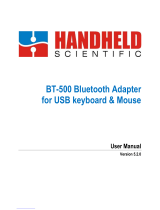Function Introduction
6. Computer USB port interfaces with the keyboard without needing to install drivers or software.
7. Detachable cable Type C to USB, cell phone cable are available.
8. There are 7 backlighting effects by press FN+Space: Go with the stream, The trial of Light, Ripple
Graff, Flowers blooming, Pass without Trace,Stars,both ways
9. FN+ESC: Press and hold for 3 seconds ,back to factory setting.
10. 4 Pre-set backlights modes: M1 (Default as F9) Go with the stream
M2(Default as F10) The trial of Lights
M3 (Default as F11) The Ripple Graff
M4(Default as F12) Pass without trace
11. 7 Macro keys for recording: G1-G5 (G1-G5 default as F1-F5),~,T.
12. How to recording by macro keys?
Step 1: Press REC key, get ready for recording.
Step 2: select the light modes by press M1-M4.
Step 3: Select the macro key from 7 buttons(G1-G5,~,T).
Step 4: Input the keys to be recorded (7 Macro keys G1 ,G2,.G3,G4,G5,~,T are not available for
recording).
Step 5: Press REC to save the recording.
Noted: Every macro recording need to be coordinate with a light mode while it is recording and
play.
For example: Record 123 on G1 at Light mode M1: REC M1 G1 123 REC
13. How to play a macro?
For example: M1 G1
14. How to delete a macro?
Press FN+ESC to delete all macro
How to Reconnect the keypad with the USB Receiver
The keypad may lost connection with the USB receiver for some occasional reasons such as strong
magnet, violent vibration. So you may need to reconnect the mouse with the USB receiver. In this case,
unplug the receiver and plug it back again,Press FN+Q to pair, The space bard will light on in blue,
then keyad LED change back to the previous light effect . The reconnection will be completed and you
can use the keypad then.