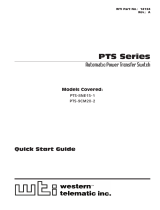Page is loading ...

P3 PowerPort 1000 IP™
Rental model
User Manual

Dimensions
All measurements are expressed in millimeters
520
460
20
426
74
145
© 2017 Martin Professional™ ApS. Information subject to change without notice. Martin Professional™ and all affiliated companies
disclaim liability for any injury, damage, direct or indirect loss, consequential or economic loss or any other loss occasioned by the
use of, inability to use or reliance on the information contained in this document. Martin™, Harman™ and all other trademarks in this
document pertaining to services or products by Martin Professional™ or its affiliates and subsidiaries are registered as the property
of Harman International Industries.
P/N 5067119, Rev. A

Contents
Safety Information .............................................................................................................. 4
Introduction ......................................................................................................................... 6
Overview ............................................................................................................................. 6
Physical installation ............................................................................................................ 7
Power and data connection ................................................................................................ 9
AC mains power input .......................................................................................................... 9
P3 video data input/throughput ............................................................................................. 12
Hybrid power + data output .................................................................................................. 12
Using the product ............................................................................................................. 13
Applying power ................................................................................................................. 13
Status LEDs and control button ............................................................................................ 13
Handling DMX and RDM ..................................................................................................... 14
Service and maintenance ................................................................................................. 15
Cleaning .......................................................................................................................... 15
Installing new software ....................................................................................................... 15
Condensation and pressure relief valve .................................................................................. 15
Troubleshooting.................................................................................................................16
Specifications .................................................................................................................... 17

4 P3 PowerPort 1000 IP™ Rental Model User Manual
Safety Information
The following symbols are used to identify important safety information on the product and in this document:
Warning! Read this user manual before installing and operating the P3 PowerPort 1000 IP.
Warning! The P3 PowerPort 1000 IP is designed to integrate with other devices in a video display
installation. Follow the safety precautions given not only in this user manual but also in the manuals
of all the devices you connect to it. Observe all warnings given in the manuals and printed on
devices. Install and operate devices only as described in the manuals and only in accordance with
local laws and regulations. Keep this manual for future reference. Manuals are supplied with devices
and also available for download from www.martin.com.
Warning! The Martin™ P3 PowerPort 1000 IP is not for household use. It presents risks of severe
injury or death due to fire and burn hazards, electric shock and falls. It must be installed by qualified
technicians only.
Warning! There are no user-serviceable parts inside the P3 PowerPort 1000 IP. Refer any operation
not described in this manual to Martin™ or its authorized service agents.
If you have any questions about how to operate the P3 PowerPort 1000 IP safely, please contact your
Martin™ supplier or call the Martin™ 24-hour service hotline on +45 8740 0000, or in the USA on
1-888-tech-180.
PROTECTION FROM ELECTRIC SHOCK
• The P3 PowerPort 1000 IP can supply a safe maximum current of 5 A on each of its four power + data
outputs. Do not connect devices that draw a combined total current of more than 5 A to a power + data
output.
• Check and respect the directions given in the user manuals of all the devices that you intend to connect to
the P3 PowerPort 1000 IP, particularly the instructions, warnings and limits that apply to:
- system layout,
- connections to other devices,
- specified cables,
- maximum cable lengths, and
- maximum number of devices that can be connected.
• Provide a means of locking out AC mains power that allows power to the installation to be shut down and
made impossible to reapply, even accidentally, during work on the installation.
• Shut down power to the installation during service and when it is not in use.
• Ensure that the P3 PowerPort 1000 IP is electrically connected to ground (earth).
WARNING!
Read the safety precautions in this section before
installing, powering, operating or servicing this
product.
Warning!
Safety hazard.
Risk of severe
injury or
death.
Warning!
Hazardous
voltage. Risk
of severe or
lethal electric
shock.
Warning!
Fire hazard.
Warning!
Refer to
manual before
installing,
powering or
servicing.

Safety Information 5
• Connect the P3 PowerPort 1000 IP to AC mains power at 120-240 V~ (nominal), 50/60 Hz only.
• Use only a source of AC mains power that complies with local building and electrical codes and has both
overload and ground-fault (earth-fault) protection.
• Use only a power input cable that has 14 AWG or 2.5 mm² minimum conductor size and an outer cable
diameter of 8 - 13 mm (0.35 - 0.5 in.). Power cable must be hard usage type (SJT or equivalent) and
heat-resistant to 90° C (194° F) minimum. In the EU the cable must be HAR type.
• Use only the cables specified by Martin™ for the devices concerned to interconnect them. If the specified
cables are not long enough for an intended cable run, consult Martin™ for assistance in finding or
creating a safe alternative cable.
• Before applying power to the installation, check that all power distribution equipment and cables are in
perfect condition and rated for the current requirements of all connected devices.
• Isolate the installation from power immediately if the product, power cable or power plug are in any way
damaged or defective, or if they show signs of overheating.
PROTECTION FROM BURNS AND FIRE
• Do not attempt to bypass fuses.
• Provide free airflow around the device.
• Do not operate the P3 PowerPort 1000 IP if the ambient temperature (Ta) exceeds 55° C (131° F).
• Do not modify the P3 PowerPort 1000 IP in any way not described in this manual or install other than
genuine Martin™ parts. Use only accessories approved by Martin™.
PROTECTION FROM INJURY
• When installing the P3 PowerPort 1000 IP above ground level, ensure that the primary installation
hardware and supporting structure can hold at least 10 times the weight of all the devices they support.
• When suspending the P3 PowerPort 1000 IP from a rigging structure, use two rigging clamps that are
approved by an official notified body for the weight they support and installed as described in this manual.
• In an overhead installation or where the P3 PowerPort 1000 IP may cause injury if it falls:
- block access below the work area and work from a stable platform whenever installing, servicing or
moving the P3 PowerPort 1000 IP,
- install as described in this manual a secondary attachment (such as a safety wire) that is approved in
accordance with UL1573 Section 9.2 and EN 60598-2-17 Section 17.6.6 as a safety attachment for the
weight it must secure if the primary attachment fails, and
- as soon as work is completed, check that all hardware and components are securely in place and that
all installation and rigging hardware used is securely fastened.

6 P3 PowerPort 1000 IP™ Rental Model User Manual
Introduction
Thank you for selecting the Martin™ P3 PowerPort 1000 IP, an integrated power and data processor for
Martin’s range of creative LED video products, including the VDO Sceptron™ line. When driven by one of
Martin’s award-winning P3™ System Controllers, it powers connected products with high-quality image
processing capabilities and extremely easy setup and configuration. This manual covers the rental model of
the P3 PowerPort 1000 IP. Designed for easy rigging, quick connection, and outdoor use, the rental model
is perfect for all temporary applications. For permanent installations, we recommend the installation model.
For possible system layouts when using the P3 PowerPort 1000 IP™ with Martin™ video products, please
see the user documentation for those products. Martin™ user documentation is supplied with products and
available for download from the Martin™ website at http://www.martin.com, where you can also find the
latest specifications, firmware updates and support information for all Martin™ products.
Martin™ welcomes input from users. Comments or suggestions regarding this manual can be e-mailed to
service@martin.dk or posted to: Technical Documentation, Martin Professional A/S, Olof Palmes Allé 18,
DK-8200 Aarhus N, Denmark.
Overview
The parts identified below are referred to throughout this manual.
1
1
2
3
4
5
6
Figure 1: Parts identification
1. clamp attachment points
2. display panel
3. hybrid power and data outputs
4. P3 data input/through sockets
5. AC mains input socket
6. pressure relief valve

Physical installation 7
Physical installation
Warning! If suspending the product above ground level, secure it against failure of primary
attachments with a safety cable that is approved for the weight of the product.
Warning! If suspending the product from a truss, use 2 clamps to rig the product. Do not use only
one rigging clamp.
Clamping the product on a truss
The P3 PowerPort 1000 IP can be clamped to a truss or similar rigging structure with two clamps bolted
through the clamp attachment points in the mounting bar. See Figure 1. It is intended to be installed hanging
down vertically, as shown in Figure 2. This orientation provides maximum protection from moisture.
When rigging the device hanging vertically from a truss, you can use open-type clamps such as G-clamps.
When installing in any other orientation, you must use closed-type rigging clamps such as half-coupler
clamps (see Figure 3) that completely encircle the truss chord.
Figure 2: Truss Mounting

8 P3 PowerPort 1000 IP™ Rental Model User Manual
To hang the device on a truss:
1. Check that the rigging structure can support at least 10 times the weight
of all devices and equipment to be installed on it.
2. Securely fasten two (2) rigging clamps through the clamp attachment
points in the mounting bar. The bolts used must be M12, grade 8.8 steel
minimum, and fastened with self-locking nuts.
3. Block access under the work area.
4. Working from a stable platform, hang the device on the truss and fasten
the rigging clamps onto the truss.
5. Secure the device with a safety cable (or other secondary attachment)
that is approved for the weight of the device so that the safety cable will
hold it if a primary attachment fails. As shown in Figure 2, loop the safety
cable around the mounting bar and the truss or other secure anchoring
point.
Figure 3: Martin™
half-coupler rigging
clamp

Power and data connection 9
Power and data connection
Warning! For protection from electric shock, the P3 PowerPort 1000 IP must be electrically
connected to ground (earth). The AC mains supply must be fitted with a fuse or overload circuit
breaker and ground-fault (earth-fault) protection. Unused sockets must be capped.
Warning! The power input cable must meet the specifications listed under ”Protection from electric
shock” on page 4.
Warning! Double-pole/neutral fusing. If the installation is not completely disconnected from power,
parts may remain live even if one of the two mains fuses has blown.
Warning! The current draw at each of the P3 PowerPort 1000 IP’s four DC power/video data outputs
must not exceed 5 A per output. Before connecting devices to the outputs, check carefully the
information about system layouts and maximum safe limits in all the user manuals of the devices in
the system.
AC mains power input
The P3 PowerPort 1000 IP must be connected directly to AC mains power. It features an auto-sensing
switch-mode power supply that automatically adapts to power at 120-240 V~ (nominal), 50/60 Hz. Note that
the device utilizes double-pole/neutral fusing. Lethal current may be present even if one of the two mains
fuses has blown.
The P3 PowerPort 1000 IP is connected to power via the Neutrik PowerCon TRUE1 AC mains input socket.
A suitable power cable with a PowerCon TRUE1 cable connector can be ordered from Martin™.
Alternatively, you can order the PowerCon TRUE1 cable connector as a separate item from Martin™ and
install it on your own power cable as described on the following pages. If you use your own power cable, it
must meet the cable specifications listed under ”Protection from electric shock” on page 4. See
”Accessories” on page 18 for Martin™ cable and connector ordering details.

10 P3 PowerPort 1000 IP™ Rental Model User Manual
2
0
2
50
P S
E
JE
T
1
6
250
2
0
25
0
NAC3MX-W
NAC3MX-W
powerCON TRUE1
|
R
OPERATING & ASSEMBLY INSTRUCTION
Place chuck over the
cable.
Prepare cable as
shown.
D
B. ASSEMBLY INSTRUCTION
A. OPERATING INSTRUCTION
Application:
The powerCON TRUE1 system is certified as connector with breaking capacity according IEC 60320,
VDE 0625. It is intended for use as appliance couplers and interconnection couplers. It serves to
supply power to an appliance and from an appliance to another equipment. To be installed by qualified
person only.
Connector Assignment:
APPLIANCE
APPLIANCE INLET APPLIANCE OUTLET
COMBINATION
INLET
OUTLET
NAC3PX
NAC3MPX NAC3FPX
NAC3FPX-ST
2
0
2
50
P S
E
J
E
T
20
2
5
0
P
S
E
J
ET
16
250
2
0
250
N
AC
3
MX-W
20
2
50
P
S
E
JET
1
6
25
0
2
0
2
5
0
N
AC
3
MX-
W
2
0
2
5
0
P S
E
JET
Power IN
Power OUT
Power IN
Power OUT
[0.32"]
8 mm
[0.787”]
20 mm
[0.9”]
PE 23 mm
NAC3MX-W
(Plug connector)
NAC3FX-W
(Connector)
NAC3FX-W
(Connector)
NAC3MX-W
(Plug connector)
Separate the
housing from the
bushing (cable
remain in bushing)
A
B
Insert cable into the
bushing and housing.
Note: “Apply cable
pulling lubricant to
cable jacket.”
C
2
0
250
P
S
E
J
ET
16
250
20
2
5
0
NA
C
3MX-
W
Approval based:
Rating:
Cable Type:
Strain Relief:
Cable O.D.:
VDE
EN 60320-1/EN60320-2-2
250 V ac / 16 A
2
H05VV-F3G 1.0 mm
2
H05VV-F3G 1.5 - 2.5 mm
2
H07RN-F3G 1.5 mm
White chuck
6.0 - 12.0 mm
, Length max. 2 m
UL
UL 498 / CSA C22.2 No. 182.3
250 V ac / 20 A
SJTOW, SJOOW 3 x 12 AWG
White chuck
6.0 - 12.0 mm
C
[0.32"]
8 mm
[0.787”]
20 mm
[0.9”]
PE 23 mm
VDE (EN 60320-1/EN60320-2-2) UL (UL 498 / CSA C22.2 No. 182.3)
40 - 50 m
m

Power and data connection 11
20
250
P S
E
J
E
T
1
6
250
20
25
0
NAC3MX-W
20
250
P S
E
JET
16
25
0
20
25
0
NA
C3M
X-W
ASSEMBLY INSTRUCTION powerCON TRUE1
I
R
Torque Value 0.7 Nm
5.
Torque Value 2.0Nm
PRESS FIRMLY
Torx size
T8
1.
2.
4.
Wrench size
13 mm
Slide the cable into the contacts and clamp with
the screw with Torx size T8.
Wiring VDE UL
Slide chuck onto insert (1) and then both into
housing (2).
Slide the cable clamp bushing up the cable and
tighten it with the tool as shown.
(Tool available: Art. No. HTAC)
L
brown black
N blue white
green
/ yellow green
Þ
Þ
Þ
Important: Align the chuck by positioning the
nose into keyway.
Important: Yellow O-ring to hide to achieve IP
protection (6).
6.
3.
Important:
Push and turn simultaneously.
Disassembly (open twist lock):
1. Press with screw driver to unlock
2. T
urn bushing while still pressing locking.
1.
2.
CAUTION
To ensure protection
category, do not expose
the connection to
bending forces (e.g. do
not attach loads to the
cable, no free-dangling
cable windings etc.).
LIE
C
HT
E
N
ST
E
IN
2
0
2
50
P
S
E
JE
T
FORCE
G
E
F
Illustrations are used by kind permission of Neutrik AG

12 P3 PowerPort 1000 IP™ Rental Model User Manual
Connecting to an AC mains power source
If you install a cord cap (mains plug) on the power cable, install a grounding-type (earthed) plug, following
the plug manufacturer’s instructions. Table 1 shows some possible mains power pin identification schemes;
if the pins are not clearly identified, or if you have any doubts about proper installation, consult a qualified
electrician.
P3 video data input/throughput
The P3 PowerPort 1000 IP™ relays video data from a Martin P3™ system controller to a Martin™
LED-based video display system. It has active video processing circuits and must be powered on before it
will relay a P3 video signal from an input connector to throughput and output connectors.
The video data sockets accept Neutrik RJ-45 Ethercon connectors in protective shells as installed on most
Martin™ P3 Ethernet video data cables, but standard RJ-45 connectors can be used.
Connecting video data input/throughput
To send P3 video data to the P3 PowerPort 1000 IP, connect an Ethernet cable carrying the P3 video data
output from a Martin P3™ system controller to one of the P3 PowerPort 1000 IP’s RJ-45 P3 data
input/throughput Ethernet sockets.
If required, connect an Ethernet cable from the P3 PowerPort 1000 IP’s unused RJ-45 data in/throughput
socket to continue the P3 video data link and relay data to another P3-compatible device.
Hybrid power + data output
Warning! Before you connect devices to the P3 PowerPort 1000 IP’s power + data outputs, read all
the devices’ user manuals carefully and respect the system layout guidelines and limits given in the
manuals. User manuals are available for download from www.martin.com.
The P3 PowerPort 1000 IP™ supplies DC power at 48 V and relays P3 video data to Martin™ video display
devices over hybrid DC power + video data cables. It has four power + data outputs. Each output can supply
a maximum current of 5 amps (giving a maximum combined total of 20 amps).
Each output is protected by an automatic circuit breaker. If an output is overloaded or short-circulated, it is
immediately shut down. Outputs can be re-enabled either by pushing the multi-function button on the side
panel or remotely via the P3 System Controller. The circuit breaker attempts to reactivate the output
automatically after several minutes. If the problem is still there or happens again, the circuit breaker
immediately shuts down the output again.
Connecting hybrid power and video data output
Use only Hybrid power + data cables supplied by Martin™ to connect Martin™ video display devices.
Hybrid power + data extension cables with BBD connectors are available in several lengths; see
”Accessories” on page 18 for details. Do not exceed the maximum lengths for cable runs specified in user
manuals.
To connect video devices, connect Martin™ hybrid cables to the device inputs and the P3 PowerPort 1000
IP’s four power + data output sockets. The current draw on any one hybrid power and video data output
must not exceed 5 A. Cap any unused output sockets.
Wire Color
(US system)
Wire Color
(EU system) Pin Symbol Screw (US)
black brown live L yellow or brass
white blue neutral N silver
green yellow/green ground (earth) or green
Table 1: Cord cap connections

Using the product 13
Using the product
Warning! Before applying power to the P3 PowerPort 1000 IP:
• Carefully review the safety information starting on page 4.
• Check that the installation is safe and secure.
Do not use the P3 PowerPort 1000 IP if the ambient temperature exceeds 55° C (131° F) or falls below -30°
C (-22° F).
Applying power
To apply power, connect a suitable AC power cable to the AC mains input socket.
Status LEDs and control button
See Figure 4. The display panel on the side of the
P3 PowerPort 1000 IP offers the following features:
• The Data LEDs for each output light when data is
being transmitted at that output.
• The Power LEDs light when 48 VDC power is
present at that output.
• The Status LED gives feedback about device
status. A key is printed on the control panel for
quick reference. See Table 2 on page 14 for full
details.
• The control button lets you call up test patterns
and reboot or reinitialize the device. See Table 3
on page 14 for full details.
The LEDs can be disabled from the P3 System
Controller.
Blue constant: Busy
Red constant: Error
Red flashing: Disconnected
Green flashing: Ready
Green constant: Running
Yellow constant: Overtemp
Push once:
Step through test patterns
Push and hold till status LED blue:
Reboot
Push and hold till status LED white:
Factory reset
Output 1
Output 2
Output 3
Output 4
PowerData Status
Figure 4: Status LEDs and control button

14 P3 PowerPort 1000 IP™ Rental Model User Manual
Status LED messages
Control button functions
A key to the functions of the single control button on the P3 PowerPort 1000 IP’s display panel is printed on
the panel and given in Table 3 below:
The test patterns that are stored in internal memory let you check that the video display products in an
installation are correctly connected without the need for a P3 system controller.
Note that test patterns can also be called up on P3 system controllers and on individual system components
that have a test/control button.
If any of the outputs of the P3 PowerPort 1000 IP have been disabled because of an overload or short
circuit, pressing the control button will re-enable the output(s) at the same time as it applies a function as
shown in Table 3.
Handling DMX and RDM
The P3 PowerPort 1000 IP will relay DMX-controlled video data from a P3 system controller. P3 controller
user manuals explain how to connect a DMX controller to the P3 controller and control an installation using
DMX. However, the P3 PowerPort 1000 IP does not support DMX or RDM (Remote Device Management)
data that is sent directly from a DMX / RDM controller without being processed by a P3 controller. If you
want to set up direct DMX / RDM control, see the display device user manuals or contact your Martin™
supplier for advice.
Color Output Indication Action required
Blue Constant
Busy (e.g. booting up or writing to
flash memory).
Wait a moment for normal operation
to be resumed.
Red Constant
Error. The P3 PowerPort 1000 IP
has encountered a fatal error and
can not run.
Perform a factory reboot, followed by
a firmware upload.
Red Flashing
Disconnected. A P3 System
Controller could not be found.
Connect a P3 System Controller to
the network.
Green Flashing
Ready. A P3 System Controller is
present on the network.
Configure the P3 System Controller
to use any or all products connected
to the P3 PowerPort 1000 IP.
Green Constant
Running. A P3 System Controller is
sending video data.
None.
Yellow Constant Overtemperature.
Allow the device to cool down. If
problem persists, check that the
ambient temperature is not above
55° C (131° F). Check that there is
free airflow around the device.
Table 2: Key to status LED information
Button action Function
Repeated short press Display the following test patterns on all the video display products that are
correctly connected (one short press scrolls to next pattern):
- Calibrated white
- Full red
- Full green
- Full blue
- Vertical scrolling gradient
- Dimmed uncalibrated white
Press and hold until
status LED lights blue
Reboot the P3 PowerPort 1000 IP.
Press and hold until
status LED lights white
Reinitialize the P3 PowerPort 1000 IP, returning it to its default factory
settings.
Table 3: Key to control button functions

Service and maintenance 15
Service and maintenance
Warning! Read “Safety Information” on page 4 before servicing the P3 PowerPort 1000 IP.
Warning! Disconnect the P3 PowerPort 1000 IP from AC mains power before servicing.
Warning! Refer any service operation not described in this manual to a qualified service
technician.
Important! Excessive dirt buildup causes overheating and will damage the product. Damage caused
by inadequate cleaning is not covered by the product warranty.
The user will need to clean the P3 PowerPort 1000 IP periodically. All other service operations on the P3
PowerPort 1000 IP must be carried out by Martin Professional™ or its approved service agents.
Installation, on-site service and maintenance can be provided worldwide by the Martin Professional Global
Service organization and its approved agents, giving owners access to Martin’s expertise and product
knowledge in a partnership that will ensure the highest level of performance throughout the product’s
lifetime. Please contact your Martin supplier for details.
Cleaning
Warning! Do not use a high-pressure water jet for cleaning. Take care not to damage seals and
wiring during cleaning.
Warning! Disconnect from power before cleaning.
Cleaning schedules vary depending on the operating environment. It is therefore impossible to specify
precise cleaning intervals for the P3 PowerPort 1000 IP. Environmental factors that may result in a need for
frequent cleaning include airborne dust and pollution.
Inspect products frequently to see whether cleaning is necessary. If in doubt, consult your Martin™ dealer
about a suitable maintenance schedule.
To clean the product, use warm water and a soft brush or a low-pressure or medium-pressure water jet. Use
car shampoo to help remove dirt and grease. If possible, dry with a soft cloth to avoid streaking. Do not use
a stiff brush or scouring pad. Do not use solvents or abrasives.
Installing new software
It may be necessary to upload new software (i.e. device firmware) to the P3 PowerPort 1000 IP if it appears
to have a software-related fault or if you want to update to a newer software version.
Software for Martin™ products is available from the Martin website. The P3 PowerPort 1000 IP software can
be installed from the P3 System Controller over the P3 data link. See the P3 System Controller user manual
for software installation instructions.
Condensation and pressure relief valve
Under certain conditions, condensation may become visible inside the device. This is normal and harmless.
Any condensation will gradually be expelled by the device's Gore-Tex pressure relief valve as the device
goes through power off/on cycles.
The pressure relief valve is shown in Figure 1. Make sure that the valve is clean and unblocked. The valve
must be able to breathe freely so that it can equalize pressure and expel water vapor. If a valve becomes
blocked, excessive pressure can damage seals or cause air and water to be sucked along cables and into
the device.
Water on the valve membrane will block the membrane's micropores. Do not allow water to collect on or
near valve. If you suspect that a valve has become blocked with dirt, contact your Martin supplier.

16 P3 PowerPort 1000 IP™ Rental Model User Manual
Troubleshooting
Problem Probable cause(s) Remedy
Status LED on front panel lights
red.
Error has occurred.
Check that system is correctly connected, set up
and running.
Hold control button pressed in until it turns blue,
then release, to reboot P3 PowerPort 1000 IP.
Restart P3 system controller.
Product is completely dead.
No power to product.
Check that power is switched on and cables are
plugged in.
Fuse blown.
Disconnect from power. Lethal current may be
present even if one of the two mains fuses has
blown.Do not attempt repairs yourself. Contact
Martin™ Service or an authorized Martin™ service
partner for assistance.
Internal fault.
Disconnect from power. Do not attempt repairs
yourself. Contact Martin™ Service or an authorized
Martin™ service partner for assistance.
Devices connected to one of the
power + data outputs are
completely dead.
Controller incorrectly setup. Check controller settings and rectify any problems.
Poor connections. Check connections and rectify any faults.
Circuit breaker has tripped (if this happens,
the Power status LED for that output on front
panel will not light).
Reset circuit breaker by sending command from P3
controller or pressing multi-function button on front
panel.
If circuit breaker trips again:
• Output may be overloaded. See user manuals of
all connected devices. Check that devices are
connected as specified and that the number of
connected devices does not exceed the
maximum permitted limit.
• Output may be short-circuited. Check wiring and
rectify any faults.
If a circuit breaker trips repeatedly and you cannot
find the cause, disconnect from power and contact
Martin™ Service or an authorized Martin™ service
partner for assistance.
Internal fault.
Disconnect from power. Do not attempt repairs
yourself. Contact Martin™ Service or an authorized
Martin™ service partner for assistance.
Video display products do not
behave as intended.
Bad low-voltage DC power transmission.
Inspect connections and cables. Correct poor
connections. Repair or replace damaged cables.
Bad video data transmission.
Inspect connections and cables. Correct poor
connections. Repair or replace damaged cables.
Incorrect addressing of products.
Check product address and P3 system controller
settings.
Product in installation is defective and is
disturbing data transmission.
Substitute known good products one at a time until
normal operation is regained. Have faulty product
serviced by qualified technician.
Table 4: Troubleshooting

Specifications 17
Specifications
Physical
Length . . . . . . . . . . . . . . . . . . . . . . . . . . . . . . . . . . . . . . . . . . . . . . . . . . . . . . . . . . . . . . . .520 mm (20.5 in.)
Width . . . . . . . . . . . . . . . . . . . . . . . . . . . . . . . . . . . . . . . . . . . . . . . . . . . . . . . . . . . . . . . . .460 mm (18.2 in.)
Height . . . . . . . . . . . . . . . . . . . . . . . . . . . . . . . . . . . . . . . . . . . . . . . . . . . . . . . . . . . . . . . . .145 mm (5.7 in.)
Weight including bracket . . . . . . . . . . . . . . . . . . . . . . . . . . . . . . . . . . . . . . . . . . . . . . . . . . 8.5 kg (18.7 lbs.)
Control and Programming
Addressing and status . . . . . . . . . . . . . . . . . . . . . . . . . . . . . . . . . . . . . . . . . . . . . .Via P3 System Controller
Mapping . . . . . . . . . . . . . . . . . . . . . . . . . . . . . . . . . . . . . . . . . . . . . . . . . . . . . . . . .Via P3 System Controller
Firmware update . . . . . . . . . . . . . . . . . . . . . . . . . . . . . . . . . . . . . . . . . . . . . . . . . .Via P3 System Controller
Control/User Interface
Device status . . . . . . . . . . . . . . . . . . . . . . . . . . . . . . . . . . . . . . . . . . . . . . . . . . . . . . . . . . . . . Multicolor LED
Data output status . . . . . . . . . . . . . . . . . . . . . . . . . . . . . . . . . . . . . . . . . . . . . . . . . . . . . . . . . . . . Four LEDs
Power output status . . . . . . . . . . . . . . . . . . . . . . . . . . . . . . . . . . . . . . . . . . . . . . . . . . . . . . . . . . . Four LEDs
Device test and reset . . . . . . . . . . . . . . . . . . . . . . . . . . . . . . . . . . . . . . . . . . . . . . . . . . .Multi-function button
Status LEDs can be disabled remotely if required
Video Signal Protocol
Video signal type . . . . . . . . . . . . . . . . . . . . . . . . . . . . . . . . . . . . . . . . . . . . . . . . . . . . . . . . .Gigabit Ethernet
Video signal compliance . . . . . . . . . . . . . . . . . . . . . . . . . . . . . . . . . . . . . . Martin P3™ proprietary protocol
P3 data cable type . . . . . . . . . . . . . . . . . . . . . . . . . . . . . . . . . . . . . . . . . . . . . . . . Ethernet, CAT 5e or better
P3 data cable length . . . .Up to 100 m (328 ft.) between any two devices, extendable with Ethernet switch
System Integration
Martin VC-Dot™ family via Martin VC-Feeder™
Martin Exterior PixLine™ family
Martin Exterior Dot-HP™ family
Martin VDO Sceptron™ family
Martin VC-Grid™ family (indoor product)
Martin VC-Strip™ family (indoor product)
Construction
Housing . . . . . . . . . . . . . . . . . . . . . . . . . . . . . . . . . . . . . . . . . . . . . . . . . . . . . . . . . . . . . . . . . . . . .Aluminum
Color . . . . . . . . . . . . . . . . . . . . . . . . . . . . . . . . . . . . . . . . . . . . . . . . . . . . . . . . . . . . . . . . . . . . . . .Matt black
Ingress protection rating . . . . . . . . . . . . . . . . . . . . . . . . . . . . . . . . . . . . . . . . . . . . . . . . . . . . . . . . . . . . IP65
Effective Projected Area (EPA) . . . . . . . . . . . . . . . . . . . . . . . . . . . . . . . . . . . . . . . . . . . . . . . . . . . . 0.22 m
2
Installation
Mounting options . . . . . . . . . . . . . . . . . . . . . . . . . . . . . . . . . . . .Flown from rigging clamps or free-standing
Orientation . . . . . . . . . . . . . . . . . . . . . . . . . . . . . . Any, except with connectors facing up or lid facing down
Connections
AC mains power input . . . . . . . . . . . . . . . . . . . . . . . . . . . . . . . . . . . . . . . . . . . . Neutrik PowerCON TRUE1
P3 data in/out. . . . . . . . . . . . . . . . . . . . . . . . . . . . . . . . . . . . . . . . . . . . . . . . . .Two Neutrik EtherCON Cat 6
Combined power & data out . . . . . . . . . . . . . . . . . . . . . . . . . . . . . . . . . .Four IP65-rated custom BBD-type
Electrical
AC mains power input . . . . . . . . . . . . . . . . . . . . . . . . . . . . . . . . . . . . . . . . 120-240 V~ (nominal), 50/60 Hz
Power supply units. . . . . . . . . . . . . . . . . . . . . . . . . . . . . . . . . . . . . . . . Auto-ranging electronic switch-mode
Power input cable type. . . . . . . . . . . . . . . . . . . . . . . . . . . AWG 14 or 2.5 mm
2
, SJT, UL-listed or HAR type
DC power output . . . . . . . . . . . . . . . . . . . . . . . . . . . . . . . . . . . . . . . . . . . . . . . . . . . . . . . . . . . . . . . . . . 48 V
Maximum permitted current draw per output . . . . . . . . . . . . . . . . . . . . . . . . . . . . . . . . . . . . . . . . . . . . . . 5 A
Maximum permitted total current draw from all outputs combined . . . . . . . . . . . . . . . . . . . . . . . . . . . . 20 A
Main fuses . . . . . . . . . . . . . . . . . . . . . . . . . . . Double-pole/neutral fusing, 2 x 16 AF (fast-acting), 250 VAC
Typical total power consumption . . . . . . . . . . . . . . . . . . . . . . . . . . . . . . . . . . . . . . . . . . . . . . . . . . . .1100 W
Typical half-cycle RMS inrush currrent at 230 V, 50 Hz . . . . . . . . . . . . . . . . . . . . . . . . . . . . . . . . . . . .20.9 A

18 P3 PowerPort 1000 IP™ Rental Model User Manual
Thermal
Maximum ambient temperature (T
a
max.) . . . . . . . . . . . . . . . . . . . . . . . . . . . . . . . . . . . . . . . 55° C (131° F)
Minimum ambient temperature (T
a
min.) . . . . . . . . . . . . . . . . . . . . . . . . . . . . . . . . . . . . . . . . -30° C (-22° F)
Cooling. . . . . . . . . . . . . . . . . . . . . . . . . . . . . . . . . . . . . . . . . . . . . . . . . . . . . . . . . . . . . . . . . . . . . Convection
Approvals
EU safety . . . . . . . . . . . . . . . . . . . . . . . . . . . . . . . . . . . . . . . . .EN 60950
EU EMC . . . . . . . . . . . . . . . . . . . . . .EN 55032, EN 55103-2, EN 55024,
. . . . . . . . . . . . . . . . . . . . . . . . . . . . . . . . . EN 61000-3-2, EN 61000-3-3
US safety . . . . . . . . . . . . . . . . . . . . . . . . . . . . . . . . . . .ANSI/UL 60950-1
US EMC . . . . . . . . . . . . . . . . . . . . . . . . . . . . . . . . . FCC Part 15 Class A
Canadian safety . . . . . . . . . . . . . . . . . . . . . . . . CSA C22.2 No. 60950-1
Canadian EMC. . . . . . . . . . . . . . . . . . . . . . . . . . . . . . ICES-003 Class A
Accessories
Power cables
Power Input Cable, H07RN-F, 2.5 mm2, 14 AWG, bare ends to Neutrik TRUE1
NAC3FX-W (female)1.5 m (4.9 ft.). . . . . . . . . . . . . . . . . . . . . . . . . . . . . . . . . . . . . . . . . . . . . P/N 91611797
Power Input Cable, H07RN-F, 2.5 mm2, 14 AWG, bare ends to Neutrik TRUE1
NAC3FX-W (female), 5 m (16.4 ft.) . . . . . . . . . . . . . . . . . . . . . . . . . . . . . . . . . . . . . . . . . . . . P/N 91611786
Power connectors
Cable Connector, Neutrik PowerCON TRUE1 NAC3FX-W (female) . . . . . . . . . . . . . . . . . . . P/N 91611789
Data cables
Data Cable, Cat 6 EtherCON-EtherCON 0.45 m (1.4 ft.). . . . . . . . . . . . . . . . . . . . . . . . . . . . P/N 91611781
Data Cable, Cat 6 EtherCON-EtherCON 1.2 m (3.9 ft.). . . . . . . . . . . . . . . . . . . . . . . . . . . . . P/N 91611782
Data Cable, Cat 6 EtherCON-EtherCON 5 m (16.4 ft.) . . . . . . . . . . . . . . . . . . . . . . . . . . . . . P/N 91611783
Data Connector, Cat 6 EtherCON . . . . . . . . . . . . . . . . . . . . . . . . . . . . . . . . . . . . . . . . . . . . . P/N 91611787
Power + data output extension cables
Power+Data Cable Rental BBD-BBD 1m. . . . . . . . . . . . . . . . . . . . . . . . . . . . . . . . . . . . . . . . P/N 91616041
Power+Data Cable Rental BBD-BBD 2,5m . . . . . . . . . . . . . . . . . . . . . . . . . . . . . . . . . . . . . . P/N 91616024
Power+Data Cable Rental BBD-BBD 5m . . . . . . . . . . . . . . . . . . . . . . . . . . . . . . . . . . . . . . . P/N 91616042
Power+Data Cable Rental BBD-BBD 10m . . . . . . . . . . . . . . . . . . . . . . . . . . . . . . . . . . . . . . P/N 91616043
Power+Data Cable Rental BBD-BBD 25m . . . . . . . . . . . . . . . . . . . . . . . . . . . . . . . . . . . . . . P/N 91616044
Power+Data Cable Rental 100m . . . . . . . . . . . . . . . . . . . . . . . . . . . . . . . . . . . . . . . . . . . . . . P/N 91616045
Power+Data Connector, BBD Male . . . . . . . . . . . . . . . . . . . . . . . . . . . . . . . . . . . . . . . . . . . . P/N 91611750
Power+Data Connector, BBD Female . . . . . . . . . . . . . . . . . . . . . . . . . . . . . . . . . . . . . . . . . . P/N 91611751
Caps for Female BBD Connector, Set of 10 . . . . . . . . . . . . . . . . . . . . . . . . . . . . . . . . . . . . . P/N 91616052
Adapters for connecting to VC-Dot cables
Power+Data Adapter M16-BBD 0.25 m (9.8 in.) . . . . . . . . . . . . . . . . . . . . . . . . . . . . . . . . . . P/N 91616053
Power+Data Adapter BBD-M16 0.25 m (9.8 in.) . . . . . . . . . . . . . . . . . . . . . . . . . . . . . . . . . . P/N 91616054
Rigging hardware
G-clamp . . . . . . . . . . . . . . . . . . . . . . . . . . . . . . . . . . . . . . . . . . . . . . . . . . . . . . . . . . . . . . . . . P/N 91602003
Half-coupler clamp. . . . . . . . . . . . . . . . . . . . . . . . . . . . . . . . . . . . . . . . . . . . . . . . . . . . . . . . . P/N 91602005
Quick trigger clamp . . . . . . . . . . . . . . . . . . . . . . . . . . . . . . . . . . . . . . . . . . . . . . . . . . . . . . . . P/N 91602007
Safety wire, safe working load 50 kg (110.2 lbs.). . . . . . . . . . . . . . . . . . . . . . . . . . . . . . . . . . P/N 91604003
Related Items
Martin P3-050™ System Controller . . . . . . . . . . . . . . . . . . . . . . . . . . . . . . . . . . . . . . . . . . . . P/N 90721090
Martin P3-100™ System Controller . . . . . . . . . . . . . . . . . . . . . . . . . . . . . . . . . . . . . . . . . . . . P/N 90721010
Martin P3-150™ System Controller . . . . . . . . . . . . . . . . . . . . . . . . . . . . . . . . . . . . . . . . . . . . P/N 90721015
Martin P3-200™ System Controller . . . . . . . . . . . . . . . . . . . . . . . . . . . . . . . . . . . . . . . . . . . . P/N 90721020
Martin P3-300™ System Controller . . . . . . . . . . . . . . . . . . . . . . . . . . . . . . . . . . . . . . . . . . . . P/N 90721060
Martin P3-PC™ System Controller . . . . . . . . . . . . . . . . . . . . . . . . . . . . . . . . . . . . . . . . . . . . P/N 90721030
P3-PC License Code . . . . . . . . . . . . . . . . . . . . . . . . . . . . . . . . . . . . . . . . . . . . . . . . . . . . . . . P/N 39808028
See www.martin.com for latest information.
Ordering Information
Martin P3 PowerPort 1000 IP™, Rental Model . . . . . . . . . . . . . . . . . . . . . . . . . . . . . . . . . . . P/N 90721070
Specifications subject to change without notice. For the latest product specifications, see www.martin.com

Specifications 19
Disposing of this product
Martin™ products are supplied in compliance with Directive 2012/19/EC of the European Parliament and of the
Council of the European Union on WEEE (Waste Electrical and Electronic Equipment), where applicable.
Help preserve the environment! Ensure that this product is recycled at the end of its life. Your supplier can give
details of local arrangements for the disposal of Martin products.
FCC Compliance
This device complies with Part 15 of the FCC Rules. Operation is subject to the following two conditions: (1) This device may not
cause harmful interference, and (2) this device must accept any interference received, including interference that may cause
undesired operation.
Canadian Interference-Causing Equipment Regulations - Règlement sur le Matériel Brouilleur du Canada
This Class A digital apparatus meets all requirements of the Canadian Interference-Causing Equipment Regulations.
Cet appareil numérique de la classe A respecte toutes les exigences du Règlement sur le Matériel Brouilleur du Canada.

www.martin.com • Olof Palmes Allé • 8200 Aarhus • Denmark
Tel: +45 8740 0000 • Fax: +45 8740 0001
/