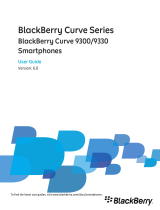Page is loading ...

BlackBerry Pearl Series
BlackBerry Pearl 9100/9105
Smartphones
User Guide
Version: 6.0
To find the latest user guides, visit www.blackberry.com/docs/
smartphones.

SWDT643442-941426-0202043328-001

Contents
Quick Help.......................................................................................................................................................................................................... 10
Top 10................................................................................................................................................................................................................. 10
Getting to know your smartphone..................................................................................................................................................................... 14
Tips..................................................................................................................................................................................................................... 20
Make it yours...................................................................................................................................................................................................... 25
Shortcuts............................................................................................................................................................................................................ 33
Phone shortcuts................................................................................................................................................................................................. 33
Phone shortcuts................................................................................................................................................................................................. 33
Message shortcuts.............................................................................................................................................................................................. 34
Message shortcuts.............................................................................................................................................................................................. 35
File and attachment shortcuts........................................................................................................................................................................... 35
Typing shortcuts................................................................................................................................................................................................. 36
Typing shortcuts................................................................................................................................................................................................. 37
Media shortcuts................................................................................................................................................................................................. 38
Media shortcuts................................................................................................................................................................................................. 39
Browser shortcuts.............................................................................................................................................................................................. 40
Browser shortcuts.............................................................................................................................................................................................. 40
Calendar shortcuts............................................................................................................................................................................................. 41
Calendar shortcuts............................................................................................................................................................................................. 42
Search shortcuts................................................................................................................................................................................................. 42
Search shortcuts................................................................................................................................................................................................. 42
Map shortcuts.................................................................................................................................................................................................... 43
Map shortcuts.................................................................................................................................................................................................... 43
Troubleshooting: Shortcuts................................................................................................................................................................................ 43
Phone................................................................................................................................................................................................................. 44
Phone basics....................................................................................................................................................................................................... 44
Emergency calls.................................................................................................................................................................................................. 47
Volume............................................................................................................................................................................................................... 48
Voice mail........................................................................................................................................................................................................... 49
Speed dial........................................................................................................................................................................................................... 50
Call waiting, call forwarding, and call blocking................................................................................................................................................... 50
Fixed dialing and smart dialing........................................................................................................................................................................... 52
Conference calls................................................................................................................................................................................................. 54
Call logs............................................................................................................................................................................................................... 55
Multiple phone numbers.................................................................................................................................................................................... 57
Phone options.................................................................................................................................................................................................... 58
Phone shortcuts................................................................................................................................................................................................. 60
Phone shortcuts................................................................................................................................................................................................. 60

Troubleshooting: Phone..................................................................................................................................................................................... 61
Voice commands................................................................................................................................................................................................ 64
Perform an action using a voice command........................................................................................................................................................ 64
Available voice commands................................................................................................................................................................................. 64
Change the language for voice commands........................................................................................................................................................ 65
Turn off choice lists for voice commands........................................................................................................................................................... 65
Change the options for voice prompts............................................................................................................................................................... 65
Improve voice recognition.................................................................................................................................................................................. 66
Troubleshooting: Voice dialing........................................................................................................................................................................... 66
Messages............................................................................................................................................................................................................ 67
Email................................................................................................................................................................................................................... 67
PIN messages...................................................................................................................................................................................................... 83
Text messages.................................................................................................................................................................................................... 87
Security options for messages............................................................................................................................................................................ 95
Attachments....................................................................................................................................................................................................... 97
S/MIME-protected messages............................................................................................................................................................................. 99
IBM Lotus Notes native encrypted messages..................................................................................................................................................... 105
PGP protected messages.................................................................................................................................................................................... 106
Message shortcuts.............................................................................................................................................................................................. 111
Message shortcuts.............................................................................................................................................................................................. 112
File and attachment shortcuts........................................................................................................................................................................... 113
Troubleshooting: Messages................................................................................................................................................................................ 113
Files.................................................................................................................................................................................................................... 119
File basics........................................................................................................................................................................................................... 119
Managing files and attachments........................................................................................................................................................................ 121
File and attachment shortcuts........................................................................................................................................................................... 124
Troubleshooting: Attachments........................................................................................................................................................................... 124
Media................................................................................................................................................................................................................. 126
Music.................................................................................................................................................................................................................. 126
Podcasts............................................................................................................................................................................................................. 129
Videos................................................................................................................................................................................................................. 131
Video camera..................................................................................................................................................................................................... 132
Camera............................................................................................................................................................................................................... 134
Pictures............................................................................................................................................................................................................... 136
Voice notes......................................................................................................................................................................................................... 138
Ring tones........................................................................................................................................................................................................... 139
Media storage.................................................................................................................................................................................................... 141
Transferring and downloading media files......................................................................................................................................................... 144

Supported audio and video file formats............................................................................................................................................................. 146
Media shortcuts................................................................................................................................................................................................. 146
Media shortcuts................................................................................................................................................................................................. 147
Troubleshooting: Media..................................................................................................................................................................................... 148
Ring tones, sounds, and alerts............................................................................................................................................................................ 151
About ring tones, sounds, and alerts.................................................................................................................................................................. 151
Change your ring tone, notifiers, or reminders.................................................................................................................................................. 151
Add a custom profile.......................................................................................................................................................................................... 152
Add a contact alert............................................................................................................................................................................................. 152
Silence your device............................................................................................................................................................................................. 152
Flashing LED........................................................................................................................................................................................................ 153
Change alarm notification options..................................................................................................................................................................... 153
Turn on event sounds......................................................................................................................................................................................... 153
Troubleshooting: Ring tones, sounds, and alerts............................................................................................................................................... 154
Browser.............................................................................................................................................................................................................. 155
Browser basics.................................................................................................................................................................................................... 155
Browser bookmarks............................................................................................................................................................................................ 158
RSS feeds............................................................................................................................................................................................................ 159
Browser options................................................................................................................................................................................................. 160
Browser security................................................................................................................................................................................................. 162
Browser push...................................................................................................................................................................................................... 164
Browser shortcuts.............................................................................................................................................................................................. 165
Browser shortcuts.............................................................................................................................................................................................. 165
Troubleshooting: Browser.................................................................................................................................................................................. 166
Calendar............................................................................................................................................................................................................. 168
Calendar basics................................................................................................................................................................................................... 168
Meetings............................................................................................................................................................................................................. 169
Conference call meetings................................................................................................................................................................................... 171
Synchronizing calendar....................................................................................................................................................................................... 173
Calendar options................................................................................................................................................................................................ 175
Calendar shortcuts............................................................................................................................................................................................. 176
Calendar shortcuts............................................................................................................................................................................................. 177
Troubleshooting: Calendar................................................................................................................................................................................. 177
Contacts.............................................................................................................................................................................................................. 179
Contact basics..................................................................................................................................................................................................... 179
Customizing contacts......................................................................................................................................................................................... 180
Synchronizing contacts....................................................................................................................................................................................... 182
Personal distribution lists................................................................................................................................................................................... 184

Multiple contact lists.......................................................................................................................................................................................... 185
Contact list options............................................................................................................................................................................................. 185
Troubleshooting: Contacts................................................................................................................................................................................. 186
Clock................................................................................................................................................................................................................... 188
Set the date and time......................................................................................................................................................................................... 188
Change what appears on the screen when your device is charging................................................................................................................... 188
Change the clock face......................................................................................................................................................................................... 188
Display a second time zone on the clock............................................................................................................................................................ 189
Turn on the alarm............................................................................................................................................................................................... 189
Silence the alarm................................................................................................................................................................................................ 189
Change alarm notification options..................................................................................................................................................................... 189
Turn on bedside clock mode.............................................................................................................................................................................. 190
Set options for bedside clock mode................................................................................................................................................................... 190
Use the stopwatch.............................................................................................................................................................................................. 190
Use the timer...................................................................................................................................................................................................... 190
Change timer notification options...................................................................................................................................................................... 191
Troubleshooting: Clock....................................................................................................................................................................................... 191
Tasks and memos............................................................................................................................................................................................... 192
Create a task or memo....................................................................................................................................................................................... 192
Send a task or memo.......................................................................................................................................................................................... 192
Change or delete a task or memo...................................................................................................................................................................... 192
Change the status of a task................................................................................................................................................................................ 192
Hide completed tasks......................................................................................................................................................................................... 193
Show tasks in the calendar................................................................................................................................................................................. 193
Synchronizing tasks and memos......................................................................................................................................................................... 193
About categories................................................................................................................................................................................................ 195
Categorize a contact, task, or memo.................................................................................................................................................................. 195
Create a category for contacts, tasks, or memos............................................................................................................................................... 195
Turn off the prompt that appears before you delete items............................................................................................................................... 196
Typing................................................................................................................................................................................................................. 197
Typing basics...................................................................................................................................................................................................... 197
Typing input methods........................................................................................................................................................................................ 198
Typing options.................................................................................................................................................................................................... 200
Spelling checker.................................................................................................................................................................................................. 201
Custom dictionary.............................................................................................................................................................................................. 202
AutoText............................................................................................................................................................................................................. 203
Typing shortcuts................................................................................................................................................................................................. 204
Typing shortcuts................................................................................................................................................................................................. 205
Troubleshooting: Typing..................................................................................................................................................................................... 206

Keyboard............................................................................................................................................................................................................ 207
Assign an application to a Convenience key....................................................................................................................................................... 207
Change the default currency symbol.................................................................................................................................................................. 207
Set the cursor speed........................................................................................................................................................................................... 207
Turn on key tones............................................................................................................................................................................................... 207
Set the trackpad sensitivity................................................................................................................................................................................ 208
Turn off trackpad sounds................................................................................................................................................................................... 208
Troubleshooting: Keyboard................................................................................................................................................................................ 208
Language............................................................................................................................................................................................................ 209
About typing input languages............................................................................................................................................................................ 209
Change the language.......................................................................................................................................................................................... 209
Add a display language....................................................................................................................................................................................... 209
Delete a language............................................................................................................................................................................................... 209
Troubleshooting: Language................................................................................................................................................................................ 210
Screen display..................................................................................................................................................................................................... 211
Set options for backlighting................................................................................................................................................................................ 211
Use a picture as your device wallpaper.............................................................................................................................................................. 211
Change the display font...................................................................................................................................................................................... 211
Organizing applications on the Home screen..................................................................................................................................................... 212
Add a message that appears when your device is locked.................................................................................................................................. 213
Use grayscale or reverse contrast for the screen display................................................................................................................................... 213
Turn on flashing LED notification for wireless coverage.................................................................................................................................... 213
Themes............................................................................................................................................................................................................... 213
Troubleshooting: Display.................................................................................................................................................................................... 214
GPS technology................................................................................................................................................................................................... 215
About GPS technology........................................................................................................................................................................................ 215
Turn on GPS technology..................................................................................................................................................................................... 215
Set the GPS receiver that you use to track your movement.............................................................................................................................. 215
Get your GPS location........................................................................................................................................................................................ 216
Prevent others from tracking your location....................................................................................................................................................... 216
Turn off location aiding...................................................................................................................................................................................... 216
Troubleshooting: GPS technology...................................................................................................................................................................... 217
Maps................................................................................................................................................................................................................... 218
Map basics.......................................................................................................................................................................................................... 218
Map options....................................................................................................................................................................................................... 221
Map shortcuts.................................................................................................................................................................................................... 221
Map shortcuts.................................................................................................................................................................................................... 221

Troubleshooting: Maps...................................................................................................................................................................................... 222
Applications........................................................................................................................................................................................................ 223
About multitasking............................................................................................................................................................................................. 223
Keep an application running in the background and switch to another application......................................................................................... 223
Close an application so that it is not running in the background....................................................................................................................... 223
About adding applications.................................................................................................................................................................................. 224
About social networking applications................................................................................................................................................................ 225
About instant messaging applications................................................................................................................................................................ 225
Require your device password before adding an application............................................................................................................................ 225
Delete an application......................................................................................................................................................................................... 226
View properties for an application..................................................................................................................................................................... 226
View the size of an application database........................................................................................................................................................... 226
Troubleshooting: Applications........................................................................................................................................................................... 226
BlackBerry Device Software............................................................................................................................................................................... 227
About updating the BlackBerry Device Software............................................................................................................................................... 227
Update the BlackBerry Device Software from a web site.................................................................................................................................. 228
Update the BlackBerry Device Software using the BlackBerry Desktop Software............................................................................................. 228
Troubleshooting: BlackBerry Device Software................................................................................................................................................... 229
Manage Connections.......................................................................................................................................................................................... 230
Manage Connections basics............................................................................................................................................................................... 230
Mobile network.................................................................................................................................................................................................. 232
Wi-Fi technology................................................................................................................................................................................................ 236
Bluetooth technology......................................................................................................................................................................................... 242
Power and battery.............................................................................................................................................................................................. 250
Turn off your device........................................................................................................................................................................................... 250
Set your device to turn on and turn off automatically....................................................................................................................................... 250
Reset the device................................................................................................................................................................................................. 250
Check the battery power level........................................................................................................................................................................... 250
Tips: Extending battery life................................................................................................................................................................................. 250
Memory and media cards................................................................................................................................................................................... 252
About media cards............................................................................................................................................................................................. 252
Supported media cards...................................................................................................................................................................................... 252
View the amount of available storage space on your device............................................................................................................................. 252
Turn off media card support.............................................................................................................................................................................. 252
Repair files stored on your media card or on your device................................................................................................................................. 252
About compression............................................................................................................................................................................................ 253
About file encryption.......................................................................................................................................................................................... 253

Turn on encryption............................................................................................................................................................................................. 253
Tips: Freeing and conserving storage space....................................................................................................................................................... 254
Troubleshooting: Storage and media cards........................................................................................................................................................ 255
Search................................................................................................................................................................................................................. 256
Search for an item.............................................................................................................................................................................................. 256
Set the types of items that are included in searches......................................................................................................................................... 256
Search for messages........................................................................................................................................................................................... 256
Message search criteria...................................................................................................................................................................................... 257
Do more with your message search results....................................................................................................................................................... 257
Search for text in a message, in a file, or on a web page................................................................................................................................... 258
View, change, or delete a saved search............................................................................................................................................................. 258
Search for a contact in your organization's address book.................................................................................................................................. 258
Search shortcuts................................................................................................................................................................................................. 259
Search shortcuts................................................................................................................................................................................................. 259
SIM card.............................................................................................................................................................................................................. 260
About the SIM card phone book........................................................................................................................................................................ 260
Add a contact to your SIM card.......................................................................................................................................................................... 260
Copy contacts from your SIM card to your contact list...................................................................................................................................... 260
Copy a contact from your contact list to your SIM card..................................................................................................................................... 260
Change or delete a SIM card contact................................................................................................................................................................. 261
Store text messages on your SIM card............................................................................................................................................................... 261
Change the display name for a phone number.................................................................................................................................................. 261
About SIM card security..................................................................................................................................................................................... 261
Protect your SIM card with a PIN code............................................................................................................................................................... 262
Change the SIM card PIN code........................................................................................................................................................................... 262
Security............................................................................................................................................................................................................... 263
Security basics.................................................................................................................................................................................................... 263
Password keeper................................................................................................................................................................................................ 265
Encryption.......................................................................................................................................................................................................... 267
Memory cleaning................................................................................................................................................................................................ 269
Certificates......................................................................................................................................................................................................... 270
PGP keys............................................................................................................................................................................................................. 277
Certificate servers.............................................................................................................................................................................................. 282
Key store............................................................................................................................................................................................................. 284
Smart cards......................................................................................................................................................................................................... 286
VPN settings....................................................................................................................................................................................................... 289
Verify security software manually...................................................................................................................................................................... 290
Third-party application control.......................................................................................................................................................................... 291
Troubleshooting: Security.................................................................................................................................................................................. 294

Service books and diagnostic reports................................................................................................................................................................. 295
Accept, delete, or restore a service book........................................................................................................................................................... 295
Run a diagnostic report...................................................................................................................................................................................... 295
View, submit, or delete a diagnostic report....................................................................................................................................................... 295
Set a default recipient for diagnostic reports..................................................................................................................................................... 296
I cannot run or submit a diagnostic report......................................................................................................................................................... 296
View the version number of the BlackBerry Device Software on your device................................................................................................... 296
Synchronization.................................................................................................................................................................................................. 297
About synchronization....................................................................................................................................................................................... 297
Reconcile email over the wireless network........................................................................................................................................................ 297
Delete email on your device and in your email application on your computer................................................................................................. 298
Synchronize organizer data over the wireless network..................................................................................................................................... 298
About synchronization conflicts......................................................................................................................................................................... 298
Manage email reconciliation conflicts................................................................................................................................................................ 299
Manage data synchronization conflicts.............................................................................................................................................................. 299
About backing up and restoring device data...................................................................................................................................................... 299
Empty the deleted items folder on your computer from your device............................................................................................................... 300
Troubleshooting: Synchronization..................................................................................................................................................................... 300
Accessibility options........................................................................................................................................................................................... 302
About accessibility options................................................................................................................................................................................. 302
Screen accessibility options................................................................................................................................................................................ 302
Audio and phone accessibility options............................................................................................................................................................... 303
Typing accessibility options................................................................................................................................................................................ 305
Calculator........................................................................................................................................................................................................... 306
Use the calculator............................................................................................................................................................................................... 306
Convert a measurement..................................................................................................................................................................................... 306
BrickBreaker....................................................................................................................................................................................................... 307
About BrickBreaker............................................................................................................................................................................................ 307
BrickBreaker capsules......................................................................................................................................................................................... 307
BrickBreaker scoring........................................................................................................................................................................................... 308
Play BrickBreaker................................................................................................................................................................................................ 308
Adjust the volume.............................................................................................................................................................................................. 308
Set the paddle speed.......................................................................................................................................................................................... 309
Word Mole game................................................................................................................................................................................................ 310
Word Mole game basics..................................................................................................................................................................................... 310
Single-player games............................................................................................................................................................................................ 311

Multiplayer games.............................................................................................................................................................................................. 312
Troubleshooting: Word Mole............................................................................................................................................................................. 313
Glossary.............................................................................................................................................................................................................. 314
Legal notice........................................................................................................................................................................................................ 319

Quick Help
Top 10
BlackBerry® device users have spoken! Here are the top 10 things they want to know how to do on their devices.
Set up an email address
1. On the Home screen, click the Setup icon.
2. In the Setup section, click the Email Accounts icon.
3. Follow the screens to set up your email address. When your email address is set up correctly, you receive a confirmation
message. To view and manage your email messages, on the Home screen, click the Messages icon.
Note: In some cases, you might see the following options. If so, select one of the options.
• Internet Mail Account: Use this option to associate your BlackBerry® device with one or more existing email accounts (for
example, Google Mail™ or Windows Live™ Hotmail®) or to create a new email address for your device.
• Enterprise Account: If your administrator gave you an enterprise activation password, use this option to associate your
device with your work email account using the BlackBerry® Enterprise Server.
If you are trying to set up an Internet email account (for example, Google Mail or Windows Live Hotmail) or a new email
address for your device, and do not see this option, contact your administrator or wireless service provider.
Related topics
Change options for your personal email account, 75
Change your ring tone, notifiers, or reminders
In addition to changing the tone, you can also change options for volume, LED, vibration, and notification during calls.
1. On the Home screen, click the Sound and Alert Profiles icon.
2. Click Change Sounds and Alerts > Sounds for Selected Profile.
• To change your ring tone, click Phone.
• To change notifiers or reminders, click to expand a section. Click an option.
3. In the Ring Tone, Notifier Tone, or Reminder Tone field, do one of the following:
• Click a tone.
• To use a song that is on your BlackBerry® device or on a media card, click All Music. Find and click a song.
• To use a voice note that you recorded, click All Voice Notes. Find and click a voice note.
• To use a preloaded alert, click All Alerts. Find and click an alert.
4.
Press the
key > Save.
Related topics
I cannot change the number of times that my device rings, 62
User Guide
Quick Help
10

Find or hide an application icon
Depending on your theme, you might not be able to hide some application icons.
On the Home screen or in a folder, do any of the following:
•
To see all your application icons, press the key > All.
•
To hide an application icon, highlight the icon. Press the key > Hide.
•
To show all hidden application icons, press the key > Show All.
•
To stop hiding an application icon, highlight the icon. Press the
key > Hide. A check mark should not appear beside
the Hide field.
Related topics
My display changed, 214
About adding applications
Depending on your wireless service provider and region, you might have the option to add or update applications using the
BlackBerry App World™ storefront, the BlackBerry® Desktop Software, or the Application Center. You might also be able to
download applications from a web page (try visiting mobile.blackberry.com from your BlackBerry device), or from an
application offered by your wireless service provider.
Additional terms and conditions might apply to software and services made available through the BlackBerry App World™
storefront, the BlackBerry Desktop Software, or the Application Center. Data charges might apply when you add or use an
application over the wireless network. For more information, contact your wireless service provider.
BlackBerry App World
If you have BlackBerry App World on your device, you can search for and download games, social networking applications,
personal productivity applications, and much more. Using an existing PayPal® account, you can buy and download items over
the wireless network to your device.
To download BlackBerry App World, visit www.blackberryappworld.com.
For more information about managing applications using BlackBerry App World, click the BlackBerry App World icon. Press the
key > Help.
BlackBerry Desktop Software
If you have the BlackBerry Desktop Software installed on your computer, you can connect your device to your computer to
add, update, remove, or restore applications. You can also add applications to your device that you have downloaded to your
computer, without having to use the wireless network.
To download the BlackBerry Desktop Software, visit www.blackberry.com/desktop.
For more information about managing applications using the BlackBerry Desktop Software, see the Help in the BlackBerry
Desktop Software.
Application Center
User Guide
Quick Help
11

If you have the Application Center on your device, you can add, update, or return to the previous version of a select number of
applications that are hosted by your wireless service provider. Depending on your wireless service provider, this feature might
not be available.
For more information about managing applications using the Application Center, click the Application Center icon. Press the
key > Help.
Add or change your signature
Depending on your wireless service plan, this feature might not be supported.
1. On the Home screen, click the Messages icon.
2.
Press the key > Options.
• For a work email account, click Email Preferences. If the Message Services field appears, change this field to the
appropriate email account. If the Use Auto Signature check box is not selected, select it. In the field that appears, place
your cursor.
• For a personal email account, click Email Account Management. Click an email account. Click Edit.
3. Type a signature.
4.
Press the
key > Save.
Your signature is added to your email after you send it.
Use a picture as your device wallpaper
1. On the Home screen, click the Media icon > Pictures icon.
2. Browse to a picture.
3.
Press the
key > Set As Wallpaper.
Related topics
My display changed, 214
Supported audio and video file formats
Depending on your BlackBerry® device model and wireless service provider, some media file formats might not be supported.
Type
File format
Audio
• FLAC
• MP3
• M4A
• OGG
• WMA
• WAV
User Guide
Quick Help
12

Type File format
Video
• 3GP
• AVI
• ASF
• MP4
• MOV
• WMV
For information about codecs and recommended video and audio file formats for your device, visit www.blackberry.com/docs/
smartphones and click Multimedia > Media Types Supported on BlackBerry Smartphones.
Transfer a file from your computer to your device using your device as a
USB memory drive
You must use the BlackBerry® Desktop Software to manage and preserve the information or the encryption that is associated
with your media files when you transfer files between your BlackBerry device and your computer.
1. Connect your device to your computer using a USB cable.
2. Do one of the following:
• If you want to transfer most types of files, in the dialog box that appears on your device, select the USB option.
• If you want to transfer media files that are protected with DRM, in the dialog box that appears on your device, select
the media transfer option.
3. If necessary, type a password. Your device appears as a drive on your computer.
4. Drag a file from a location on your computer to a folder on your device.
To view the transferred file on your device, disconnect your device from your computer and find the file.
Related topics
Transfer your media files from your computer to your device using BlackBerry Desktop Software, 29
Open, close, or switch between tabs
Do one of the following:
•
To open a new tab, in the browser, press the key > Tabs. Click the New Tab icon.
•
To open a new tab for a link on a web page, highlight the link. Press the key > Open Link in New Tab.
•
To switch between tabs, in the browser, press the key > Tabs. Click a tab.
•
To close a tab, in the browser, press the key > Tabs. Highlight a tab. Click the icon.
Reconcile email over the wireless network
You can set the Wireless Reconcile option for each email address that is associated with your BlackBerry® device.
1. On the Home screen, click the Messages icon.
User Guide
Quick Help
13

2.
Press the key > Options > Email Reconciliation.
3. If the Message Services field appears, set this field to the appropriate email account.
4. Select the Wireless Reconcile check box.
5.
Press the key > Save.
If your device is associated with a Microsoft® Outlook® email account, you must use the synchronization tool of the
BlackBerry® Desktop Software to reconcile email in personal folders. For more information, see the Help in the BlackBerry
Desktop Software.
Getting to know your smartphone
Find out about apps and indicators, and what the keys do on your BlackBerry® smartphone.
Important keys
Front keys
Key Name Actions
Trackpad
• Slide your finger to move around the screen.
• Press (click) to select an item.
• Press and hold to open a pop-up menu.
Menu
• Open a menu.
• Select a highlighted menu item.
• Press and hold to switch applications quickly.
Escape
• Return to the previous screen.
• Close the menu.
Send
• Make a call.
• Answer a call.
End/Power
• End a call.
• Return to the Home screen.
• Press and hold to turn on or turn off your BlackBerry® device.
Top keys
Key
Name Actions
Play/Pause/Mute
• Play or pause a media file.
User Guide
Quick Help
14

Key Name Actions
• Mute a call.
• Mute the volume.
• Press and hold to lock or unlock the keyboard.
Previous Play the previous media file.
Next Play the next media file.
Side keys
Key Name Actions
Volume
• Change the volume.
• Before you take a picture or record a video, press to zoom in or out.
Left Convenience key
• Open the Voice Dialing application.
• You can also customize this key.
Right Convenience key
• Open the camera.
• Autofocus
• Take a picture.
• You can also customize this key.
Keyboard
Key
Name Actions
Shift Capitalize letters.
Alt Type the alternate character on a key.
Symbol Open the symbol list.
Backspace/Delete Delete the previous character or a selected item.
Enter Select an item.
Speakerphone Turn on or turn off the speakerphone during a call.
Select commands using pop-up menus
Pop-up menus are available in most applications, and appear in the center of the screen. You can use the pop-up menu when
you are viewing a message, for example, to file, forward, or reply to the message.
• To open a pop-up menu, click and hold an item on the screen.
• To select a command, click the icon.
User Guide
Quick Help
15

• To see additional commands, click the Full Menu icon.
Tips: Doing things quickly
For full instructions, click the links under Related information at the bottom.
Use the Quick Access area to access popular options Highlight and click an area at the top of the Home screen to
access options such as changing your ring tone, setting the
alarm, viewing notifications, and turning on or off network
connections.
See all the apps and folders on the Home screen, or minimize
your view and view the wallpaper
On the navigation bar, click All.
Switch to another app
Press and hold the key. Click an app.
Note: The other app might still be running in the background.
Open an app with a convenience key Press a convenience key on the side of your device.
Note: You can customize which app a convenience key opens.
Use pop-up menus Pop-up menus provide common available actions, and appear
in the center of the screen. For example, you can use the pop-
up menu in a message to file, forward, or reply to the message.
To open a pop-up menu, press and hold the trackpad. To select
a command, click the trackpad.
Switch to the Favorites, Media, Downloads, and Frequent
views
On the Home screen, highlight All on the navigation bar and
slide your finger on the trackpad right or left.
Add an app to the Favorites view Highlight an app on the Home screen or in a folder. Press the
key > Mark as Favorite.
Change options for the Home screen such as the wallpaper
On the Home screen, press the key > Options.
Related topics
Keep an application running in the background and switch to another application, 223
Assign an application to a Convenience key, 207
Change what happens when you type on the Home screen, 27
Applications
Get started with some of these great applications.
Messages
User Guide
Quick Help
16

Send emails, PIN messages, and more.
Text Messages
Send text messages.
Browser
Browse websites.
Media
See saved pictures, play songs, and more.
Camera (if supported)
Take pictures.
Instant Messaging
Chat with friends or colleagues.
Options
Set your device options. You can find more options in each application menu.
Manage Connections
Set up wireless connections, such as a Bluetooth® connection.
Help
Find the user guide here or click Help in a menu.
Status indicators
Home screen
new notification alarm set
unopened message count BlackBerry® Messenger
calendar reminder count social feeds
missed call count sending or receiving data
Wi-Fi® turned on roaming
Messages
unopened opened
text message sent message
User Guide
Quick Help
17

Home screen
attachment message is sending
high priority message not sent
draft meeting invite
Phone
missed call received call
placed call voice mail message
Tips: Managing indicators
Indicators tell you that there is something new or updated, such as a new message, voice message, or feed, or they inform you
of the status of something, such as the battery or network connection. Indicators often appear on app icons, new content
within apps, and at the top of the Home screen.
Remove the new item indicator
Open each item that has this indicator. For example, to remove
it from the Messages icon, click the icon.
Remove the unopened message indicator
In the Messages app, do one or more of the following:
• Open all of your messages by clicking on them. If you
cannot find all of your unopened messages in your inbox,
look in your messages folders.
• Mark a message as opened. Highlight a message. Press the
key > Mark Opened.
• Mark all messages that are prior to a date as opened.
Highlight a date field. Press the key > Mark Prior
Opened.
Identify an indicator
• You might be able to identify an indicator by seeing the
icon of the application that the indicator refers to. To see
a complete list of applications on your device and their
icons, on the Home screen or in a folder, click the Options
icon. Click Device > Application Management.
• For a complete list of BlackBerry® indicators, visit
www.blackberry.com/docs/smartphones. Click your
device model, and then click the Icons and Indicators
guide.
User Guide
Quick Help
18
/