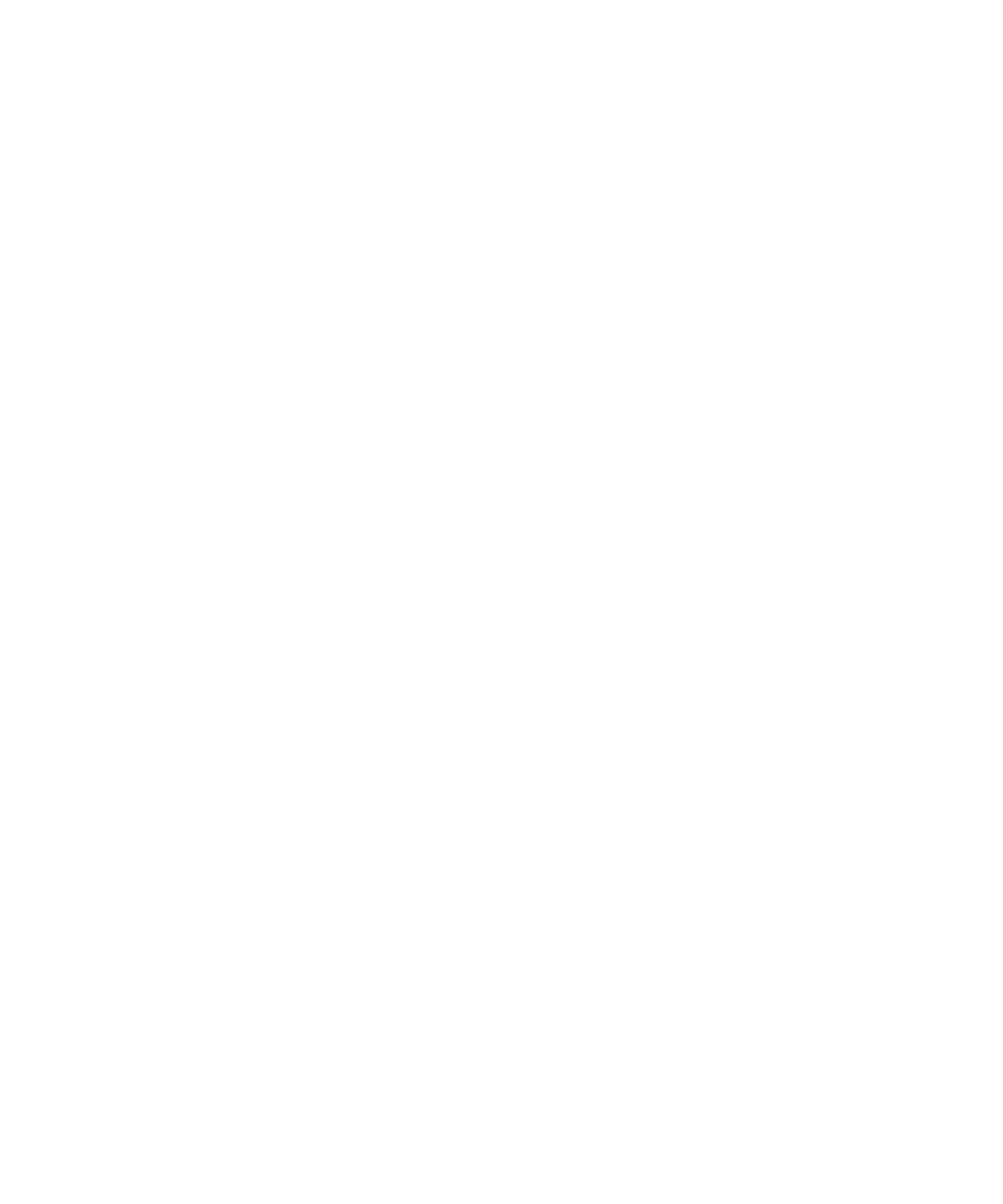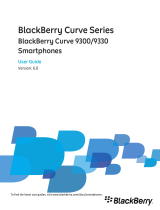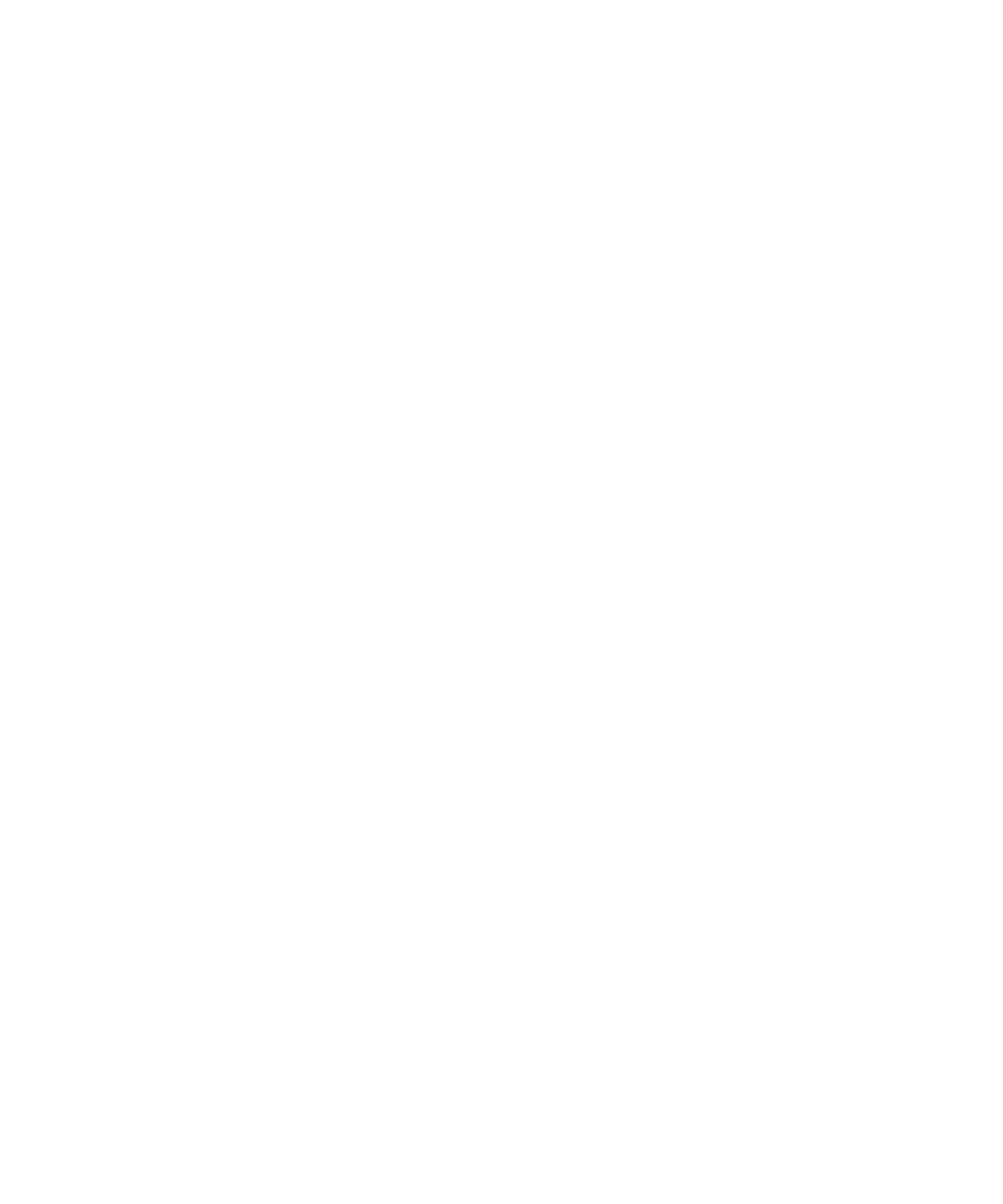
Troubleshooting: Voice dialing........................................................................................................................................................................... 58
Messages............................................................................................................................................................................................................ 59
Email................................................................................................................................................................................................................... 59
PIN messages...................................................................................................................................................................................................... 75
Text messages.................................................................................................................................................................................................... 79
Security options for messages............................................................................................................................................................................ 87
Attachments....................................................................................................................................................................................................... 89
S/MIME-protected messages............................................................................................................................................................................. 91
IBM Lotus Notes native encrypted messages..................................................................................................................................................... 97
PGP protected messages.................................................................................................................................................................................... 98
Message shortcuts.............................................................................................................................................................................................. 103
File and attachment shortcuts........................................................................................................................................................................... 104
Troubleshooting: Messages................................................................................................................................................................................ 105
Files.................................................................................................................................................................................................................... 111
File basics........................................................................................................................................................................................................... 111
Managing files and attachments........................................................................................................................................................................ 113
File and attachment shortcuts........................................................................................................................................................................... 116
Troubleshooting: Attachments........................................................................................................................................................................... 117
Media................................................................................................................................................................................................................. 118
Music.................................................................................................................................................................................................................. 118
Podcasts............................................................................................................................................................................................................. 121
Videos................................................................................................................................................................................................................. 123
Video camera..................................................................................................................................................................................................... 124
Camera............................................................................................................................................................................................................... 126
Pictures............................................................................................................................................................................................................... 128
Voice notes......................................................................................................................................................................................................... 130
Ring tones........................................................................................................................................................................................................... 131
Media storage.................................................................................................................................................................................................... 133
Transferring and downloading media files......................................................................................................................................................... 136
Supported audio and video file formats............................................................................................................................................................. 138
Media shortcuts................................................................................................................................................................................................. 138
Troubleshooting: Media..................................................................................................................................................................................... 139
Ring tones, sounds, and alerts............................................................................................................................................................................ 142
About ring tones, sounds, and alerts.................................................................................................................................................................. 142
Change your ring tone, notifiers, or reminders.................................................................................................................................................. 142
Add a custom profile.......................................................................................................................................................................................... 143
Add a contact alert............................................................................................................................................................................................. 143
Silence your device............................................................................................................................................................................................. 143