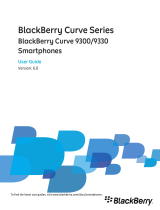Do more with your message search results....................................................................................................................................................... 250
Search for text in a message, in a file, or on a webpage.................................................................................................................................... 251
View, change, or delete a saved search............................................................................................................................................................. 251
Search for a contact in your organization's address book.................................................................................................................................. 251
Search shortcuts................................................................................................................................................................................................. 252
SIM card.............................................................................................................................................................................................................. 253
About the SIM card phone book........................................................................................................................................................................ 253
Add a contact to your SIM card.......................................................................................................................................................................... 253
Copy contacts from your SIM card to your contact list...................................................................................................................................... 253
Copy a contact from your contact list to your SIM card..................................................................................................................................... 253
Change or delete a SIM card contact................................................................................................................................................................. 254
Store text messages on your SIM card............................................................................................................................................................... 254
Change the display name for a phone number.................................................................................................................................................. 254
About SIM card security..................................................................................................................................................................................... 255
Protect your SIM card with a PIN code............................................................................................................................................................... 255
Change the SIM card PIN code........................................................................................................................................................................... 255
Security............................................................................................................................................................................................................... 256
Security basics.................................................................................................................................................................................................... 256
Password Keeper................................................................................................................................................................................................ 258
Encryption.......................................................................................................................................................................................................... 260
Memory cleaning................................................................................................................................................................................................ 262
Certificates......................................................................................................................................................................................................... 263
PGP keys............................................................................................................................................................................................................. 270
Certificate servers.............................................................................................................................................................................................. 275
Key store............................................................................................................................................................................................................. 277
Smart cards......................................................................................................................................................................................................... 279
VPN settings....................................................................................................................................................................................................... 282
Verify security software manually...................................................................................................................................................................... 284
Third-party application control.......................................................................................................................................................................... 284
Troubleshooting: Security.................................................................................................................................................................................. 287
Service books and diagnostic reports................................................................................................................................................................. 288
Accept, delete, or restore a service book........................................................................................................................................................... 288
Run a diagnostic report...................................................................................................................................................................................... 288
View, submit, or delete a diagnostic report....................................................................................................................................................... 288
Set a default recipient for diagnostic reports..................................................................................................................................................... 289
I cannot run or submit a diagnostic report......................................................................................................................................................... 289
View the version number of the BlackBerry Device Software on your device................................................................................................... 289
Synchronization.................................................................................................................................................................................................. 290