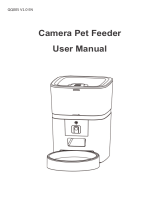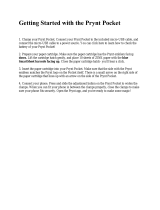Regulatory model number ................................................................................................................................ 118
Environmental product stewardship program ................................................................................................. 119
Protecting the environment ........................................................................................................... 119
Ozone production ............................................................................................................................ 119
Power consumption ........................................................................................................................ 120
Toner consumption ......................................................................................................................... 120
Paper use ......................................................................................................................................... 120
Plastics ............................................................................................................................................ 120
HP LaserJet print supplies .............................................................................................................. 120
Paper ............................................................................................................................................... 121
Material restrictions ........................................................................................................................ 121
Disposal of waste equipment by users (EU and India) ................................................................... 121
Electronic hardware recycling ........................................................................................................ 121
Brazil hardware recycling information ........................................................................................... 122
Chemical substances ....................................................................................................................... 122
Product Power Data per European Union Commission Regulation 1275/2008 ............................ 122
SEPA Ecolabel User Information (China) ........................................................................................ 122
The regulation of the implementation on China energy label for printer, fax, and copier ........... 122
Restriction on Hazardous Substances statement (India) .............................................................. 123
Restriction on Hazardous Substances statement (Turkey) ........................................................... 123
Restriction on Hazardous Substances statement (Ukraine) .......................................................... 123
Substances Table (China) ................................................................................................................ 123
Material Safety Data Sheet (MSDS) ................................................................................................ 124
EPEAT .............................................................................................................................................. 124
For more information ...................................................................................................................... 124
HP limited warranty statement ......................................................................................................................... 125
UK, Ireland, and Malta ..................................................................................................................... 126
Austria, Belgium, Germany, and Luxemburg .................................................................................. 126
Belgium, France, and Luxemburg ................................................................................................... 127
Italy .................................................................................................................................................. 128
Spain ................................................................................................................................................ 128
Denmark .......................................................................................................................................... 129
Norway ............................................................................................................................................ 129
Sweden ............................................................................................................................................ 129
Portugal ........................................................................................................................................... 129
Greece and Cyprus ........................................................................................................................... 130
Hungary ........................................................................................................................................... 130
Czech Republic ................................................................................................................................ 130
Slovakia ........................................................................................................................................... 131
Poland ............................................................................................................................................. 131
Bulgaria ........................................................................................................................................... 131
ENWW vii