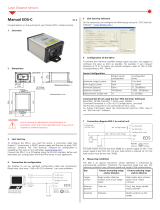COGNEX
®
DataMan
®
300 Series
Quick Reference Guide

ii DataMan 300 Quick Reference Guide DataMan 300 Quick Reference Guide iii
Section Title
•
Page 2
1
Getting Started
About DataMan 300 Series • For More Information •
DataMan 300 Series Accessories • DataMan 300 Systems
Page 4
1
DataMan Software
Page 51
3
Installing DataMan Software and Connecting the Reader
• Start the Setup Tool • Troubleshooting • Setup Tool
Menu Bar • Industrial Protocols • Test Mode • Triggering
• Read Setups • Tuning • Image Filtering • Training the
Reader • Scripting • Package Detection
1
Connections, Optics, and Lighting
Page 73
4
External Light Control • I/O Cable • High-Speed Output
Lines • High-Speed Output Wiring • Ethernet M12 to
RJ45 Cable • Acquisition Triggering
1
Compliance Information, Warnings
and Notices
Page 82
5
Warnings and Notices • Compliance Statements •
DataMan 300 Series Specications
Setting Up Your DataMan
Reader Layout • Installing the Lens • Installing a Filter •
Installing a Filter in a Flat LED Front Cover • External Light
Mounting Brackets • Setting Focus • Field of View and
Reading Distances • Dimensions • DataMan 300 Series
Imager Specications
2
Page 12

4 DataMan 300 Quick Reference Guide DataMan 300 Quick Reference Guide 5
About DataMan 300 Series Readers
For More Information...
DataMan 300 series readers are
high-performance, xed-mount
ID readers that among others
offer the following advanced
features:
• Highest Read Rates on 1-D
and 2-D codes
• Most exible optics and
lighting
• Intelligent tuning and express
setup
DataMan 300 series readers provide advanced Ethernet connectivity, support
for serial RS-232 and discrete I/O, as well as advanced options for lighting and
optics.
DataMan 300 series readers are packaged in a rugged, IP65-rated housing,
and they provide numerous ease-of-use features, including one button to
trigger and one to start tuning.
This document provides basic information about how to congure and
use DataMan 300 series readers. Additional information is available
through the Windows Start menu or the Setup Tool Help menu after
you install the DataMan software on your PC:
DataMan Fixed Mount Readers Reference is a complete
online hardware reference for the DataMan xed-mount ID
readers.
Cognex->DataMan Software v x.x->Documentation->English->DM300 Series
->Fixed Mount Reference Manual
DataMan Communications & Programming Guide shows
how to integrate your DataMan reader with your automation
software and factory network.
Cognex->DataMan Software v x.x->Documentation->Communications &
Programming
DataMan Reader Conguration Codes provides printable
2-D codes that you can use to congure the DataMan reader.
Cognex->DataMan Software v x.x->Documentation->English->Reader Conguration
Codes
DataMan Questions and Answers provides context-sensitive
information. You can view this help inside the Setup Tool or as
a stand-alone help le.
Cognex->DataMan Software v x.x->Documentation->DM300 Series->Questions and
Answers
Release Notes list detailed system requirements and
additional information about this DataMan software release.
Cognex->DataMan Software v x.x->Documentation->DataMan v x.y.z Release Notes

2
Spot light (CLRS-P14G1)
8
11
12
6
15
15
13
14
6 DataMan 300 Quick Reference Guide DataMan 300 Quick Reference Guide 7
DataMan 300 Series Accessories
Liquid lens module and pre-focused
10.3 mm M12 lens with wrench
(DM300-LENS-10LL)
C-Mount cover for C-Mount lenses
(DM300-CMCOV)
10.3 mm M12 lens with locking
(DM300-LENS-10)
Diffuse lens cover with red LED illumination
(DM300-DLCOV-RE)
Clear lens cover (DM300-CLCOV)
1
1
2
3
4
M12/S-MOUNT LENS OPTIONS
LENS COVERS
7
8
11
7
18
19
20
EXTERNAL LIGHTS (RED LED)
18
19
20
Diffuse lens cover with blue LED illumination
(DM300-DLCOV-BL)
Diffuse lens cover with IR LED illumination (DM300-DLCOV-IR)
10.3 mm IR M12 lens with locking
(DM300-LENS-10-IR)
Liquid lens module and pre-focused
10.3 mm IR M12 lens with wrench
(DM300-LENS-10LL-IR)
5
4
6
5
9
10
13
16 17
16
17
Clear lens cover with white LED illumination
(DM300-CLCOV-WHI)
Short C-Mount cover for
C-Mount lenses (DM300-CMCOV-SH)
3
6
16 mm M12 lens with locking (DM300-LENS-16)
19 mm liquid lens module
(DM300-LENS-19LL)
Extension kit (DM300-EXT)
25 mm M12 lens with lens spacer and hex wrench (DM300-LENS-25) (also
requires item )
9
Polarizer lens cover with red LED illumination (DM300-PLCOV-RE)
12
Diffuse lens cover, red illumination (assembled),
ESD safe (DM300-DLCOV-RE-ESD)
14
10
Ring light (CLRR-R7030G1CLR)
Back light (CLRB-F100100G1)
Coaxial (DOAL) light (CLRO-K5050G1)
Dark-eld light (CLRD-D120G1)

8 DataMan 300 Quick Reference Guide DataMan 300 Quick Reference Guide 9
21
HIGH POWER ILLUMINATIONS
24 25
30
22
23
White narrow (DM30X-HPIA-WHI)
Red narrow (DM30X-HPIA-625)
Red wide (DM30X-HPIA-625-W)
DM500 C-Mount cover (DM500-CMTLC-000)
White wide (DM30X-HPIA-WHI-W)
24
25
30
22
23
31
31
DM500 Lens cover extender (DM500-LNSEXT-000)
LASER AIMERS
Laser aimer (DM300-AIMER-00)
21
DataMan 300 Series Accessories (Continued)
24V power supply (ACC-24l)
24V power supply (PS-KIT-1)
External light cable (CCB-M12x4MS-
xxx) (xxx species length)
I/O extension cable, 5m straight (CKR-200-
CBL-EXT)
37
37
38
38
POWER SUPPLIES
39
40
39
40
Connection cable 24V, I/O, RS-232
(CCB-M12x12Fy-xx) (y straight/angled,
xx species length) (layout on pg.72)
32
34
35
32
CABLES
36
36
Connection cable RS-232 (CCB-M12xDB9Y-05)
Connection cable 24V, I/O, RS-232 (CCBL-05-01)
(layout on pg.73)
Power and I/O breakout cable, M12-12, 15m
(CCB-PWRIO-15)
33
34
33
35
Ethernet M12 to RJ45 cable (CCB-84901-y00x-xx)
(y straight/angled, x-xx species length)
26 27
28
29
Blue narrow (DM30X-HPIA-470)
26
Blue wide (DM30X-HPIA-470-W)
27
Infrared narrow (DM30X-HPIA-IR)
28
Infrared wide (DM30X-HPIA-IR-W)
29

44
44
CD-ROM (Setup Tool and Drivers)
(206-6400-440)
Quick Reference Guide (this document)
(590-7168)
Basic accessory kit: 5m straight power/IO
cable, universal mounting bracket, CD-ROM,
and printed QRG (DM300-BAK-000)
45
External light mounting brackets
(DM300-ELMB-xx) (xx species
light type) (may get used in
combination with DM500-
BRKT-000 if pivoting is required)
41
41
42
42
43
10 DataMan 300 Quick Reference Guide DataMan 300 Quick Reference Guide 11
DataMan 300 Systems
Omni-
directional
1-D Code
Reading
1DMax+™
— Best-
In-Class
1-D
Reading
IDQuick™
— High-
Speed
2-D
Reading
2DMax+™
— for
hard
to read
DPM and
damaged
2-D codes
Resolution
DataMan 300L
(DMR-300L-00)
√ 800x600
DataMan 300X
(DMR-300X-00)
√ √ √ √ 800x600
DataMan 302L
(DMR-302L-00)
√ 1280x1024
DataMan 302X
(DMR-302X-00)
√ √ √ √ 1280x1024
DataMan 303L
(DMR-303L-00)
√ 1600x1200
DataMan 303X
(DMR-303X-00)
√ √ √ √ 1600x1200
Universal Mounting Bracket
(DM100-UBRK-000)
Pivot Mounting Bracket
(DM100-PIVOTM-00)
MOUNTING BRACKETS
KIT, CD-ROM, AND DOCUMENTATION
46
45
46
DataMan 300 Series Accessories (Continued)
43

Mounting holes
(M3 x 5mm)
Trigger
button
Tuning
button
Peak meter
Power
Train status
Good/
bad read
Network
Error
Power,
I/O,
and
RS-232 External light
control
12 DataMan 300 Quick Reference Guide DataMan 300 Quick Reference Guide 13
Reader Layout
Laser safety notice
Laser aimer
Can be enabled
under Light and
Imager Settings
in the Setup
Tool (disabled by
default) to aid in
aiming the lens
Illumination LED clusters
External
illumination
mounting
points
Ethernet
The following image shows the built-in lighting system of the DataMan 300
series reader, underneath the plastic lighting cover.
NOTE: The image below shows the two different front covers: the cover with front-
mounted lter and the at cover with an internal lter.
• Power: GREEN = Power ON
• Train status: GREEN = trained / YELLOW = untrained
• Good/bad read: GREEN = good read / RED = bad read
• Network: YELLOW = link up / BLINK = activity
• Error: RED = error, check device log
• Peak meter: decode yield, train/tune progress/quality

You can choose between a variety of different S-Mount/M12 (including variable-
focus liquid lens module) and C-Mount lens options to be installed on your
DataMan 300 series reader.
WARNING: Make sure your reader is
unpowered before installing the lens.
2
3
4
1. Connect the reader to the Setup Tool.
2. On the Results Display pane, check the Focus Feedback option and
enable Live Display. For best results, adjust your camera settings to
make sure you have a brightened and high contrast image.
3. Use the DataMan Focus Target template, available through the
Windows Start menu or the Setup Tool Help menu, to align the edge
of the reader body to the line marked with the target distance used
in your application.
4. Adjust focus for maximum sharpness. Enhance image quality in the
Setup Tool for better guidance.
Press the rubber lens-locking cone into the reader.
While carefully avoiding rotating the lens, press the rubber lens cone
into the reader until it snaps into place around the nose of the lens.
14 DataMan 300 Quick Reference Guide DataMan 300 Quick Reference Guide 15
Installing the Lens
Remove lens plug.
1
Installing M12 lens with Manual Focus
Thread the lens into the reader.
Place the reader at the desired working distance from focus target.

After xing the lens, verify focus position again, using the steps above.
Light connector
OR:
OR:
16 DataMan 300 Quick Reference Guide DataMan 300 Quick Reference Guide 17
5
Tighten the lens.
6
Attach front cover.
7
Insert and tighten screws.
Installing the Lens (Continued)
Tighten in
sequence.
Torque limit:
9 Ncm (0.08
in-lbs).
Remove the protection lm
applied to the front cover
before usage!
1
2
3
4
PHILLIPS PAN HEAD M2 X 6MM

1
Remove the lens plug as described in Step 1 on page 12 above.
2
3
Snap the liquid lens module onto the nose of the lens, making sure
that it lies at.
Tighten the locking ring.
4
Connect the liquid lens cable to the reader.
Thread the lens into the reader.
WARNING
To avoid equipment damage,
the cables must be routed
as shown in the gure.
18 DataMan 300 Quick Reference Guide DataMan 300 Quick Reference Guide 19
Installing a Liquid Lens
5
Installing the Lens (Continued)

7
1. Connect the reader to the Setup Tool.
2. On the Results Display pane, check the Focus Feedback option and
enable Live Display.
3. Use the DataMan Focus Target template, available through the
Windows Start menu or the Setup Tool Help menu, to align the edge
of the reader body to the line marked with the target distance used
in your application.
4. Adjust focus for maximum sharpness. Enhance image quality in the
Setup Tool for better guidance.
Place the reader at the desired working distance from focus target.
Light connector
OR:
OR:
20 DataMan 300 Quick Reference Guide DataMan 300 Quick Reference Guide 21
1
2
3
4
Tighten in sequence.
Torque limit: 9 Ncm
(0.08 in-lbs).
Insert and tighten screws.
6
Installing the Lens (Continued)
Attach front cover.
5
PHILLIPS PAN HEAD M2 X 6MM

1
Remove the lens plug as described in Step 1 on page 12 above.
22 DataMan 300 Quick Reference Guide DataMan 300 Quick Reference Guide 23
Installing the Lens (Continued)
Installing a C-Mount Lens
2
Thread the lens into the reader.
3
1. Connect the reader to the Setup Tool.
2. On the Results Display pane, check the Focus Feedback option and enable
Live Display.
3. Use the DataMan Focus Target template, available through the Windows
Start menu or the Setup Tool Help menu, to align the edge of the reader
body to the line marked with the target distance used in your application.
4. Adjust focus for maximum sharpness. Enhance image quality in the Setup
Tool for better guidance.
Place the reader at the desired working distance from focus target.
Attach C-Mount cover base.
4

NOTE
Do not unscrew the front-most
part of the nose of the cover
to avoid risking the glass lens
falling out.
Align the peg on the reader and the slot on the cover so that the cover
locks in place.
24 DataMan 300 Quick Reference Guide DataMan 300 Quick Reference Guide 25
1
2
3
4
Installing the Lens (Continued)
Add screws to C-mount cover base.
5
6
Attach front cover.
Tighten in
sequence.
Torque limit:
9 Ncm (0.8
in-lbs).
PHILLIPS PAN HEAD M2 X 6MM

26 DataMan 300 Quick Reference Guide DataMan 300 Quick Reference Guide 27
Installing a Filter (Old-Style Cover)
You can replace the window glass disk which is part of the light cover of your
DataMan 300 reader with an optical lter. Observe the following constraints on
the lter:
• Diameter (Ø)=12.5mm
• Thickness (t): 1.8mm<t<2mm
Perform the following steps:
1. Insert a at head screwdriver with a tip of max. 2.2 mm on either the top or
bottom side of the lter clip to release the clip on one side.
2. Insert the screw driver on the opposite side to fully release the clip, and
remove the clip.
3. Remove clip and remove the glass disk.
4. Insert the lter clip into the front window. Make sure that grooves in
the clip are aligned with snap hooks in the front cover, and that the
lter is centered on sealing.
5. Press in the clip until you hear a clicking sound.

28 DataMan 300 Quick Reference Guide DataMan 300 Quick Reference Guide 29
Perform the following steps to install an optical lter in the front cover.
Observe the following constraints on the lter:
• Diameter (Ø): 12.3mm<Ø<12.7mm
• Thickness (t): 1.6mm<t<2mm
1. First, remove the front cover: unscrew the four M3 screws and take off the
LED cover.
2. Take off the rubber seal, remove the two
smaller screws, and remove the PCB.
Installing a Filter (Flat-Front Cover)
Use a T6 Torx
screwdriver.
3. Working from the front of the PCB, press the legs of the lter holder
gently together and pull off the clip.
4. Insert rst the lter glass, then the soft spacer (that was removed
from its place between the lter holder and the lter retaining clip)
into the lter holder. A pair of tweezers may be helpful.
Filter retaining clip
LED PCB
Filter holder
Soft spacer
Filter glass
NOTE: Make sure that no electrostatic
charges are applied to the PCB. (E.g. wear
ESD shoes.)

30 DataMan 300 Quick Reference Guide DataMan 300 Quick Reference Guide 31
Installing a Filter (Flat-Front Cover - Continued)
5. Snap t the lter retaining clip onto the legs of the lter holder.
Ensure that the laser modules slide into the laser guides and the orientation
pin ts into the lter retaining clip.
Check that the snap hooks are correctly positioned and fully engaged.
Laser guides
Orientation pin
Laser modules
6. Insert the PCB with the lter retaining clip and the lter holder back
into the front cover.
Ensure that the hole in the PCB meets the orientation pin in the front
cover.
Fix the PCB with two Torx 6 screws of size 2.0x5 mm.
Use a torque
of 8-10Ncm
(11-14 oz-in).
Orientation pin
LED cover
Notch
in PCB
PCB with lter
holder and lter
retaining clip

32 DataMan 300 Quick Reference Guide DataMan 300 Quick Reference Guide 33
7. Insert the rubber seal.
Note that the seal can only be installed in the correct orientation.
Tighten in
sequence.
Torque limit:
9 Ncm (0.08
in-lbs).
1
2
3
8. Remount the front cover.
Observing the tightening sequence below, tighten all four screws to 9
Ncm using a torque wrench.
4
Installing a Filter (Flat-Front Cover - Continued)
Left
Right
Rubber seal
Top
Bottom
LED
cover
side
Optics
mount
side
PHILLIPS PAN HEAD M2 X 6MM

• Using coaxial (DOAL) light • Using dark eld light
• Using ring light
• Using spot light
34 DataMan 300 Quick Reference Guide DataMan 300 Quick Reference Guide 35
External Light Mounting Brackets
You can mount your reader using external light mounting brackets. The
brackets are intended to mount any of the different lights to the reader.
They can also be used to mount the reader (with lights attached) to
your machine. Pivot mounting, as illustrated, is optional. Perform the
following steps:
1. Mount your reader on the camera plate and attach the screws.
2. Mount your reader with the camera plate attached to any of the
external light bracket adapters.
Choose one of the following light options:

36 DataMan 300 Quick Reference Guide DataMan 300 Quick Reference Guide 37
Setting Focus
There is a range of reading distances available for different code sizes
and focus positions. To set focus on your reader, use the following options
depending on whether you use a liquid lens or a manual focus lens.
Liquid Lens Manual Focus Lens
Focus Feedback (Results Display) Focus Feedback (Results Display)
Optimize Focus (Focus Settings)
Focus Sweep (Focus Settings)
For setting Focus Sweep, follow these guidelines:
• If your application has a consistent reading range, set the focus
range to a limited depth of eld with no steps (for example, set it to
20) or with limited steps (for example, set it to 2 steps between 0
and 30). This way you can achieve fast performance.
• If your application has a variety of code types and sizes, set the focus
range to a wider depth of eld with increased number of steps (for
example, set it to 6 steps between 0 and 200). This way you can get
better coverage.
Both Optimize Focus and the Focus Feedback use the same
procedure for testing the current focus. They consider various
subregions of the image.
For maximizing the performance of Optimize Focus and Focus Feedback,
observe the following:
• Use a focus target (such as the one supplied with this Quick
Reference Guide) that includes high-contrast features and is big
enough that it lls at least a 100x100 pixel region in the center of the
eld of view at the desired working distance.
• Make sure the target is perfectly at (avoid oppy pieces of paper).
• Make sure that the target is perfectly perpendicular to the optical axis
of the reader.
• Make sure that the rest of the eld of view (such as the part not
covered by the focus target) does not contain any high-contrast
features. For example, you would ideally ll the entire eld of view
with a white card or sheet of paper (no shadows), then position the
focus target in the middle.
• The supplied focus target (120x120mm) is appropriate for typical
working distances. If you are using a working distance such that the

38 DataMan 300 Quick Reference Guide DataMan 300 Quick Reference Guide 39
target does not completely ll the image, make sure that there are no high-
contrast features visible outside of the target (see previous bullet).
Setting Focus (Continued)
Perform the following steps to use Focus Feedback:
1. Connect the reader to the Setup Tool.
2. On the Results Display pane, check the Focus Feedback option and enable
Live Display.
3. The Focus Feedback column is displayed in colors ranging from red (bad
focus) through yellow to green (sharp focus).
Position the reader in a way that the focus column becomes green. The
maximum focus peak gets locked for better orientation. When the focus
column is green, the lens is in focus and you will be able to decode the image.
For the C-mount (or other non-Cognex) S-Mount lenses, the lens’s focal
length, focus setting, and aperture setting determine the eld of view
and reading distance.
Field of View and Reading Distances
The following maps show the eld of view of the DataMan 300 series
readers. Reading distance values are also provided for 1-D and 2-D
example code distances.
Notes:
If you are using the focus feedback indicator to adjust a manual focus lens,
you must apply power to the reader before you remove the cover. If you
remove the cover before applying power, the internal illumination will not
function.
If you are using a Liquid Lens, make sure that the cover is mounted and
connected before you apply power. If you attach or remove the front cover
while the reader is powered, the focus settings will be lost.
Page is loading ...
Page is loading ...
Page is loading ...
Page is loading ...
Page is loading ...
Page is loading ...
Page is loading ...
Page is loading ...
Page is loading ...
Page is loading ...
Page is loading ...
Page is loading ...
Page is loading ...
Page is loading ...
Page is loading ...
Page is loading ...
Page is loading ...
Page is loading ...
Page is loading ...
Page is loading ...
Page is loading ...
Page is loading ...
Page is loading ...
Page is loading ...
Page is loading ...
-
 1
1
-
 2
2
-
 3
3
-
 4
4
-
 5
5
-
 6
6
-
 7
7
-
 8
8
-
 9
9
-
 10
10
-
 11
11
-
 12
12
-
 13
13
-
 14
14
-
 15
15
-
 16
16
-
 17
17
-
 18
18
-
 19
19
-
 20
20
-
 21
21
-
 22
22
-
 23
23
-
 24
24
-
 25
25
-
 26
26
-
 27
27
-
 28
28
-
 29
29
-
 30
30
-
 31
31
-
 32
32
-
 33
33
-
 34
34
-
 35
35
-
 36
36
-
 37
37
-
 38
38
-
 39
39
-
 40
40
-
 41
41
-
 42
42
-
 43
43
-
 44
44
-
 45
45
Cognex DMR-303X-00 Quick Reference Manual
- Type
- Quick Reference Manual
- This manual is also suitable for
Ask a question and I''ll find the answer in the document
Finding information in a document is now easier with AI
Related papers
-
Cognex DataMan 200 Installation guide
-
Cognex DataMan 60 Quick Reference Manual
-
Cognex DM302 Quick Reference Manual
-
Cognex DataMan 50 Reference guide
-
Cognex DataMan 360 Series Quick Reference Manual
-
Cognex DataMan 70 Series Reference guide
-
Cognex DataMan 70 Series Reference guide
-
Cognex DataMan 503 Quick Reference Manual
-
Cognex DataMan 333L Reference guide
-
Cognex DataMan DM475 Reference guide
Other documents
-
Falcon 1080P Heavy Duty Bracket Cam Operating instructions
-
Falcon MNVR 3-8 Operating instructions
-
Mitsubishi Electric Vision Sensor VS70 User manual
-
Extron Cable Cubby 500 Template
-
 Dataman 48Pro Owner's manual
Dataman 48Pro Owner's manual
-
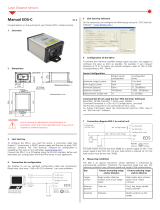 Dimetix EDS-C User manual
Dimetix EDS-C User manual
-
 Dataman DATAMAN-PIKPRO Operating instructions
Dataman DATAMAN-PIKPRO Operating instructions
-
quadient DS-1200G4i Cognex Installation guide
-
Vitek DMCC Quick start guide
-
Mitsubishi Electric Code Reader Owner's manual