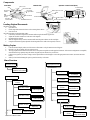© 1998, 1999 Hitachi Koki Imaging Solutions, Inc. All rights reserved.
No part of this document may be reproduced without the expressed permission of Hitachi Koki Imaging Solutions, Inc.
The material in this document is for informational purposes and is subject to change without notice. Hitachi Koki Imaging Solutions,
Inc., assumes no responsibility for errors or omissions in this document. No liability is assumed for any damages resulting from
the use of the information it contains.
TRADEMARK
Hitachi Koki Imaging Solutions, Inc., Digital Document Server, DDS, DDS 32, DDS 40, DDS 32/40, ScanCenter, and their
associated logo marks, are trademarks of Hitachi Koki Imaging Solutions, Inc. Hitachi and the Hitachi logo are trademarks of
Hitachi, Ltd. All rights reserved.
NOTICE TO USER
In an effort to meet the demands of a rapidly changing technology, the manufacturer is continually developing new features and
functions to meet your changing printing or printer needs. As a result, this manual may not exactly reflect future changes made to
the product. Please be sure to consult all manual updates or addenda when using this product’s documentation.
Quick Reference Card
© 1998, 1999 Hitachi Koki
Imaging Solutions, Inc.
1757 Tapo Canyon Rd.
Simi Valley, CA 93063
March 1999
335797-002 Revision B

Components
Loading Original Documents
Using the contact glass:
1. Open the cover.
2. Put the original document face down on the contact glass as shown.
3. Close the cover.
Using the Automatic Document Feeder (ADF):
1. If necessary, extend the length of the document table using the document support wire.
2. Adjust the exit table extension to fit the size of the originals.
3. Fan and stack the originals.
4. Slide the originals face up onto the document table until the green indicator on the ADF lights.
5. Using the left document guide, adjust the document guides to the width of the originals, as shown.
Making Copies
1. If the Touch Panel display is dim, touch the screen to illuminate it. The Job Status Screen will appear.
2. Press the Copy key to display the Copy Options screen.
3. The Copy Options Screen shows the current value of all options using both text and a graphic illustration. If the current configuration is acceptable,
enter the desired copy quantity using the numeric keypad, and press the Start key on the OCP.
4. If there are any options you want to change, use the options buttons on the display to access the appropriate menu screens. (See Menu Structure
below.)
5. When you have finished setting the options, press the Start key on the OCP.
ADF
ADF
Exit Table Extension
Exit Table
Document Table
Document
ADF Cover
Indicator
Support Wire
Document
Guides
ADF Exposure Cover
Cover
Scale
Power Switch
Scanner Indicator Lamps
Contact Glass
Operator
Control Panel
1
ABC
2
GHI
4
PQRS
7
*
JKL
5
TUV
8
OPER
0
MNO
6
WXY Z
9
#.
Stop/Interrupt
Star t/Copy
Cancel
C
DEF
3
Copy
FAX
Job Status
Touch Panel
Function Keys
Numeric Keypad
Front View Internal View Operator Control Panel (OCP)
Lamps
Menu Structure
Job Status Screen
Use to adjust
Original Size
Copy Options Screen
Paper Selection
Screen
Selection Screens
Copy Size
Selection Screens
Paper Tray
Selection Screen
1 or 2 Sided
Select Screen
Copy Options Screen
Magnify Screens
Output Selection
Staple Screen
Image Quality
N-Up Screen
Screen
More Options
Screen
Select Magnification
Percentage
(Continuation)
Image Shift
Screen
Continued on Next Column
Select the Paper
Input Tray
Select Simplex/
Duplex Options
Select the Output
Destination
Text, Photo, etc.
Quality, Brightness
Select the Staple
Location
Select the Number
of Images per Page
Shifts the
Image on the Page
brightness and contrast
Select the Size
of the Copies
Select the Size
of the Originals
-
 1
1
-
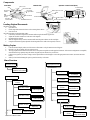 2
2
Hitachi DDS 40 Quick Reference Card
- Type
- Quick Reference Card
Ask a question and I''ll find the answer in the document
Finding information in a document is now easier with AI
Related papers
-
Hitachi Printers Getting Started Manual
-
Hitachi DDC 35N Quick Manual
-
Hitachi DDS 32 Quick Reference Manual
-
Hitachi DDC 35N User manual
-
Hitachi DDS 32 Getting Started Manual
-
Hitachi ScanCenter Getting Started Manual
-
Hitachi AW 100 Handling Instructions Manual
-
Hitachi AW 130 User manual
-
Hitachi AW 150 Handling Instructions Manual
-
Hitachi DV 18DGL Handling Instructions Manual
Other documents
-
Hitachi Koki Copier 52 User manual
-
Hitachi Koki USA DDC 52N User manual
-
Hitachi Koki USA DDC 35N User manual
-
Hitachi Koki USA Hi-35pc User manual
-
Panasonic DP8045 Operating instructions
-
Panasonic DP-8060 User manual
-
Panasonic DPC354 Operating instructions
-
Panasonic DPC262 Operating instructions
-
Panasonic DPC266 Operating instructions
-
Panasonic All in One Printer DP-3530 User manual