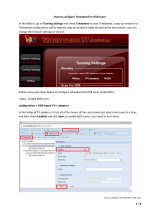Page is loading ...

TDX Headend System Main Unit
Black Edition
User Manual
Content / Inhaltsverzeichnis / Table des matières
Model Item no.
TDX Headend System Main Unit – Black edition 492091
Version
891072C
Date
01/2017
EN

TDX Headend System Main Unit
Black Edition
EN
2
Safety Precautions ....................................................................................................................................................................................................... 3
Environment .................................................................................................................................................................................................................. 3
Power supply ................................................................................................................................................................................................................ 3
Weight ........................................................................................................................................................................................................................... 3
Earth .............................................................................................................................................................................................................................. 3
Disposal ........................................................................................................................................................................................................................ 3
Black Edition – what’s new .....................................................................................................................................4
New features in Black edition ...................................................................................................................................................................................... 4
New user interface (GUI) – what has changed ............................................................................................................................................................ 4
Service Agreement ....................................................................................................................................................................................................... 4
Fixed PID, filter + remap ............................................................................................................................................................................................... 4
Introduction ............................................................................................................................................................5
Box contents ................................................................................................................................................................................................................. 5
Exterior .......................................................................................................................................................................................................................... 5
Interior ........................................................................................................................................................................................................................... 5
Single headend installation ....................................................................................................................................7
Mounting ....................................................................................................................................................................................................................... 7
Ventilation requirements .............................................................................................................................................................................................. 7
Power / Earth / ID switch .............................................................................................................................................................................................. 7
Multi Headend installation ......................................................................................................................................8
RF output ....................................................................................................................................................................................................................... 8
Power ............................................................................................................................................................................................................................ 8
Ventilation requirements .............................................................................................................................................................................................. 8
1.
Horizontal ......................................................................................................................................................................................................... 8
2.
Vertical ............................................................................................................................................................................................................. 8
Connection units – direct connection .......................................................................................................................................................................... 9
1.
1x Main – 1x sub .............................................................................................................................................................................................. 9
2.
1x Main – 2x sub .............................................................................................................................................................................................. 9
Connecting units – switch connection ...................................................................................................................................................................... 10
Multi headend installation – Fiber optic .................................................................................................................................................................... 10
Resetting IP adress..................................................................................................................................................................................................... 10
Input modules ............................................................................................................................................................................................................. 11
Input module types ..................................................................................................................................................................................................... 11
Inserting input modules.............................................................................................................................................................................................. 11
Attaching cables ......................................................................................................................................................................................................... 12
Looping cables............................................................................................................................................................................................................ 12
Removing input modules ............................................................................................................................................................................................ 12
Moving input modules ................................................................................................................................................................................................ 12
Output modules .......................................................................................................................................................................................................... 13
Output module types .................................................................................................................................................................................................. 13
Inserting output module ............................................................................................................................................................................................. 13
Removing output module ........................................................................................................................................................................................... 13
Auxiliary modules ....................................................................................................................................................................................................... 13
System monitoring ...............................................................................................................................................14
Input modules – LED status ....................................................................................................................................................................................... 14
Output modules – LED status .................................................................................................................................................................................... 14
Service tool - System requirements ......................................................................................................................15
Computer minimum requirements ............................................................................................................................................................................. 15
Static IP address ......................................................................................................................................................................................................... 15
Starting service tool.................................................................................................................................................................................................... 16
Overview...................................................................................................................................................................................................................... 16
Tabs............................................................................................................................................................................................................................. 17
Communication circle ................................................................................................................................................................................................ 17
System icons............................................................................................................................................................................................................... 17
Misc. buttons .............................................................................................................................................................................................................. 17
Configuration buttons................................................................................................................................................................................................. 17
Administration......................................................................................................................................................17
Language .................................................................................................................................................................................................................... 18
Location ...................................................................................................................................................................................................................... 18
Time zone ................................................................................................................................................................................................................... 18
Time set by NTP server .............................................................................................................................................................................................. 19
Security ....................................................................................................................................................................................................................... 19
Features and License Keys ........................................................................................................................................................................................ 20
How-To get License Keys ........................................................................................................................................................................................... 20
IP settings ................................................................................................................................................................................................................... 21
SNMP settings ............................................................................................................................................................................................................ 22
CAS server settings .................................................................................................................................................................................................... 23
Rebooting .................................................................................................................................................................................................................... 23
View system log .......................................................................................................................................................................................................... 23
Firmware updating ...................................................................................................................................................................................................... 24
Firmware clean up ...................................................................................................................................................................................................... 24

TDX Headend System Main Unit
Black Edition
3
EN
Format file system in flash ......................................................................................................................................................................................... 25
Force TDX systemcontroller in failsafe mode ........................................................................................................................................................... 25
Reinitialize SD card ..................................................................................................................................................................................................... 25
IP out service list ........................................................................................................................................................................................................ 26
System information ..............................................................................................................................................27
Viewing system information ...................................................................................................................................................................................... 27
Duplicated PID‘s.......................................................................................................................................................................................................... 27
Managing configuration files ................................................................................................................................28
Creating ....................................................................................................................................................................................................................... 28
Activating .................................................................................................................................................................................................................... 28
Deleting ....................................................................................................................................................................................................................... 28
Saving.......................................................................................................................................................................................................................... 28
Uploading .................................................................................................................................................................................................................... 29
IP Input configurations .........................................................................................................................................30
Creating ....................................................................................................................................................................................................................... 30
Specifying EIT/EPG source ........................................................................................................................................................................................ 31
Specifying Alternative EIT/EPG source ..................................................................................................................................................................... 31
EIT for Viasat services................................................................................................................................................................................................ 32
Modifying .................................................................................................................................................................................................................... 32
Deleting ....................................................................................................................................................................................................................... 32
IP output configurations .......................................................................................................................................32
Creating ....................................................................................................................................................................................................................... 33
Modifying .................................................................................................................................................................................................................... 34
Deleting ....................................................................................................................................................................................................................... 34
EIT/EPG output .....................................................................................................................................................34
EIT – every IP service ................................................................................................................................................................................................. 35
EIT – barker channel................................................................................................................................................................................................... 35
PID handling ................................................................................................................................................................................................................ 36
SNMP traps ..........................................................................................................................................................38
Safety Precautions
Environment
Operating temperature -10 C to +50 C.
Storage temperature -20 C to + 70 C.
Max. Operating humidity 80% (RH).
Max. Storage humidity 90% (RH).
Power supply
The input voltage must be 190-264 VAC. ~ 45/65 Hz / 280 W (Max).
Use only power connections installed by professionals.
Weight
Minimum weight 10.5 kg Maximum weight 13.8 kg*
Earth
Headend units must be correctly earthed according to applicable national regulations.
Disposal
This product may not be disposed of with general household waste.
Follow applicable national legislation when disposing of this product.
Attention !
EN
Failure to comply with the specified precautionary measures may cause serious injury to persons or damage to property. The installation
and commissioning may only be performed by suitably qualified persons, technicians or installers in compliance with safety regulations.
Damage due to improper installation and commissioning, defective connectors on cables or any other incorrect handling will void the
warranty.
CAUTION: The safety requirements are according to EN 60728-11 and must be observed.
Disconnect mains power before working on electrical systems.
Any additional electrical wiring requirements should always be installed by a suitably qualified person(s).
Installation or service work should NEVER be undertaken during electrical / thunderstorms.

TDX Headend System Main Unit
Black Edition
EN
4
Black Edition – what’s new
New
f
eatures
in
Black edition
New features have been implemented in the Black edition:
From S/W edition 4.0.1 the user interface (GUI) has been updated – more clear, more understandable and more easy in use;
entirely based on HTML5
A Service level agreement (SLA) is introduced for dedicated service and customer/end user satisfaction.
The SLA comes in 3 levels.
New fixed PID feature that can be filtered and remapped.
Fan noise has been reduced by 3dB
New user interface
(GUI)
–
what has changed
In the new GUI there has been following changes
New updated GUI – more clear, more understandable and more easy in use; and its written in HTML 5
Port forwarding, for remote control – prior to this new S/W release, you had to use
- Port 80, 943, 4530, 4531
In the new GUI
only port 80
Is required – much more simple and secure to setup remote management.
Due to this, the remote management is useable both on PC, tablet and smartphone.
The new GUI have been tested on the following browsers:
- Mozilla firefox ver. 46.0.1 or newer
- Google Chrome ver. 50.0.2661 or newer
- MS internet explorer 11 ver. 11.0.9600.18314 or newer
The new GUI reports if the software is registered or not
The ADMIN button has slightly changed position
Navigation information has replaced the BACK button
Highlighted information and more clear warnings, etc.
New failsafe image – never lose your setup.
Service Agreement
TRIAX Service Agreement, the safe & sound deal, comes in 3 levels – Pay-As-You-Go, BASIC and PLUS.
The TRIAX Service Agreement ensures your solutions are always up and running, always up to date and always backed up by the best service
and support; helping you operate a professional and profitable business.
Your Service Agreement benefits:
Supported Setup, including free of charge 30 day installation period with unlimited access to features.
Supported installations and solutions.
Easy online access to the Trouble Ticket System, Product Registration Tool, new SW versions, release notes, new License Keys,
how-to guides and much more.
Fixed PID, filter + remap
The PID (Packet identifier) handling has been changed significantly
Fixed PID – the PID value is now fixed at the output after a reset of the TDX system
PID filter – the elementary streams can now be removed from output of the TDX system
PID remap – the PID value can now be changed at the output of the TDX system

TDX Headend System Main Unit
Black Edition
5
EN
Introduction
The TDX cabinet is designed to accommodate up to 16 input modules and 6 quad output modules. Up to three TDX headends can be combined as one
system of up to 48 input muxes and 72 output channels.
The TDX headend system accommodates up to 490 services.
All incoming signals from input modules initially arrive in the TDX service-pool, where conversion to defined output signals occurs, after which the
converted signals are fed to output modules.
Box contents
TDX headend unit,
1 x TDX Key 775310
2 x Mounting brackets 775285
4 screws (M4 x 8 hexagon ISO 7380)
840200)
1 x Torx® key (2.5 mm) 848603
1 x Power cord
User guide.
Exterior
Input module area
Output module area
Mounting brackets
Lock
Headend status LEDs
Interior

TDX Headend System Main Unit
Black Edition
EN
6
input slots (16 in total)
AUX 1 & 2
Distributes services from IP output
modules
Extractor fans
Link 1 & 2
Connects the main unit with subunits 1
and 2. Can also be used in conjunction
with IP input and output
Earth terminal
ID switch
Switch for setting the ID of the main
unit and the two subunits
Output slots (6 in total )
RF output
Distributes the RF channels form the
output modules using an F-connector
Slot 1 & 2 for
auxiliary boards
Auxiliary boards are used in connection
with IP output modules
Test point -20dB RF test point of output (-20dB)
Secure Digital (SD
card)
Memory card for storage of the system
configuration (behind panel)
Configuration port
Ehternet configuration port for setting
up the headend unit

TDX Headend System Main Unit
Black Edition
7
EN
Single headend installation
Mounting
The headend can be mounted either on a system rack or directly onto a wall.
Rack installation Wall installation
1. Attach the mounting brackets to the headend with the supplied screws.
Rack: At the front of a headend
Wall: At the rear of a headend
2. Attach the headend to the wall or onto a system rack
Ventilation requirements
1. Ensure that min. 10cm ventilation space is available on both sides and the front of the headend
2. Insert the key into the headend
3. Open the door
4. Lift the door off its hinges (optional)
5. Remove the top cover (optional)
Power / Earth / ID switch
1. Connect an earth cable to Earth terminal
2. Attach the other end of the earth cable to an approved earth connection point
3. Insert the supplied cable into the Power Input port
4. Confirm that the ID switch is set to “0”

TDX Headend System Main Unit
Black Edition
EN
8
Multi Headend installation
Up to three headends can be combined to further increase the number of services provided.
The headends are physically installed as per installation of single headend, i.e. by using the supplied brackets described above.
The headends can be combined in either “direct connection” or “switch connection”
RF output
Connect each headend unit to a combiner using RF cables from the RF output socket to the combiner.
Power
1. Connect each headend unit to an approved ‘earth’ connection point.
2. Provide power to each headend unit with the supplied power lead.
Ventilation requirements
Ensure that the following ventilation requirements are met:
1. Horizontal
Min. 20cm ventilation space must be available between headends.
Min. 10cm ventilation space must be available outside the end headends.
Min. 10cm ventilation space must be available from the front of each headend.
2. Vertical
10cm ventilation space must be available on both sides of each headend.
10cm ventilation space must be available from the front of each headend.

TDX Headend System Main Unit
Black Edition
9
EN
Connection units – direct connection
Note that direct connection hardware configurations require the
Connection type
field in the service tool’s Admin/IP Settings/Setup window
to be set to ‘Direct’
1. 1x Main – 1x sub
1. Insert SFP copper transceivers into the “Link 1“sockets
on the main headend and subunit headend.
2. Route a RJ45 Cat5e or better cable from the "Link 1"
socket on the main unit to the "Link 1" socket on subunit
1.
3. Set the "ID switch" on the main headend and subunit
headend to the following:
Main unit = "3"
Subunit = "1"
a.
2. 1x Main – 2x sub
1. Insert SFP copper transceivers into the “Link 1“ and
“Link 2” sockets on the main headend and subunit
headends.
2. Route a RJ45 Cat5e or better cable from the "Link 1"
socket on the main unit to the "Link 1" socket on subunit
1.
3. Route a RJ45 Cat5e or better cable from the "Link 2"
socket on the main unit to the "Link 1" socket on subunit
2.
4. Route a RJ45 Cat5e or better cable between the “Link 2”
sockets on both subunits.
5. Set the "ID switch" on the main headend and subunit
headends to the following:
Main unit = "3"
Subunit 1 = "1"
Subunit 2 = "2"

TDX Headend System Main Unit
Black Edition
EN
10
Connecting units – switch connection
Note that headend units connected using a network switch require the
Connection type
field in the service tool’s
Admin
/
IP Settings
/Setup
window to be set to
Switch
.
Triax recommends that a network switch is used for connecting the main and subunits even if IP services are not currently supported.
The network switch used must support IGMP ver. 2 and contain a sufficient number of ports to connect to the Link sockets on the main
and subunits.
1. Insert SFP copper transceivers into the “Link 1“ and “Link 2” sockets on the main headend and subunit headend(s).
2. Route a RJ45 Cat5e or better cable from the "Link 1" socket on the main unit and subunit(s) to the network switch.
3. Route a RJ45 Cat5e or better cable from the "Link 2" socket on the main unit and subunit(s) to the network switch.
4. Set the "ID switch" on the main headend and subunit headends to the following:
a. Main unit = "3"
b. Subunit 1 to "1"
c. Subunit 2 (if present) to "2"
5. Connect the network switch to the IP network.
Multi headend installation – Fiber optic
Fiber-optic cables must be used to connect the main headend unit to one or two subunits over distances greater than 100m.
The following SFP fibre-optic transceivers must be used in the Link sockets:
492087
Fiber (850nm) (LC) 1000Mbps
550m
Gigabit Ethernet
492088
Fiber (1310nm) (LC
1000Mbps
2km Gigabit Ethernet
Resetting IP adress
The IP address of a headend unit can be returned to the factory default address by using the ID switch.
1. Turn off the power to the main unit.
2. Set the ID switch on the main unit to "7".
3. Turn on the power.
The four LEDs flash red and yellow until the process of resetting the IP address has been completed.
The LEDs show green-constant if the reset process was successful.
1. Turn off the power to the main unit.
2. Set the ID switch on the main unit back to the initial setting.
3. Turn on the power to the main unit.
The IP address has been reset to the factory default (192.168.0.100)

TDX Headend System Main Unit
Black Edition
11
EN
Input modules
16 input modules can be installed per headend unit. Hot swap technology is used in the headend, meaning that modules can be
inserted/removed/moved when the headend is in operation.
Input module types
Each input module is identified through the use of a specifically coloured label. The label also indicates the module type’s name and associated item
number. The remainder of the label is used for noting post-installation module information.
Another label containing a barcode and serial number is located on the underside of the input module.
Name
DVB-C input module
Item number(s)
492024
Label colour
Crimson
Name
HDMI input module
Item number(s)
492030
Label colour
Orange
Name
A/V input module
Item number(s)
492080
Label colour
Yellow
Name
DVB-S/DVB-S2 input module
Item number(s)
492020
Label colour
Light blue
Name
DVB-T/DVB-T2 input modules
Item number(s)
492022, 492023
Label colour
Purple
Inserting input modules
Prize the protective cover away from an available input
slot.
Retain the protective cover.
Note: Any available input slot can be used
Push the input module into the input slot until the input
module is locked in position.
Note details for the input module on the label (optional).
Note details for the input module on the label located
inside of the door (optional).
Continue inserting all additional input modules.

TDX Headend System Main Unit
Black Edition
EN
12
Attaching cables
Signal cables can be attached when all input modules have been installed.
1. Route the cables either through the cable openings on the top or on the sides of the headend.
2. Attach the signal cables to the ‘IN’ connector on the input module.
Note:
Ensure that enough cable is available for relocating input modules to alternate input slots at a later date.
Looping cables
DVB-S/S2 signals can be looped between input modules:
1. Attach the signal cable to the IN port on one DVB-S/S2 input
module.
2. Attach a loop cable to the OUT port on the same DVB-S/S2
input module.
Attach the other end of the loop cable to the IN port on another DVB-
S/S2 input module.*
Removing input modules
Input modules are removed from the headend by:
1. Remove the signal cable from the module.
2. Prize the module out of the headend with a flathead
screwdriver.
3. Pull the module out of the headend.
Note:
Modules can be removed while the headend is in operation.
Moving input modules
1. Prize the module out of the headend with a flathead
screwdriver.
2. Pull the module out of the headend.
3. Insert the module in a new input slot.
Note:
Modules can be moved while the headend is in operation.

TDX Headend System Main Unit
Black Edition
13
EN
Output modules
Six output modules, each consisting of four RF channels can be installed in a headend unit. Hot Flash technology is used in the headend, meaning that
output modules can be inserted/removed/moved while the headend is running.
Output module types
Each output module is identified through use of a specifically coloured label. The label also indicates the module type’s name and associated item
number. The remainder of the label is used for noting post-installation module information.
Another label containing a barcode and serial number is located on the underside of the output module.
Name
QAM FTA/CI output module
Item number(s)
492055/492056
Label colour
Purple
Name
PAL FTA/CI output module
Item number(s)
492050/492051/492052/492053
Label colour
Green
Name
COFDM FTA/CI output module
Item number(s)
492060/492061
Label colour
Orange
Name
2xCI Slots output module
Item number(s)
492070
Label colour
Black
Name
IP 2xCI output module
Item number(s)
492072
Label colour
Black
Note:
Some output modules also contain slots for two CAM modules
Inserting output module
Depending on where you want to insert the output module push the extractor fan to the opposite side.
1. Insert smart cards (if relevant).
Insert the service provider’s smartcard into the CA
module.
Insert the CA module into either of the available
slots in the output module.
2. Push the output module into an available output slot.
3. Press until the output module is locked into position.
4. Continue inserting all additional output modules.
5. Note details about the output module on the label (optional).
6. Note details about the output module on the label located on
the inside of the door (optional).
7. Return the extractor fan to the centre of the output area.
Removing output module
1. Release the lock mechanism on the module to be removed.
2. Extract the module from the headend.
3. Return the extractor fan to the center of the output area.
Auxiliary modules
Two slots are present in the middle of the output section for installation of auxiliary modules. For details refer to products that use auxiliary boards.

TDX Headend System Main Unit
Black Edition
EN
14
System monitoring
Input modules – LED status
Each input module has an LED on the front to
indicate its current status when the headend is
powered:
Green - flashing
The module is yet to be configured yet.
Green
No errors, and the tuner is locked to the frequency.
Red
Error, and the tuner is not locked to the frequency.
No colour
Module is not powered.
Input module software updates are also displayed
on the LED when the modules are updating:
Orange
Booting.
Temporary off
Initiation of the software update.
Temporary green
Every time the module receives a valid data package.
Repeated until the update is completed without errors.
Red
Software update failed.
Output modules – LED status
Four LEDs are placed at the top of the output section of each headend unit, and provide information on the state of the
headend and subunits (if present).
The four LEDs are named (from left to right):
The LEDs can be green - constant, green – flashing, red, or no colour is displayed. The message being indicated are different for each LED.
Headend
type/usage
LED Name Colour Message
Standalone System Status
Green – constant Power is on and the headend is operational.
Green – flashing The headend is booting up.
Red
An error has been detected in the headend, which must be
investigated.
Tuner Status
Green – constant The input module tuners are locked.
Red One or more Input module tuners are not locked.
Unit Link 1 Not used
Unit Link 2 Not used
Main Unit in
multi-unit
installation
System Status
Green - constant
Power is on and the headend is operational.
Green – flashing The headend is booting up.
Red
An error has been detected in the headend, which must be
investigated.
Tuner Status
Green – constant The input module tuners are locked.
Red One or more Input module tuners are not locked.
Unit Link 1
Green – constant The subunit is connected to the main unit.
Red There is a problem with the connection to the subunit.
No colour No subunit is connected to the main unit.
Unit Link 2
Green – constant The subunit is connected to the main unit.
Red There is a problem with the connection to the subunit.
No colour No subunit is connected to the main unit.
Sub Unit 1 in
multi-unit
installation
System Status
Green – constant Power is on and the headend is operational.
Green – flashing The headend is booting up.
Red
An error has been detected in the headend, which must be
investigated.
Tuner Status
Green – constant The input module tuners are locked.
Red One or more Input module tuners are not locked.
Unit Link 1
Green – constant The subunit is connected to the main unit.
Red There is a problem with the connection to the subunit.
No colour No subunit is connected to the main unit.
Unit Link 2
Green – constant The subunit is connected to the main unit.
Red There is a problem with the connection to the subunit.
No colour No subunit is connected to the main unit.
System Status Tuner Status Unit Link 1 Unit Link 2

TDX Headend System Main Unit
Black Edition
15
EN
Headend
type/usage
LED Name Colour Message
Sub Unit 2 in
multi-unit
installation
System Status
Green – constant Power is on and the headend is operational.
Green – flashing The headend is booting up.
Red
An error has been detected in the headend, which must be
investigated.
Tuner Status
Green – constant The input module tuners are locked.
Red One or more Input module tuners are not locked.
Unit Link 1 Green – constant The subunit is connected to the main unit.
Red There is a problem with the connection to the subunit.
Unit Link 2
No colour
No subunit is connected to the main unit.
Green – constant The subunit is connected to the main unit.
Red There is a problem with the connection to the subunit.
No colour No subunit is connected to the main unit.
Service tool - System requirements
The headend needs to be configured before it can be used.
Computer minimum requirements
A computer meeting the following minimum requirements is required for configuring the headend.
Operating system:
Windows XP or later
Browser:
Mozilla firefox ver. 46.0.1 or newer
Google Chrome ver. 50.0.2661 or newer
MS internet explorer 11 ver. 11.0.9600.18314 or newer
Static IP address
A static address must be used on the computer you use to configure the headend.
Refer to the computer’s operating software documentation for assistance on using static IP addresses.

TDX Headend System Main Unit
Black Edition
EN
16
Physical connection to headend
Connect a Cat5e shielded cable or better between the computer’s network port and the configuration port on the headend.
Starting service tool
1. Open a web browser window.
2. Enter
‘http://192.168.0.
100’ in the web address field.
3. Press
Enter
.
4. Enter the password.
5. Press the
Log in
button.
Note:
Password = ‘
triax1234’
when the service tool is opened on each headend for the first time.
The
Keep me logged in
checkbox overrides the system’s automatic time out function, which is activated after 20 minute’s inactivity.
Overview

TDX Headend System Main Unit
Black Edition
17
EN
Tabs
Accesses the various tabs used to configure the headend’s input and output modules.
System
The service tool’s ‘home’ window. Provides system overview information and
configuration activation/control.
Input
Tab for configuring input modules and services.
CA Modules
Tab for configuring CI modules and CA cards. Refer to output module manuals for
information.
Output Network
Tab for configuring output modules and services.
Channel List
Tab for viewing available channels, refer to input module manuals for information.
Services
Tab for service overview with filter options
Communication circle
Indicates whether the service tool is communicating with the headend unit.
Circle is spinning
The service tool and headend are communicating.
System icons
Indicates whether the headend unit is functioning correctly.
Green
The headend unit is functioning correctly.
Red
The headend unit is NOT functioning correctly.
To get further information: press relevant button :
Main unit
Subunit 1
Subunit 2
Misc. buttons
Apply
Stores and applies the configuration settings.
Log In/Out
Service tool access control.
Admin
Opens the settings for service tool window, where language, location, time zone, and
initial IP addresses are specified.
Configuration buttons
Set active
Set the selected configuration active
New
Create a new default configuration
Delete
Delete the selected configuration
Load from TDX
Load new configuration from computer
Load to TDX
Load selected configuration to computer
Administration
NOTE:
Press checkmark to select configuration.

TDX Headend System Main Unit
Black Edition
EN
18
The system language, locale, and time zone need to be specified on each headend unit.
It is also necessary to specify IP addresses for headends which are located on a distribution network.
Language
1. Press the
Admin
button at the top right-hand corner of the
System window.
2. Open the
Current language
drop-down list.
3. Select the desired language.
4. Press the
UPDATE
button, down below.
Location
1. Press the
Admin
button at the top right-hand corner of the
System window.
2. Expand the
Country settings
area.
3. Open the
Current location
drop-down list.
4. Select the country where the headend is located.
5. Press the
UPDATE
button, down below.
Time zone

TDX Headend System Main Unit
Black Edition
19
EN
1. Press the
Admin
button at the top right-hand corner of the
System
window.
2. Expand the
Time zone settings
area.
3. Open the
Input module (Main unit)
drop-down list.
4. Select the input module that is to be used for setting the
headend’s system date/time/time zone.
5. Press the
UPDATE
button, down below.
Time set by NTP server
It is possible to have the time in the TDX set by a NTP server.
The
Primary
and
Secondary time server
can be setup using either a. IP
address like “192.168.30.31” or a URL like “the.best.ntpserver.org”. If a
URL is used then a DNS must be setup in the
IP settings
sub menu. See
below.
Security
1. Press the
Admin
button at the top right-hand corner of the
System window.
2. Expand the
Password settings
area.
3. Specify the current password in the
Old password
field.
(‘
triax1234’
) if the service tool is being used for the first time.
4. Specify a new password in the
New password
field.
5. Re-specify the new password in the
Confirm password
field.
6. Press the
UPDATE
button, down below.

TDX Headend System Main Unit
Black Edition
EN
20
Features
and License Keys
Licenses handle the Features (e.g. IP input and/or IP output or SNMP
functionality) available for the Headend. To activate a specific
Feature, you need to type in the License Key for the specific Feature.
The License Key and matching Unique ID is created for the individual
Headend, and can therefore not be re-used in other Headend
installations.
When you have purchased and retrieved the necessary License Keys
and Unique IDs they need to be entered into the Headend system to
activate the Feature:
1. Press the Admin button at the top right-hand corner of the
system window.
2. Expand the “License handling” area.
3. Enter the retrieved License Keys to the matching Unique
IDs in the order given from TRIAX.
4. Press the ACTIVATE button, and the installed license is
listed.
How
-
To get
License Keys
To retrieve a License Key, you need to access the TRIAX Product
Registration Tool (PRT) on our online HELPDESK:
http://www.triax.com/Helpdesk/ProductRegistrationTool
To register a Headend system and retrieve new License Keys, you will
need to upload the Equipment-File for the specific Headend. The
Equipment-File is automatically generated by the service tool:
1. Press the Admin button at the top right-hand corner of the
system window.
2. Expand the “System maintenance” handling area.
3. Press SAVE EQUIP. and the Equipment-File is generated and
saved on your PC.
30-day Trial Period, Free of charge access to all Features
The TDX Black Edition is delivered with a free of charge 30-day
installation period with unlimited access to all available Features.
When TDX Black Edition is initialized for the first time, you have to start
the 30-day Trial Period. The START TRIAL box is automatically displayed,
and you start the trial by pressing START.
Above the menu bar you will now see the remaining days of your trial
period.
To activate Features permanently, please follow procedure described in
“Features and License Keys”
To end 30-day Trial Period actively you have 2 choices:
1. Retrieve “Installation Key” license from PRT. At the same time
please retrieve License Keys for any other Features to be
permanently installed in the Headend.
2. Expand “License handling” area and press END TRIAL.
NOTE:
Access to TRIAX HELPDESK require personal login credentials! If
not already acquired, please apply online on
http://www.triax.com/Service/UserSubscriptionSLA
Attention
When trial period reaches 0 days, the Headend will automatically
restart and no
Features
will be available.
.
/