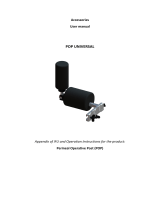Page is loading ...

GUIDE
R3000
| Internet Filter
®
QUICK START
Model: R3000IR
MSA-002-003
R3000 Release: 2.1.10, ER Release: 5.0.00 / Updated: 04.09.09

ii 8e6 R3000iR Quick StaRt Guide
8e6 Internet FIlter wIth Integrated reporter QuIck Start guIde
© 2009 8e6 Technologies. All rights reserved.
This document may not, in whole or in part, be copied, photocopied, reproduced, translated, or reduced to any elec-
tronic medium or machine readable form without prior written consent from 8e6 Technologies.
Every effort has been made to ensure the accuracy of this document. However, 8e6 Technologies makes no war-
ranties with respect to this documentation and disclaims any implied warranties of merchantability and tness for a
particular purpose. 8e6 Technologies shall not be liable for any error or for incidental or consequential damages in
connection with the furnishing, performance, or use of this manual or the examples herein. The information in this
documentation is subject to change without notice.
The R3000IR product has been tested and found to comply with the limits for a Class A digital device, pursuant to
part 15 of the FCC Rules. These limits are designed to provide reasonable protection against harmful interference
when the equipment is operated in a commercial environment. This equipment generates, uses, and can radiate radio
frequency energy and, if not installed and used in accordance with the instruction manual, may cause harmful inter-
ference to radio communications. Operation of this equipment in a residential area is likely to cause harmful interfer-
ence in which case the user will be required to correct the interference at his own expense.
Trademarks
Other product names mentioned in this manual may be trademarks or registered trademarks of their respective com-
panies and are the sole property of their respective manufacturers.
Part# R3000IRul-QSG-090409

8e6 R3000iR Quick StaRt Guide iii
Contents
R3000IR IntRoduCtIon ..............................................................................1
About this Document ....................................................................................................................2
Conventions Used in this Document ...........................................................................................3
seRvICe InfoRmatIon ..................................................................................4
PRelImInaRy setuP PRoCeduRes .................................................................5
Unpack the Unit from the Carton .................................................................................................5
Select a Site for the Server ...........................................................................................................6
Rack Mount the Server ..................................................................................................................7
Check the Power Supply .............................................................................................................16
General Safety Information .........................................................................................................17
Install the seRveR ..................................................................................20
Step 1: Setup Procedures ...........................................................................................................20
Step 1A: Quick Start Setup Procedures ....................................................................................21
Step 1B: Console Setup Procedures .........................................................................................29
Step 2: Test the R3000 Console Connection ............................................................................41
Step 3: Test Filtering or the Mobile Client Connection ............................................................42
Step 4: Set Library Updates ........................................................................................................43
Step 5: Change the ER Admin User Name and Password, Set Self-Monitoring ....................47
Step 6: Client Workstation Conguration .................................................................................50
Step 7: Launch the ER Client .....................................................................................................51
ConClusIon .............................................................................................53
Best fIlteRIng PRaCtICes ........................................................................ 54
Threat Class Groups ...................................................................................................................54
Filtering Scenarios ......................................................................................................................55
Best RePoRtIng PRaCtICes ......................................................................71
Reporting Scenarios ...................................................................................................................71

iv 8e6 R3000iR Quick StaRt Guide
ImPoRtant InfoRmatIon aBout usIng the eR In the evaluatIon mode .........89
Administrator Console, Expiration Screen ...............................................................................89
ER Client, ER Server Statistics Window ....................................................................................90
led IndICatoRs and Buttons ...................................................................91
Diagrams and Descriptions ........................................................................................................91
RegulatoRy sPeCIfICatIons and dIsClaImeRs ............................................. 92
Declaration of the Manufacturer or Importer ............................................................................92
Index .......................................................................................................95

8e6 R3000iR Quick StaRt Guide 1
R3000IR IntRoduCtIon
Thank you for choosing to evaluate the 8e6 Technologies R3000IR Internet Filter with
Integrated Reporter. This product combines the R3000 Internet Filter with the ER Enter-
prise Reporter to track end user Internet activity and generate reports that assist admin-
istrators in developing policies and targeting sites to be ltered, in order to maximize
bandwidth utilization and productivity.
The R3000 can be congured to block specic Web sites or service ports, thereby pro-
tecting your organization against lost productivity, network bandwidth issues, and pos-
sible legal problems that can result from the misuse of Internet resources. This product
also features expansive library categories, instant message and peer-to-peer blocking,
user authentication, and intuitive screens and elds for ease of use when conguring
and maintaining the server, as well as managing user and group ltering proles.
The ER is comprised of the server and client application. Once the ER server is con-
gured and R3000 log les have populated the database, an administrator can use the
ER client reporting application to virtually generate an unlimited number of queries and
reports from data in the database. This data shows which end user is accessing which
site, the duration of each site visit, and the frequency of these visits. The client gives
the administrator the ability to interrogate massive datasets through exible drill-down
technology, until the desired view is obtained, and then memorize and save the view to
a user-dened report menu for repetitive, scheduled execution and distribution.
Quick setup procedures to implement the best ltering practices for the scenarios—de-
scribed in the second paragraph—are included in the Best Filtering Practices section
that follows the Conclusion of this guide.
Additionally, quick setup procedures to implement the best reporting practices using
the ER client are included in the Best Reporting Practices section that follows the Best
Filtering Practices section of this guide.

2 8e6 R3000iR Quick StaRt Guide
About this Document
This document is divided into the following sections:
Introduction - This section is comprised of an overview of the R3000IR product and
how to use this document
Service Information - This section provides 8e6 Technologies contact information
Preliminary Setup Procedures - This section includes instructions on how to physi-
cally set up the R3000IR in your network environment
Install the Server - This section explains how to congure the R3000IR for ltering
and reporting
Conclusion - This section indicates that the quick start steps have been completed
Best Filtering Practices - This section includes a chart of library categories orga-
nized into Threat Class Groups, accompanied by ltering scenarios and directions for
implementing the best ltering practices to secure your network, prevent excessive
bandwidth usage, and increase productivity
Best Reporting Practices - This section includes reporting scenarios and instruc-
tions for implementing the best reporting practices to capture a snapshot of end user
activity on your network that tells you whether or not policies are being enforced
Evaluation Mode - This section gives information on using the ER in the evaluation
mode
LED Indicators and Buttons - This section explains how to read LED indicators and
use LED buttons for troubleshooting the unit
Regulatory Specications and Disclaimers - This section cites safety and emis-
sions compliance information for the R3000IR model referenced in this document
Index - An alphabetized list of some topics included in this document
•
•
•
•
•
•
•
•
•
•
•

8e6 R3000iR Quick StaRt Guide 3
Conventions Used in this Document
The following icons are used throughout this document to call attention to important
information pertaining to handling, operation, and maintenance of the server; safety and
preservation of the equipment, and personal safety:
NOTE: The “note” icon is followed by additional information to be consid-
ered.
WARNING: The “warning” icon is followed by information alerting you to a
potential situation that may cause damage to property or equipment.
CAUTION: The “caution” icon is followed by information warning you that a
situation has the potential to cause bodily harm or death.
IMPORTANT: The “important” icon is followed by information 8e6 recommends
that you review before proceeding with the next action.
The “book” icon references the R3000 User Guide or
ER Web Client User Guide. This icon is found in the Best Filter-
ing / Best Reporting Practices sections of this document.

4 8e6 R3000iR Quick StaRt Guide
seRvICe InfoRmatIon
The user should not attempt any maintenance or service on the unit beyond the proce-
dures outlined in this document.
Any initial hardware setup problem that cannot be resolved at your internal organiza-
tion should be referred to an 8e6 Technologies solutions engineer or technical support
representative.
8e6 Corporate Headquarters (USA)
Local : 714.282.6111
Domestic US : 1.888.786.7999
International : +1.714.282.6111
8e6 Taiwan
Taipei Local : 2397-0300
Domestic Taiwan : 02-2397-0300
International : 886-2-2397-0300
Procedures
When calling 8e6 Technologies regarding a problem, please provide the representative
the following information:
Your contact information.
Serial number or original order number.
Description of the problem.
Network environment in which the unit is used.
State of the unit before the problem occurred.
Frequency and repeatability of the problem.
Can the product continue to operate with this problem?
Can you identify anything that may have caused the problem?
•
•
•
•
•
•
•
•

8e6 R3000iR Quick StaRt Guide 5
PRelImInaRy setuP PRoCeduRes
Unpack the Unit from the Carton
Inspect the packaging container for evidence of mishandling during transit. If the packag-
ing container is damaged, photograph it for reference.
Carefully unpack the unit from the carton and verify that all accessories are included.
Save all packing materials in the event that the unit needs to be returned to 8e6 Tech-
nologies.
The carton should contain the following items:
1 R3000IR unit
1 AC Power Cord
1 Serial Port Cable
1 CAT-5E Crossover Cable
1 End User License Agreement (EULA)
1 envelope containing a CD-ROM with PDFs of R3000IR versions of the R3000 User
Guide, R3000 Authentication User Guide, and ER User Guide. The latest version of
the R3000IR user guides can be obtained from our Web site. For the R3000 User
Guide, go to: http://www.8e6.com/docs/ir_r3000_r2.pdf. For the R3000 Authentica-
tion User Guide, go to: http://www.8e6.com/docs/ir_r3000_auth2.pdf. For the ER
User Guide, go to: http://www.8e6.com/docs/ir_er5server.pdf.
NOTES: A coupler is included in the carton if a three-foot CAT-5E crossover
cable is packaged with your unit instead of a 14-foot CAT-5E crossover cable. Rack
mount brackets (2) also may be included for installing the unit in a rack.
Inspect the server and accessories for damage. If the contents appear damaged, le a
damage claim with the carrier immediately.
WARNING: To avoid danger of suffocation, do not leave plastic bags used for
packaging the server or any of its components in places where children or infants
may play with them.
•
•
•
•
•
•

6 8e6 R3000iR Quick StaRt Guide
Select a Site for the Server
The server operates reliably within normal ofce environmental limits. Select a site that
meets the following criteria:
Clean and relatively free of excess dust.
Well-ventilated and away from sources of heat, with the ventilating openings on the
server kept free of obstructions.
Away from sources of vibration or physical shock.
Isolated from strong electromagnetic elds and noise caused by electrical devices
such as elevators, copy machines, air conditioners, large fans, large electric motors,
radio and TV transmitters, and high-frequency security devices.
Access space provided so the server power cord can be unplugged from the power
supply or the wall outlet—this is the only way to remove the AC power cord from the
server.
Clearance provided for cooling and airow: Approximately 30 inches (76.2 cm) in the
back and 25 inches (63.5 cm) in the front.
Located near a properly earthed, grounded, power outlet.
•
•
•
•
•
•
•

8e6 R3000iR Quick StaRt Guide 7
Rack Mount the Server
Rack Setup Precautions
Warning:
Before rack mounting the server, the physical environment should be set up to safely
accommodate the server. Be sure that:
The weight of all units in the rack is evenly distributed. Mounting of the equipment in
the rack should be such that a hazardous condition is not achieved due to uneven
mechanical loading.
The rack will not tip over when the server is mounted, even when the unit is fully
extended from the rack.
For a single rack installation, stabilizers are attached to the rack.
For multiple rack installations, racks are coupled together.
Reliable earthing of rack-mounted equipment is maintained at all times. Particular
attention should be given to supply connections other than direct connections to the
branch circuit (e.g. use of power strips).
A power cord will be long enough to t into the server when properly mounted in the
rack and will be able to supply power to the unit.
The connection of the server to the power supply will not overload any circuits. Con-
sideration should be given to the connection of the equipment to the supply circuit
and the effect that overloading of the circuits might have on overcurrent protection
and supply wiring. Appropriate consideration of equipment nameplate ratings should
be used when addressing this concern.
The server is only connected to a properly rated supply circuit. Reliable earthing
(grounding) of rack-mounted equipment should be maintained.
The air ow through the server’s fan or vents is not restricted. Installation of the
equipment in a rack should be such that the amount of air ow required for safe
operation of the equipment is not compromised.
The maximum operating ambient temperature does not exceed 104°F (40°C). If
installed in a closed or multi-unit rack assembly, the operating ambient temperature
of the rack environment may be greater than room ambient. Therefore, consideration
should be given to installing the equipment in an environment compatible with the
maximum ambient temperature (Tma) specied by the manufacturer.
WARNING: Extend only one component at a time. Extending two or more
components simultaneously may cause the rack to become unstable.
•
•
•
•
•
•
•
•
•
•

8 8e6 R3000iR Quick StaRt Guide
Rack Mount Instructions
Optional: Install the Chassis Rails
NOTE: If your chassis does not come with chassis rails, please follow the
procedure listed on the last page of this sub-section to install the unit directly into
the rack.
CAUTION: Please make sure that the chassis covers and chassis rails are
installed on the chassis before you install the chassis into the rack. To avoid
personal injury and property damage, please carefully follow all the safety steps
listed below:
Before installing the chassis rails:
• Close the chassis using the chassis cover.
• Unplug the AC power cord(s).
• Remove all external devices and connectors.
1. Included in the shipping package are a pair of rail assemblies. In each rail assembly,
locate the inner rail and the outer rail.
2. Press the locking tab to release the inner rail from its locking position and pull out the
inner rail from the rail assembly.
NOTE: The inner rails are to be attached to the chassis and the outer rails are
to be installed in the rack.

8e6 R3000iR Quick StaRt Guide 9
3. Locate the three holes on each side of the chassis and locate the three correspond-
ing holes on each of the inner rail.
4. Attach an inner rail to each side of the chassis and secure the inner rail to the chas-
sis by inserting three Type G screws through the holes on each side of the chassis
and the inner rail. (See the diagram below for a description of the Type G screw.)
5. Repeat the above steps to install the other rail on the chassis.

10 8e6 R3000iR Quick StaRt Guide
Optional: Install the Traditional UP Racks
After you have installed the inner rails on the chassis, you are ready to install the outer
rails of rail assemblies to the rack.
NOTE: The rails are designed to t in the racks with the depth of 28” to 33”.
• Determine the placement of each component in the rack before you install the
rails.
• Install the heaviest server components on the bottom of the rack rst, and
then work up.
1. In the package, locate a pair of front (short) and rear (long) brackets. Please note
that the brackets are marked with Up/Front Arrows (front) and Up/Rear arrows (rear).
2. Secure the front (short) bracket (marked with the Up/Front arrows) to the outer rail
with two Type G screws. (See the previous page for a description of the Type G
screw.)
3. Attach the rear (long) bracket to the other end of the outer rail and secure the rear
(long) bracket to the outer rail with a Type G screw as shown below.
4. Measure the depth of your rack and adjust the length of the rails accordingly.
5. Repeat the same steps to install the other outer rail on the chassis.
6. Secure both outer rail assemblies to the rack with Type H screws and Type I wash-
ers. (See the previous page for descriptions of Type H and Type I hardware compo-
nents.)

8e6 R3000iR Quick StaRt Guide 11
7. Slide the chassis into the rack as shown below.
NOTE: The chassis may not slide into the rack smoothly or easily when installed
the rst time. Some adjustment to the slide assemblies might be needed for easy
installation.
8. You will need to release the safety taps on both sides of the chassis in order to com-
pletely remove the chassis out of the rack.

12 8e6 R3000iR Quick StaRt Guide
Optional: Install the Open Racks
After you have installed the inner rails on the chassis, you are ready to install the outer
rails of rail assemblies to the rack.
NOTE: The rails are designed to t in the racks with the depth of 28” to 33”.
• Determine the placement of each component in the rack before you install the
rails.
• Install the heaviest server components on the bottom of the rack rst, and
then work up.
1. In the package, locate a pair of front (short) and rear (long) brackets. Please note
that the brackets are marked with Up/Front Arrows (front) and Up/Rear arrows (rear).
2. Secure the front (short) bracket (marked with the Up/Front arrows) to the outer rail
with two Type G screws as shown below.

8e6 R3000iR Quick StaRt Guide 13
3. Attach the front (short) bracket to the front end of the rack, and secure it to the rack
with two Type H screws and Type I washers as shown below. (See the previous page
for descriptions of Type H and Type I hardware components.)
4. Attach the rear (long) bracket to the rear end of the rack, and secure it to the rack
with two Type H screws and Type I washers as shown below. Repeat the same steps
to install the other outer rail to the other side of rack.

14 8e6 R3000iR Quick StaRt Guide
5. Measure the depth of your rack and adjust the length of the rails accordingly. Then,
secure the rails to the chassis with Type G screws.
6. Slide the inner rails which are attached to the chassis into the outer rails on the rack.

8e6 R3000iR Quick StaRt Guide 15
Install the Chassis into the Rack
CAUTION: Before installing the chassis into the rack:
• Make sure that the rack is securely anchored onto an unmovable surface or
structure before installing the chassis into the rack.
• Unplug power cord(s) of the rack before installing the chassis into the rack.
• Make sure that the system is adequately supported. Make sure that all the
components are securely fastened to the chassis to prevent components fall-
ing off from the chassis.
• The rack assembly should be properly grounded to avoid electric shock.
• The rack assembly must provide sufcient airow to the chassis for proper
cooling.
• Please make sure that all components and all chassis covers are properly in-
stalled in the chassis before you install the chassis into the racks; otherwise,
out-of-warranty damage may occur.
Slide the chassis into the rack and secure it with two screws on each side of the rack as
shown in the picture.

16 8e6 R3000iR Quick StaRt Guide
Check the Power Supply
This server is equipped with a universal power supply that handles 100-240 V, 50/60 Hz.
A standard power cord interface (IEC 950) facilitates power plugs that are suitable for
most European, North American, and Pacic Rim countries.
Power Supply Precautions
Warning:
Use a regulating uninterruptible power supply (UPS) to protect the server from power
surges, voltage spikes and to keep the server operating in case of a power failure.
In geographic regions that are susceptible to electrical storms, 8e6 highly recom-
mends plugging the AC power cord for the server into a surge suppressor.
Use appropriately rated extension cords or power strips only.
Allow power supply units to cool before touching them.
•
•
•
•
/