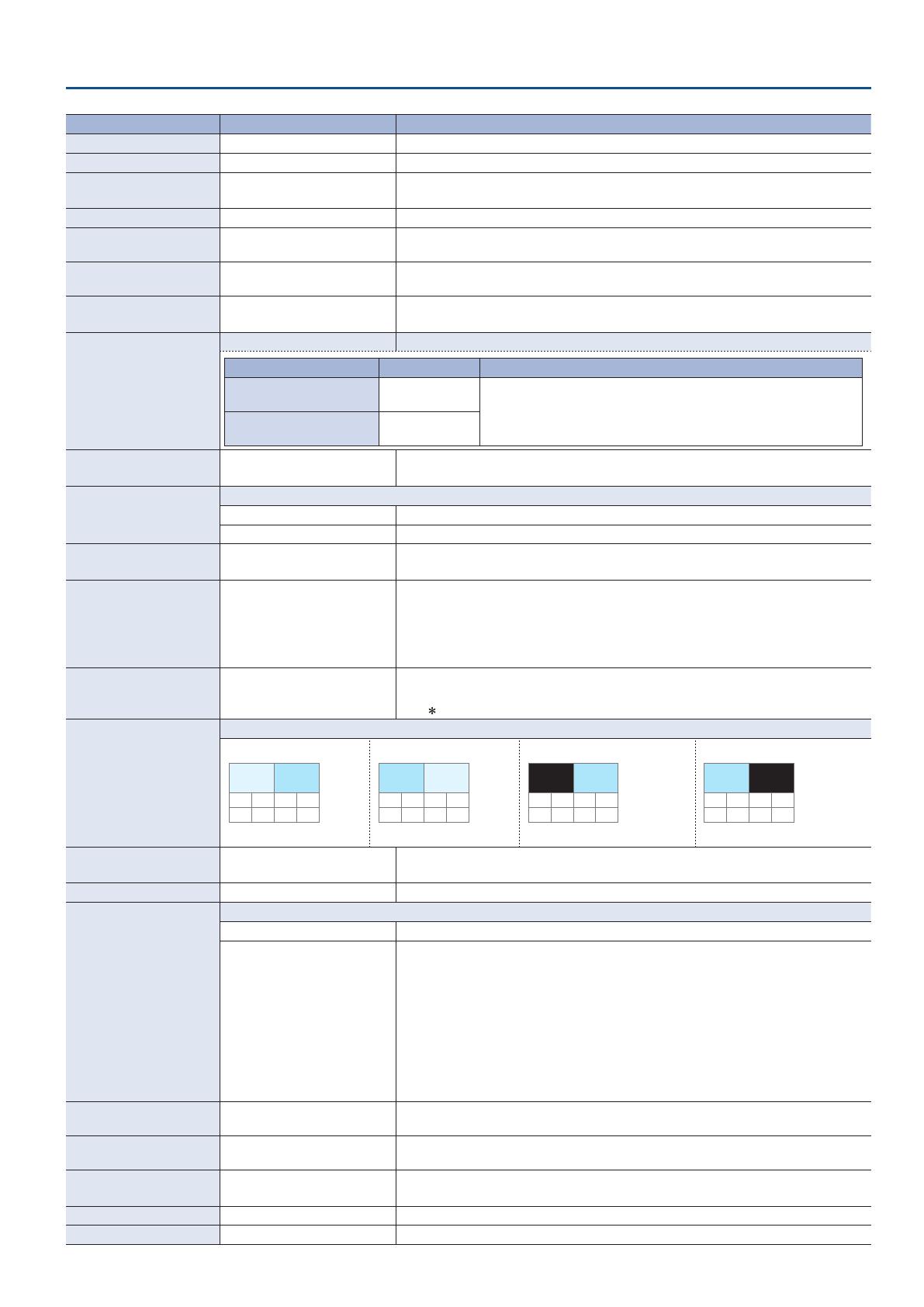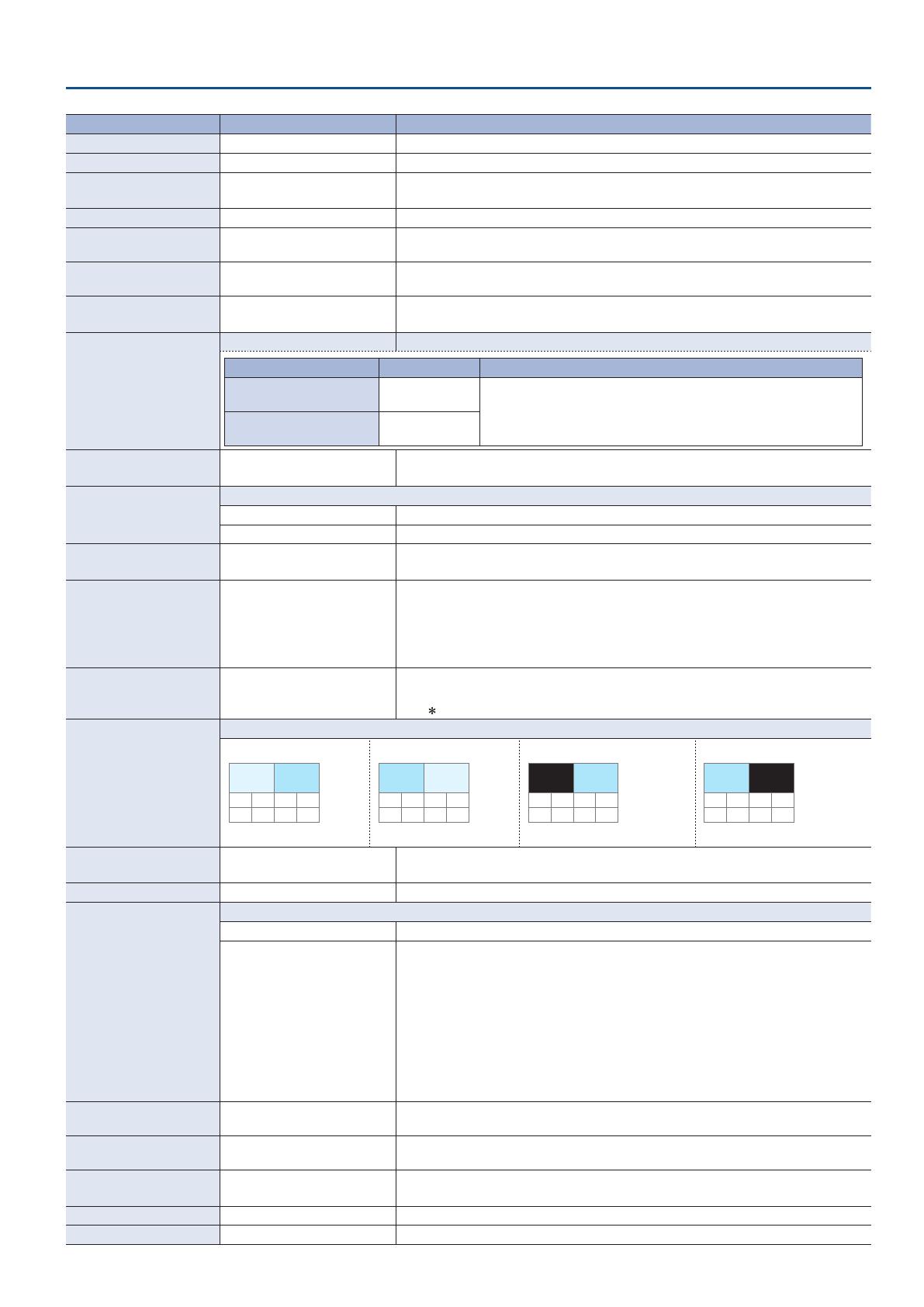
15
Menu List
Menu item Value (bold text: default value) Explanation
LCD BACKLIGHT OFF, ON This illuminates (ON) or darkens (OFF) the backlight for the built-in display.
LCD CONTRAST 0–10–20 This adjusts the contrast for the built-in display.
LED DIMMER 0–7
This adjusts the brightness of the LEDs.
* When this is set to “0,” the LEDs are not completely dark.
MULTI-VIEW LABEL OFF, ON When this is set to “ON,” labels are displayed on the multi-view monitor.
MULTI-VIEW TALLY OFF, ON
When this is set to “ON,” a tally border is displayed on the multi-view monitor. An AUX
symbol is also displayed for the video channel selected as the video on the AUX bus.
AUDIO LEVEL METER OFF, ON
When this is set to “ON,” an audio level meter is displayed on the multi-view monitor. An A.F
symbol is also displayed for video channels for which Audio Follow is turned on.
AUTO SCAN OFF, ON
This sets the Auto Scan function on or o.
When this is set to “ON,” channels 1 through 6 are switched automatically.
AUTO SCAN TIME
(ENTER) The AUTO SCAN TIME menu items shown.
Menu item Value Explanation
SDI IN 1–SDI IN 4
HDMI IN5, HDMI/RGB IN6
OFF, 0–5–120sec
Species the length of time that a video is shown when using auto scan.
If this is “OFF,” video switching does not apply to that source.
STILL/BKG IN 7
STILL/BKG IN 8
OFF, 0–120sec
SCAN TRANSITION TIME 0.0–1.0–4.0sec
This species the length of the transition between video channels when using auto scan.
* You can also set this by holding down the [EXIT] button and turning the [TIME] knob.
AUTO SCAN SEQUENCE
This species the order in which video channels are shown when using auto scan.
NORMAL Switch sequentially in the order of channels 1–8.
RANDOM Switch randomly.
ON SCREEN MENU
OFF, UPPER LEFT, UPPER RIGHT,
LOWER LEFT, LOWER RIGHT
This species the location of the OSD menu displayed on the multi-view monitor.
When this is set to “OFF,” the OSD menu is always hidden.
AUTO OFF OFF, ON
This sets the Auto O function on or o. The power to the V-60HD turns o automatically
when all of the following states persist for 240 minutes.
5 No operation performed on the V-60HD
5 No audio or video input
5 No equipment is connected to the HDMI OUT connectors
DELETE STILL IMAGE STILL IMAGE 1, STILL IMAGE 2
This selects the memory whose still image is to be deleted. Pressing the [VALUE] knob lets
you delete the still image.
* A “
” symbol is displayed for memory where a still image is already saved.
MULTI-VIEW LAYOUT
This species the screen layout of the PVW section and PGM section shown in the multi-view monitor.
PVW.PGM PGM.PVW BLACK.PGM PGM.BLACK
PVW PGM PGM PVW PGM
The PVW section is not shown.
PGM
The PVW section is not shown.
MULTI-VIEW LABEL EDIT
IN1 SDI–IN4 SDI, IN5 HDMI,
IN6 HDMI, IN6 RGB
Press the [VALUE] knob to access the MULTI-VIEW LABEL EDIT screen.
Here you can edit the label name for channels 1–6 shown in the multi-view monitor.
AUX LINKED PGM OFF, ON When this is set to “ON,” the same video as PGM is output to the AUX bus.
AUX LINKED PGM
This species whether the same video as the PGM bus is sent to the AUX bus (AUX link).
OFF Use the AUX/MEMORY buttons to select the video of the AUX bus.
AUTO LINK
MANUAL LINK
AUX link is enabled, and the same video as the PGM bus is sent to the AUX bus.
Temporarily disabling AUX link
When you press an AUX/MEMORY button, the selection of the AUX/MEMORY button is
enabled (lit).
Re-enabling AUX link
AUTO LINK: When you operate the [AUTO] button etc. to switch the video of the
PGM bus, AUX link is automatically enabled.
MANUAL LINK: When you press the AUX/MEMORY button that is currently selected
(lit red), AUX link is enabled.
TEST PATTERN
OFF, 75% COLOR BAR, 100%
COLOR BAR, RAMP, STEP, HATCH
This species the test pattern.
TEST TONE
OFF, -20dB@1kHz, -10dB@1kHz,
0dB@1kHz
This species the test tone.
VIDEO FADER CALIBRATE (ENTER)
The VIDEO FADER CALIBRATE screen appears.
Following the instructions on the screen, calibrate (adjust) the video fader.
FACTORY RESET (EXEC) This returns the unit to its factory defaults.
VERSION — This displays the version of the system program.