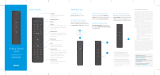Page is loading ...

XFINITY TV
Getting Started Guide
What’s inside the box
Important information
The billi ng for your new XFI NITY® ser vice(s) will begin w ithin 5 days fr om the date your ord er for servi ce(s) is placed.
Prior to ac tivation o f your new XFINIT Y service (s), pleas e read the Comcas t Residential Cu stomer Agreem ent and the
Comcast Customer Privacy Notice provided in the enclosed XFINITY documentation folder.
If you do no t accept the terms o f the above agree ment and notice o r want to cancel you r XFINITY ser vice(s), pleas e
contac t Comcast wit hin 30 days of your r eceipt of this sel f-installa tion kit at 1-80 0-XFINITY t o arrange for th e return of
this self-installation kit.
Watch videos, search FAQs and get troubleshooting
support at www.xnity.com/SelfInstall or contact
a customer service expert at 1-800-XFINITY
Need help?
Tur n ON your TV. Using your T V remote,
press the input/source button. S elect
the name of the TV por t you used in Step
1C. You should then see an ac tivation
screen on your TV.
Step 1 Plug in & power up Step 2 Activate your service
If you will be connecting a wireless gateway make sure it is installed first.
A
If you don ’t see the Ac tivation S creen, go bac k to Step 1C a nd make sure the HDMI cable is pl ugged into
the HD to TV p ort. Als o, make sure you ’re using your TV remote (not you r XFINITY remote) to change
the input/source on your TV.
!
Pull the plastic tab from the back of your
XFINITY remote to activate it.
B
For programing your XFINITY remote to control
your TV’s power and volume, refer to the manual
included with your XFINITY remote. Visit
customer.xnity.com/Remotes for help.
!
Locate the Activation Information Card
that came with this kit and follow the
instruc tions on your TV screen to activ ate
your XFINIT Y TV service.
C
Back of
XFINITY
Remote
XFINIT Y TV
GSG
Getting Started
Guide
Activation
Information Card
Welcome.
XFINITY folder containing:
User Guide, Comcast Customer
Privac y Notice, and Agreement
for Residential Services
Welcome Kit
XFINITY
Set-Top Box
HDMI cable
HDMI
Coax cables
Coax
Coax
XFINITY Remote
2 AA batteries
included
Power cord
Power
Power
To connect yo ur splitter to the cable wall
outlet screw on e end of a coax cable to the
side of th e splitter with the sin gle port and
the othe r end to the cable wall outlet.
!
Screw one end of the coax cable to the
Cable In/RF In port on your set-top box.
Screw the other end to the cable wall
outlet or one of the ports on the splitter.
A
Coax
Cable In
The My Account app provides easy to use tools to identify and fix common issues.
Also, it allows you to view your balance and pay your bill.
To download the app, search for “XFINITY My Account” in the Apple App Store or
Google Play Store.
The XFINITY My Account app
Enter your a ccount information
Account Number :
Phone Number :
Enter your account information
Account Number:
Phone Number:
Welcome.
Input/Source
TV
AV
HDMI 1
HDMI 2
Screw one end of the coax cable into
the Cable Out port on your set-top box .
Screw the other end into the Cable In
coax por t on your TV.
For non-HDTVs
Coax
Cable Out
Plug one end of the HDMI cable to the HD
to TV por t on your set-top box. Plug the
other end into an HDMI port on your TV.
Take note of which HDMI port you use on
your TV. You will reference it later.
For HDTVs
C Setup is dierent depending on if you are connecting an HDTV or a non-HDTV.
Use the appropriate option below:
HD IN
HDMI
HDMI
or
Keep for future reference, but if you decide to toss, please recycle.
© 2016 Comcast. All rights reserved.
BL X1 TV GSG SIK 0716
Plug the power cord into your set-top
box. Plug the other end into an
electrical outlet.
B
Power
Power
BL_X1_TV_GSG_SIK_0716.indd 1 5/25/16 12:03 PM

XFINITY TV
Guía de inicio
Qué incluye el paquete
Información importante
La fac turación de su s nuevos serv icios de XFINIT Y® empezar á durante los 5 día s posteriore s a la fecha en que real izó
su orden . Antes de la acti vación de sus nue vos servic ios de XFINITY, lea e l Acuerdo para e l Cliente Residen cial de
Comcas t y el Aviso de priv acidad del clien te de Comcast de ntro de la carpe ta incluida con do cumentación d e XFINITY.
Si no acept a los términos d el acuerdo o avis o mencionados a nteriorment e, o quiere cancel ar sus servic ios de XFINITY,
contac te con Comcast du rante los 30 días p osteriores a re cibir su Paquete d e Autoinstal ación en el 1-800 -XFINITY
para org anizar a devolu ción del Paquet e de Autoinstal ación.
Vea videos, busque entre las preguntas frecuentes y obtenga apoyo para
la solución de problemas frecuentes en http://es.xnity.com/SelfInstall
o contacte con un exper to en atención al cliente en 1-800-XFINITY
¿Necesita ayuda?
Paso 1 Enchufe y encienda Paso 2 Active su servicio
Asegúrese de encender su televisor.
Usando el control remoto de su
televisor, presione el botón de input/
source. Seleccione el nombre del puerto
del televisor que usó en el Paso 1C.
En ese momento debería aparecer una
pantalla de activación en su televisor.
A
Si no ve la pa ntalla de act ivación, vu elva al Paso 1C y asegúrese d e que el cable HDMI esté
conect ado al puer to HD to TV. Asegúr ese también d e que está usan do el control r emoto de su
televisor (no su contro l remoto de XFIN ITY) para c ambiar la entr ada (input/source) en su te levisor.
!
Tire de la pestaña que está en la
parte tr asera de su control remoto
de XFINIT Y para activarlo.
B
Para programar su control remoto de XFINITY
para controlar el volumen y encendido de su
televisor, consulte el manual incluido con su
control remoto de XFINITY. Si necesita ayuda,
visite customer.xnity.com/Remotes
!
Localice la tarjeta de información para
la activación incluida en este paquete y
siga las instrucciones en la pantalla de
su televisor para activar su ser vicio de
XFI NITY TV.
C
Parte t rasera
del control
remoto d e
XFINITY
Guía de
XFINIT Y TV
Guía de inicioTarjeta de
información para
la activación
Bienvenido/a.
La carpeta de XFINITY contiene:
Guía del usuario, Aviso de Privacidad
del Cliente de Comcast y Acuerdo
para servicios residenciales
Paquete de
Bienvenida
Decodicador XFINITY Cable HDMI
HDMI
Cables coaxiales
Coax
Coax
Control remoto de XFINITY
Se incluyen baterías 2 A A
Cable de alimentación
Power
Power
Para conectar su divisor a la conexión
para cable en la pared, conecte un
extremo de un cable coaxial a la parte
del divisor que solo tiene un puerto y el
otro extremo a la conexión para cable en
la pared.
!
Conecte un extremo del cable coaxial
al puerto Cable In/RF In en su
decodicador. Conecte el otro ex tremo
a la conexión para cable en la pared o a
uno de los puertos en el divisor.
A
Coax
Cable In
Enchufe el cable de alimentación en su
decodicador. Enchufe el otro ex tremo
en un enchufe eléctrico.
B
Power
Power
La My Account app ofrece herramientas fáciles de usar para identificar y arreglar
problemas frecuentes. También le permite ver su saldo y pagar su factura.
Para descargar la app, busque “XFINITY My Account” en la Apple App Store o
Google Play Store.
La XFINITY My Account App
Enter your a ccount information
Account Number :
Phone Number :
Introd uzca la inform ación de
su cuenta
Número de cuenta:
Número de teléfono:
Bienvenido/a.
Input/Source
TV
AV
HDMI 1
HDMI 2
HD IN
HDMI
Conecte un extremo del cable coaxial en
el puerto Cable Out en su decodicador.
Conecte el otro extremo en el puerto
coaxial Cable In en su televisor.
Para televisores no HD
Coax
Cable Out
Conecte un extremo del cable HDMI al
puerto HD to TV en su decodicador.
Conecte el otro extremo en el puerto
HDMI en su televisor.
Tome nota de qué puer to HDMI usa en
su televisor para referencia posterior.
Para HDTVs
C La congur ación es diferente si quiere conectar un HDTV o un televisor que no es HD.
Use la opción apropiada a continuación:
HDMI
o
Si va a conectar un Wireless Gateway, asegúrese esté instalado primero.
Conserve esta guía para futuras consultas. En caso de que decidiera tirarla,
le pedimos que la recicle.
© 2016 Comcast. Derechos Reser vados.
BL_X1_TV_GSG_SIK_0716.indd 2 5/25/16 12:03 PM
/