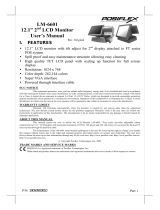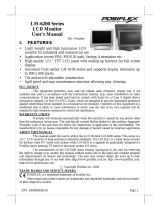4 Operating the Multi Input Module .................................................................................................... 4-1
4.1 General.........................................................................................................................................................4-2
4.2 Menu layout.................................................................................................................................................4-2
4.3 Addressing a Multi Input Module ...............................................................................................................4-2
4.4 Navigating ...................................................................................................................................................4-3
4.4.1 OSD closed...........................................................................................................................................4-3
4.4.2 OSD activated......................................................................................................................................4-3
4.5 Activating the OSD.......................................................................................................................................4-3
4.6 Input Signal..................................................................................................................................................4-4
4.6.1 VGA1....................................................................................................................................................4-4
4.6.2 VGA2....................................................................................................................................................4-4
4.6.3 DVI .......................................................................................................................................................4-4
4.6.4 Video ...................................................................................................................................................4-5
4.6.5 SDI .......................................................................................................................................................4-5
4.6.6 Options ................................................................................................................................................4-5
4.6.7 Signal...................................................................................................................................................4-7
4.7 Frame Geometry..........................................................................................................................................4-7
4.7.1 Input ....................................................................................................................................................4-7
4.7.2 Display.................................................................................................................................................4-9
4.7.3 Advanced ............................................................................................................................................4-9
4.7.4 Wall .................................................................................................................................................. 4-10
4.8 Geometry (Video)..................................................................................................................................... 4-11
4.8.1 Settings ............................................................................................................................................ 4-11
4.9 Picture....................................................................................................................................................... 4-13
4.9.1 Colors................................................................................................................................................ 4-13
4.10 Other ....................................................................................................................................................... 4-14
4.10.1 Language........................................................................................................................................ 4-14
4.10.2 OSD setup....................................................................................................................................... 4-14
4.10.3 Freeze mode.................................................................................................................................. 4-14
4.10.4 Runtime.......................................................................................................................................... 4-14
4.10.5 Keyboard options........................................................................................................................... 4-15
4.10.6 Input Selection............................................................................................................................... 4-16
5 RS 232 Remote Control...................................................................................................................... 5-1
5.1 Cabling and setting......................................................................................................................................5-2
5.2 Structure of Messages.................................................................................................................................5-3
5.2.1 Checksum Byte ...................................................................................................................................5-3
5.2.2 General commands.............................................................................................................................5-4
5.2.3 Key Codes............................................................................................................................................5-4
5.2.4 Monitor wall........................................................................................................................................5-5
5.2.5 Commands corresponding to the OSD menu Input Signal................................................................5-6
5.2.6 Commands corresponding to the OSD menu Geometry (VGA) ........................................................5-7
5.2.7 Commands corresponding to the OSD menu Geometry (Video)......................................................5-8
5.2.8 Commands corresponding to the OSD menu Picture........................................................................5-9
5.2.9 Commands corresponding to the OSD menu Other ....................................................................... 5-10