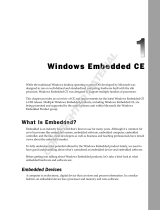Page is loading ...

MK3100 MICROKIOSK
FOR WINDOWS
EMBEDDED COMPACT 7
PRODUCT REFERENCE
GUIDE


MK3100 MICROKIOSK FOR
WINDOWS
®
EMBEDDED COMPACT 7
PRODUCT REFERENCE GUIDE
72E-163525-01
Revision A
February 2013

ii MK3100 MicroKiosk for Windows Embedded Compact 7 Product Reference Guide
© 2013 Motorola Solutions, Inc. All rights reserved.
No part of this publication may be reproduced or used in any form, or by any electrical or mechanical means,
without permission in writing from Motorola. This includes electronic or mechanical means, such as
photocopying, recording, or information storage and retrieval systems. The material in this manual is subject to
change without notice.
The software is provided strictly on an “as is” basis. All software, including firmware, furnished to the user is on
a licensed basis. Motorola grants to the user a non-transferable and non-exclusive license to use each
software or firmware program delivered hereunder (licensed program). Except as noted below, such license
may not be assigned, sublicensed, or otherwise transferred by the user without prior written consent of
Motorola. No right to copy a licensed program in whole or in part is granted, except as permitted under
copyright law. The user shall not modify, merge, or incorporate any form or portion of a licensed program with
other program material, create a derivative work from a licensed program, or use a licensed program in a
network without written permission from Motorola. The user agrees to maintain Motorola’s copyright notice on
the licensed programs delivered hereunder, and to include the same on any authorized copies it makes, in
whole or in part. The user agrees not to decompile, disassemble, decode, or reverse engineer any licensed
program delivered to the user or any portion thereof.
Motorola reserves the right to make changes to any software or product to improve reliability, function, or
design.
Motorola does not assume any product liability arising out of, or in connection with, the application or use of
any product, circuit, or application described herein.
No license is granted, either expressly or by implication, estoppel, or otherwise under any Motorola, Inc.,
intellectual property rights. An implied license only exists for equipment, circuits, and subsystems contained in
Motorola products.
MOTOROLA, MOTO, MOTOROLA SOLUTIONS and the Stylized M Logo are trademarks or registered
trademarks of Motorola Trademark Holdings, LLC and are used under license. All other trademarks are the
property of their respective owners.
Motorola Solutions, Inc.
One Motorola Plaza
Holtsville, New York 11742-1300
http://www.motorolasolutions.com
Warranty
For the complete Motorola hardware product warranty statement, go to:
http://www.motorolasolutions.com/warranty.

iii
Revision History
Changes to the original guide are listed below:
Change Date Description
-01 Rev A 2/2013 Initial release

iv MK3100 MicroKiosk for Windows Embedded Compact 7 Product Reference Guide

TABLE OF CONTENTS
About This Guide
Introduction.................................................................................................................... ix
Configurations................................................................................................................ ix
Chapter Descriptions ..................................................................................................... ix
Notational Conventions.................................................................................................. x
Related Publications...................................................................................................... xi
Service Information........................................................................................................ xi
Chapter 1: MK3100 Introduction
Overview ....................................................................................................................... 1-1
Parts of the MK3100 ..................................................................................................... 1-2
MK3100 Features ......................................................................................................... 1-3
Touch Screen / LCD ............................................................................................... 1-3
Speakers ................................................................................................................. 1-3
Microphone ............................................................................................................. 1-3
Bar Code Imager ..................................................................................................... 1-3
Motion Sensor ......................................................................................................... 1-4
Function Buttons ..................................................................................................... 1-4
Reset Button ........................................................................................................... 1-4
External Ports ......................................................................................................... 1-4
Memory ................................................................................................................... 1-5
Software .................................................................................................................. 1-5
Magnetic Stripe Reader (Optional) ......................................................................... 1-5
Mounting Options .................................................................................................... 1-5
Developer Kits ......................................................................................................... 1-5
Bar Code Decoding ....................................................................................................... 1-6
Imaging with the MK3100 ....................................................................................... 1-6

vi MK3100 MicroKiosk for Windows Embedded Compact 7 Product Reference Guide
Chapter 2: Installation
Overview ....................................................................................................................... 2-1
Unpacking the MK3100 ................................................................................................ 2-1
Removing the Screen Protector .................................................................................... 2-2
Inserting a MicroSD Card ............................................................................................. 2-2
Connecting the MK3100 ............................................................................................... 2-2
Power Connection ................................................................................................... 2-3
Wired Ethernet Connection to a Host ..................................................................... 2-3
Wireless Ethernet Connection to a Host ................................................................. 2-4
USB Connection to a PC and Peripherals .............................................................. 2-5
MK3100 Mounting ......................................................................................................... 2-6
Using a VESA Mount .............................................................................................. 2-6
Using the MK3100 Wall Mount Kit .......................................................................... 2-7
Using the MK3100 Pole Mount Kit .......................................................................... 2-10
Magstripe Reader Installation ....................................................................................... 2-11
Card Swiping ........................................................................................................... 2-12
Chapter 3: Configuration
Overview ....................................................................................................................... 3-1
System Configuration Manager .................................................................................... 3-1
File Types ............................................................................................................... 3-1
User Interface ......................................................................................................... 3-2
File Deployment ...................................................................................................... 3-4
Local Configuration Using the Microsoft Windows Control Panel ................................. 3-4
Configuration via Registry File ...................................................................................... 3-4
Rebooting the MK3100 ........................................................................................... 3-4
Chapter 4: System Features
Overview ....................................................................................................................... 4-1
RegMerge and CopyFiles ............................................................................................. 4-2
Accessing the Windows CE Desktop ............................................................................ 4-2
Network Time Update: SNTP Client ............................................................................. 4-2
Memory Management ................................................................................................... 4-2
Flash: Nonvolatile (Persistent) Memory .................................................................. 4-2
RAM: Volatile (Non-Persistent) Memory ................................................................. 4-2
RhoElements ................................................................................................................ 4-3
Loading Additional Fonts on the MK3100 ..................................................................... 4-3
Using Additional Fonts in Native Applications ......................................................... 4-4
Using Additional Fonts in Managed Applications .................................................... 4-4
Using Additional Fonts in Browser Applications ...................................................... 4-4
Things to Consider when Using Additional Fonts ................................................... 4-4
Input Panel and Keyboard ............................................................................................ 4-4
Microsoft Applications ................................................................................................... 4-4

Table of Contents vii
Chapter 5: Application Deployment
Software Installation on Development PC .................................................................... 5-1
Enterprise Mobility Developer Kit (EMDK) for C ..................................................... 5-1
Enterprise Mobility Developer Kit (EMDK) for .NET ................................................ 5-2
RhoElements .......................................................................................................... 5-2
Device Configuration Package ................................................................................ 5-3
Platform SDK .......................................................................................................... 5-3
Installing Enterprise Mobility Developer Kits ........................................................... 5-3
Installing Other Development Software .................................................................. 5-3
Deployment ................................................................................................................... 5-4
ActiveSync .............................................................................................................. 5-4
OS Update .............................................................................................................. 5-7
Bootloader ............................................................................................................... 5-8
Rapid Deployment Client ........................................................................................ 5-15
Creating a Splash Screen ....................................................................................... 5-15
Flash Storage ................................................................................................................ 5-16
FFS Partitions ......................................................................................................... 5-16
Working with FFS Partitions .................................................................................... 5-16
Non-FFS Partitions ................................................................................................. 5-18
Downloading Partitions to the MK3100 ................................................................... 5-18
Appendix A: Technical Specifications
Technical Specifications ............................................................................................... A-1
Appendix B: Wireless Configuration
Overview ....................................................................................................................... B-1
Appendix C: Maintenance and Troubleshooting
Overview ....................................................................................................................... C-1
Maintenance ................................................................................................................. C-1
Troubleshooting ............................................................................................................ C-2
MK3100 Version Information ........................................................................................ C-5
Index

viii MK3100 MicroKiosk for Windows Embedded Compact 7 Product Reference Guide

ABOUT THIS GUIDE
Introduction
The MK3100 MicroKiosk for Windows Embedded Compact 7 Product Reference Guide provides information on
installing, operating, and programming the MK3100.
Configurations
This guide includes the following configurations:
•
MK3100-030BG4EZZWW - Imager, Ethernet
•
MK3190-030BG4EBTWW - Imager, 802.11 a/b/g/n, Bluetooth
Chapter Descriptions
Following are brief descriptions of each chapter in this guide.
•
Chapter 1, MK3100 Introduction provides an overview of the MK3100 that includes parts of the device,
features, and scanning modes.
•
Chapter 2, Installation describes the hardware setup and installation of the MK3100.
•
Chapter 3, Configuration describes the configuration parameters of the MK3100.
•
Chapter 4, System Features describes the wide range of capabilities used to support independent
application development on the MK3100.
•
Chapter 5, Application Deployment describes the software development environments and how to install and
upgrade applications and images.
•
Appendix A, Technical Specifications provides technical information about the MK3100.
NOTE Unless otherwise noted, the term MK3100 refers to all configurations of the device.

x MK3100 MicroKiosk for Windows Embedded Compact 7 Product Reference Guide
•
Appendix B, Wireless Configuration refers to the Wireless Fusion Enterprise Mobility Suite User Guide
for Version X2.00 for information on configuring the wireless connection.
•
Appendix C, Maintenance and Troubleshooting provides maintenance and troubleshooting information,
and describes how to identify the MK3100 version.
Notational Conventions
This document uses these conventions:
•
“User” refers to anyone using an application on the terminal.
•
“Device” refers to the MK3100.
•
Italics are used to highlight specific items in the general text, and to identify chapters and sections in this
and related documents. It also identifies names of windows, menus, menu items, and fields within
windows.
•
Bold identifies buttons to be tapped or clicked.
•
Bullets (•) indicate:
• lists of alternatives or action items.
• lists of required steps that are not necessarily sequential.
•
Numbered lists indicate a set of sequential steps, i.e., those that describe step-by-step procedures.
NOTE This symbol indicates something of special interest or importance to the reader. Failure to read the note
will not result in physical harm to the reader, equipment or data.
CAUTION This symbol indicates that if this information is ignored, the possibility of data or material damage may
occur.
WARNING! This symbol indicates that if this information is ignored the possibility that serious personal
injury may occur.

About This Guide xi
Related Publications
Following is a list of documents that provide additional information about configuring the MK3100:
•
MK3100 Quick Reference Guide, p/n 72-167095-xx
•
MK3100 Platform Software Development Kit (PSDK)
•
Enterprise Mobility Developer Kit (EMDK) for C
•
Enterprise Mobility Developer Kit (EMDK) for .NET
•
RhoElements
•
Device Configuration Package (DCP)
•
Wireless Fusion Enterprise Mobility Suite User Guide for Version X2.00, p/n 72E-164268-xx
•
Control Panel User Guide, p/n 72E-114860-xx
•
MSP 3.X User’s Guide, p/n 72E-100158-xx
For the latest version of these guides and software, and all Motorola guides, go to:
http://www.motorolasolutions.com/support.
Service Information
If you have a problem using the equipment, contact your facility's technical or systems support. If there is a
problem with the equipment, they will contact the Motorola Solutions Global Customer Support Center at:
http://www.motorolasolutions.com/support.
When contacting Motorola Solutions support, please have the following information available:
•
Serial number of the unit
•
Model number or product name
•
Software type and version number
Motorola responds to calls by e-mail, telephone or fax within the time limits set forth in service agreements.
If your problem cannot be solved by Motorola Solutions support, you may need to return your equipment for
servicing and will be given specific directions. Motorola is not responsible for any damages incurred during
shipment if the approved shipping container is not used. Shipping the units improperly can possibly void the
warranty.
If you purchased your business product from a Motorola business partner, please contact that business partner
for support.

xii MK3100 MicroKiosk for Windows Embedded Compact 7 Product Reference Guide

CHAPTER 1 MK3100 INTRODUCTION
Overview
The MK3100 MicroKiosk provides retail consumers access to data critical to making an informed purchasing
decision. The MK3100 verifies prices on bar coded merchandise and obtains up-to-the-minute information on
in-store promotions. Its easy-to-read display can be used as an electronic billboard for instant in-store
merchandising and multimedia presentations to promote seasonal sales and upcoming events. The touch
screen and programmable function buttons enhance in-store applications and allow customer interaction.

1 - 2 MK3100 MicroKiosk for Windows Embedded Compact 7 Product Reference Guide
Parts of the MK3100
Figure 1-1 and Figure 1-2 illustrate MK3100 parts. See MK3100 Features on page 1-3 for explanations of
these parts as well as other MK3100 features.
Figure 1-1
MK3100 Front View
Touch Screen / LCD
Speakers
Imager Window
Microphone
Function Buttons
Motion Sensor

MK3100 Introduction 1 - 3
Figure 1-2
MK3100 Rear View
MK3100 Features
The MK3100 supports the following features.
Touch Screen / LCD
The full-color 8-inch diagonal WVGA (800 X 480 pixels) LCD is ideal for presenting text, graphics, and video.
The touch screen accommodates greater user interaction and enhances custom designed applications.
Speakers
The MK3100 speakers are ideal for multimedia applications.
Microphone
The MK3100 includes a microphone built into its front housing.
Bar Code Imager
The MK3100 decodes 1D bar codes as well as 2D symbologies such as PDF417. See Bar Code Decoding on
page 1-6. The imager window protects the engine.
Cable Run
Power
Mini-USB Host/Client Port
RJ45 (Ethernet)
MicroSD Card Slot
Headset Jack
Cable Run
Mounting Hole (4)
Cable Run
Mini-USB Host Ports (2)
Reset Button

1 - 4 MK3100 MicroKiosk for Windows Embedded Compact 7 Product Reference Guide
Motion Sensor
The motion sensor detects motion in front of the MK3100 to trigger imaging.
Function Buttons
The MK3100 has four programmable function buttons (see Figure 1-1) that correspond to Up Arrow, Down
Arrow, Enter, and Escape from left to right, by default. You can remap these buttons to other functions using
the following registry key:
[HKEY_LOCAL_MACHINE\HARDWARE\DEVICEMAP\KEYBD]
Refer to the standard scan code table for key values. Defaults for the MK3100 function buttons are:
P1 - TRIG01 = "KeyCode"=dword:0026 ; UP
P2 - TRIG02 = "KeyCode"=dword:0028 ; DOWN
P3 - TRIG03 = "KeyCode"=dword:000D ; ENTER
P4 - TRIG04 = "KeyCode"=dword:001B ; ESCAPE
Reset Button
To reset the device, use a paper clip to press the reset button until you feel a slight click, and hold for 10
seconds.
External Ports
The MK3100 has the following external ports:
Power Port
A Motorola power supply connects to the power port (2.0 mm barrel jack connector) on the MK3100. For more
information, see Power Connection on page 2-3.
Mini-USB Ports
The MK3100 includes a Mini-USB 1.1 host/client port and two Mini-USB 1.1 host ports for peripheral
connections. For more information, see USB Connection to a PC and Peripherals on page 2-5.
RJ45 Ethernet / 10/100Base-T
Wired/Wireless Ethernet: Power through AC Outlet
The Ethernet / 10/100Base-T (10-conductor RJ45) port accommodates Ethernet data connection. The
MK3100 receives power through the Motorola approved power supply.
Wired Ethernet: Power through Power-over-Ethernet
The MK3100 supports Power-over-Ethernet (POE). An Ethernet (10/100Base-T) cable connected to the
Ethernet port provides both data communication and power to the MK3100.
MicroSD Card Slot
The MK3100 contains a slot for microSD cards of up to 32 GB.

MK3100 Introduction 1 - 5
Headset Jack
The MK3100 includes a port for headset connection.
Memory
The MK3100 standard system configuration contains 1 GB RAM / 8 GB flash. The flash memory is non-volatile
and stores the system firmware, user applications, and data.
Software
Standard well-supported operating system and development tools ease application development for the
Microsoft
®
Windows
®
Embedded Compact 7 operating system: Embedded Visual C/C++ 4.0, Visual
Studio.NET, Internet Explorer 6.0, C#, VisualBasic.NET, Windows media and video players, and RhoElements.
Magnetic Stripe Reader (Optional)
An optional three-track Magnetic Stripe Reader (MSR) module attaches to the MK3100 and adds the ability to
read and process loyalty card and credit card transactions. The MSR connects via USB to the MK3100.
Mounting Options
You can mount the MK3100 on a desktop or wall using a commercially available bracket or stand that conforms
to the 100 mm VESA Flat Panel Monitor Physical Mounting Interface (FPMPMI™) mounting standards. See
MK3100 Mounting on page 2-6.
Developer Kits
The following developer kits are available for the MK3100:
•
EMDK for C (see Enterprise Mobility Developer Kit (EMDK) for C on page 5-1) for developing native
C/C++ applications
•
RhoElements (see RhoElements on page 5-2) for web development
•
EMDK for .NET (see Enterprise Mobility Developer Kit (EMDK) for .NET on page 5-2) for developing
managed .NET applications in C# or VB.NET.
CAUTION When connecting a headset, Motorola recommends using cable ties or other securing mechanisms
outside the unit to provide strain relief.

1 - 6 MK3100 MicroKiosk for Windows Embedded Compact 7 Product Reference Guide
Bar Code Decoding
The MK3100 decodes any traditional retail 1D or 2D bar code presented in its field of view.
Imaging with the MK3100
When imaging, the MK3100 projects a red aiming dot which allows positioning the bar code within its field of
view. Ensure the bar code is within the decode range and and that the aiming dot is centered on the bar code.
The MK3100 beeps to indicate a successful decode.
Figure 1-3
Imaging with the MK3100
Positioning the Symbol
To decode a symbol, center the aiming dot on the symbol, in any orientation.
Figure 1-4
Imaging Orientation with Aiming Dot
Symbol
Aiming Pattern
1D bar code
2D bar code
/