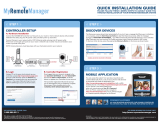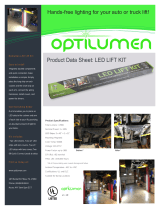Page is loading ...


I Motorola Home Monitoring & Control System USER GUIDE
Safety, Regulatory, Software License, and Warranty Information
Regulatory Information
CAUTION: Changes or modifications not expressly approved by Motorola for compliance could void the user’s authority to operate the equipment.
FCC Compliance Class B Digital Device
This equipment has been tested and found to comply with the limits for a Class B digital device, pursuant to Part 15 of the FCC Rules. These limits are designed to provide reasonable protection against harmful interference in a residential environment. This equipment generates, uses,
and can radiate radio frequency energy and, if not installed and used in accordance with the instructions, may cause harmful interference to radio communications. However, there is no guarantee that interference will not occur in a particular installation. If this equipment does cause
harmful interference to radio or television reception, which can be determined by turning the equipment off and on, the user is encouraged to try to correct the interference by one of the following measures:
• Increase the separation between the equipment and receiver.
• Connect the equipment into an outlet on a circuit different from that to which the receiver is connected.
• Consult the dealer or an experienced radio/TV technician for help.
FCC Declaration of Conformity
Motorola, Inc., Connected Home Solutions, 101 Tournament Drive, Horsham, PA 19044, 1-215-323-1000, declares under sole responsibility that the HMVC3075 complies with 47 CFR Parts 2 and 15 of the FCC Rules as Class B digital devices.
Industry Canada ICES-003 Statement
This Class B digital apparatus complies with Canadian ICES-003.
Cet appareil numérique de la classe B est conforme à la norme NMB-003 du Canada.
Wireless LAN and Your Health
This device, like other radio devices, emits radio frequency electromagnetic energy, but operates within the guidelines found in radio frequency safety standards and recommendations.
Restrictions on Use of Wireless Devices
In some situations or environments, the use of wireless devices may be restricted by the proprietor of the building or responsible representatives of the organization. If you are uncertain of the applicable policy for the use of wireless equipment in a specific organization or environment,
you are encouraged to ask for authorization to use the device prior to turning on the equipment.
The manufacturer is not responsible for any radio or television interference caused by unauthorized modification of the devices included with this product, or the substitution or attachment of connecting cables and equipment other than specified by the manufacturer. Correction of
interference caused by such unauthorized modification, substitution, or attachment is the responsibility of the user.
FCC Certification
This product contains a radio transmitter and accordingly has been certified as compliant with 47 CFR Part 15 of the FCC Rules for intentional radiators. Products that contain a radio transmitter are labeled with FCC ID and the FCC logo.
This device complies with Part 15 of FCC Rules. Operation of the device is subject to the following two conditions: (1) This device may not cause harmful interference, and (2) this device must accept any interference that may cause undesired operation.
CAUTION: Exposure to Radio Frequency Radiation.
To comply with the FCC RF exposure compliance requirements, the separation distance between the antenna and any person’s body (including hands, wrists, feet, and ankles) must be at least 20 cm (8 in).
Canada—Industry Canada (IC)
The wireless radio of this device complies with RSS 210 and RSS 102 of Industry Canada.
The use of this device in a system operating either partially or completely outdoors may require the user to obtain a license for the system according to the Canadian regulations.
Registration
Register your product at:
http://broadbandregistration.motorola.com

II Motorola Home Monitoring & Control System USER GUIDE
Limited Warranty
homesight™
Motorola, Inc., Connected Home Solutions ("Motorola")
Limited Warranty. Motorola warrants to you, the original end user customer, that (A) the Product, excluding Software, will be materially free from defects in materials and workmanship under normal use, and (B) with respect to Software, (i) the media on which the Software is
provided will be free from defects in material and workmanship under normal use, and (ii) the Software will perform materially as described in its documentation. This Limited Warranty to you, the original end user customer, continues (A) for Software and the media upon which it is
provided, for a period of ninety (90) days from the date of purchase from Motorola or an authorized Motorola reseller, and (B) for the Product (excluding Software), for a period of one (1) year from the date of purchase from Motorola or from an authorized Motorola reseller. To take
advantage of this Limited Warranty or to obtain technical support, you must call the Motorola toll-free phone number (below). Motorola’s sole and exclusive obligation under this Limited Warranty for retail sales shall be to repair or replace any Product or Software that does not meet
this Limited Warranty. All warranty claims must be made within the applicable Warranty Period.
General Information. The warranties described in this Section shall not apply: (i) to any Product subjected to accident, misuse, neglect, alteration, Acts of God, improper handling, improper transport, improper storage, improper use or application, improper installation, improper testing
or unauthorized repair; or (ii) to cosmetic problems or defects which result from normal wear and tear under ordinary use, and do not affect the performance or use of the Product. Motorola’s warranties apply only to a Product that is manufactured by Motorola and identified by
Motorola owned trademark, trade name or product identification logos affixed to the Product. Motorola does not warrant to you, the end user, or to anyone else that the Software will perform error free or without bugs. MOTOROLA IS NOT RESPONSIBLE FOR, AND PROVIDES “AS IS”
ANY SOFTWARE SUPPLIED BY 3RD PARTIES. EXCEPT AS EXPRESSLY STATED IN THIS SECTION (“WARRANTY INFORMATION”), THERE ARE NO WARRANTIES OF ANY KIND RELATING TO THE PRODUCT, EXPRESS, IMPLIED OR STATUTORY, INCLUDING BUT NOT LIMITED TO IMPLIED
WARRANTIES OF MERCHANTABILITY, FITNESS FOR A PARTICULAR PURPOSE, OR THE WARRANTY AGAINST INFRINGEMENT PROVIDED IN THE UNIFORM COMMERCIAL CODE. Some states do not allow for the exclusion of implied warranties, so the above exclusion may not apply
to you.
What additional provisions should I be aware of? Because it is impossible for Motorola to know the purposes for which you acquired this Product or the uses to which you will put this Product, you assume full responsibility for the selection of the Product for its installation and use.
While every reasonable effort has been made to insure that you will receive a Product that you can use and enjoy, Motorola does not warrant that the functions of the Product will meet your requirements or that the operation of the Product will be uninterrupted or error-free.
MOTOROLA IS NOT RESPONSIBLE FOR PROBLEMS OR DAMAGE CAUSED BY THE INTERACTION OF THE PRODUCT WITH ANY OTHER SOFTWARE OR HARDWARE. ALL WARRANTIES ARE VOID IF THE PRODUCT IS OPENED, ALTERED, AND/OR DAMAGED.
THESE ARE YOUR SOLE AND EXCLUSIVE REMEDIES for any and all claims that you may have arising out of or in connection with this Product, whether made or suffered by you or another person and whether based in contract or tort.
THIS PRODUCT IS INTENDED ONLY FOR USE TO FACILITATE HOME MONITORING AND CONTROL AND IS NOT INTENDED TO BE A SUBSTITUTE FOR A HOME SECURITY SYSTEM. MOTOROLA HEREBY DISCLAIMS ANY LIABILITY WHATSOEVER THAT MAY ARISE FROM THE USE OR
INABILITY TO USE THIS PRODUCT AS A HOME SECURITY SYSTEM. IN NO EVENT SHALL MOTOROLA BE LIABLE TO YOU OR ANY OTHER PARTY FOR ANY DIRECT, INDIRECT, GENERAL, SPECIAL, INCIDENTAL, CONSEQUENTIAL, EXEMPLARY OR OTHER DAMAGES ARISING OUT OF
THE USE OR INABILITY TO USE THE PRODUCT (INCLUDING, WITHOUT LIMITATION, DAMAGES FOR INJURY, LOSS OF PROPERTY, BUSINESS PROFITS, BUSINESS INTERRUPTION, LOSS OF INFORMATION OR ANY OTHER PECUNIARY LOSS), OR FROM ANY BREACH OF WARRANTY,
EVEN IF MOTOROLA HAS BEEN ADVISED OF THE POSSIBILITY OF SUCH DAMAGES. IN NO CASE SHALL MOTOROLA’S LIABILITY EXCEED THE AMOUNT YOU PAID FOR THE PRODUCT.
THIS PRODUCT EMPLOYS WIRELESS TECHNOLOGY AND, IN SOME CASES, MAY FACILITATE TRANSMISSION OF DATA OR VIDEO OVER THE INTERNET IN CONNECTION WITH ITS USE. THE CUSTOMER SHOULD UNDERSTAND THAT ALL WIRELESS TRANSMISSIONS MAY BE
SUBJECT TO INTERCEPTION AND THAT DATA TRANSMISSION OVER THE INTERNET CANNOT BE GUARANTEED TO BE 100% SECURE. AS A RESULT, MOTOROLA CANNOT ENSURE OR WARRANT THE SECURITY OF ANY VIDEO OR DATA TRANSMITTED BY OR THROUGH THIS
PRODUCT, WHETHER OR NOT TRANSMITTED VIA THE INTERNET, AND THE CUSTOMER USES SUCH PRODUCT AT HIS OR HER OWN RISK.
These matters are governed by the laws of the Commonwealth of Pennsylvania, without regard to conflict of laws principles and excluding the provisions of the United Nations Convention on Contracts for the International Sale of Goods.
Please call the Motorola toll-free number, 1-877-466-8646, for technical support or warranty service.

III Motorola Home Monitoring & Control System USER GUIDE
Motorola, Inc.
Connected Home Solutions (“Motorola”)
101 Tournament Drive
Horsham, PA 19044
IMPORTANT: PLEASE READ THIS SOFTWARE LICENSE (“LICENSE”) CAREFULLY BEFORE YOU INSTALL, DOWNLOAD OR USE ANY PROGRAM SOFTWARE, DRIVER SOFTWARE,
FIRMWARE AND RELATED DOCUMENTATION (“SOFTWARE”) PROVIDED WITH MOTOROLA’S HMGW1075 WIRELESS SYSTEM CONTROLLER PRODUCT (THE “HM1080 WIRELESS
SYSTEM CONTROLLER PRODUCT”). BY USING THE HMGW 1075 WIRELESS SYSTEM CONTROLLER PRODUCT AND/OR INSTALLING, DOWNLOADING OR USING ANY OF THE
SOFTWARE, YOU INDICATE YOUR ACCEPTANCE OF EACH OF THE TERMS OF THIS LICENSE. UPON ACCEPTANCE, THIS LICENSE WILL BE A LEGALLY BINDING AGREEMENT
BETWEEN YOU AND MOTOROLA. THE TERMS OF THIS LICENSE APPLY TO YOU AND TO ANY SUBSEQUENT USER OF THIS SOFTWARE.
IF YOU DO NOT AGREE TO ALL OF THE TERMS OF THIS LICENSE (I) DO NOT INSTALL OR USE THE SOFTWARE AND (II) RETURN THE PRODUCT AND THE SOFTWARE
(COLLECTIVELY, “PRODUCT”), INCLUDING ALL COMPONENTS, DOCUMENTATION AND ANY OTHER MATERIALS PROVIDED WITH THE PRODUCT, TO YOUR POINT OF PURCHASE
OR SERVICE PROVIDER, AS THE CASE MAY BE.
The Software includes associated media, any printed materials, and any “on-line” or electronic documentation, as well as any updates, revisions, bug fixes, or drivers obtained by
you from Motorola or your service provider. Software provided by third parties may be subject to separate end-user license agreements from the manufacturers of such Software.
The Software is never sold. Motorola licenses the Software to the original customer and to any subsequent licensee for personal use only on the terms of this License. Motorola and
its 3
rd
party licensors retain the ownership of the Software.
SOFTWARE LICENSE
You may:
USE the Software only in connection with the operation of the Product.
TRANSFER the Software (including all component parts and printed materials) permanently to another person, but only if you purchased the Product and the other person agrees to
accept all of the terms of this License. If you transfer the Software, you must at the same time transfer the Product and all copies of the Software (if applicable) to the same person
or destroy any copies not transferred. If your Product is owned by a service provider, you may not transfer the Product or the Software without that service provider’s consent.
TERMINATE this License by destroying the original and all copies of the Software (if applicable) in whatever form.

IV Motorola Home Monitoring & Control System USER GUIDE
You may not:
(1) Loan, distribute, rent, lease, give, sublicense or otherwise transfer the Software, in whole or in part, to any other person, except as permitted under the TRANSFER paragraph
above. (2) Copy or translate the User Guide included with the Software, other than for personal use. (3) Copy, alter, translate, decompile, disassemble or reverse engineer the
Software, including but not limited to, modifying the Software to make it operate on non-compatible hardware. (4) Remove, alter or cause not to be displayed, any copyright or
intellectual property notices or startup message contained in the Software programs or documentation. (5) Export the Software or the Product components in violation of any United
States export laws.
The Product is not designed or intended for use in on-line control of aircraft, air traffic, aircraft navigation or aircraft communications; or in design, construction, operation or
maintenance of any nuclear facility. MOTOROLA AND ITS 3
RD
PARTY LICENSORS DISCLAIM ANY EXPRESS OR IMPLIED WARRANTY OF FITNESS FOR SUCH USES. YOU REPRESENT
AND WARRANT THAT YOU SHALL NOT USE THE PRODUCT FOR SUCH PURPOSES.
Title to this Software, including the ownership of all copyrights, mask work rights, patents, trademarks, trade secrets and all other intellectual property rights subsisting in the
foregoing, and all adaptations to and modifications of the foregoing shall at all times remain with Motorola and its 3
rd
party licensors. Motorola retains all rights not expressly
licensed under this License. The Software, including any images, graphics, photographs, animation, video, audio, music and text incorporated therein is owned by Motorola or its 3
rd
party licensors and is protected by United States copyright laws and international treaty provisions. Except as otherwise expressly provided in this License, the copying,
reproduction, distribution or preparation of derivative works of the Software, any portion of the Product or the documentation is strictly prohibited by such laws and treaty provisions.
Nothing in this License constitutes a waiver of Motorola’s rights under United States copyright law.
This License and your rights regarding any matter it addresses are governed by the laws of the Commonwealth of Pennsylvania, without reference to conflict of laws principles. THIS
LICENSE SHALL TERMINATE AUTOMATICALLY if you fail to comply with the terms of this License.
Motorola is not responsible for any third party software provided as a bundled program, or otherwise, with the Software.
U.S. GOVERNMENT RESTRICTED RIGHTS
The Product and documentation is provided with RESTRICTED RIGHTS. The use, duplication or disclosure by the Government is subject to restrictions as set forth in subdivision
(c)(1)(ii) of The Rights in Technical Data and Computer Software clause at 52.227-7013. The contractor/ manufacturer is Motorola, Inc., Connected Home Solutions, 101 Tournament
Drive, Horsham, PA 19044.
Please call the Motorola toll-free number, 1-877-466-8646, for technical support or warranty service.
MOTOROLA and the Stylized M Logo are registered in the US Patent & Trademark Office. Microsoft, Windows, Windows Me, and Windows NT are registered trademarks and Windows XP is a trademark of Microsoft Corporation. Microsoft Windows screen shots are used by
permission of Microsoft Corporation. Acrobat Reader is a registered trademark of Adobe Systems, Inc. Netscape and Navigator are registered trademarks of Netscape Communications Corporation. Wi-Fi is a registered trademark of the Wi-Fi Alliance. All other product or service names
are the property of their respective owners. No part of the contents of this document may be reproduced or transmitted in any form or by any means without the written permission of the publisher. © Motorola, Inc. 2005.

V Motorola Home Monitoring & Control System USER GUIDE
Table of Contents
Installation
Installing Software and Hardware
Windows XP USB Driver Installation
Introduction
Quick Start Guide
Tasks
Add a Sensor
Related Topics
Add a Wired Camera
Related Topics
Add a Wireless Camera
Related Topics
Adjust Camera Image Quality
Arm or Disarm Devices
Capture an image when a sensor is
triggered
Related Topics
View Captured Images
Related Topics
Capture a video clip when a sensor is
triggered
Related Topics
View Captured Videos
Related Topics
Delete an Image or Video Clip
Delete Several Images or Video Clips
at Once
Related Topics
Remove a Device
Related Topics
Rename a device
Related Topics
Reset a device
Uninstall the Software
Discover Devices
Discovery
Device List
Default Device Settings
Device Grouping
WiFi Setting
Related Topics
Configure Cameras
Camera Properties buttons and
controls
Related Topics
Screen Navigation
System Settings Menu
System Controls
Related Topics
View Live Video
Related Topics
Device Overview
Device List
Device Status
Device State
Device State Descriptions
Device Config
Device Control
Device Power
Group List
Single Group View
Related Topics
Event Schedule
Adding An Event Schedule
Editing An Event Schedule
Deleting An Event Schedule
Suspending/Activating An Event
Schedule
Executing An Event Schedule
Event Condition
Device Event Condition
Time Event Condition
Event Actions
Event Notifications (optional)
SMTP Setup
Email Profiles
Cell Phone Profiles
Related Topics
Event Archive
Archive List
Archive Preview
Filtering and Sorting
Archive Screen buttons and controls
Archive Preview buttons and controls
Related Topics

VI Motorola Home Monitoring & Control System USER GUIDE
Event Log
Related Topics
Remote Access
Getting Started
homesight Devices
System Controller
Wireless Keypad
Powering the Wireless Keypad
Mounting the Wireless Keypad
Discovery
Keypad Keys
Home and Away Modes
LED DESCRIPTIONS
Wireless Keypad Properties
Related Topics
Door/Window Sensor
Mounting the Contact Sensor
Battery Operation
Door/Window Sensor Properties
Related Topics
Motion Sensor
Mounting the Contact Sensor
Battery Operation
Discovery
Motion Sensor Properties
Related Topics
Power Controller
Discovery
Turning On/Off
Using the Power Controller in Macros
Power Controller Properties
Related Topics
Wireless Repeater
Discovery
Repeater Properties
Related Topics
Wireless Siren
Discovery
Using the Siren in Macros
Siren Indication
Muting the Siren
Siren Properties
Related Topics
Temperature Sensor
External Temperature Probe
Mounting the Temperature Sensor
Battery Operation
Temperature Sensor Properties
Related Topics
Water Sensor
Mounting the Water Sensor
Battery Operation
Water Sensor Properties
Related Topics
Wired Camera
Related Topics
Wireless Camera
Related Topics
Wireless Camera (Day)
Related Topics
Day-Night Wireless Camera
Related Topics
Help Viewer
Updates
Troubleshooting Sensors
Troubleshooting Wireless Cameras
Contact Information
Reference
Archive Item Descriptions
Archive Thumbnail Icons
Device State Descriptions

1 Motorola homesight™ USER GUIDE
Overview
Congratulations on your purchase of the Motorola homesight™ System. The Wireless System Controller enables you to operate cameras and sensors available for use with the
homesight System. Monitoring equipment can be armed to store events, images, and video clips right to your hard drive for viewing and archiving. You can configure the system to
send e-mail notifications of events occurring to your prescribed recipients.
This User Guide describes how to set up, use, and troubleshoot your Wireless System Controller.
Minimum Requirements
Windows computer running Windows
®
2000 or Windows XP
™
Intel Pentium® III or faster equivalent CPU
2X CD-ROM drive
256 MB of RAM
45 MB of hard drive space recommended for install
500 MB for archives (maximum)
USB support
Administrative rights on Windows® 2000 and Windows XP™
How It Works
The Motorola homesight Software is the heart of your Motorola homesight System. You manage the system’s cameras and sensors using the homesight software. For example, if
you would like to see who is at your door while at your desk, log in to homesight to see your visitor with your wireless camera.
PO
WE
R
VID
EO
S
TA
T
US
D
ATA
The Wireless System Controller works with the homesight program and provides access to all of the devices in your network, allowing you to manipulate the information the devices
send and receive.

2 Motorola homesight™ USER GUIDE
Installation
IMPORTANT: Do not connect your Wireless System Controller to your computer until the installation wizard prompts you.
To install your homesight System:
1 Use the installation software on the installation CD-ROM (included) to guide you through installing the homesight program on your computer and discovering your hardware.
2 Configure the software and attach the Wireless System Controller guided by the set up wizard.
3 If desired, install additional cameras and/or sensors. You can also install additional devices later using the homesight program. See “Discover New Devices” for further
details.
Installing Software and Hardware
1 Before connecting the Wireless System Controller to your computer, place the homesight CD-ROM in your computer’s CD-ROM drive. The setup wizard starts automatically.
1
Accept the License Agreement to continue.
2 Select Install Required Software.
3 When the introductory Installation window is displayed, click Next.
4 From the Choose Destination Location window, either accept the default destination or select a new one by clicking Browse. Once satisfied with the destination, click Next.
1
If the Windows installation wizard does not start automatically, do the following: Click Start, then Run. Click Browse and locate your CD-ROM drive. Locate Launch.exe and
highlight it. Click Open, then OK. The installation wizard will start.

3 Motorola homesight™ USER GUIDE
5 From the Choose Destination Locations window, either accept the default name or type a new one, and then click Next to begin the file installation.

4 Motorola homesight™ USER GUIDE
6 Do not click Next and do not exit the installation sequence yet. Instead, follow these instructions to connect the Wireless System Controller to your PC.
Plug the USB cable from the Wireless System Controller to the USB port on your computer. The USB port on your computer is usually marked with the USB symbol.
PC
Wireless
System
Controller
USB Symbol
The USB plug fits into the USB
port on the computer only one
way. Do not try to force the
plug into the port if it doesn’t
fit. Instead, flip it over and try
again.

5 Motorola homesight™ USER GUIDE
7 Connect the power supply to the Wireless System Controller and plug the other end into an AC wall outlet.
8 Once you have powered your Wireless System Controller, the Windows
®
Plug and Play feature recognizes your Gateway and presents the “Found New Hardware Wizard” to
install the drivers you need. Each Windows operating systems installs the Wireless System Controller driver differently. Refer to the appropriate section below for details.
Windows 2000 USB Driver Installation
Windows XP USB Driver Installation

6 Motorola homesight™ USER GUIDE
9 Once complete, the Install Motorola homesight hardware and driver window is
displayed.
10 Click Finish. Proceed to “Device Discovery Wizard” to complete your installation.

7 Motorola homesight™ USER GUIDE
Windows 2000 USB Driver Installation
1 From the Found New Hardware Window, click Next. The “Install Hardware
Device Drivers” window is displayed.
2 Select Search for a suitable driver for my device (recommended) and click
Next. The “Locate Driver Files” window is displayed.
3 Select CD-ROM drives and click Next. The “Driver Files Search Results” window
is displayed.

8 Motorola homesight™ USER GUIDE
4 Once the file is found, click Next. The “Completing the Found New
Hardware Wizard” window is displayed.
5 I f you see the following window (Windows 2000), click Yes to continue
with the installation.

9 Motorola homesight™ USER GUIDE
Windows XP USB Driver Installation
1 From the “Found New Hardware Wizard” window, select Install the
software automatically (Recommended) and click Next. Once the file
is found, the “Completing the Found New Hardware Wizard” window is
displayed.
2 Click Finish.

10 Motorola homesight™ USER GUIDE
Introduction
Motorola homesight™ software gives you tools to monitor and control your home or business through your personal computer. Easy-to-use homesight software
lets you remotely-control devices such as:
• color video cameras
• sensors
• power controllers
• sirens
• access panels
Quick Start Guide
1. Discover Devices - Devices must be registered with your system before using
2. Configure Cameras
- Change names and other settings
3. View Live Video
- View cameras on your system
4. Device Overview
- View and control the state of your devices
5. Set Up Event Automation
- Customize actions associated with events
6. Set Up Email
& Cell Phone Notifications - Get alerts on your cell phone
7. Arm/Disarm Your System
- Learn how to secure your system
8. View Event Archives
- See images, video and other events
9. Sign up for Remote Access - Access and control your system remotely

11 Motorola homesight™ USER GUIDE
Tasks
In this section, you will learn how to add and remove devices; capture, view, and delete images and videos; reset devices; and even uninstall the software.
Add a Sensor
1. Bring the sensor into the same room where the Motorola Wireless System Controller is connected to your computer.
2. Make sure that the sensor has fresh batteries.
3. Make sure that the controller is plugged in to your computer's USB port, power is connected to the controller, and your Motorola homesight Software
system is running.
4. Click on the SYSTEM SETTINGS button and then the Device Discovery entry to display the Discovery screen.
5. Click on the START DISCOVERY button. Check for the discovery is in progress message at the top of the device list.
6. The Motorola homesight Software system will begin listening for device registration messages from the wireless devices (such as sensors) that you wish
to add to your system.
7. Refer to the diagram below to locate the sensor's discovery button. The discovery button is a recessed, momentary contact switch that is located on the
back or the underside of the sensor.
8. Use the tip of the 'discovery tool' included with the device to momentarily press and then release the discovery switch (do this once only). A light on the
sensor will briefly turn green, and then turn off to indicate that the controller has registered the sensor.
9. After a few moments, an entry for the sensor should appear in the device list, including a green device icon and a default device name.
10. If the sensor entry does not appear in the list within one minute, repeat steps 8 and 9.
11. Repeat steps 7 through 10 for each additional sensor that you wish to add to your system.
12. Click on the STOP DISCOVERY button. Check for the discovery stopped message at the top of the device list.
13. Click on the DEVICE OVERVIEW button to display the Device Overview screen.
14. For each sensor that you added, click on the CONFIG icon in the device list to display the properties panel for that sensor. Change properties as desired
(for example, change the sensor name), then click on the OK button.
15. Test the operation of the sensor.
16. Once you have registered a sensor with the Motorola homesight Software system, you may move it to another location. The sensor's registration will be
retained, and it will not be necessary for you to rediscover the unit after it has been moved.
Test the unit once it is installed in its new position.

12 Motorola homesight™ USER GUIDE
Related Topics
Device Discovery
Sensor Properties
Event Scheduling
Motion Sensor
Temperature Sensor
Water Sensor

13 Motorola homesight™ USER GUIDE
Add a Wired Camera
1. Position and mount the wired camera in the desired location.
2. Uncoil both the camera cable and the camera extension cable.
3. Plug the connector at the end of the camera cable into the matching connector on the extension cable.
4. Run the cable from the camera to the Motorola Wireless System Controller, attaching the cable to the wall at intervals using the supplied cable clips.
5. Shut down the Motorola homesight Software system.
6. Unplug the controller's USB cable from your PC.
7. Unplug the power cable from the controller.
8. Plug the extension cable's connector into any available yellow receptacle on the controller.
9. Plug the power cable back into the controller.
10. Plug the controller's USB cable back into your PC.
11. Start the Motorola homesight Software system.
12. Click on the SYSTEM SETTINGS button and then the Device Discovery entry to open the Discovery screen.
13. On the Discovery screen, click on the START DISCOVERY button.
14. Wait until the software detects the new camera. This may take a minute or two. An entry for the camera will appear in the device list at the bottom of
the screen.
15. Click on the STOP DISCOVERY button.
16. Click on the DEVICE OVERVIEW button to open the Device Overview.
17. Select the name of the camera that you just installed from the camera selector drop-down list (located below the live camera view).
18. Make sure that you can see the image from the camera in the live camera view.
19. If necessary, click on the camera's CONFIG icon, and change brightness, contrast, camera name, or other camera properties, then click on the OK button.
20. Adjust the camera position as necessary for the best live camera view.
21. You may wish to test the camera's built-in motion sensor functionality.
/