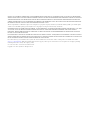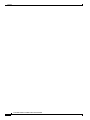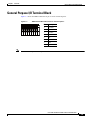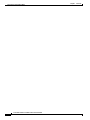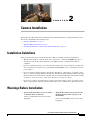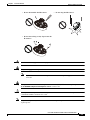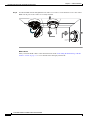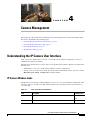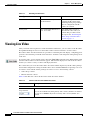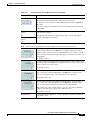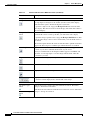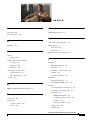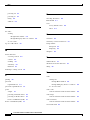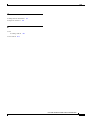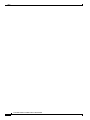Cisco Video Surveillance 3535 IP Camera User manual
- Type
- User manual

NOTICE. ALL STATEMENTS, INFORMATION, AND RECOMMENDATIONS IN THIS MANUAL ARE BELIEVED TO BE ACCURATE BUT ARE PRESENTED
WITHOUT WARRANTY OF ANY KIND, EXPRESS OR IMPLIED. USERS MUST TAKE FULL RESPONSIBILITY FOR THEIR APPLICATION OF ANY PRODUCTS.
THE SOFTWARE LICENSE AND LIMITED WARRANTY FOR THE ACCOMPANYING PRODUCT ARE SET FORTH IN THE INFORMATION PACKET THAT
SHIPPED WITH THE PRODUCT AND ARE INCORPORATED HEREIN BY THIS REFERENCE. IF YOU ARE UNABLE TO LOCATE THE SOFTWARE LICENSE
OR LIMITED WARRANTY, CONTACT YOUR CISCO REPRESENTATIVE FOR A COPY.
The Cisco implementation of TCP header compression is an adaptation of a program developed by the University of California, Berkeley (UCB) as part of UCB’s public
domain version of the UNIX operating system. All rights reserved. Copyright © 1981, Regents of the University of California.
NOTWITHSTANDING ANY OTHER WARRANTY HEREIN, ALL DOCUMENT FILES AND SOFTWARE OF THESE SUPPLIERS ARE PROVIDED “AS IS” WITH
ALL FAULTS. CISCO AND THE ABOVE-NAMED SUPPLIERS DISCLAIM ALL WARRANTIES, EXPRESSED OR
IMPLIED, INCLUDING, WITHOUT
LIMITATION, THOSE OF MERCHANTABILITY, FITNESS FOR A PARTICULAR PURPOSE AND NONINFRINGEMENT OR ARISING FROM A COURSE OF
DEALING, USAGE, OR TRADE PRACTICE.
IN NO EVENT SHALL CISCO OR ITS SUPPLIERS BE LIABLE FOR ANY INDIRECT, SPECIAL, CONSEQUENTIAL, OR INCIDENTAL DAMAGES, INCLUDING,
WITHOUT LIMITATION, LOST PROFITS OR LOSS OR DAMAGE TO DATA ARISING OUT OF THE USE OR INABILITY TO USE THIS MANUAL, EVEN IF CISCO
OR ITS SUPPLIERS HAVE BEEN ADVISED OF THE POSSIBILITY OF SUCH DAMAGES.
Cisco and the Cisco Logo are trademarks of Cisco Systems, Inc. and/or its affiliates in the U.S. and other countries. A listing of Cisco's trademarks can be found at
www.cisco.com/go/trademarks. Third party trademarks mentioned are the property of their respective owners. The use of the word partner does not imply a partnership
relationship between Cisco and any other company. (1005R)
Cisco Video Surveillance 3530 IP Camera Installation Guide
Copyright © 2013 Cisco Systems, Inc. All rights reserved.

iii
Cisco Video Surveillance 3530 IP Camera Installation Guide
OL-28689-01
CONTENTS
Preface v
Overview v
Organization v
Obtaining Documentation, Obtaining Support, and Security Guidelines v
CHAPTER
1 Overview 1-1
Introduction 1-1
Package Contents 1-2
IP Camera Physical Details 1-3
General Purpose I/O Terminal Block 1-5
CHAPTER
2 Camera Installation 2-1
Installation Guidelines 2-1
Warnings Before Installation 2-1
Installing the IP Camera with a Vandal Resistant Enclosure 2-4
CHAPTER
3 Performing the Initial Setup of the IP Camera 3-1
CHAPTER
4 Camera Management 4-1
Understanding the IP Camera User Interface 4-1
IP Camera Window Links 4-1
IP Camera Windows 4-2
Powering the IP Camera On or Off 4-3
Resetting the IP Camera 4-3
Viewing Live Video 4-4
I
NDEX

Contents
iv
Cisco Video Surveillance 3530 IP Camera Installation Guide
OL-28689-01

v
Cisco Video Surveillance 3530 IP Camera Installation Guide
OL-28689-01
Preface
Overview
This document, Cisco Video Surveillance 3530 IP Camera Installation Guide, provides information
about installing and deploying the Cisco Video Surveillance 3530 IP Camera.
Organization
This manual is organized as follows:
Obtaining Documentation, Obtaining Support, and Security
Guidelines
For information about obtaining documentation, submitting a service request, and gathering additional
information, see the monthly What’s
New in Cisco Product Documentation, which also lists all new and
revised Cisco
technical documentation, at:
http://www.cisco.com/en/US/docs/general/whatsnew/whatsnew.html
Subscribe to the What’s New in Cisco Product Documentation as a Really Simple Syndication (RSS) feed
and set content to be delivered directly to your desktop using a reader application. The RSS feeds are a free
service and Cisco currently supports RSS version 2.0.
Chapter 1, “Overview” Provides an overview of the IP camera and its features.
Chapter 2, “Camera Installation” Provides instructions for physically installing the IP camera.
Chapter 3, “Performing the Initial
Setup of the IP Camera”
Provides instructions for performing the initial network setup of
the IP camera.
Chapter 4, “Camera Management” Provides instructions for accessing and understanding the
IP
camera user interface, adjusting its focus and, powering the IP
camera on and off, and resetting the IP camera.

vi
Cisco Video Surveillance 3530 IP Camera Installation Guide
OL-28689-01
Preface

CHAPTER
1-1
Cisco Video Surveillance 3530 IP Camera Installation Guide
OL-28689-01
1
Overview
This chapter describes the Cisco Video Surveillance 3530 IP Camera, and includes the following topics:
• Introduction, page 1-1
• Package Contents, page 1-2
• IP Camera Physical Details, page 1-3
Introduction
The Cisco Video Surveillance 3530 IP camera is an outdoor, high definition, professional fixed dome
IP
camera with industry-leading image quality and processing power. The 1 megapixel (MP) IP camera
offers 720p full HD resolution (up to 1280 x 800) with superb image quality up to 30 frames per second
(FPS) while optimizing network usage with either H.264 or MJPEG compression. It can capture a much
more comprehensive area than a standard VGA model, significantly reducing the number of units
required. It is especially suitable for monitoring wide open outdoor areas such as building entrances,
airports, or applications requiring accurate identification.
For complete installation and tampering prevention, the 3530 IP camera also fits different conduits and
corrugated tubes sizes for cable installation. Its IP66-rated housing is designed to help the camera body
withstand rain and dust and ensures operation under a multitude of harsh weather conditions. The wide
temperature range further enhances the 3530 IP camera performance and reliability in extremely cold
and warm weather. Additionally, the metal vandal-proof housing effectively provides robust protection
from vandalism.
With other advanced features such 802.3af compliant PoE, micro SD/SDHC card for local storage, and
e-PTZ functionality, the 3530 IP camera provides the most robust solution suitable for any demanding
outdoor environment.

1-2
Cisco Video Surveillance 3530 IP Camera Installation Guide
OL-28689-01
Chapter 1 Overview
Package Contents
Package Contents
The Cisco Video Surveillance IP Camera package includes the following items:
• Cisco Video Surveillance 3530 IP Camera (1)
• Installation template and alignment sticker (1)
• Mounting plate (1)
• Black cover (1)
• Bushing (1)
• Waterproof connector (1)
• L type hex key (allen wrench) (1)
• Screws (t4x32) (4)
• Wall anchors (4)
• Hex nut (1)
• Double sided tape (1)
• Silica gel (1)
• Extra set of labels (3)
• Cisco documentation pointer card (1)
• Cisco RoHS document (1)

1-3
Cisco Video Surveillance 3530 IP Camera Installation Guide
OL-28689-01
Chapter 1 Overview
IP Camera Physical Details
IP Camera Physical Details
Figure 1-1 and the table that follows describe the physical features of the 3530 IP camera.
Figure 1-1 IP Camera Physical Features
1 Light sensor Senses the level of ambient light to determine when to switch
day/night mode.
2 Varifoc a l l e ns IP camera lens that changes focus as the focal length changes.
3 Black cover A dark cover with a cutout for the camera lens that makes it
difficult to see where the IP camera is pointed.
Note You must temporarily remove the black cover when
adjusting the camera field of view.
4 Tilt adjustment screw Used when tilting the camera to set the field of view.
4
3
2
1
5
6
7
8
9 10
11

1-4
Cisco Video Surveillance 3530 IP Camera Installation Guide
OL-28689-01
Chapter 1 Overview
IP Camera Physical Details
5 Recessed reset button Recessed button that reboots the IP camera or resets it to a
default state. You can use a pin or paper clip to depress it. It can
be used any time that the IP camera is on and can have various
effects, as described in the “Resetting the IP Camera” section
on page 2-11.
6 External microphone and
video output switches
External microphone
• Off (up)—disables an external microphone connected to
the IP camera.
• On (down)—enables an external microphone connected to
the IP camera.
Note There is no internal microphone. You must connect an
external microphone if you require audio inputs.
Video output
• NTSC 60Hz (up)—switches camera operation to the
National Television System Committee (NTSC) standard.
• PAL 50Hz (down)—switches camera operation to the
Phase Alternating Line (PAL) standard.
7 Micro SD/SDHC card slot Support for the SD/SDHC card slot will be available in future
releases.
8 Audio/Video out (green) Allows the connection of an optional Y cable or mini cable with
BNC connector. You can connect a video monitor to the mini
cable with BNC connector. Both cables are included in the
optional audio/video cables accessory kit can be purchased
from Cisco (Cisco part number CIVS-AVCABLE).
Note Support for audio will be in future releases.
9 Microphone In (pink) Connection for an external microphone.
10 Ethernet 10/100 RJ45 socket Accepts a standard LAN cable to connect the IP camera to a
10/100BaseT router or switch.
11 GPIO terminal block General purpose input/output (GPIO) terminal block that is
used to connect external input and output devices. For more
information, see
Figure 1-2.

1-5
Cisco Video Surveillance 3530 IP Camera Installation Guide
OL-28689-01
Chapter 1 Overview
General Purpose I/O Terminal Block
General Purpose I/O Terminal Block
Figure 1-2 shows the GPIO terminal block pin locations and descriptions.
Figure 1-2 GPIO Terminal Block Pin Locations and Descriptions
Note The maximum output load from pins 7 and 8 is 400mA.
Pin Description
1 12 VDC-
2 12 VDC+
3 24 VAC
4 24 VAC
5 DI-
6 DI+
7 DO-
8 DO+
87654321

1-6
Cisco Video Surveillance 3530 IP Camera Installation Guide
OL-28689-01
Chapter 1 Overview
General Purpose I/O Terminal Block

CHAPTER
2-1
Cisco Video Surveillance 3530 IP Camera Installation Guide
OL-28689-01
2
Camera Installation
This chapter provides information and instructions for installing the Cisco Video Surveillance 3530
IP
Camera, and includes the following topics:
• Installation Guidelines, page 2-1
• Warnings Before Installation, page 2-1
• Installing the IP Camera with a Vandal Resistant Enclosure, page 2-4
Installation Guidelines
This section describes how to install the IP camera. Before installing, review these guidelines:
• The IP camera requires a network cable and a connection to a standard 10/100BaseT router or
switch. To power the IP camera with Power over Ethernet (PoE), a switch must be 802.3af
compliant.
• If you are using the IP camera on a network connection that does not provide PoE, you must use a
Cisco 12 VDC power adapter (Cisco part number CIVS-PWRPAC-12V) or a third-party 24 VAC
power adapter.
• If you are using an external speaker, microphone, input device, output device, or pan/tilt control
device, you must configure additional settings after installing and performing the initial set up of the
IP camera before the external device can fully operate. For detailed information about these settings,
see the Cisco Video Surveillance 3000 Series IP Camera Configuration Guide.
• If you do not connect an external device (speaker, microphone, input, output, or pan/tilt control)
when you perform the following installation procedure, you can install any of these devices later.
Warnings Before Installation
• Power off the IP Camera as soon as smoke
or unusual odors are detected.
Contact your distributor in the event of this
happening.
• Keep the IP Camera away from water. If
the IP Camera becomes wet, power off
immediately.
Contact your distributor in the event of this
happening.

2-2
Cisco Video Surveillance 3530 IP Camera Installation Guide
OL-28689-01
Chapter 2 Camera Installation
Warnings Before Installation
• Do not place the IP Camera around heat
sources, such as a television or oven.
• Refer to your user’s manual for the
operating temperature.
• Keep the IP Camera away from direct
sunlight.
• Do not place the IP Camera in high
humidity environments.
• Do not place the IP Camera on unsteady
surfaces.
• Do not touch the IP Camera during a
lightning storm.

2-3
Cisco Video Surveillance 3530 IP Camera Installation Guide
OL-28689-01
Chapter 2 Camera Installation
Warnings Before Installation
Warning
Installation of the equipment must comply with local and national electrical codes.
Statement 1074
Warning
The power supply must be placed indoors.
Statement 331
Note If you use the IP camera outdoors, place the camera and the power supply in a suitable NEMA
enclosure.
Warning
This product must be connected to a power-over-ethernet (PoE) IEEE 802.3af compliant power source
or an IEC60950 compliant limited power source.
Statement 353
Caution Inline power circuits provide current through the communication cable. Use the Cisco provided cable or
a minimum 24AWG communication cable.
Note The power adapter that you use with the IP camera must provide power that is within +/–10% of the
required power.
• Do not disassemble the IP Camera. • Do not drop the IP Camera.
• Do not insert sharp or tiny objects into the
IP Camera.

2-4
Cisco Video Surveillance 3530 IP Camera Installation Guide
OL-28689-01
Chapter 2 Camera Installation
Installing the IP Camera with a Vandal Resistant Enclosure
Note The equipment is to be connected to a Listed class 2, limited power source.
Installing the IP Camera with a Vandal Resistant Enclosure
To install the IP camera to a ceiling or wall using a vandal resistant (VR) enclosure, perform the
following steps.
Procedure
Step 1 Attach the included alignment sticker to the ceiling or wall.
Step 2 Using the circle marks on the sticker, drill at least two pilot holes symmetrically on each side (four holes
total) into the ceiling or wall. Then hammer the included wall anchors into the holes.
Step 3 Secure the mounting plate to the ceiling or wall with the four included screws.
Step 4 Do one of the following to feed the cables to the IP camera:
• Cut out a section of the ceiling or wall that corresponds to the triangular cutout on the alignment
sticker, and feed cables through a ceiling or wall.
• Use a screwdriver to remove the cutout on the side of the conduit base, connect a cable conduit, and
feed the cables through the side of the conduit base.
Step 5 Perform the following steps to install and connect an RJ45 Ethernet cable.

2-5
Cisco Video Surveillance 3530 IP Camera Installation Guide
OL-28689-01
Chapter 2 Camera Installation
Installing the IP Camera with a Vandal Resistant Enclosure
Note We recommended using 24AWG (0.51 mm) gauge cable.
a. Drill a hole on the rubber seal plug and insert an Ethernet cable (without a connector) through the
opening.
b. Strip about 1/2 inch (12 mm) of the sheath from the Ethernet cable.
c. Use an RJ45 crimping tool to attach the Ethernet wires to a connector. When done, connect the cable
to the camera’s Ethernet RJ45 socket.
o
O
g
B
b
G
br
BR
1
2
3
4
5
6
7
8
o: white/orange stripe
O: orange solid
g: white/green stripe
B: blue solid
b: white/blue stripe
G: green solid
br: white/brown stripe
BR: brown solid

2-6
Cisco Video Surveillance 3530 IP Camera Installation Guide
OL-28689-01
Chapter 2 Camera Installation
Installing the IP Camera with a Vandal Resistant Enclosure
d. Press the Ethernet cable into the routing path at the bottom of the camera so that the cable will not
get in the way when the metal mounting plate is attached.
Step 6 (Optional) Perform the following steps to install and connect an external power cable and I/O cables for
external devices:
a. Disassemble the components of the waterproof connector into parts (A) ~ (F).
b. Place the screw nut (E) on the power and I/O cable opening.
Sealing Nut (A)
Housing (B)
Seals (C)
Seal (D)
Screw Nut (E)
Hex Nut (F)

2-7
Cisco Video Surveillance 3530 IP Camera Installation Guide
OL-28689-01
Chapter 2 Camera Installation
Installing the IP Camera with a Vandal Resistant Enclosure
c. Feed the power cable through the waterproof connector (F --> E --> D --> B --> A). Be sure to feed
enough power cable length through the waterproof connector to connect the power cable to the GPIO
block.
Note There are 8 holes on the seal (D), and the widest holes with a crack on the side are specific
for power cables.
d. Feed the I/O cables through the waterproof connector (F --> E --> D --> B --> A). Be sure to feed
enough I/O cable length through the waterproof connector to connect the I/O cable to the GPIO
block.
The recommended cable gauge is 2.0 ~ 2.8 mm.
e. Push the seal (D) into the housing (B).
f. Insert the seals (C) into unused holes on the seal (D) to avoid moisture.
g. Secure the sealing nut (A) tightly and hex nut (F) from the bottom of the camera.
h. Connect the power and I/O cables to the GPIO terminal block
Pin Description
1 12 VDC-
2 12 VDC+
3 24 VAC
4 24 VAC
5 DI-
6 DI+
7 DO-
8 DO+
(A)
(D)
(B)
(F)
(E)
87654321

2-8
Cisco Video Surveillance 3530 IP Camera Installation Guide
OL-28689-01
Chapter 2 Camera Installation
Installing the IP Camera with a Vandal Resistant Enclosure
Step 7 Use the included L-type wrench to secure the conduit base to the mounting plate with the three included
screws.
Step 8 Remove the black cover.
Step 9 (Optional) Use mini cable with BNC connector to temporarily attach an NTSC or PAL compliant analog
video display device to the analog video out port on the rear of the IP camera.
Note The mini cable with BNC adapter is included in the audio/video cables accessory kit, which you can
purchase from Cisco (Cisco part number CIVS-AVCABLE).
Analog video is enabled by default to allow you to adjust the camera field of view during installation.
However, it is not supported as a normal camera feed and is automatically disabled when any of the
following camera settings are made:
• The primary video stream frame rate must be set higher than 15 fps.
• The secondary video stream must is enabled.
Note We recommend that you disable analog video after installation. To disable analog video, see the Cisco
Video Surveillance 3000 Series IP Camera Configuration Guide.
Step 10 While viewing video from the IP camera, perform the following steps to adjust the 3-axis field of view:
a. Grip the two tilt adjustment screws and pan the IP camera left or right.
b. Loosen the two thumb screws, tilt the IP camera, then tighten the thumb screws.
Page is loading ...
Page is loading ...
Page is loading ...
Page is loading ...
Page is loading ...
Page is loading ...
Page is loading ...
Page is loading ...
Page is loading ...
Page is loading ...
Page is loading ...
Page is loading ...
Page is loading ...
Page is loading ...
Page is loading ...
Page is loading ...
-
 1
1
-
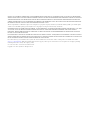 2
2
-
 3
3
-
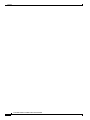 4
4
-
 5
5
-
 6
6
-
 7
7
-
 8
8
-
 9
9
-
 10
10
-
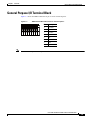 11
11
-
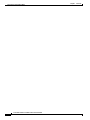 12
12
-
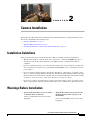 13
13
-
 14
14
-
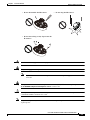 15
15
-
 16
16
-
 17
17
-
 18
18
-
 19
19
-
 20
20
-
 21
21
-
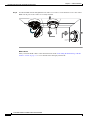 22
22
-
 23
23
-
 24
24
-
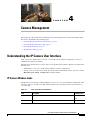 25
25
-
 26
26
-
 27
27
-
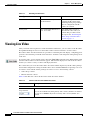 28
28
-
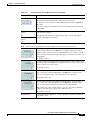 29
29
-
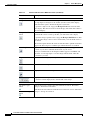 30
30
-
 31
31
-
 32
32
-
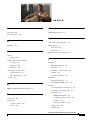 33
33
-
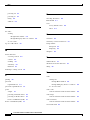 34
34
-
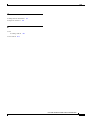 35
35
-
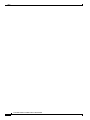 36
36
Cisco Video Surveillance 3535 IP Camera User manual
- Type
- User manual
Ask a question and I''ll find the answer in the document
Finding information in a document is now easier with AI
Related papers
-
Cisco Video Surveillance 3520 IP Camera Configuration Guide
-
Cisco Video Surveillance 2835 IP Camera Configuration Guide
-
Cisco Video Surveillance 7030E IP Camera Installation guide
-
Cisco 7030 User manual
-
Cisco Video Surveillance 6000 Series IP Cameras User manual
-
Cisco CIVS-IPC-2500 User manual
-
Cisco CIVS-IPC-6020 Datasheet
-
Cisco WVC2300 User manual
-
Cisco CIVS-IPC-2520V Datasheet
-
Cisco WVC2300-EU BNDL Datasheet
Other documents
-
 AVYCON IP Fixed Vandal Dome Quick start guide
AVYCON IP Fixed Vandal Dome Quick start guide
-
Allnet ALL2295 User guide
-
Vivotek Supreme FD8363 Owner's manual
-
Commax CNV-2M04RS Owner's manual
-
MicroNet SP5582HTM Quick Installation Guide
-
Costar CDI2D12FW Quick start guide
-
UNIVIEW IPC3612ER3-PF28 Quick Manual
-
Brickcom Vandal Dome Series Easy Installation Manual
-
Vivotek FD8163 Owner's manual
-
 AVYCON IP Motorized Vandal Dome Quick start guide
AVYCON IP Motorized Vandal Dome Quick start guide