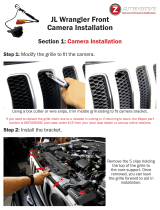Page is loading ...

Metra. The World’s Best Kits.®MetraOnline.com © COPYRIGHT 2020 METRA ELECTRONICS CORPORATION REV. 10/29/20 INST99-5858CH
INSTALLATION INSTRUCTIONS
99-5858CH
Attention! Let the vehicle sit with the key
out of the ignition for a few minutes before
removing the factory radio. When testing the
aftermarket equipment, ensure that all factory
equipment is connected before cycling the
key to ignition.
• ISO DIN radio provision with pocket
• ISO DDIN radio provision
• Touchscreen display for climate and
most personalization features
• Included interface for climate and
steering wheel functions
• Integrated hazard switch and
passenger airbag indicator
• Painted charcoal to match the
factory finish
KIT FEATURES
KIT COMPONENTS
• A) Radio bezel (w/airbag light, hazard switch and touchscreen) • B) Radio brackets • C) Pocket • D) #8 x 3/8” Phillips screws (4)
• E) #4 x 1/2” Phillips screws (2) • F) Panel clips (2) • G) Axxess interface and wiring harness (not shown) • H) Antenna adapter (not shown)
TOOLS REQUIRED
• Panel removal tool • Phillips screwdriver
• 9/32” Socket wrench • Torx screwdriver
TABLE OF CONTENTS
Dash Disassembly ..................................................2
Kit Preparation .......................................................3
Kit Assembly
–ISO DIN radio provision with pocket ..................4
–ISO DDIN radio provision .....................................4
Axxess Interface Installation ............................5-14
Final Assembly .......................................................9
WIRING & ANTENNA CONNECTIONS
Wiring Harness: Included with kit
Antenna Adapter:
Included with kit
Steering Wheel Control Interface: Included with kit
Ford Explorer (with 8-inch touchscreen) 2011-2015
A B C D E
F
Visit MetraOnline.com for more detailed information about the product and up-to-date vehicle
specific applications

386.257.1187
|
MetraOnline.com
2
DASH DISASSEMBLY
1. Unclip and remove the trim panels to
the left and right of the climate & radio
control panel. (Figure A)
2. Remove (4) 9/32” screws securing the
climate & radio control panel, then
remove. (Figure B)
3. Unclip, unplug, and remove the climate &
radio control panel. (Figure C)
4. Remove (4) 9/32” screws securing the
radio chassis. Slide the chassis out, then
unplug and remove. (Figure D)
5. Remove (4) 9/32” screws securing the
radio display, then unplug and remove.
(Figure E)
Continue to Kit Preparation
(Figure B)
(Figure E)(Figure D)
(Figure A) (Figure C)

REV. 10/29/2020 INST99-5858CH 3
KIT PREPARATION
From the factory climate & radio control
panel:
1. Remove (2) panel clips. (Figure A)
2. Remove (2) Torx screws securing the a/c
vents, then unclip and remove the vents.
(Figure A)
To the 99-5858CH radio bezel:
3. Clip the a/c vents in, then secure using
(2) #4 x 1/2” Phillips screws provided.
(Figure B)
4. Attach (2) factory panel clips. New panel
clips have been provided if the factory
clips are missing or damaged. (Figure B)
Sub-dash modification
5. Cut the shaded area as shown to allow
room for the aftermarket radio.
(Figure C)
Continue to Kit Assembly
(Figure A)
(Figure B)
(Figure C)
Cut shaded areas

386.257.1187
|
MetraOnline.com
4
KIT ASSEMBLY
(Figure A) (Figure B)
ISO DIN radio provision with pocket
1. Secure radio brackets the pocket using
(4) #8 x 3/8” Phillips screws provided.
(Figure A)
2. Remove the metal DIN sleeve and trim
ring from the aftermarket radio.
3. Slide the radio into the bracket/pocket
assembly, then secure using screws
supplied with the radio. (Figure A)
Continue to Axxess Interface Installation
ISO DDIN radio provision
1. Secure the radio brackets to the radio
using screws supplied with the radio.
(Figure B)
Continue to Axxess Interface Installation

REV. 10/29/2020 INST99-5858CH 5
AXXESS INTERFACE INSTALLATION
INTERFACE FEATURES
INTERFACE COMPONENTS
• Main car side harness (LD-BX-FD3)
• 16-pin harness (LD-2NAVAMP)
• Factory USB retention harness (AXFD-USB)
• Airbag/ hazard harness (LD-5847-HAZ)
• AUX video harness (LD-TSCREENVID)
• Backup camera harness (LD-FD54CAM)
• 3.5mm adapter (LD-SWC-F3.5)
TOOLS REQUIRED
• Crimping tool and connectors, or solder gun, solder, and heat shrink • Tape
• Wire cutter • Zip ties
TABLE OF CONTENTS
Connections ................................................................................................................................6-7
Installation .................................................................................................................................... 8
Programming ................................................................................................................................9
Touchscreen Display Operation ..............................................................................................10-11
Steering Wheel Control Settings ............................................................................................12-13
Troublehshooting .........................................................................................................................14
• Provides retained accessory power
• Provides illumination, parking brake, reverse, and speed sense outputs
• Retains audio controls on the steering wheel
• Retains the factory backup camera
• Retains balance
• Retains factory USB connection
• Micro-B USB updatable

386.257.1187
|
MetraOnline.com
6
CONNECTIONS
From the 5858 harness to the aftermarket radio:
• Black wire to the ground wire.
• Yellow wire to the battery wire.
• Green wire to the left rear positive speaker output.
• Green/Black wire to the left rear negative speaker output.
• Purple wire to the right rear positive speaker output.
• Purple/Black wire to the right rear negative output.
• Disregard the Red & White RCA jacks labeled “RSE/SYNC®/SAT”.
• Disregard the Red & White RCA jacks labeled “FROM 3.5”.
• Disregard the DIN jack.
• Tape off and disregard the following (2) wires:
Blue, Red
From the 16-pin harness with stripped leads to the aftermarket radio:
• Red wire to the accessory wire.
• Blue/White wire to the amp turn on wire.
• Orange/White to the illumination wire. †
• Gray wire to the front right positive speaker output.
• Gray/Black wire to the front right negative speaker output.
• White wire to the front left positive speaker output.
• White/Black wire to the front left negative speaker output.
• Blue/Pink wire to the VSS/speed sense wire. †
• Green/Purple wire to the reverse wire. †
• Light Green wire to the parking brake wire. †
• Tape off and disregard the following (5) wires:
Brown, Green, Green/Black, Purple, Purple/Black
† If applicable

REV. 10/29/2020 INST99-5858CH 7
CONNECTIONS (CONT.)
Backup camera harness:
There are two different methods for connecting the factory backup camera.
To the aftermarket radio:
• Connect the Yellow RCA jack to the backup camera input.
To the touchscreen display:
• Connect the Yellow RCA jack, to the Yellow RCA jack from the AUX video harness labeled
“Rearview camera”.
Note: If this method is chosen, the backup camera option must be enabled in
Configuration Settings.
• Disregard the Yellow RCA jack labeled “AUX video”.
USB Retention Harness:
1. Unsnap the factory USB HUB from the pocket area.
2. Unplug all harnesses going to the USB HUB.
3. Run the wires of the AXFD-USB through the opening to your aftermarket radio area.
4. Plug in desired cables to the new aftermarket radio.
5. Snap in the AXFD-USB panel.
From the 3.5mm jack to the aftermarket radio:
• Parrot:
Connect the AX-SWC-PARROT (sold separately) to the 3.5mm jack then to the
radio.
• For the radios listed below: Connect the 3.5mm adapter to the 3.5mm jack.
• Eclipse: Brown - Brown/White / Brown/White - Brown
• Kenwood / JVC (with SWC wire): Blue/Yellow - Brown
• Metra OE: Key 1 (Gray) - Brown
• Universal “2 or 3 wire” radio: Key-A or SWC-1 - Brown / Key-B or
SWC-2 - Brown/White
Note: After programming, assign SWC buttons within menu.
• XITE: SWC-2 - Brown
• For all other radios: Connect the 3.5mm jack to the radio.

386.257.1187
|
MetraOnline.com
8
I N S TAL L ATI O N
A
B
C
E
FD
With the ignition in the off position, connect the:
1. 16-pin harness into port A.
2. 5858 harness into port B.
3. AUX video harness into port C.
4. Airbag-Light/Hazard harness into port D. (Figure A)
2011-2015
a. Connect the 6-pin “stacked”
male
connector to the passenger airbag light & hazard
switch in the radio bezel.
b. Connect the 6-pin “stacked”
female
connector to the wiring harness in the vehicle.
This was the harness removed in Dash Disassembly, step 3.
c. Disregard the 6-pin “flat”
female
connector.
2016-2019
a. Connect the 6-pin “stacked”
male
connector to the passenger airbag light & hazard
switch in the radio bezel.
b. Connect the 6-pin “flat”
female
connector to the wiring harness in the vehicle.
This was the harness removed in Dash Disassembly, step 3.
c. Disregard the 6-pin “stacked”
female
connector.
LD-5847-HAZ
Connector for
2011 to 2015 models
10-pin micro-fit
connector plugs into
touch screen display
6-pin micro-fit
connector plugs into
hazard switch.
Connector for
2016 to 2019 models
5. Disregard port E. (Figure B)
6. Port F is a Micro-B USB input for updating the interface.
7. Locate the factory antenna connector in the dash and complete all necessary connections
to the radio. Use the antenna adapter provided to adapt the factory antenna to the
aftermarket radio.
(Figure A)
(Figure B)

REV. 10/29/2020 INST99-5858CH 9
PROGRAMMING FINAL ASSEMBLY
1. Slide the radio into the dash location where the factory radio chassis was removed from.
Secure using the factory screws.
2. Reassemble the dash in reverse order of disassembly using the 99-5858CH radio bezel to
complete the installation.
1. Open the driver’s door and keep open during the programming process.
2. Cycle the ignition on.
3. Connect the 5858 harness to the wiring harness in the vehicle.
4. Once the touchscreen display loads up, select the vehicle type.
5. Wait until the radio comes on and the touchscreen display shows: SWC Configured!
6. Cycle the ignition off, then back on.
7. Test all functions of the installation for proper operation. (a)
(a) If the interface fails to function, press the Reset Vehicle Type button mentioned in System
Configuration, then resume from step 4.

386.257.1187
|
MetraOnline.com
10
TOUCHSCREEN DISPLAY OPERATION
Climate Control Screen
• This is the climate control screen which will be displayed on the touchscreen display.
This is considered the Main Menu.
• The upper left tab with (3) arrows will take you to the Heated/Cooled seats screen†.
This screen will also include Heated Steering†.
• The upper right tab with a gear icon will take you to the Configuration Settings screen.
• The climate controls will function in the same manner that they did with the factory
climate controls.
† If applicable

REV. 10/29/2020 INST99-5858CH 11
TOUCHSCREEN DISPLAY OPERATION (CONT.)
Configuration Settings screen
• Backlight
• For controlling the color of the buttons and back-light intensity.
• Backup Camera
• Enable/disable the backup camera image to the touchscreen display. Disabled by default.
• Steering Wheel Controls
• Remap Buttons – For remapping the steering wheel control buttons
• Dual Assign – For dual assigning the steering wheel control buttons (long button press)
• Select Radio – For auto detecting the radio, or changing the radio type
System Configuration
• About - Information regarding the software in the kit.
• Vehicle Config – Factory features.
• Reset Vehicle Type - To reset the kit to default settings.

386.257.1187
|
MetraOnline.com
12
STEERING WHEEL CONTROL SETTINGS
Remap Buttons Dual Assign
• The button assignment may be reassigned. For example, Seek Down may be preferred to be
Mute instead. Follow the prompts to program the button(s) how desired.
Note: The aftermarket radio may not have the desired command(s). Contact the radio
manufacturer for more information.
• Two functions can be assigned to a single button except for Volume Up and Volume Down.
Follow the prompts to program the button(s) how desired.
Note: Seek Up and Seek Down come programmed as Preset Up and Preset Down.

REV. 10/29/2020 INST99-5858CH 13
STEERING WHEEL CONTROL SETTINGS (CONT.)STEERING WHEEL CONTROL SETTINGS (CONT.)
Select Radio screen
Eclipse (type 1) (a)
Kenwood (b)
Clarion (type 1) (a)
Boss (type 1) / Dual / Sony (a) -Boss only
JVC
Pioneer/Jensen
Alpine (c)
Visteon / Boss (type-4) (a)-Boss only
Valor
Clarion (type 2) (a)
Boss (type-2) / Metra OE
Eclipse (type 2) (a)
LG
Parrot (d)
XITE
Philips
JBL
Insane Audio
Magnadyne
Boss (type-3) (a)
Axxera (resistive SWC)
Axxera (data SWC) (e)
• Press the button labeled Autodetect to show which brand radio was detected by the
interface. The radio detected will have a filled in circle. If the incorrect radio is shown, select
the proper radio.
• Following is a list of radios the interface presently acknowledges. Others may be added at a
later date. Take note that universal “2 or 3 wire” radios can show up as any of these radios. (a) If no SWC, change the radio type to the opposite radio type.
(b) If the interface shows JVC, change the radio type to Kenwood.
(c) If an Alpine radio isn’t installed, make sure the 3.5mm jack is plugged in.
(d) AX-SWC-PARROT required (sold separately). Radio software must be at least 2.1.4.
(e) Indicated by an SWC wire labeled “IR”.
13

386.257.1187
|
MetraOnline.com
14
Resetting the interface
Option # 1
1. With everything connected and the car running.
2. Hold the bottom (2) buttons for 3 seconds, then release. (Figure A)
(The screen will turn black and then put you in the vehicle selection screen)
3. Select your vehicle and wait till the “SWC Configured “ appears on the screen.
4. Turn ignition off and start vehicle, then test your interface.
Option #2
1.
With the vehicle running, press the Reset Vehicle Type button mentioned in System Configuration
.
2. Refer to Programming, step 3, from this point.
TROUBLESHOOTING
(Figure A)

KNOWLEDGE IS POWER
Enhance your installation and fabrication skills by
enrolling in the most recognized and respected
mobile electronics school in our industry.
Log onto www.installerinstitute.com or call
800-354-6782 for more information and take steps
toward a better tomorrow.
®
Metra recommends MECP
certified technicians
Metra. The World’s Best Kits.®MetraOnline.com © COPYRIGHT 2020 METRA ELECTRONICS CORPORATION REV. 10/29/20 INST99-5858CH
INSTALLATION INSTRUCTIONS
99-5858CH
If you are having difficulties with the installation
of this product, contact our Tech Support line
either by phone at 386-257-1187, or email at
techsupport@metra-autosound.com. Before
doing so, look over the instruction booklet a
second time and ensure that the installation was
performed exactly as the instruction booklet
is stated. Have the vehicle apart and ready to
perform troubleshooting steps before contacting
Metra/Axxess Tech Support.

Steering Wheel Controls With
New JVC & Kenwood Radios
1. Locate the main connector on the back of the radio. These radios use an ISO/EURO (1784 shell) radio
connector. (Figure A)
2. The SWC wire from the radio can be found in the bundle of wires above the main connector, labeled
REMOTE CONT. (Figure B)
3. Program the kit, then refer to the Select Radio page from the instructions included with the kit.
4. Select JVC for the desired radio.
Note: Regardless if it is a JVC or Kenwood radio, the desired radio code will be JVC.
5. Test the steering wheel controls for proper functionality.
6. The installation is now complete.
(Figure A)
(Figure B)
TURBOTOUCH Technical Document #100C
AxxessInterfaces.com © COPYRIGHT 2020 METRA ELECTRONICS CORPORATION

99-5858CH
Metra. The World’s best kits.®MetraOnline.com © COPYRIGHT 2020 METRA ELECTRONICS CORPORATION REV. 8/18/20
SALES 386-257-2956
KIT COMPONENTS
• Radio bezel (w/airbag light, hazard switch
and touchscreen)
• Radio brackets
• Pocket
• #8 x 3/8” Phillips screws (4)
• #4 x 1/2” Phillips screws (2)
• Panel clips (2)
• Axxess interface and wiring harness (not shown)
• Antenna adapter (not shown)
WIRING & ANTENNA CONNECTIONS
• Wiring Harness: Included with kit
• Antenna Adapter: Included with kit
• Steering Wheel Control Interface: Included with kit
HARDWARE INCLUDED
ISO DDIN radio provision
ISO DIN radio provision with pocket
Painted charcoal to match the factory finish
D
S
P
Ford Explorer (with 8-inch
touchscreen) 2011-2015
Visit MetraOnline.com for more detailed information about the product and
up-to-date vehicle specific applications.
• Touchscreen display for climate and most
personalization features
• Included interface for climate and steering
wheel functions
• Integrated hazard switch and passenger
airbag indicator
/