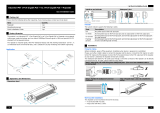NetWaySP8 Series Installation Guide - 3 -
Overview:
Altronix NetWay Indoor/Outdoor Ethernet over Fiber PoE Hardened Switches provide two (2) 1Gb SFP ports and
eight (8) PoE+ (30W) ports or up to two (2) Hi-PoE (60W) ports, passing data and power to PoE/PoE+ compliant
devices. Cameras/edge devices may be located up to 100m from the unit. Features also include an integral battery
charger for applications requiring backup and embedded LINQ Technology to monitor, control, and report power
and diagnostics from anywhere.
Features:
Agency Listings:
• UL/cUL Listed for Information Technology
Equipment (UL 60950-1),
Information Technology Equipment to Be
Installed Outdoors (UL 60950-22).
• CE European Conformity.
Input:
• 115VAC, 60Hz, 2.5A or 230VAC, 50/60Hz, 1.3A.
NetWaySP8B/NetWaySP8WPN:
48-56V UL Listed ITE power supply (up to 120W)
Power Output:
• Eight (8) ports PoE+ (30W) or up to
two (2) Hi-PoE (60W) ports.
• IEEE 802.3at (30W) and IEEE 802.3af (15W)
compliant.
• 115W total power.
• Integral surge protection.
Fiber Port:
• Two (2) Gigabit SFP ports.
• Use with SFP module 1000Base-X (1Gb),
compliant to Class 1 laser product (not included).
Ethernet Ports:
• Six (6) 10/100 Mbps and
two (2) 10/100/1000 Mbps ports.
• Connectivity: RJ45, auto-crossover.
• Wire type: 4-pair CAT5 or better structured cable.
• Distance: up to 100m.
• Speed: 10/100/1000 Mbps, half/full duplex,
auto negotiation.
Battery Backup:
• Built-in charger for sealed lead acid or
gel type batteries.
• Battery charging circuit: 48VDC, 300mA.
• Automatic switch over to stand-by battery
when AC fails.
LEDs:
• Individual PoE On LEDs for each port.
• Individual IP Link status, 10/100Base-T/active
LEDs for each port.
• ALOS LED indicates fiber connection for SFP port.
• Heartbeat LED indicates proper operation of the unit.
Environmental:
• Refer to Technical Specifications Chart on page 4
for Environmental Conditions.
Applications:
• Provides PoE / PoE+ / Hi-PoE for cameras/devices.
VLAN:
• Multiple management VLAN assignment.
• 802.1Q Tagged VLAN.
• Up to 10 VLAN groups. ID Range 2-4095.
LINQ Technology:
• Remote network management allows for camera/
device reset and monitoring.
• Provides local and/or remote access to critical
information via LAN/WAN.
• Email and Windows Dashboard Alert notifications
report real-time diagnostics.
• Event log tracks history.
Accessories:
NetWaySP1A
• Ethernet over Fiber Media Converter/Repeater for
applications requiring an additional SFP (Fiber) port
Mechanical:
NetWaySP8WP
• NEMA4/4X, IP66 Rated enclosure for outdoor use.
• Dimensions (H x W x D approx.):
13.31” x 11.31” x 5.59”
(338.1mm x 287.3mm x 142mm).
NetWaySP8WPN
• NEMA4/4X, IP66 Rated enclosure for outdoor use.
• Dimensions (H x W x D approx.):
13.31” x 11.31” x 5.59”
(338.1mm x 287.3mm x 142mm).
NetWaySP8WPX
• NEMA4/4X, IP66 Rated enclosure for outdoor use.
• Accommodates four (4) 12VDC/4AH batteries
(48V of backup).
• Dimensions (H x W x D approx.):
17.375” x 12” x 6.5”
(441.3mm x 304.8mm x 165.1mm).
NetWaySP8X
• Dimensions (H x W x D approx.):
13.5” x 13” x 3.25” (342.9mm x 330.2mm x 83mm).
NetWaySP8PL
• Dimensions (H x W x D approx.):
10.75” x 8.875” x 2.375”
(273.1mm x 225.4mm x 60.3mm).
NetWaySP8B
• Dimensions (L x W x D approx.):
5.625” x 4.5” x 0.625”
(158.8mm x 142.9mm x 15.9mm).