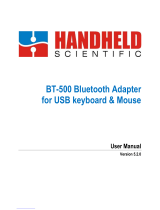Your keyboard can be paired with up to three different computers using the Easy-Switch
button to change the channel.
1. Select the channel you want using the Easy-Switch button — press and hold the same
button for three seconds. This will put the keyboard in discovery mode so it can be seen
by your computer. The LED will start blinking rapidly.
2. Open the Bluetooth settings on your computer to complete the pairing. You can find
more details here.
3. Once paired, a short press on the Easy-Switch button lets you switch channels.
Re-pairing a device
If a device becomes disconnected from the keyboard, you can easily re-pair the device
with the keyboard. Here's how:
On the keyboard
• Press and hold down an Easy-Switch button until the status light starts blinking rapidly.
The keyboard is now in pairing mode for the next three minutes.
On the device
1. Go to Bluetooth settings on your device and select Logitech Bluetooth® Multi-Device
Keyboard K380 when it appears in the list of available Bluetooth devices.
2. Follow the onscreen instructions to complete the pairing.
3. Upon pairing, the status LED on the keyboard stops blinking and remains steady for 10
seconds.
INSTALL SOFTWARE
Download Logi Options+ to use all the possibilities this keyboard has to offer. In addition
to optimizing the K380 for your operating system, Logi Options+ lets you customize the
keyboard to fit your needs and personal style — create shortcuts, reassign key functions,
display battery warnings, and much more. To download and learn more, go
to logitech.com/optionsplus.
Click here for the list of supported OS versions for Options+.
FEATURES
Explore the advanced features your new keyboard offers:
• Shortcuts and function keys
• OS-adaptive keyboard
• Power management
SHORTCUTS AND FUNCTION KEYS