Page is loading ...

3-Axis Handheld Stabilizer for Smartphone
JB01656-BWW
Quick Guide

The current mode of the stabilizer can be identified by the indicator status as follows:
By connecting via Bluetooth or App you can trigger pictures and videos on your phone
as follows:
Troubleshooting: if the stabilizer fails to connect to the App, power off the stabilizer. Press and hold
both the Bluetooth shutter release button and the function button to reset the Bluetooth connection.
Controls and operations
Indicator status Mode / Status
Blue light flashes once
Blue light flashes twice
Pan mode
Follow mode
Lock mode / stabilizer initialization
/ motion control mode
Constant blue light
Blue light keeps flashing
Low powerRed light flashes three times
Red light keeps flashing Stabilizer powering off
Single click Take a photo
Start video recording / Stop video recording
ActionsButton
Press & Hold
Initialization failure/
malfunction
1. Status indicator
2. Bluetooth shutter release button
3. Joystick control
Note: Single click during video recording allows taking a picture.
You can tap the Bluetooth shutter release button during a single
recording session as many times as you like to take multiple stills.
The stabilizer joystick can control pan (move the joystick
right/left) and tilt (move the joystick up/down).
If the stabilizer is in follow mode, the joystick can control the
roll axis angle (-30° ~ +30°) when moved right/left.

Sliding up-downAdjust parameters
Follow mode
Function button
Double click
Single click
Function
Triple click
Explanation
Pan Mode
/ Lock Mode
Switching camera lens It needs to be used with the App
Single tap to switch between pan mode and lock mode
Four clicks Both the pan and tilt directions can be rotatedMotion control mode
Five clicks Reset
Trigger button
Temporary Lock
Double click Reset to default
Press & Hold
Centers the camera away from the user on all 3 axes ( pan,
tilt and roll) and switches back to the default pan mode
Function Explanation
In the pan mode or follow mode, holding the trigger button
temporarily locks pan and tilt until released
Adjust phone camera parameters when using the stabilizer App
Function ExplanationControl slider
From horizontal to vertical:
(1) Hold the stabilizer horizontally parallel to the ground.
(2) Press and hold the trigger button and at the same time click once on the function button.
Form vertical to horizontal (reset):
(1) Hold the stabilizer horizontally parallel to the ground.
(2) Double click on the trigger button.
Note: The automatic rotation function works ONLY if the stabilizer is held horizontally
parallel to the ground.
4. Other controls and functions
5. Automatic rotation of the smartphone
Hold the stabilizer in horizontal Double clicks
Press & Hold
Single click
Vertical Shooting Reset
When in follow mode you can use the joystick left/right to control
the roll axis angle (-30° ~ +30°) or up/down to control the tilt axis
angle. When in follow mode, click the function button once to
return to pan mode
After the reset succeeds or fails, you can click the function button
to restart the stabilizer

Pan mode (Default mode) ⸺The roll and tilt directions are fixed, and the
smartphone moves according to the hand movement direction of the user.
Follow mode ⸺The roll direction is fixed, and the smartphone moves according
to the hand movement direction of the user.
Lock mode ⸺The orientation of the smartphone is fixed.
Reset ⸺ Return to pan mode (default mode).
Manual Lock
Manually move smartphone to desired position,
and hold for half a second. New tilt and/or pan
positions are automatically saved.
Smartphone can be manually positioned while in pan mode, follow mode and lock
mode. Both the pan and tilt can be manually set.
Motion Control Mode
The stabilizer can easily create constant speed movement by using the motion control mode.
This mode can be used for recording both regular video and timelapse photography.
For best results, attach the stabilizer to the included tripod to keep it completely still.
1. Set motion speed in the App
To set the motion speed, connect to the App and select desired speed from the motion
control option in the settings menu.
12
seconds
/ turn
18
seconds
/ turn
24
seconds
/ turn
30
seconds
/ turn
1
hour
/turn
(default)
Smart stabilizer rotation speed
4
hours
/ turn
8
hours
/ turn
1
minute
/ turn
2
minutes
/ turn
4
minutes
/ turn
8
minutes
/ turn
15
minutes
/ turn
30
minutes
/ turn
Operation modes

Stabilizer reset
Tilt axis
Tilt axis
Pan axis
Pan axis
Record the first position (rotation start position)
by manually moving smartphone to desired
position. Hold in position for half a second.
Click the function button to record rotation
start position.
Record the second position
(rotation end position) by
manually moving smartphone
to desired position. Hold in
position for half a second.
Click the function button to
record rotation end position.
4. Set rotation end position
3. Set rotation start position
5. The stabilizer moves from rotation start
position to rotation end position
2. Enter motion control mode by
clicking the function button 4 times
Exit operations:
After the auto-rotation is finished, the stabilizer automatically exits auto-rotation mode and enters
follow mode.
Reset stabilizer when:
(1) Smartphone fails to remain level.
(2) The stabilizer has not been used for a long period of time.
(3) The stabilizer is used in extreme temperature variations.
Place the stabilizer on a flat, horizontal surface.
The stabilizer will automatically reset after a
few seconds detecting no movement. The blue
light will flash three times to indicate end of the
reset process.
After the reset is successful,
click the function button to
restart.
Click the function button five times.
The motors will stop working.
Status indicator turns solid blue.
When in motion control mode, you can double click the trigger button to reset the stabilizer to the
default mode.
The stabilizer automatically
returns to the start position.
The tilt axis and the pan axis
start to rotate uniformly from
the start to the end position
according to the set rotation
speed.
Note: if the reset is not successful, click the function button to restart. Try the reset process again.

App download and firmware upgrade
1. App download
2. Firmware upgrade
Connect the stabilizer to the App to upgrade the firmware.
Smart Stabilizer
Query Update
Updata
For iOS users: scan the QR code or go to the App Store and search for "Smart Stabilizer".
For Android users: scan the QR code or go to Google Play and search for "Smart Stabilizer".
Updating...
App Store Google play
Android VersioniOS Version
/
![VCUTECHZhiyun Weebill S[Official Standard Package] 3-Axis Gimbal for Mirrorless and DSLR Cameras, Tripod, Carrying Case, Cleaning kit, 14 Hours Running Time](http://vs1.manuzoid.com/store/data/001208572_2-d388b4836f34605dabb66cea4dd86acd-160x210.png)

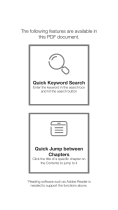
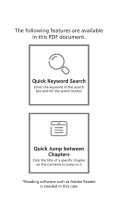
![zhi yunZhiyun Crane 3S [Official] Smartsling Kit 3-Axis Handheld Gimbal Stabilizer for DSLR Cameras and Camcorder (with Smartsling Handle)](http://vs1.manuzoid.com/store/data/001208550_2-bb3e965fefa9ad686c37107c7dd5c806-160x210.png)

