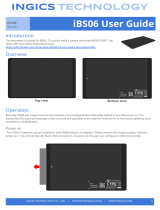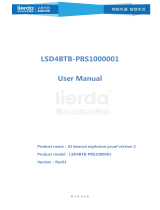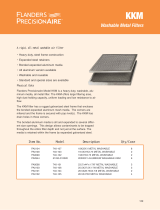Page is loading ...

Copyright by KKM Co.,Ltd
confidential
1 / 18
Add:6A-3CDE, Baoneng Science and Technology Park, Longhua district, Shenzhen 518109, Guangdong, China. Website: www.kkmcn.com
KBeaconPro App Instruction
Revision History
Version
Date
Change Description
Author
V1.0
2017/11/12
Initial draft for KBeaconTools
Adam
V1.1
2018/02/23
Name updating
Adam
V1.2
2018/03/08
Updating iBeacon/Eddystone
URL/Eddystone UID/Eddystone
TLM configuration
Adam
V1.2
2018/03/27
Updating RSSI value setting
Adam
V2.0
2018/10/02
App Interface updating
Claire
V3.0
2019/10/15
Name updating&App Interface
updating
Claire
V4.0
2021/07/06
Name updating&App Interface
updating
Claire
C O N F I D E N T I A L
This document is the property of KKM Co.Ltd. KKM retains all rights pertaining to industrial
property including patent applications. This document is only for the recipient(s) which
authorized by KKM. It contains confidential information and any use, dissemination,
distribution, or reproduction of this message by unintended recipients is not authorized and may
be unlawful.

Copyright by KKM Co.,Ltd
confidential
KBeaconPro App Instruction
KKM Co.Ltd
2 / 18
Contents
1. Download KBeaconPro App..................................................................................................... 3
2. How to connect KBeacon device to KBeaconPro App.............................................................3
2.1 Turn on KBeacon...............................................................................................................3
2.2 Connect KBeacon.............................................................................................................. 4
3. How to configure KBeacon.......................................................................................................7
3.1 SLOT Definition................................................................................................................7
3.2 How to configure iBeacon and Eddystone........................................................................ 8
3.3 How to configure KSensor and System.............................................................................9
3.4 How to configure Trigger Command.............................................................................. 10
3.5 How to configure Adv Mode...........................................................................................12
4. Unconnectable mode............................................................................................................... 14
5. KBeacon payload.................................................................................................................... 15

Copyright by KKM Co.,Ltd confidential
KBeaconPro App Instruction
KKM Co.Ltd
3 / 18
1. Download KBeaconPro App
Download the App ‘KBeaconPro’ from iOS App Store or Android Google Play or scan the QR code below to down
the App.
iOS App Android App
Minimum requirements
A mobile phone with Bluetooth 5.0 support is needed. For Android devices, Android version 5.1 or newer. For iOS
devices, iOS version 10.0 or newer.
Reminder: This instruction uses Android App to demonstrate. The iOS App interface is slightly different from
Android App.
2. How to connect KBeacon device to KBeaconPro App
Kindly note: Please make sure your KBeacon device is with battery already.
Enable your smart phone Bluetooth and run the App ‘KBeaconPro’.
2.1 Turn on KBeacon
KBeacon with button (Including model K1/K11/K21/K5/K6/K61/K7/K71/K8/K81/W59/F1)
The factory setting of KBeacon with button is OFF.
Turn ON the device: Hold the button for 3 seconds, the LED starts flashing and the flashing lasts for 30 seconds.
Turn OFF the device: Hold the button for 5 seconds, the LED starts flashing and flash 8 times.
KBeacon without button (Including model K12/K3/K4/K41/K51//W4/U1)

Copyright by KKM Co.,Ltd confidential
KBeaconPro App Instruction
KKM Co.Ltd
4 / 18
The factory setting of KBeacon without button is ON.
2.2 Connect KBeacon
Let’s use a K9P (MAC: DD3311000588) to demonstrate, the MAC ID is printed on the device:
K1/K11 K21 K12 K3
K4/K41 K5/51 K6/K61/K6P K7/K71
K8/K81 K9/K91/K9P W4 W59
U1 F1 W8W8U
/

Copyright by KKM Co.,Ltd
confidential
KBeaconPro App Instruction
KKM Co.Ltd
5 / 18
Method 1: Scan QR code to connect
Run KBeaconPro App, Find ‘Scan QR code’ on the App, and then scan the QR code on the device to find this
KBeacon device quickly.
Reminder: iOS App filter the device by Device Name when use the ‘Scan QR code’ method. If the device name is
not KBPro, the device can not be found on iOS App when scan the QR code.
Method 2: Scan the Bluetooth signal to connect
Run KBeaconPro App and tap ‘SCAN’ in the top right corner, the App can scan the device’s Bluetooth signal,
then the Beacon device will be displayed on the scan page.
Find the corresponding KBeacon device on the App according to its MAC ID, Tap it, it will start connecting
and jump to the configuration page (see pictures below).

Copyright by KKM Co.,Ltd
confidential
KBeaconPro App Instruction
KKM Co.Ltd
6 / 18
If there are too many devices found , filter by RSSI to find a certain Beacon quickly.
Put the KBeacon device close to your phone (within 10cm range). Slide the RSSI bar to set the RSSI value at -30~-
40dBm, tap the arrow on the top right corner, then the nearest KBeacon can be found.

Copyright by KKM Co.,Ltd
confidential
KBeaconPro App Instruction
KKM Co.Ltd
7 / 18
3. How to configure KBeacon
3.1 SLOT Definition
KBeacon supports total 5 SLOTs (SLOT0 to SLOT4). Each SLOT is independent and configurable. The Beacon
type can be set for each SLOT. Beacon parameters such as Adv interval, Tx Power, Connectable enable/disable etc
can be configured separately for each SLOT. They are independent of each other.
Each SLOT can be set to one Beacon type ONLY. For example, if you set SLOT0 to be iBeacon, set SLOT1 to be
URL, set SLOT2 to be TLM, then the KBeacon device will broadcast iBeacon, URL and TLM simultaneously.
KBeacon supports the following Beacon types:
iBeacon
Eddystone URL
Eddystone UID
Eddystone TLM
KSensor: KKM self-defined protocol, includes battery level and sensor information
System: Including the KBeacon device info such as System ID (ie.MAC ID), Model name.

Copyright by KKM Co.,Ltd
confidential
KBeaconPro App Instruction
KKM Co.Ltd
8 / 18
3.2 How to configure iBeacon and Eddystone
(Take iBeacon as an example)
Tap: Beacon Type—> iBeacon—> Save—> Return

Copyright by KKM Co.,Ltd
confidential
KBeaconPro App Instruction
KKM Co.Ltd
9 / 18
iBeacon parameters (UUID, Major ID, Minor ID, Adv Interval, Tx power etc.) can also be configured in the App.
Eddystone URL, UID, TLM, can be configured by the same steps above.
Reminder: After the parameters are modified, you need to tap: UPLOAD —> OK, then all the parameters
configured can be loaded to the device successfully.
3.3 How to configure KSensor and System
KSensor is KKM self-defined protocal, it includes battery level and sensor information (for example
temperature&humidity sensor, acceleration sensor etc).
Tap: Beacon Type—> KSensor—> Save—> Return
‘System’ can also be configured by the same steps above.

Copyright by KKM Co.,Ltd
confidential
KBeaconPro App Instruction
KKM Co.Ltd
10 /
3.4 How to configure Trigger Command
Reminder: The Trigger Command function can be configured ONLY when the KBeacon device has a push button
or has sensor such as accelerometer, temperature-humidity sensor.
Tap: Trigger Command—>Trigger Type
(Take ‘Button single click’ as an example)
Tap: Button single click—> Save—> Return
Return to the trigger page, and then you can see the trigger parameters such as Trigger Action, Trigger Adv Slot,
Advertisement Change, Trigger Adv Time can be configured.
Trigger Action: What the Beacon device would do when the trigger event happens

Copyright by KKM Co.,Ltd
confidential
KBeaconPro App Instruction
KKM Co.Ltd
11 /
Trigger Adv Slot: Which SLOT the Beacon device would broadcast when the trigger event happens. For
example, SLOT0 is set to be iBeacon, if ‘Trigger Adv Slot’ is set to be SLOT0, then when the Beacon button
is single clicked, the Beacon will broadcast iBeacon.
Advertisement change: When this feature in ON, the UUID will change when trigger event happens
Trigger Adv Time: The Advertisement duration when trigger event happens
Trigger only advertisement: When this feature is set to be ‘YES’, this slot will be broadcasted only when the
trigger happens.

Copyright by KKM Co.,Ltd
confidential
KBeaconPro App Instruction
KKM Co.Ltd
12 /
For example. If you set ‘Trigger Adv Slot’of ‘Button single click’ to be SLOT0, and SLOT0 is iBeacon, then
iBeacon will be broadcasted only when the button single click happens
3.5 How to configure Adv Mode
For some KBeacon models that support BLE5.0 long range feature, ‘Adv Mode’ can be configured.
Legacy: BLE 4.0 advertisement
PHY Code: BLE 5.0 long range feature
PHY 2Mbps: BLE5.0 broadcasting at a rate of 2Mbps

Copyright by KKM Co.,Ltd
confidential
KBeaconPro App Instruction
KKM Co.Ltd
13 /
KBeaconPro App can detect which Adv Mode your phone support (Only supported on Android phones).
Reminder:
Please make sure that your phone supports BLE 5.0 PHY Code(Long range) feature, otherwise you will not be able
to scan the PHY code advertisement if the Beacon was set to PHY Code(Long range) Mode.
If you set the Beacon to PHY code advertisement, and your phone doesn’t support PHY Code broadcast, you can
force the device to enter the Legacy mode for 30 seconds by single click the button of the device.

Copyright by KKM Co.,Ltd
confidential
KBeaconPro App Instruction
KKM Co.Ltd
14 /
4. Unconnectable mode
Each SLOT has two different advertising status, connectable mode and unconnectable mode. Only when the
advertising status is connectable, the KBeacon is configurable. But the unconnectable mode saves about 10% -20%
power consumption than connectable mode.
After the KBeacon is deployed, we recommend setting the KBeacon to be unconnectable mode. This can lower
battery power consumption and the Beacon also have better security performance.
How to set unconnectable mode: Tap: Connectable—> OFF—> Save—>Return —>UPLOAD.
Question: How can I configure KBeacon again if it was set to be unconnectable mode?
For KBeacon with button: click the button, the Beacon will enter a connectable mode for 30 seconds, users
can connect the device within these 30s. Or re-install battery.
For KBeacon without button: Re-install battery
Reminder: For the KBeacon device that doesn’t have button and whose battery can not be re-installed,
once the device was set to unconnectable mode, it can not be confirgured any more!

Copyright by KKM Co.,Ltd
confidential
KBeaconPro App Instruction
KKM Co.Ltd
15 /
5. KBeacon payload
iBeacon payload struct
Eddystone payload struct

Copyright by KKM Co.,Ltd
confidential
KBeaconPro App Instruction
KKM Co.Ltd
16 /
KSensor payload struct
Offset
Length
Type
value
0
1byte
AdvA
0x6
1
3byte
AdvFlags
0x020106
4
4byte
ID
0x0303AAFE
8
1byte
Length
9
1byte
Adv type
0x16
10
2byte
UUID
0xAAFE
12
1byte
Frame Type
0x21
13
1byte
Version tag
0x1
14
1byte
Sensor mask
0bit: voltage;
1bit:temp
2bit: humidty
3bit: acc
4~7bit: reserved
16
2byte
Voltage
big-endian battery voltage, unit is mV
18
2byte
Temperature
Exist if temp bit set 1.
Temperature, Fixed Point 8.8 format
20
2byte
Humidity
Exist if humidty bit set 1.
Temperature, Fixed Point 8.8 format
22
2byte
Acc axis X
pos
Exist if acc bit was set 1.
big-endian axis X, unit is mg
24
2byte
Acc axis Y
pos
Exist if acc bit was set 1.
big-endian axis Y, unit is mg
26
2byte
Acc axis Z
pos
Exist if acc bit was set 1.
big-endian axis Z, unit is mg
Remark:
The uint of battery is mV. For example, if the VBATT is 3270, it means the battery voltage is 3270mV;
Temperature. 2 bytes Fixed Point 8.8. The format is same as temperature in Eddystone TLM.
Humidity. 2 bytes Fixed Point 8.8. The format is same as temperature in Eddystone TLM.
The Fixed Point 8.8 format:
http://people.ece.cornell.edu/land/courses/ece4760/
Example for KSensor Data (Android app: NRFConnect):

Copyright by KKM Co.,Ltd
confidential
KBeaconPro App Instruction
KKM Co.Ltd
17 /

Copyright by KKM Co.,Ltd
confidential
KBeaconPro App Instruction
KKM Co.Ltd
18 /
System payload struct
Offset
Length
Type
value
0
1byte
AdvA
0x6
1
3byte
AdvFlags
0x020106
4
4byte
ID
0x0303AAFE
8
1byte
Length
9
1byte
Adv type
0x16
10
2byte
UUID
0xAAFE
12
1byte
Frame Type
0x22
13
1byte
Model ID
Device model ID
14
2byte
Software
version
big-endian format. For example if the
value is 0x0632, then version is V6.49
16
6byte
Mac address
big-endian
KBeacon Model ID define:
K1: 10
K11: 11
K12: 12
K18: 18
U1: 14
K21: 21
K3: 30
K4: 40
W4: 43
K5: 50
K6: 60
K61: 61
K6P: 67
K7: 70
K71: 71
K7s: 72
K8: 80
K9: 90
K91: 91
K9P: 97

KBeaconPro App Instruction
KKM Co.Ltd
Copyright by KKM Co.,Ltd confidential
FCC
Statement
This equipment has been tested and found to comply with the limits for a Class B digital device,
pursuant to part 15 of the FCC Rules. These limits are designed to provide reasonable
protection against harmful interference in a residential installation. This equipment generates,
uses and can radiate radio frequency energy and, if not installed and used in accordance with
the instructions, may cause harmful interference to radio communications. However, there is
no guarantee that interference will not occur in a particular installation. If this equipment does
cause harmful interference to radio or television reception, which can be determined by turning
the equipment off and on, the user is
encouraged to try to correct the interference by one or more
of the following measures:
• Reorient or relocate the receivingantenna.
• Increase the separation between the equipment and receiver.
• Connect the equipment into an outlet on a circuit different from that to which the receiver is
connected.
• Consult the dealer or an experienced radio/TV technician for help.
Caution: Any changes or modifications to this device not explicitly approved by
manufacturer could void your
authority to operate this equipment.
This device complies with part 15 of the FCC Rules. Operation is subject to the following two
conditions: (1) This device may not cause harmful interference, and (2) this device must
accept any interference received, including interference that may cause undesired operation.
RF Exposure Information
The device has been evaluated to meet general RF exposure requirement.
The device can be used in portable exposure condition, compliance with exposure requirements.
/